Back in July 2020, I published a new Cloud series called “Create Your Own Cloud Storage – Powered by Synology DS220+” (read here). The DS220+ is a mid-range NAS that can be used for both Home and small office users. Now, to make the NAS accessible to everyone, Synology has recently announced a new affordable NAS called Synology DS120j.

The Synology DS120j is available at ₹9,990 and also the cheapest NAS from Synology available in India. This NAS is specially built for home users who want to create private cloud storage to get rid of monthly storage subscriptions. Please make a note that, Synology DS120j doesn’t include any hard drive and you’ll have to buy it separately.
Why NAS?
Those were the days when Google used to provide free unlimited cloud storage to store and manage the photos you captured on your phone. Unlimited means, how much as you want up to a maximum of 16 megapixels. Now, starting 1st June 2021, Google’s unlimited storage is going away. Google has already made an official announcement that it is going to charge you in case you exhaust your free 15GB limit. You can read more information about Google Photos’ storage policy here.
The free 15GB storage space is shared across Google Drive, Gmail, and Google Photos. Once you cross the 15GB limit, you will not be able to send or receive emails or upload files to Google Drive or Google Photos. There are two direct ways to overcome this issue. If you don’t want to spend money then, delete some files from your storage and go below the 15GB limit. Another way is to buy more storage within Google Drive or upgrade to Google One, to get more storage space alongside additional benefits.
| Google One Plans | 100GB | 200GB | 2TB |
| Monthly | ₹130 | ₹210 | ₹680 |
| Yearly | ₹1,300 | ₹2,100 | ₹6,500 |
Google will charge you about ₹130 for a 100GB Google One plan and that goes as high as ₹680 per month if you opt for 2TB storage. You can also opt for a yearly subscription with about a 15% discount. if you already have old photos and videos stored in your Google account, they are safe, and you need not worry about it. The photos and videos backed up before 1st June 2021, won’t count toward your Google account storage. The 15GB storage limit is applicable to all media content, which you would store from 1st June 2021 onwards.
Public cloud services like Google One, Dropbox, etc. are always expensive in the long run. At one point of time, if you don’t pay the subscription charges, you may experience service interruptions too. Also, there’s a privacy risk as all your online data is managed by 3rd party providers. Check out the following table to get a clear idea about the pricing difference between Synology DS120j (Private Cloud) and Google One (Public Cloud).
| Synology DS120j | Google One | |
|---|---|---|
| Storage Space | Expandable 1TB, 4TB etc. | Up to 2TB |
| Subscription | No | Monthly or Yearly |
| Price of Storage | 2TB NAS Drive Approx. ₹7,000 Lifetime | 2TB Plan ₹6,500 per year |
| Initial Cost | ≈ ₹9,990 – NAS ≈ 7,000 – HDD | No |
| Total Cost | ≈ ₹16,990 Life-time | ₹6,500 per year |
When you check the above table, one of the major advantages of Public Cloud is no initial cost and also you can pay them monthly. But Synology has its own advantages such as enhanced privacy, phone or PC backup, shared folders, various dedicated PC and mobile apps to store and manage files, multiple users, feature-rich OS, and many more. So, If you are not interested in monthly or yearly subscription charges and looking for long-term benefits, the best way is to purchase a NAS. Here is my review of Synology DS120j.
Note: Hard drive prices are always fluctuating on eCommerce portals and there is no control over it. Sometimes you’ll get better prices in the offline market compared to online. So, I would suggest you check the price in the offline market before making a buying decision.
In the Box
- Synology DS120j (White)
- 36W Power Adapter (Black)
- 1 x RJ45 LAN Cable (Black)
- Screws
- Quick Installation Guide



Synology DS120j Frequently Asked Questions: Processor, RAM, Ports, Hard Drive, DSM 7.0, and more
Design and Tech
In spite of being a low-cost NAS, Synology has not compromised in the build quality. The device is compact and made out of premium quality plastic. The outer casing has a white paint job with a glossy finish. The device looks very premium and sturdy too. Unlike most of the Synology devices, the DS120j does not support a swappable hard drive.

To connect the hard drive to NAS, you need to slide out the outer casing. Out of the box, the NAS comes without the screws on the removable end and you can easily slide out the casing without the help of a screwdriver. Once you slide out the left side casing, you’ll get access to the hard drive bay.



Mounting the hard drive is also easy. Simply place the hard drive and push the drive towards the hard drive connector. Once you connect the hard drive, insert the screws on both sides to secure the hard drive in place. The screws firmly hold the hard drive in place and prevent wobbling, especially when you move the NAS from one location to another. Next, put back the outer casing and fasten it using the provided screws.

The Synology DS120j is powered by MARVELL Armada 3720 88F3720 dual-core processor clocked at 800MHz and comes with an embedded 512 MB DDR3L RAM. Make a note that the RAM is fixed and cannot be replaced or upgraded. The DS120j supports only the EXT4 file system for the internal drive and EXT4, EXT3, FAT, NTFS, HFS+ exFAT (Optional) files systems for the external drive. As the NAS supports only one hard drive, RAID management systems are not applicable.
The DS120j supports 3.5-inch SATA HDD or 2.5-inch SATA HDD with an optional 2.5-inch Disk Holder. If you are planning to use the 2.5-inch SATA HDD, make sure to purchase the Disk Holder as it isn’t included in the package. Also, make a note that the Synology DS120j doesn’t support Solid State Drives (SSD). Furthermore, the device also misses out on the eSATA port and you’ll not be able to connect an expansion bay to it.

Both sides of the Synology DS120j include a large Synology logo that doubles as an air vent. Additionally, the device also gets some more air vents at the bottom that pushes out the heat to keep the system temperature under control. Furthermore, the device also comes with four rubber pads on the bottom that keep the NAS stable and also prevent sliding.

Coming to the ports, the device includes two USB 2.0 ports, a 1GbE RJ45 LAN Port, a Kensington security port, and a power port. All these ports are placed on the rear side along with a Reset button to reset the NAS in case something goes wrong with the system. On the front, you’ll get a power ON/Off button and three vertically placed LED status lights to check the status of the NAS, LAN port, and hard drive.

Selecting the Right Hard Drive
The Synology DS120j does not include the hard drive and you’ll have to purchase the hard drive separately. As I already explained in the Synology DS220+ review, selecting the hard drive is a very important task as it directly affects the performance of the NAS.
NAS-optimized drives use different technologies for better performance and also specially designed for round-the-clock operations. These drives are comparatively faster than the regular hard drives you use on your personal computer. Even though you can use these regular drives with the DS120j, I don’t recommend them personally. Also, these drives are way slower than the NAS drives and the performance you get is below average.

In this review, I have used the 8TB variant of the Synology HAT5300-8T NAS drive. Please make a note that Synology NAS drives are only available with enterprise units and not available to purchase for end-users. If you are looking for an affordable NAS drive, have a look at Toshiba N300 Drive. I had already used this drive with Synology DS220+ and the performance was excellent. You can find the Toshiba N300 4TB NAS drive review here.
Synology DS120j Software
Like every Synology NAS, the DS102j also uses an operating system (OS) called DSM (DiskStation Manager). DSM is nothing but the software used to control the NAS just like Windows 10 or macOS. I don’t think you need any user guide or any help from the experts to work on the DSM. It is just as easy as using any Windows computer and you’ll get used to it in a couple of days.
Once you connect the NAS to a router, the NAS can be easily accessed and configured using any browser like Google Chrome, Safari, Firefox, etc. The DSM also includes its own App Store called Package Center, just like Google Play. Using the Package Center, you can easily download official Synology apps as well as 3rd-party apps including Antivirus, Backup, WordPress, PHP, Office apps, etc with a click of a button. At the time of writing this article, there were about 56 official Synology applications, and about 34 third-party applications were available to download from the Synology Package Center.
DSM 6.2.4 was the most recent version available while writing this review. Synology has already released its next iteration of DSM called DSM 7.0 and it’s currently available for Beta users. Synology has also confirmed that the DS120j is compatible with DSM 7.0 and the update will be released in the second half of 2021. You can find more info here.
Setting up the NAS
After connecting the hard drive to the NAS, power up the NAS using the provided power adapter. Connect one end of the router to the NAS and the other end to your Wi-Fi router. Make sure the Wi-Fi router has internet access. Then, Boot the NAS by pressing the Power button on the front.
It will take about 30 seconds to boot and you’ll get a beep sound once the device is ready to use. The next steps include Installing DSM, creating Synology Admin, generating QuickConnect ID, and assigning a static IP address. I have made a dedicated post with step-by-step instructions to set up the Synology DS120j. Check out the post here.
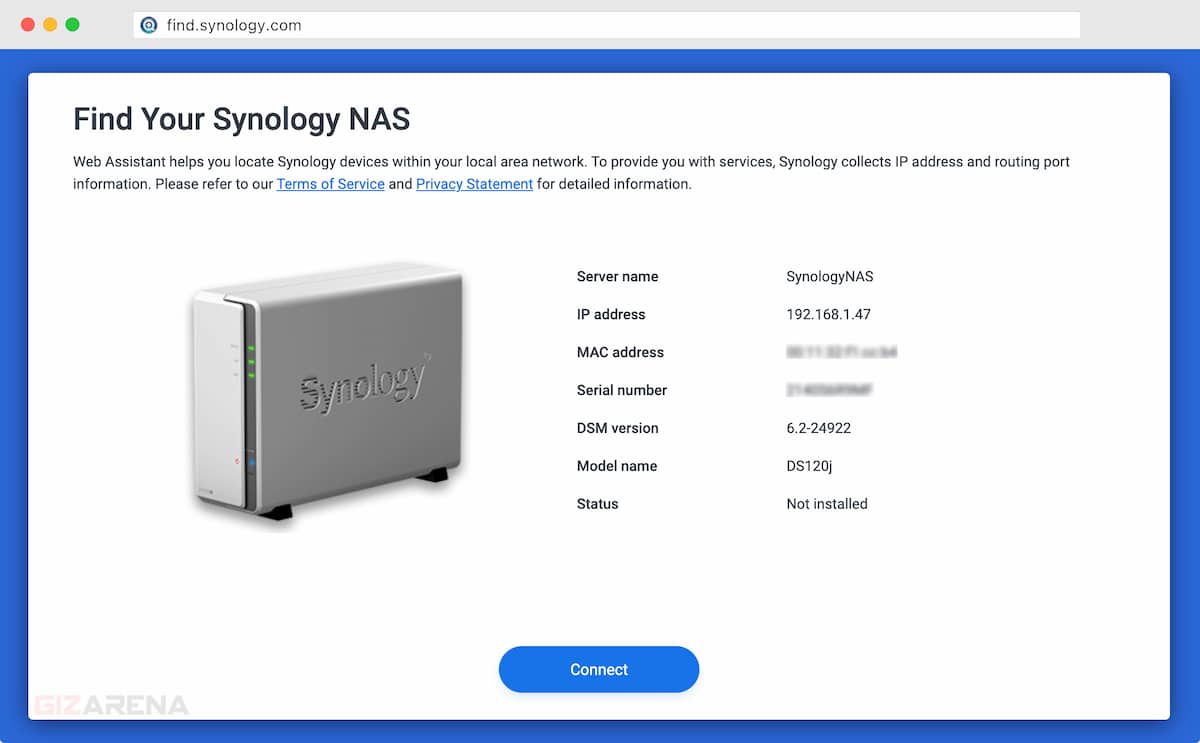
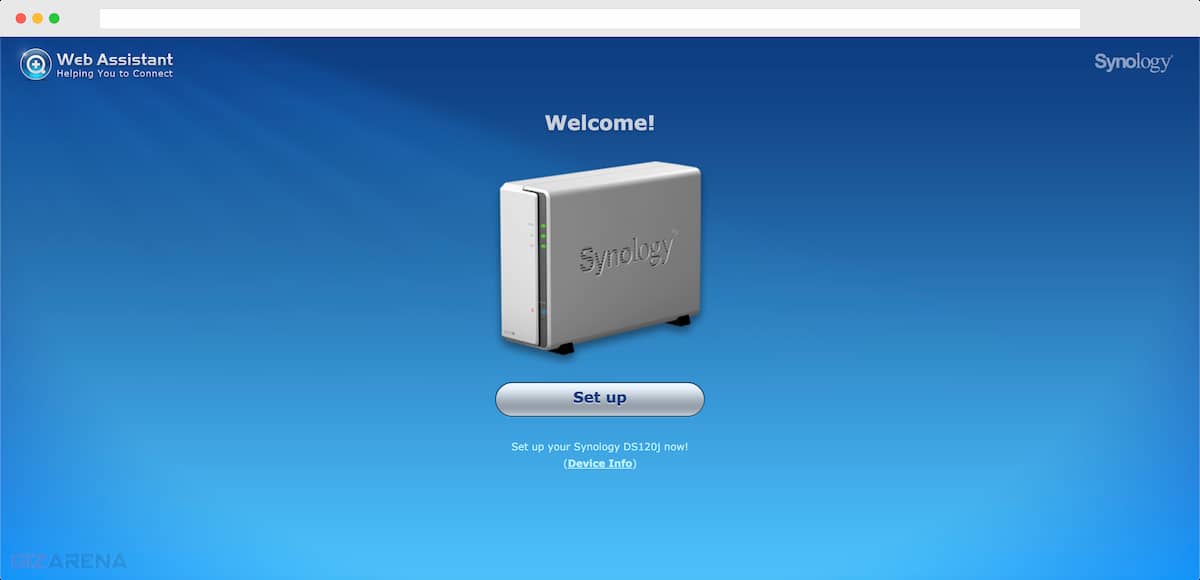
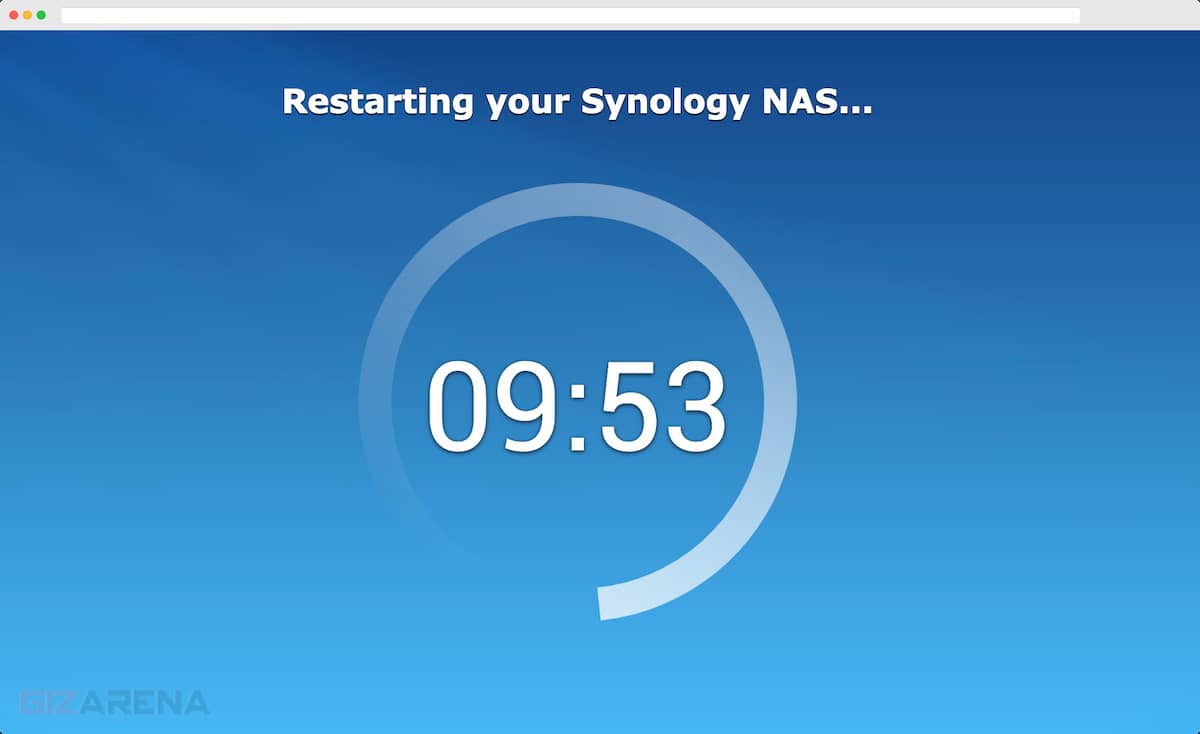
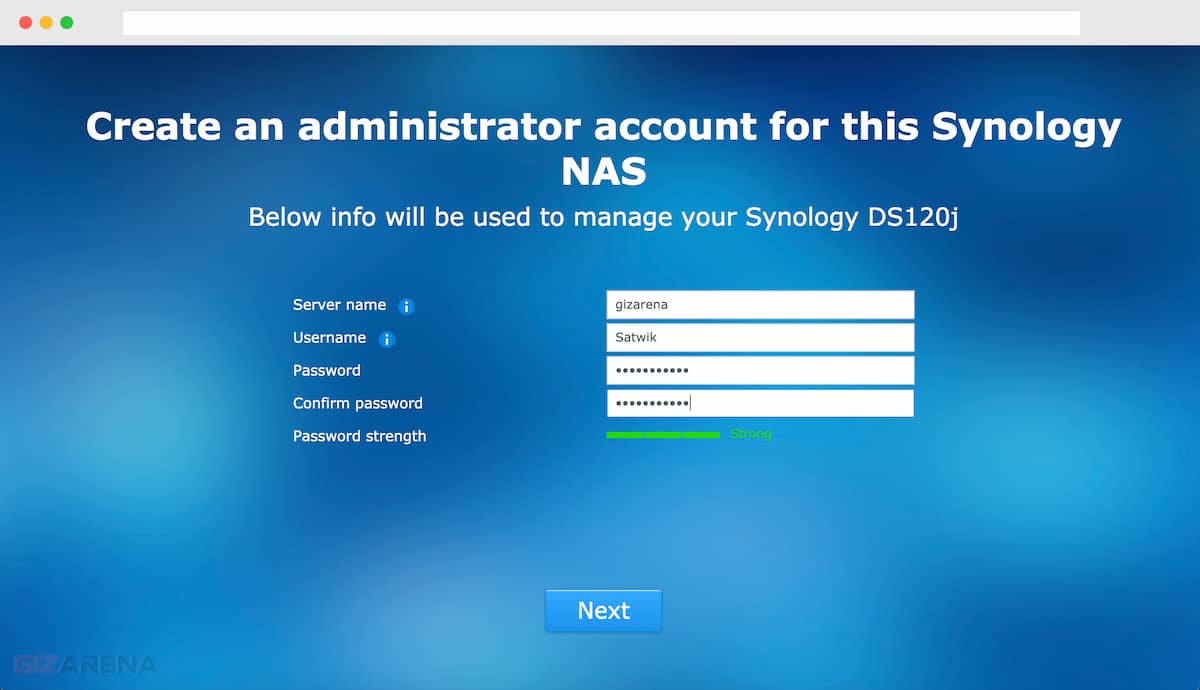
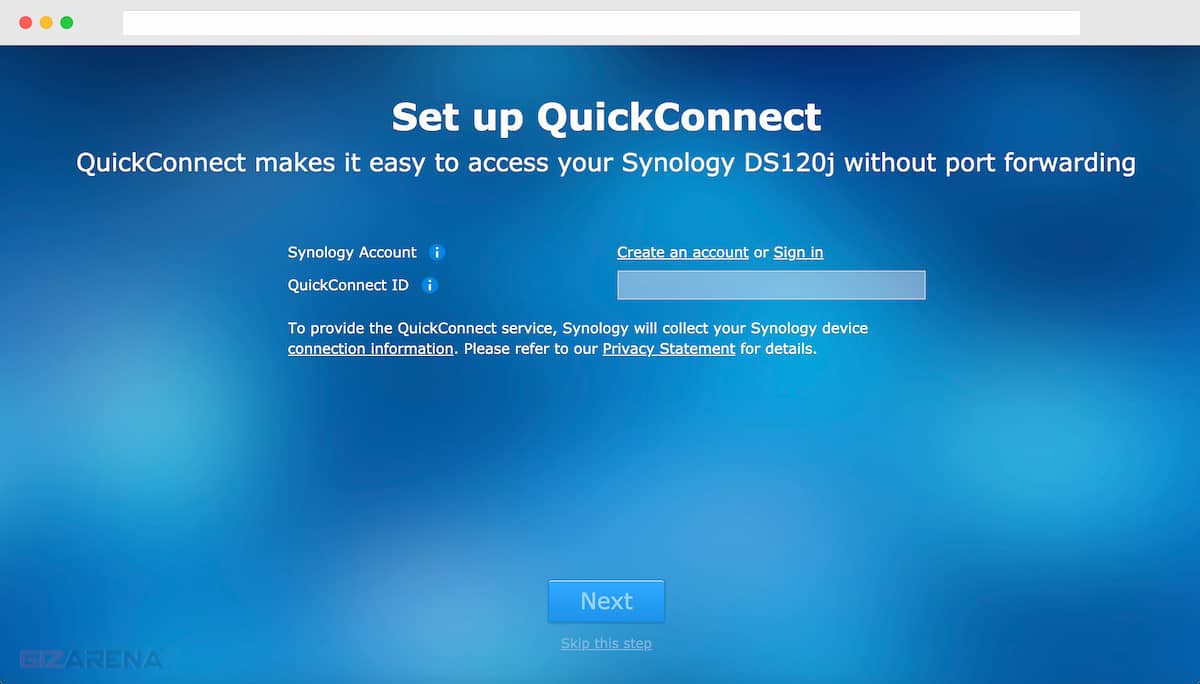
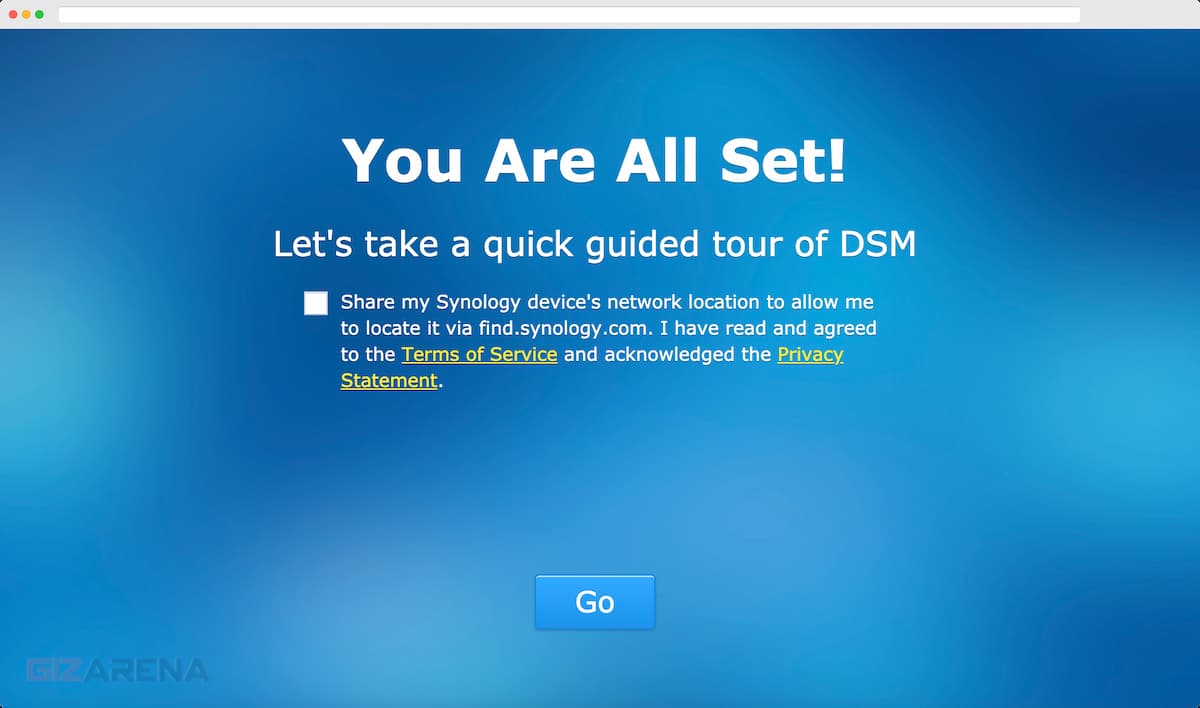
Once you complete the setup, it’s time to check out the user interface. Just like other operating systems, the DSM also includes a Desktop where you can create shortcuts for your favorite applications for quick access. On the Desktop, there are three main areas – Taskbar, Application Icons, and Widgets
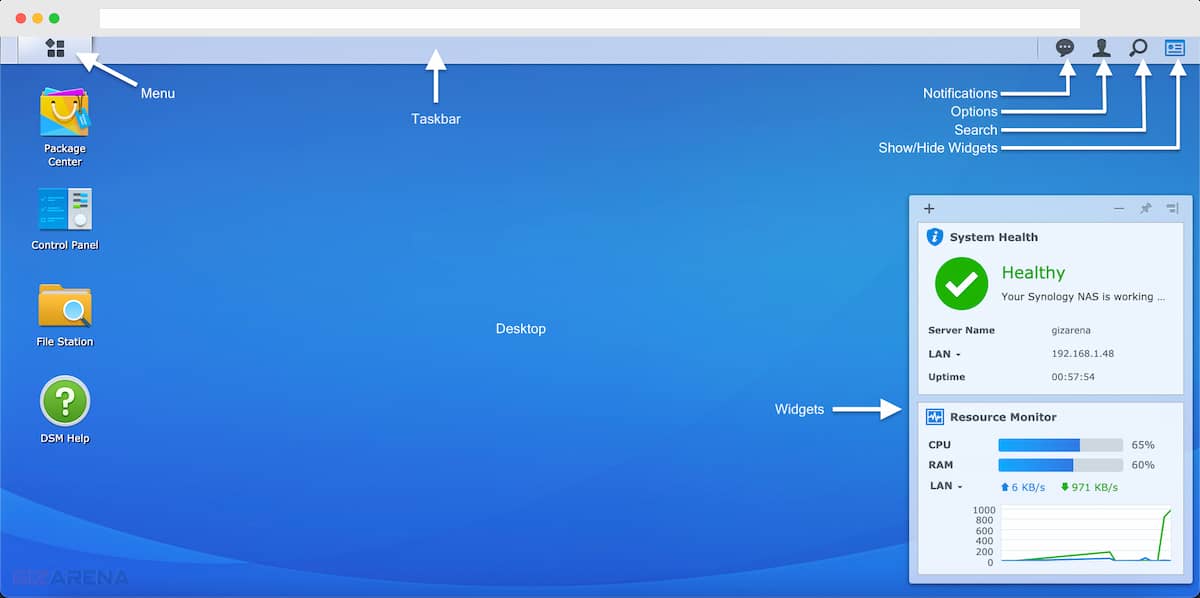
- Main Menu: View and open applications installed on your Synology NAS
- Notifications: Notifications like errors, status updates, package installation etc.
- Options: Shutdown, restart, logout, or modify personal account options.
- Search: Quickly find specific applications, packages, or DSM Help articles
- Widgets: Show or hide widgets. Clicking on the Widgets will show you the System Health window that includes Server status, Server name, IP Address, & Uptime under System Health. Just below, you’ll find details about Current CPU usage, RAM usage and also LAN upload and download speeds.
Package Center – It’s an App Store where you can download official Synology apps as well 3rd party apps. You can also update the apps in the Package canter. You’ll be notified in case any update is available for apps. There is even a section called Beta packages that allows you to opt for Beta testing for certain apps and test some of the new features before the official release.
Official Synology Apps – Antivirus Essential, Audio Station, Cloud Sync, File Station, Download Station, Hyper Backup, iTunes Server, Mail Station, Photo Station, etc.
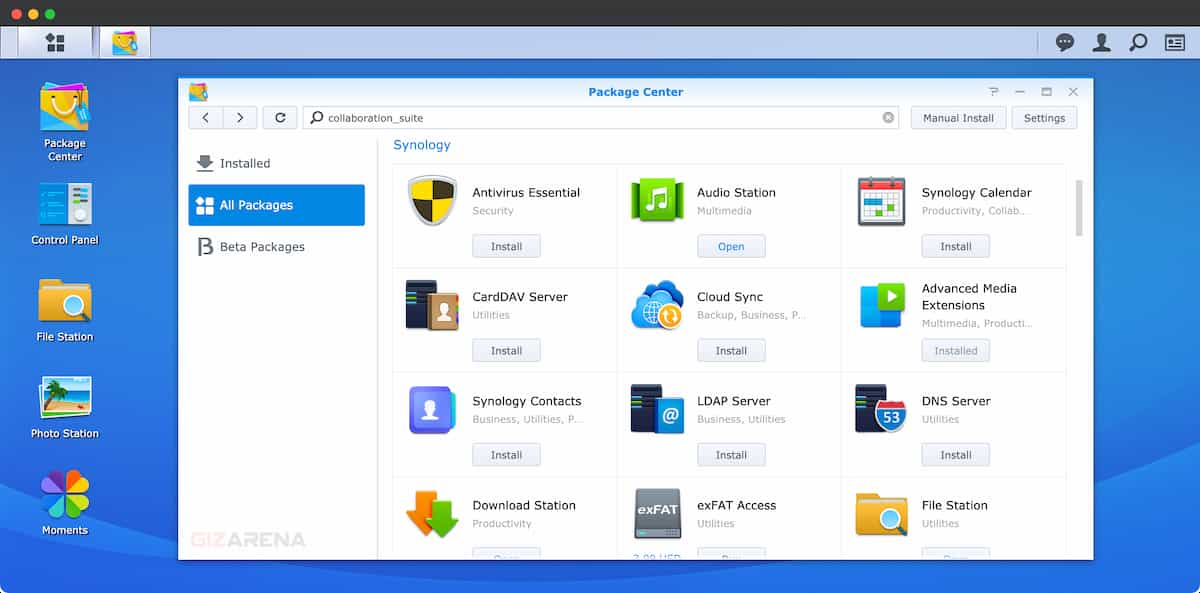
3rd Party Apps – Apache HTTP Server, Git Server, Node.js, phpMyAdmin, Plex Media Server, WordPress, Python Module, Pearl, MariaDB, PHP, Joomla etc.
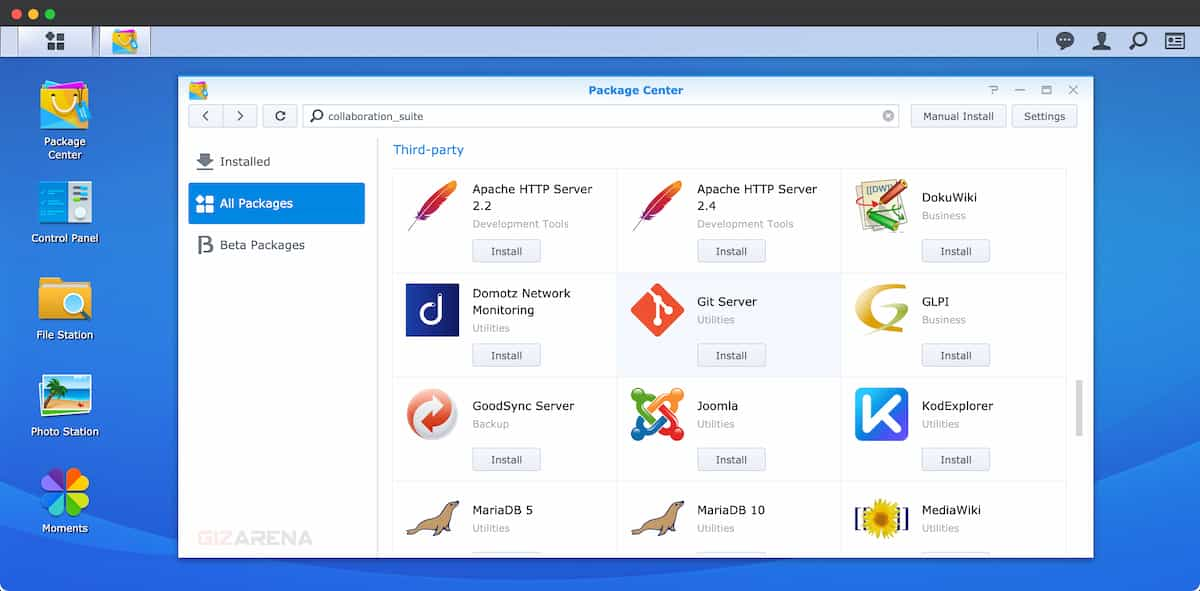
Control Panel – It’s nothing but Settings and just like the Control Panel of your windows computer. Using the control panel, you can change Create new users, configure permissions, change theme, Update the NAS, Configure FTP, Control system FAN, Configure DNS server, Control network security, etc.
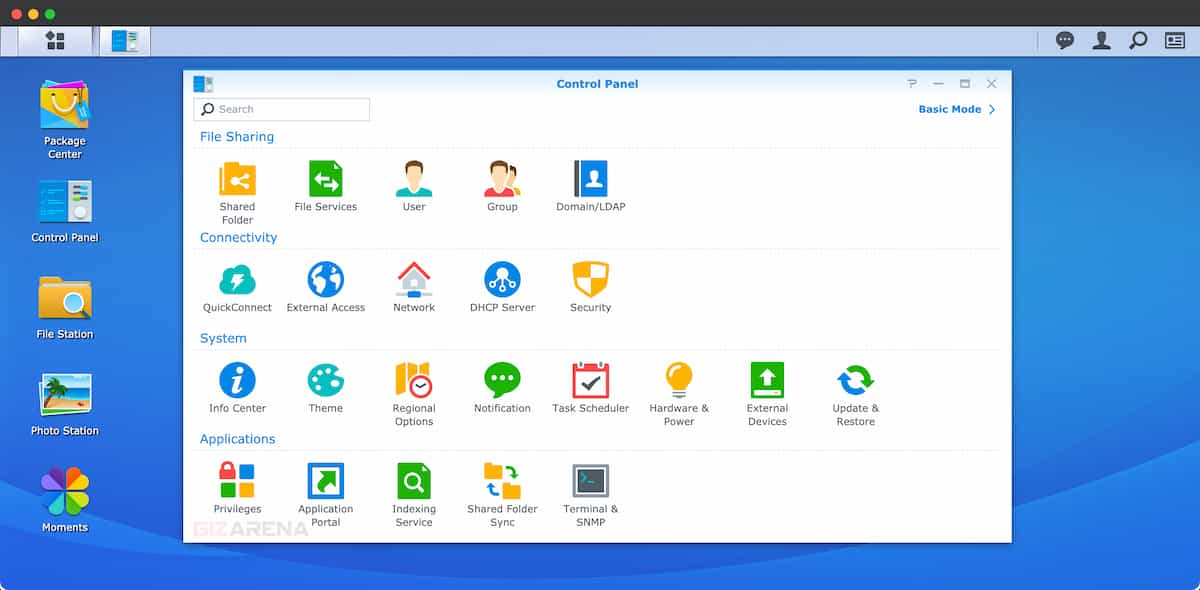
File Station – It’s just like ‘My Computer’ or ‘This PC’ of Window computer where you can copy your photos, documents, etc. Using File Station, you can create a shared folder, Upload files, Zip or compress files, move files from one folder to another, share files using QR code, etc.
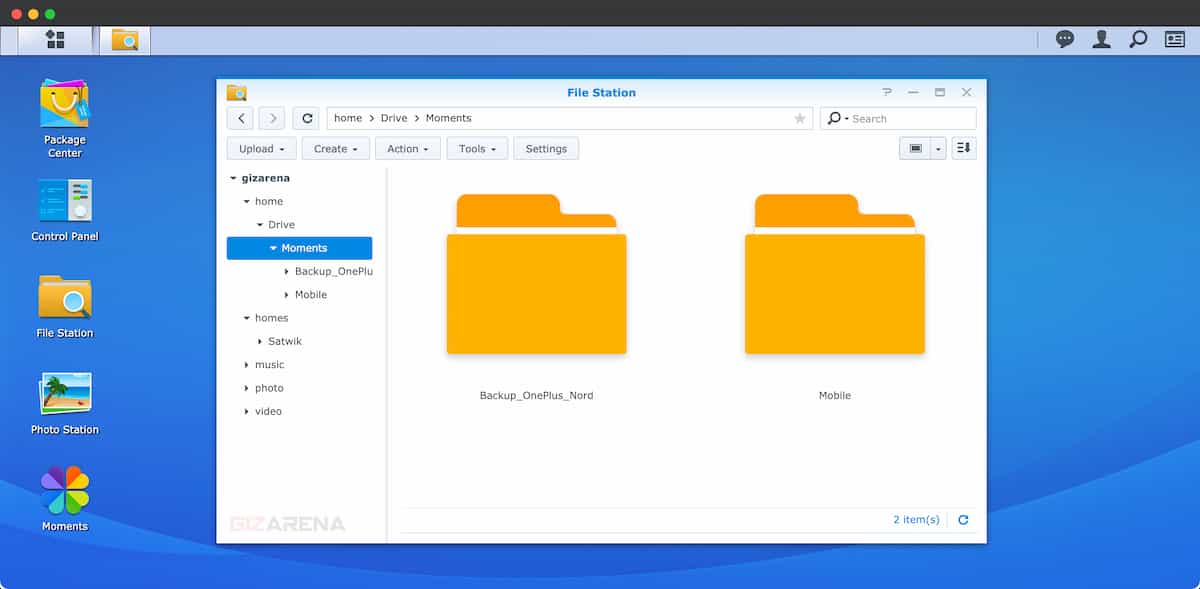
Synology also has a bunch of apps for Windows, Mac, Linux as well as Android and iOS devices. Mobile applications can be downloaded from Google Play and App Store wherein the desktop software can be downloaded from Synology’s official website. All the apps are available to download without any additional cost.
- Synology Assistant – Searches Synology servers within the local area network. It allows you to search and connect to your Synology server.
- Synology Drive – Alternative to Google Drive, Dropbox, etc. and allow you to sync and share files between multiple devices.
- Synology Moments – Cross-device Photo management app from Synology that allows you to automatically backup photos captured on your phone.
- Video Station – It’s a video organizer and allows you to stream videos, movies, and TV shows on multiple devices such as smartphones, tv, etc.
- Synology Hyper Backup – This tool automatically backup the files stored on the server to multiple types of destinations such as Google Drive, Amazon Drive, Dropbox, Microsoft Azure, etc., or even to another Synology NAS.
- Synology Cloud Station – It allows you to synchronize files between the NAS and multiple client computers, mobile, and Synology NAS devices.
- Download Station – Download files from multiple file-hosting sites, and search for torrent files via system default search engines.
- Synology Multimedia Apps – Dedicated Mobile apps such as Moments, Video Station, Photo Station, Music Station, File Station, etc. available on Android as well as on iOS devices.
Synology DS120j Software Features
- Add multiple users, assign roles, and manage permissions
- Built-in firewall and DoS protection (LAN/PPPoE)
- Enable/Disable QuickConnect access
- Auto IP address block – Block the IP address with too many failed login attempts
- Check hard drive temperature and update firmware
- Changeable theme – Light and Dark
- Change login style – Change background, add a logo, add a welcome message
- Change the language of display notifications and codepage
- Email notifications – Get email alerts whenever there is a status change or error
- Power schedule – Turn the NAS on/off at a particular time
- USB UPS support to prevent data loss
- Add a network printer, FTP, and FTPS service
- Automatic and manuals software update support (DSM)
- Telenet and SSH service
- Hard drive hibernation – When enabled reduces the power consumption and extends the lifespan of the hard drive
Synology DS120j Performance

The device is powered by the dual-core Marvell Armada 3700 processor and I did not observe much heat generation for general tasks such as basic backup or smaller file transfer from about 3GB to 6GB. When the usage increases or when you start using multiple applications, the device starts warming up. You can easily check the CPU and RAM usage on the Resource Monitor widget on the home screen.

When the CPU usage goes above 60%, the device heats up and performance will go down a bit. There is no need to stop the operations as the built-in Fan takes care of the heat generation. The DS120j is equipped with a 60x60mm fan which is slightly smaller than the one you find on the DS220+ but more than enough to dissipate the heat generated. The fan mode was set to full-speed mode during the entire testing period. You can even control the fan speed as per your requirement.
- Full-speed mode: Full fan speed, keeps the system cooler more noise
- Cool mode: High fan speed, keeps the system cooler, more noise
- Quiet mode: Low fan speed, Low cooling, Low noise, more temperature during usage
- Low-power mode: Low speed, less noise, system may become warmer. The fan will stop when the temperature is low
By default, the system is set to Quiet mode and you need to set the required mode by going to Control Panel -> Hardware & Power -> General -> Fan Speed Mode.
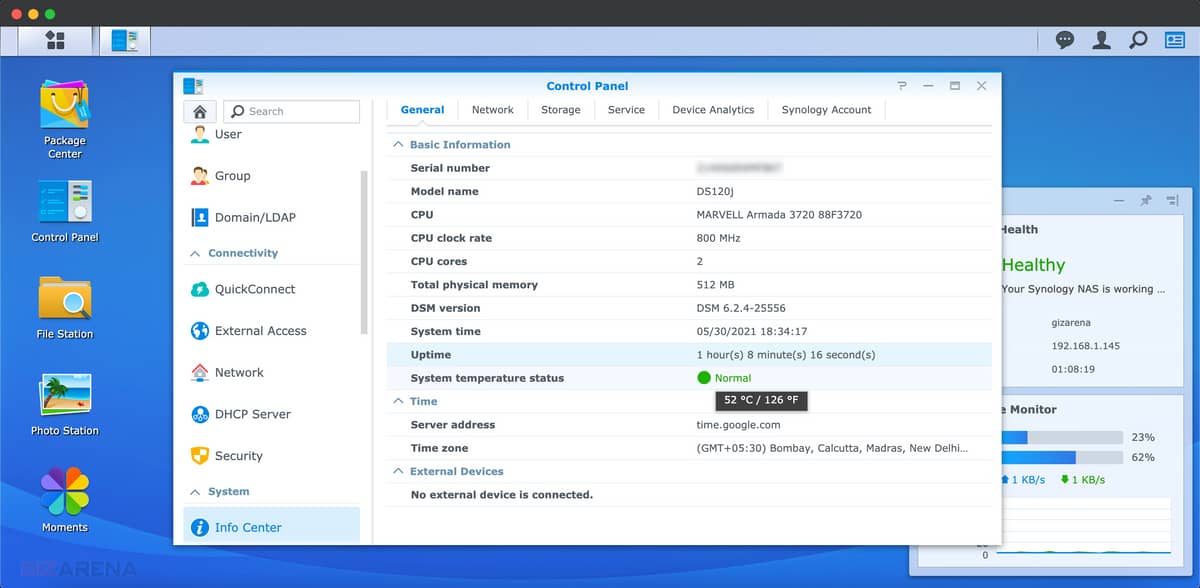
As it’s an entry-level NAS, I did some basic file transfer tests. All the file transfer tests are conducted in a typical home environment. The DS120j was connected to the D-Link DIR-600M (2.4GHz) router through the LAN cable and on the other hand, the NAS is accessed through Google Chrome on the MacBook Pro using the Wi-Fi.
I used three ZIP files of different capacities to test the speeds and these files were transferred from MacBook Pro to the NAS using the File Station app on the NAS. All three ZIP files include different file types such as Music, Videos, Images, and Word documents. Find the results below.
During the testing, the average speed while transferring the file to NAS from MacBook Pro was around 6Mbps, while the speed obtained while transferring the same file back to MacBook Pro was around 5.5Mbps. These speeds are quite obvious as the DS120j NAS because the transfer speed you get over WiFi is very low. Also, the speed depends on the hard drive and the router you use.
While testing the transfer speed over LAN, the MacBook Pro is used with an external TP-Link UE300 USB Gigabit ethernet adapter. The DS120j is connected to a USB ethernet adapter using the LAN cable and Google Chrome is used to access the NAS. The average speed I achieved while transferring the file to NAS was about 62Mbps and around 69Mbps while moving back the same file on the laptop from NAS. This method helps when the file size is huge.
Note: The Synology DS120j comes with only 1 ethernet port and so you need a 3rd party network switch to connect the NAS to the PC over ethernet. You can also create a connection by connecting the NAS to Router and Router to Laptop using two ethernet cables but the transfer speeds you get is comparatively low. So, the best way is, connecting the NAS directly to your laptop or PC using the ethernet cable without any router or switch. Check out this link for detailed instructions.
Video streaming was not that great. When I tried to stream a 1080p video, it took some time to fetch and start the video. Even the video buffered slowly. But the device worked fine with 480p and even with 720p videos. The videos loaded quickly on my phone, and I watched the entire video without any issues. Audio streaming was also fine and I was able to stream audio on multiple phones without any issues. Even though I was able to stream a 480p video on multiple devices, the CPU utilization went above 80%.
- Tutorial 1 – How to Copy Photos from Google Photos to Synology NAS?
- Tutorial 2 – How to Copy Photos from Your Phone or PC to Synology NAS?
Verdict
Synology DS120j is an entry-level device specifically designed for general PC or smartphone backup purposes. Keeping the price in mind, the device works brilliantly well. Right from the installation to configuration, the DSM operating system does its job very well and you’ll hardly notice any lags or freezes or hiccups.

Apart from the hassle-free setup, the DSM also comes with an incredible collection of applications that helps you manage the majority of your daily tasks. Additionally, you can even automate the backup process. DS120j is not just a photo or file storage solution, you can even perform various tasks such as host a website, set up a surveillance system, email server, etc. Even family members can use the NAS to back up their PC, photos captured on phones, etc.
You can perform all these advanced tasks on DS120j but, the performance is not guaranteed due to the small amount of RAM and relatively slower CPU. Video streaming is also average and should be enough when you stream on a single device. For advanced operations, I would recommend using an advanced variant like Synology DS220+.
One of the major drawbacks of the Ds120j is the fixed 512MB RAM. Although the provided RAM is enough for general backup needs, an expandable RAM or a slightly higher fixed RAM would have made a significant difference in the multi-tasking. Another thing I missed in the DS120j is the front-mounted USB port. You’ll have to plug in your external storage tools such as a USB thumb drive or hard drive from the rear side and may cause inconvenience connecting these devices.
Overall, the NAS does its job very well for the price it is offered. To be honest, what you are paying is for the Software rather than the Hardware. The Synology DS120j is only recommended for home users who want to back up their PC or photos captured on their smartphones. If you are looking for a home storage solution and want to store and manage photos on your own, the Synology DS120j is for you.
What I Like
- Affordable
- Compact design
- Premium build quality
- Supports up to 16TB
- Excellent DSM Software
- Easy to Install
- Powerful free applications
What I Don’t Like
- Non-expandable RAM
- No Swappable Hard drive
- Average streaming performance
- No front-mounted USB port
Where to Buy Synology DS120j
Synology DS210j is offered only in White color and is available to purchase online on Amazon.in, Tata CliQ, Flipkart, and also through select offline retail stores across India at ₹9,990. Check out this link to find more about offline availability.
Synology DS120j Full Specifications
| CPU | MARVELL Armada 3720 88F3720 Dual-core, 800 MHz 64-bit |
| Memory | 512 MB DDR3L Non-ECC |
| Maximum Drive Capacity | 16 TB |
| No. of Bays | 1 |
| Drive type | 3.5″ SATA HDD 2.5″ SATA HDD |
| Ports | 2 x USB 2.0 Port 1 x 1GbE LAN (RJ-45) Power Port |
| Input Power | 100 V to 240 V AC |
| Operating Temperature | 0°C to 40°C (32°F to 104°F) |
| Networking Protocols | SMB1 (CIFS), SMB2, SMB3, NFSv3, NFSv4, NFSv4.1, NFS Kerberized sessions, iSCSI, HTTP, HTTPs, FTP SNMP, LDAP, CalDAV |
| File System | Internal – EXT4 External – EXT4, EXT3, FAT, NTFS, HFS+, exFAT |
| Supported RAID Types | NA |
| Supported Client | Windows 7 or Later macOS 10.12 or Later |
| Supported Browser | Google Chrome Firefox Microsoft Edge Internet Explorer 11 or Later Safari 13 or Later Safari (iOS 13 or later) Chrome (Android 11.0 or later) |
| Environment | RoHS |
| System Fan | 60 x 60 mm |
| Dimensions | 166 x 71 x 224 mm |
| Weight | 0.7 kg |