Nowadays almost all Android Smartphones come preloaded with Google Assistant to help you with your daily activities. Apart from the reminders, making calls, sending messages, etc., you can also control your compatible Smart Home device like Mi LED Smart Bulb. Xiaomi’s Mi LED Smart Bulb comes with a dedicated Android and iOS app to control and configure it. But, you can easily control it using the Google Assistant.

In the first step, You’ll have to set up and configure your Mi LED Smart Bulb using the Xiaomi Home app previously known as Mi Home. Follow this link to set up your Mi LED Smart Bulb with step by step instructions. Once done, follow the below tutorial to connect your Mi LED Smart Bulb to Google Assistant.
- Open the Google Home app on your smartphone and Tap on the Add (+ Icon)
- Select Set up device

- Now, select the 2nd option – Have something already setup?
- In the search box type Mi Home and select the Mi Home option from the list
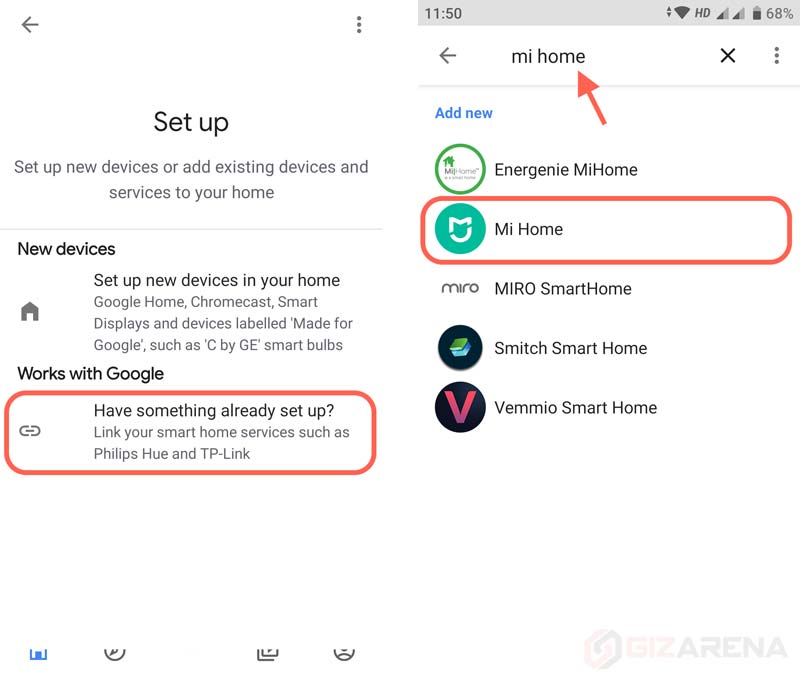
- Now, you’ll be asked to enter your Mi account Username and Password. Use the same Mi account to which your Mi LED Smart Bulb is linked
- Once the login to Mi account is successful, the app will display all your connected Mi Smart LEB bulbs. It will take about 10 to 30 seconds to fetch the connected devices

- Now, tap on the Bedroom Light. Make a note that, Bedroom Light is the name of the Mi LED Smart Bulb
- Just like Mi Home app, you can now control the bulb using the Mi Home App such as Turn ON/OFF, Change colors, Increase or decrease brightness, etc.

- Tap on the power button to ON or Off the smart bulb. Adjust the brightness by dragging the slider around the circle
- Tap on Color tab on the bottom, and select the color you want

Control Mi LED Bulb using your Voice

On an Android smartphone, Google Assistant can be triggered by long-pressing the Home button. If you have Google Home or Google Home Mini, simply say Ok Google to wake up the Assistant. Once you connect the Mi LED Bulb to Assistant by following the above process, trigger the Google Assistant and say:
- Turn ON the Bedroom Light
- Turn OFF the Bedroom Light
- Increase the Bedroom Light brightness by 30%
- Reduce the Bedroom Light brightness by 20%
- Change the Bedroom Light color to Blue
- Change the Bedroom Light color to Red
Also Read: Google Home Mini Review
In this tutorial, Bedroom Light is the name of our Mi LED Smart Bulb. You can change it anytime using the Google Home App. To change the name, open Google Home App -> Select the device -> Tap on the Settings icon on the top right -> Change the name. That’s it. This completes the tutorial. Do let us know your queries in the comments if any. Follow us on Facebook and Twitter for the latest updates.