After a long wait, Xiaomi has finally launched its popular Mi LED Smart Bulb in India. It’s an affordable smart home device comes with a dedicated app to control it. Using the app you can easily turn the bulb ON or OFF, change colors, adjust brightness, etc. Initially, it was made available only via Mi Crowdfunding platform. Xiaomi Mi LED Smart Bulb is priced at ₹999 and expected to be available through an open sale in the coming weeks. Follow the below tutorial to Setup Mi LED Smart Bulb with step by step instructions.

What All You Need?
1. Mi LED Smart Bulb
2. B22 to E27 converter
3. A WiFi router
4. An active Internet connection
5. Xiaomi Mi Home App
Note: Mi LED Smart Bulb comes with an E27 socket (Threaded) so you’ll not be able to use it with regular B22 holder which is widely used in Indian homes. But, using a B22 to E27 converter you can use this Bulb with existing sockets at Home. As xiaomi isn’t including the converter inside the box, purchase a B22 to E27 converter in the local market or order it on Amazon.in, Flipkart, etc. The price of the converter is around ₹100.
How to Setup Mi LED Smart Bulb?
Install the Xiaomi Home app from the Google Play Store or Apple App Store. The App is compatible with smartphones running on Android 4.3 or later and iPhones or iPads running on iOS 9.0 or later. Also make a note that, this Smart Light supports only 2.4GHz Wifi band.
- Open the Xiaomi Home app (Previously know as Mi Home) on your smartphone
- Select your Country
- Sign-in to Mi Home app. If you already have the Mi Account, use the same login credentials to log in to Mi Home App. Else, Sign up for a new account
- Turn on the Bluetooth on your Smartphone
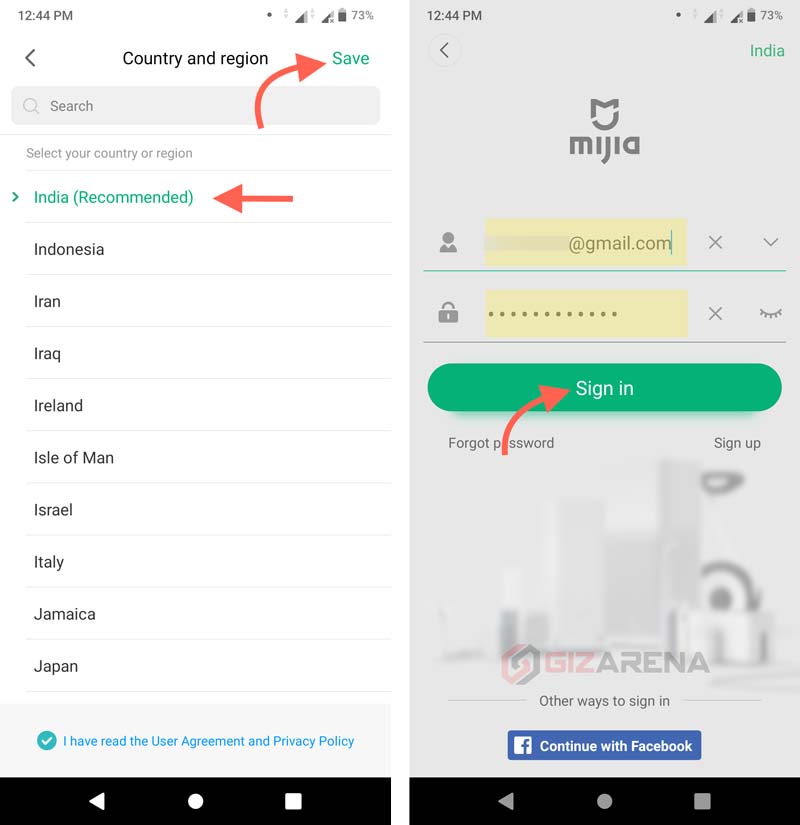
- Now, Turn on the Mi LED Smart Bulb
- Tap on Add Device
- You’ll be asked to give permission for location information. Tap on Go to Settings
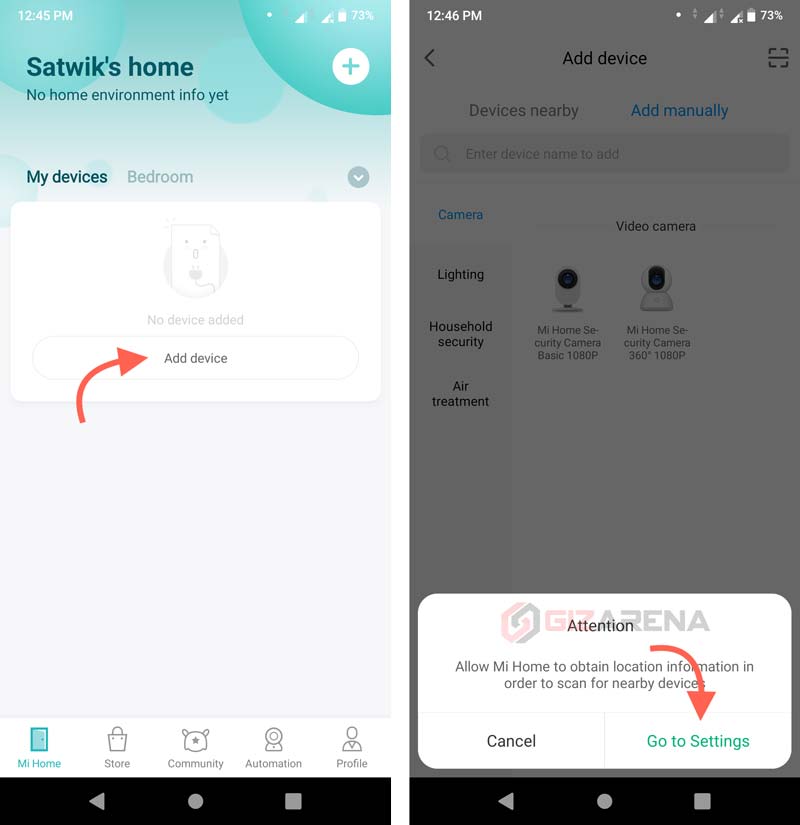
- Tap on Permissions
- Enable the Location toggle
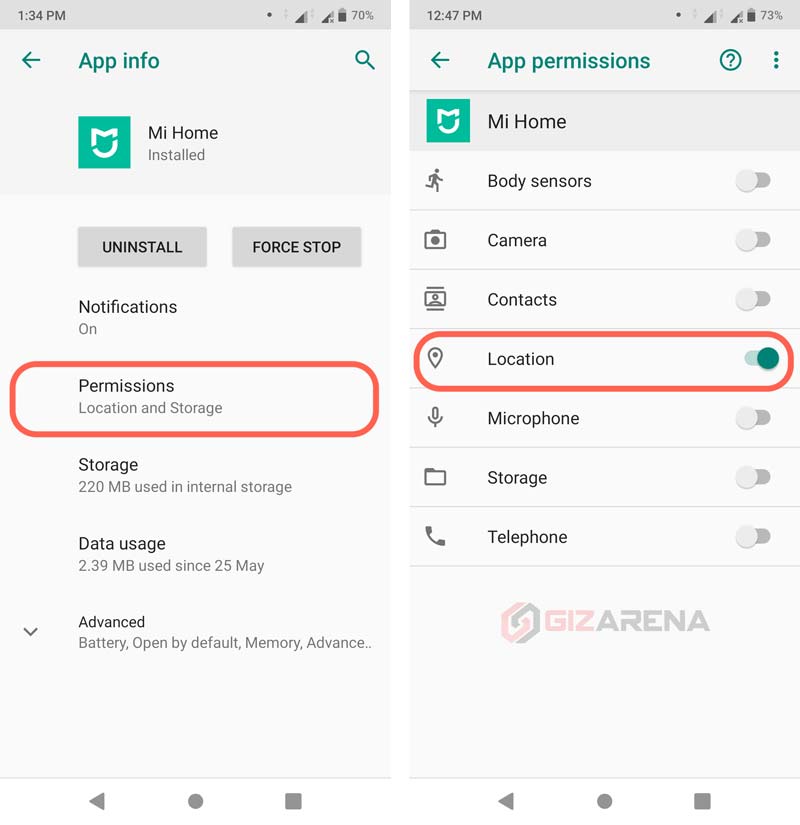
- Once you give the Location access, App will detect the Mi LED Smart Bulb. Select Mi LED Smart Bulb in the nearby devices section. If the app didn’t detect the Bulb, make sure the Bulb is connected to the Power supply
- Select your WiFi Network and enter the Password
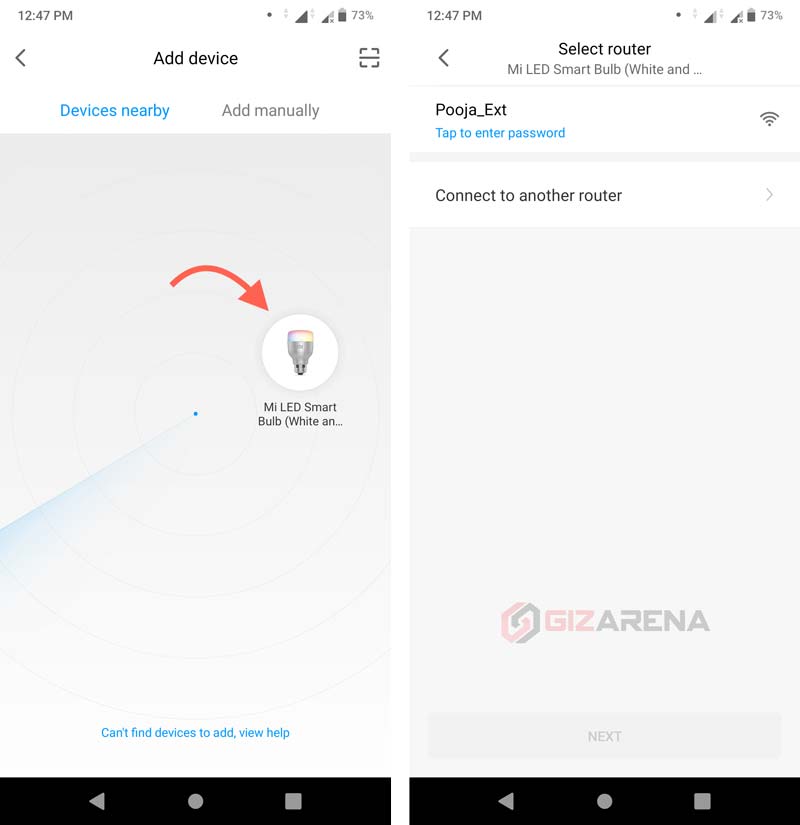
- Select Next
- Now, app will pair the Bulb with your WiFi Network. This process may take up to 3 minutes

- Once the pairing is done, you’ll get a message saying Connected Successfully
- Select the Location of the Bulb Such as Hall, Bedroom, etc.
- Enter the Device Name. This is the name of Bulb name is visible under My devices section. The name cab be changed anytime using the Device settings
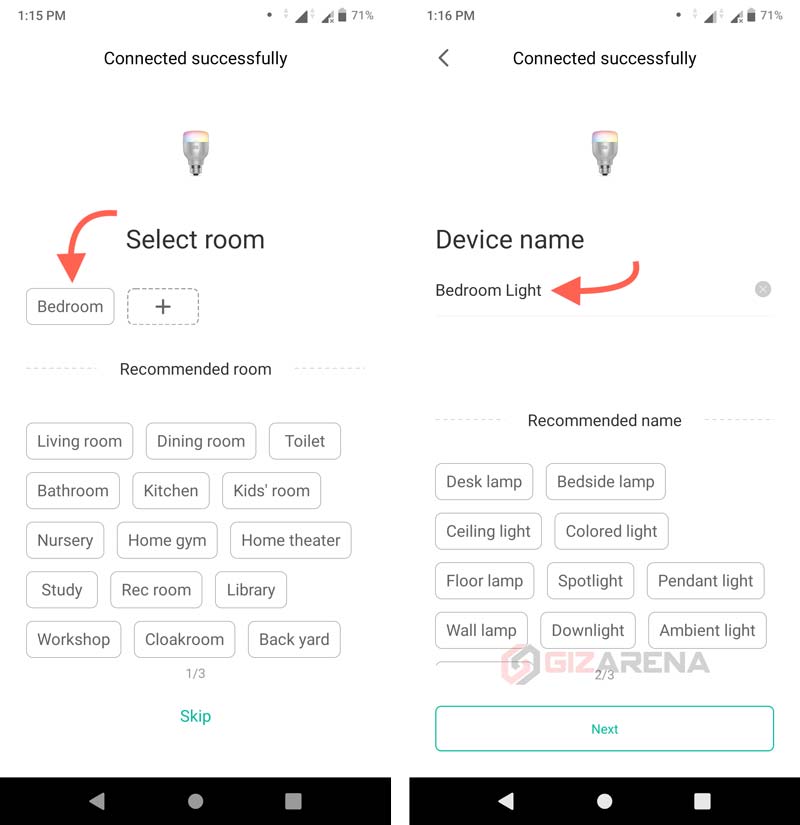
- In the next step, you’ll get an option to share the device (Optional). If you want to share the device with anyone else simply tap on the Add button and enter the Mi ID of the person you want to share. Else, select on Let’s Get Started to skip the step
- Read the User Agreement & Privacy policy and tap on Agree
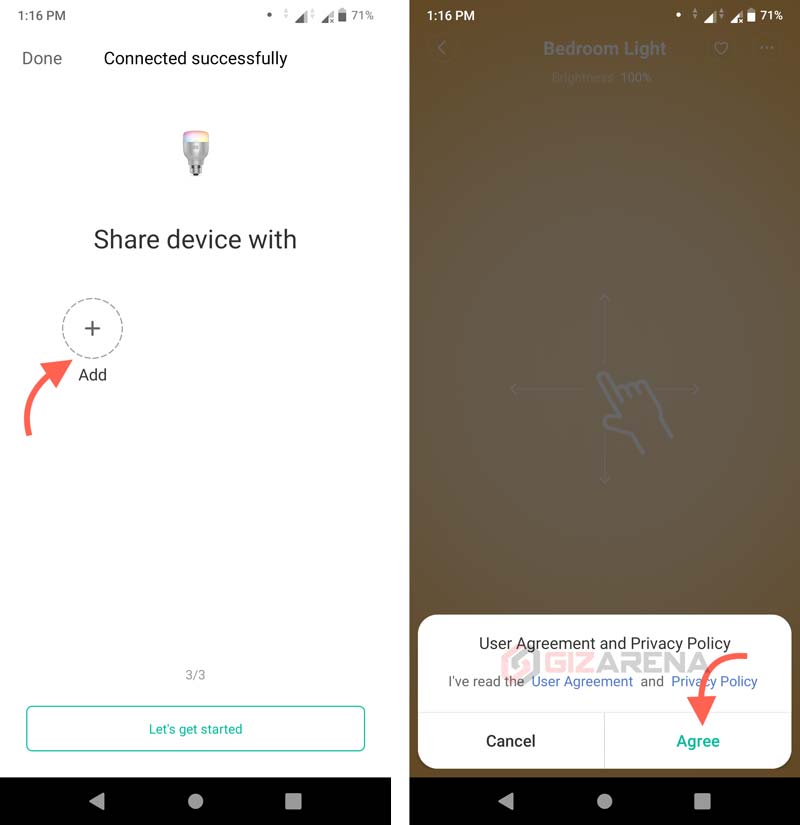
- Now, you’ll be redirected to Smart Bulb Control Panel
- That’s It. You’re Done. Now you can start playing with your Mi LED Smart Bulb
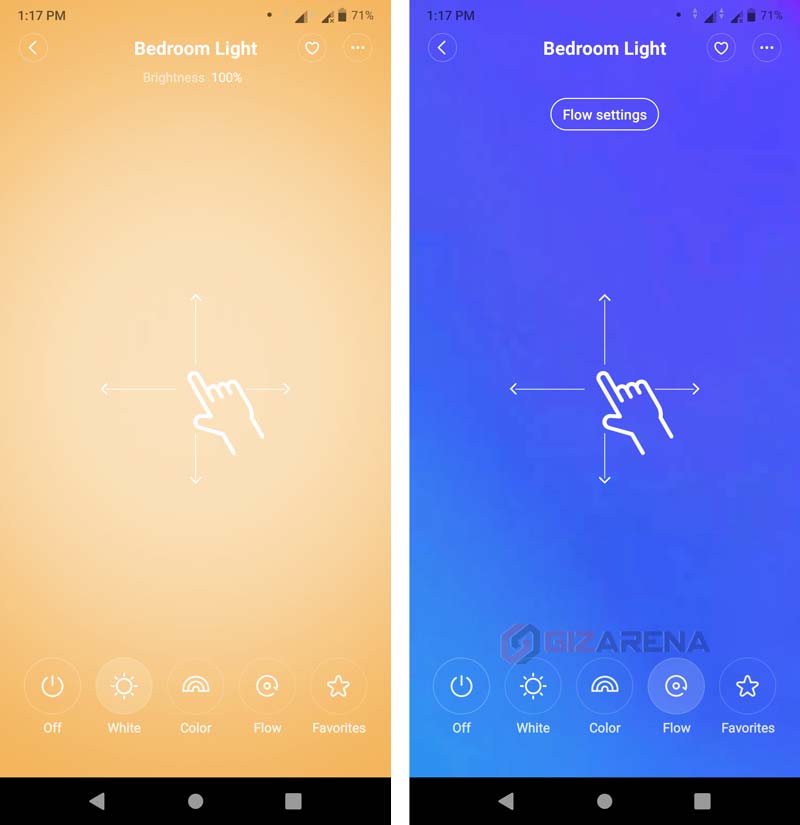
It’s a one-time process. Your device will be listed under the My Devices section on the Home screen. To control your Bulb, Open the Xiaomi Home app and click on the name of your smart Bulb. Make a note that, during the setup, If you experience any connectivity issues such as Connection Time-out, etc. Reset the Mi LED Smart Bulb by turning the it ON and OFF (using the light switch) five times (ON for two seconds, OFF for two seconds.) The light Bulb will display a circling multi-colored light effect and automatically reset itself and display a white light after five seconds. Now, repeat the setup again.
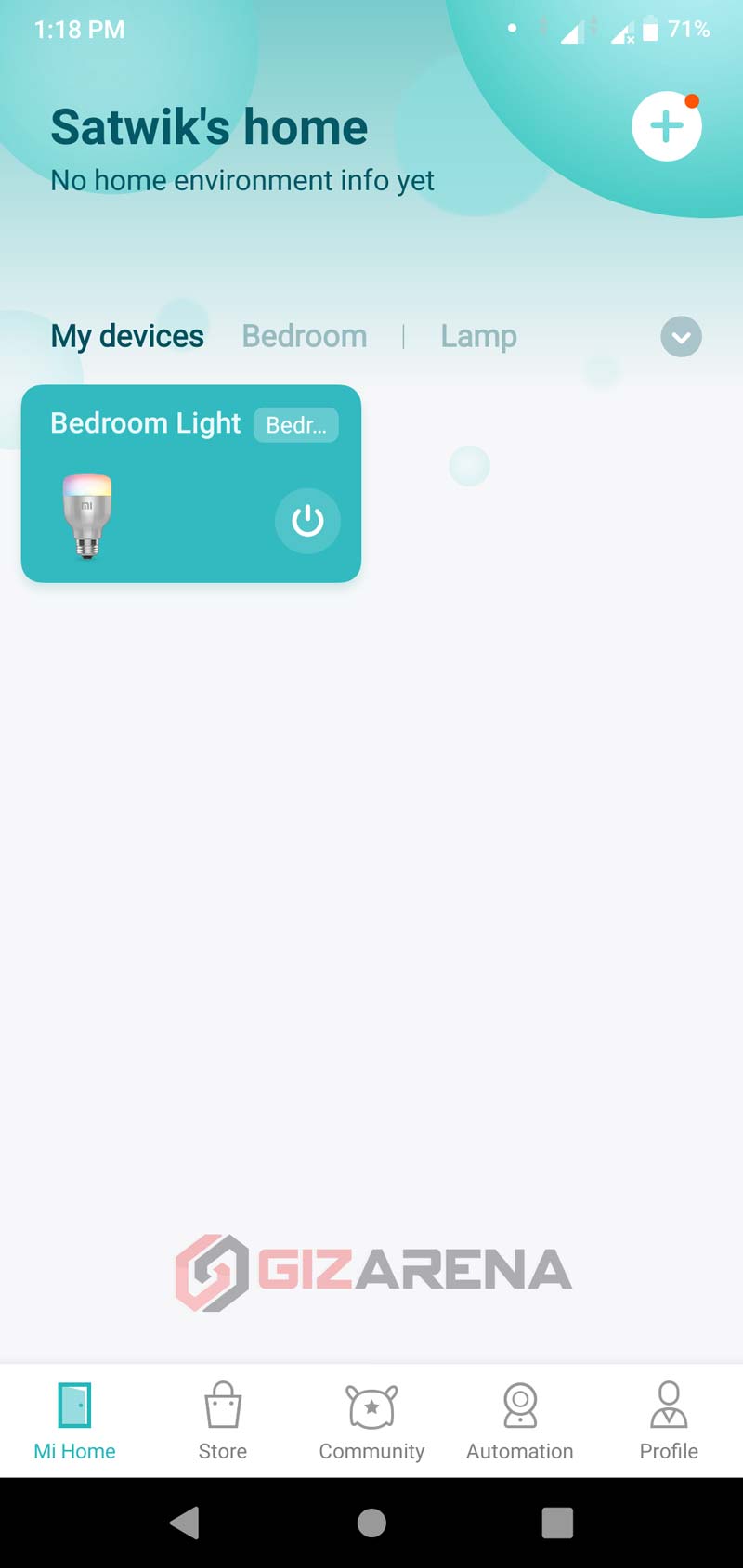
This completes the tutorial to set up the Mi LED Smart Bulb. Do let us know in the comments if you need any help. Do not forget to follow GizArena on Facebook and Twitter for the latest updates.
Hey I read your blog and was trying to connect my new Mi LED smart bulb to my phone. After a few failed attempts to connect now when I turn on the bulb from the physical switch after 2 seconds it automatically starts switching all ~5 colours one by one. This is not the same as how it emits a circular spectrum during reset. Here it changes colours one by one and then resets to white; all after just turning the bulb on.
And trying to reset by ON-OFF-ON-OFF cycle 5 times it does not work anymore. Anybody faced this?
Yes, i am getting same issue. Now the bulb is not getting reset to its factory settings. Solve the issue.
replaced it under warranty from MI service centre
Same problem I all so getting
Can I connect 4 MI smart bulbs and control them together? Like 4 downlights from the celing to be switched ON/OFF together.