Nowadays, most of the smartphones are equipped with a fingerprint scanner to provide more security to the device and also to unlock the device as fast as possible. Devices that use MIUI, EMUI, etc. come preloaded with App Lock feature, but, if you use any stock Android phone such as Google Pixel 3a, Mi A2, Nokia 4.2, etc., you’ll have to use the 3rd party application to lock the apps.
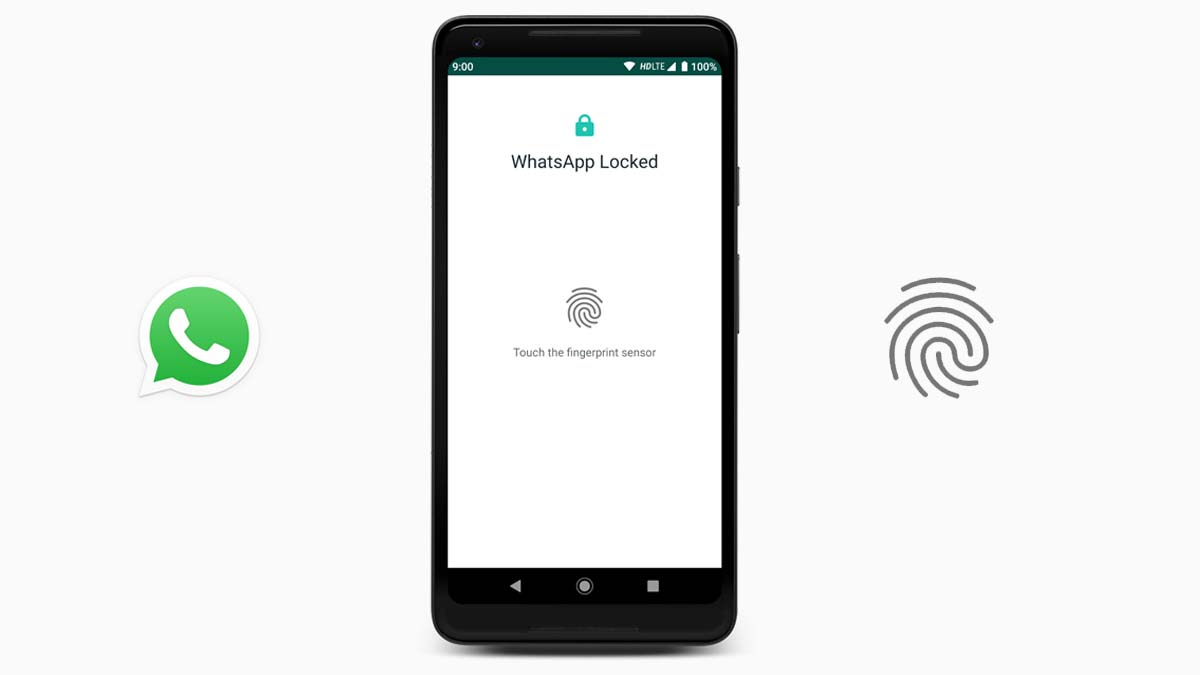
To make this process simple and secure, WhatsApp has rolled out a new feature that automatically locks the app and allows you to unlock it using the fingerprint scanner. This WhatsApp inbuilt security feature was first made available to iOS users and now available to Android users. It is compatible with smartphones running on Android Marshmallow or later. Make sure you have the latest version of WhatsApp installed on your smartphone.
Note: WhatsApp Lock only supports Fingerprint reader. You cannot lock WhatsApp using Pattern Lock or PIN.
How to enable WhatsApp Fingerprint Lock?
- Open WhatsApp on your Smartphone
- Tap on the three-dot menu on the top right and select Settings
- Go to Accounts -> Privacy
- Scroll down to the bottom and select Fingerprint Lock
- Now, Enable, Unlock with Fingerprint option
- Tap your finger on the fingerprint scanner to confirm fingerprint. Make a note that, you’ll have to use the same finger that you use to unlock the smartphone
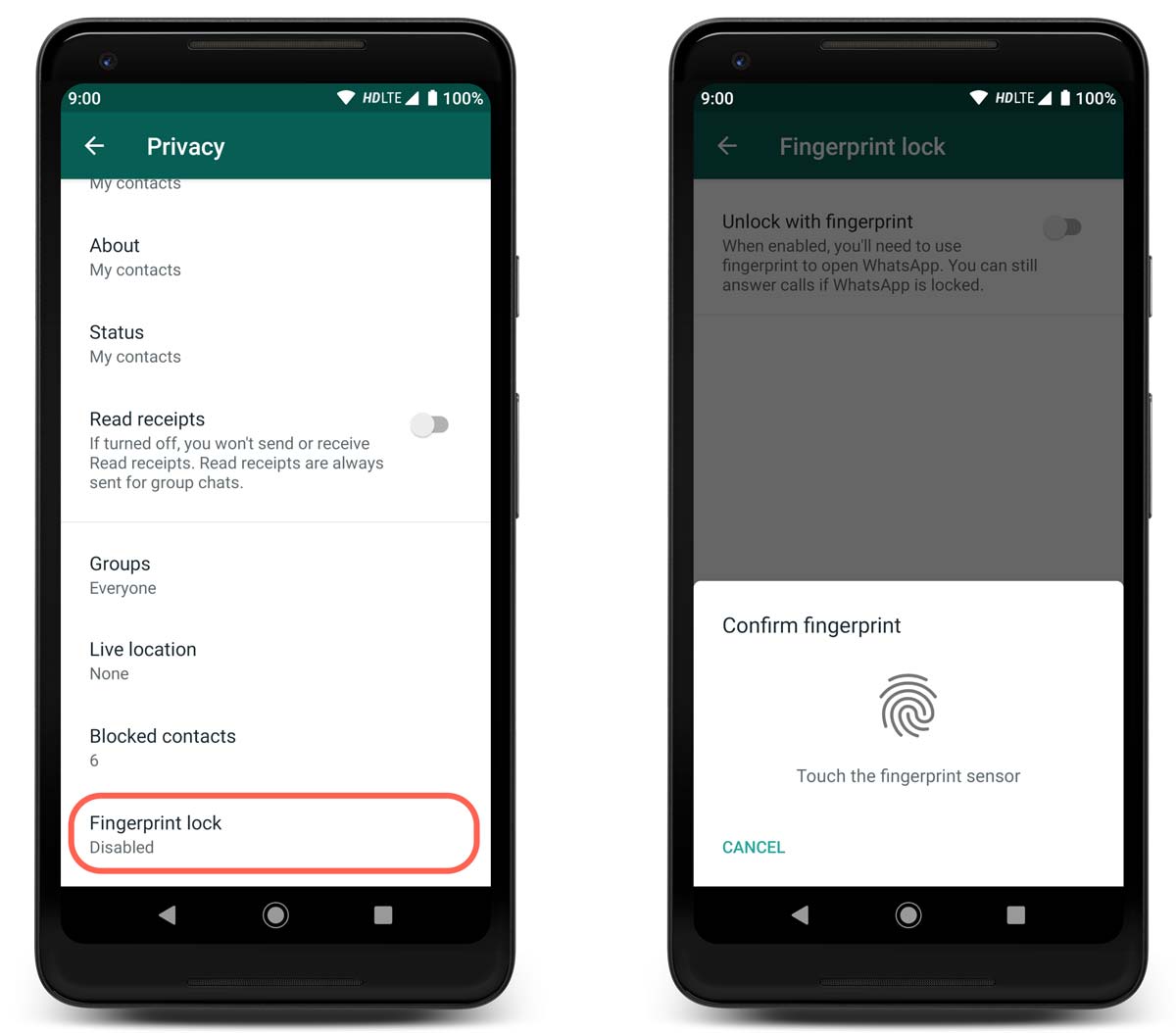
Once the Fingerprint Lock is enabled, you need to unlock the WhatsApp every time by placing the finger on the fingerprint scanner. You can’t read messages when the app is locked, but, you can still answer Voice calls or Video calls even if WhatsApp is locked. Additionally, WhatsApp also allows you to configure the lock time. There are three options to choose from:
- Immediately – Locks the app immediately once you close the app
- After 1 minute – Stays unlocked for 1 minute even if you close the app
- After 30 minutes – Stays unlocked for 30 minutes even if you close the app
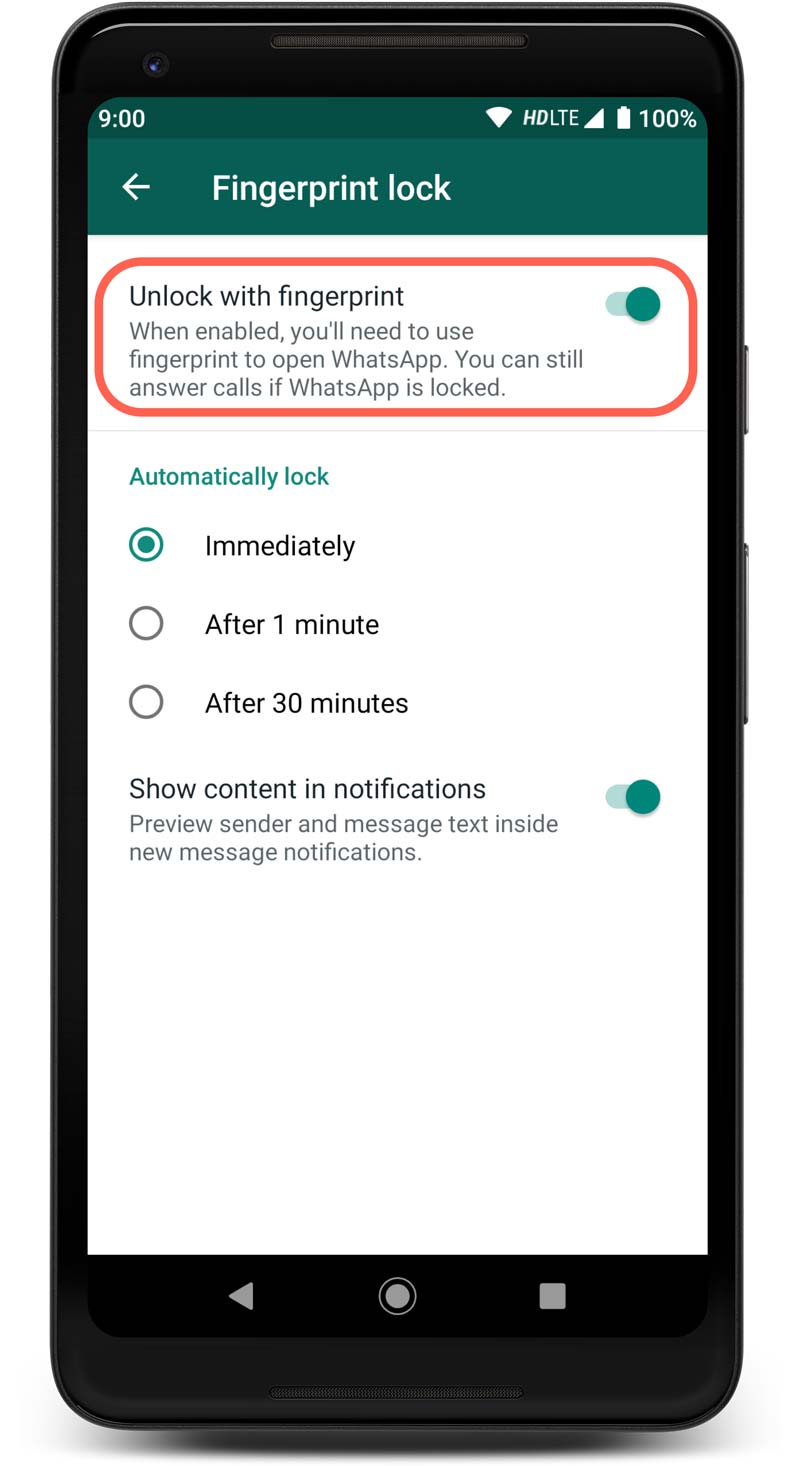
You can even control the Notification display settings. If you would like to display the incoming messages in the notifications, simply enable Show content in Notifications option. If this option is enabled, you can read and reply to messages from notifications without unlocking the WhatsApp.
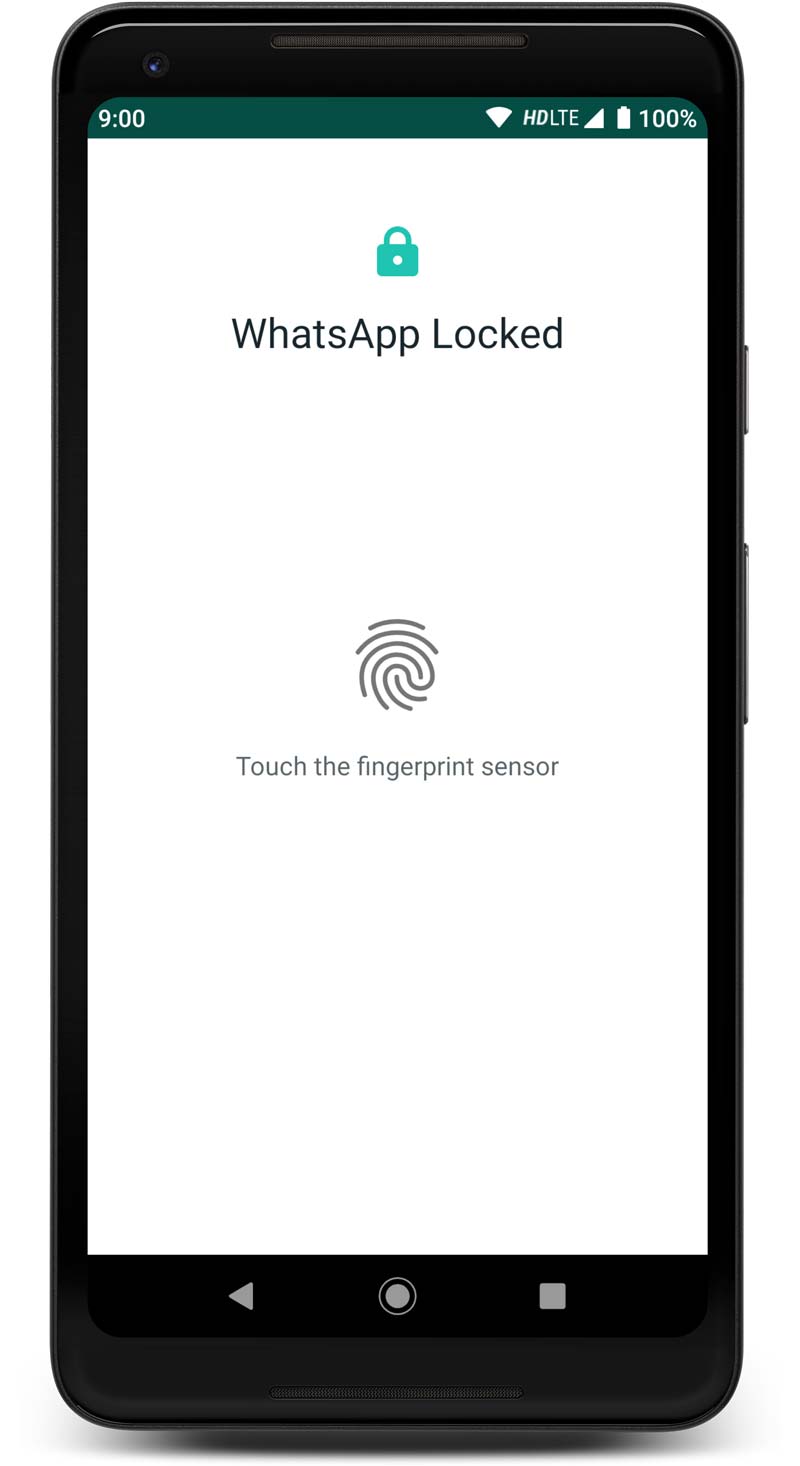
That’s a wrap. A quick tutorial to safeguard your WhatsApp messages. Stay tuned with GizArena on Facebook and Twitter for the latest updates.
Good tutorial!. Thanks
Nice article mate. But the feature is available on normal WhatsApp now.