OPPO has recently rolled out its much-anticipated ColorOS 11 update to OPPO F17 Pro users in India (read more). The latest update brings various new features alongside performance improvements and bug fixes. Below are the top features of ColorOS 11 to get the most out of your OPPO F17 Pro (review). Please make a note that you need to update your device to ColorOS 11 to enjoy these features.

1. Auto switch to mobile network
If you use both Mobile Data and Wi-Fi, the phone automatically switches to Mobile Data in the case of Poor WIFI coverage or connection drop. To enable Go to Settings -> Wi-Fi -> Advanced settings -> Wi-Fi Assistant -> Enable Auto connect to the best Wi-Fi -> Enable Auto switch to mobile network.
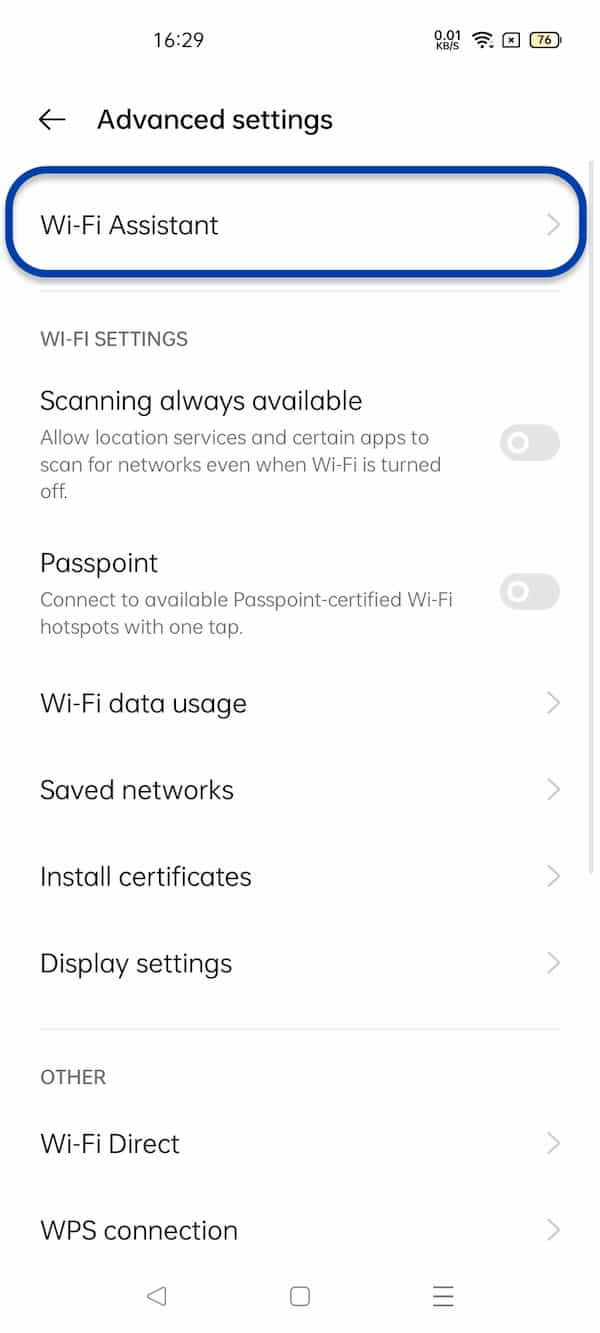
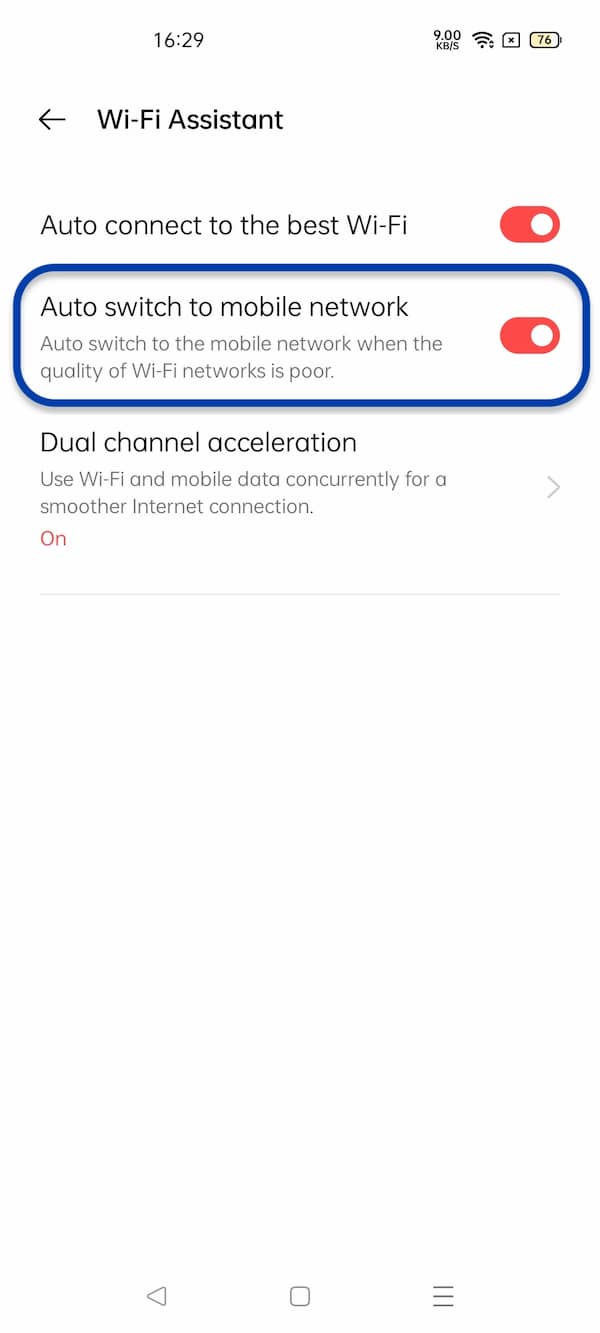
2. New Always-on-display
OPPO has added many customizations to the Always-on-display in ColorOS 11. Now, you can set Custom patterns, Your name, or Image with custom text to the Ambient light screen.
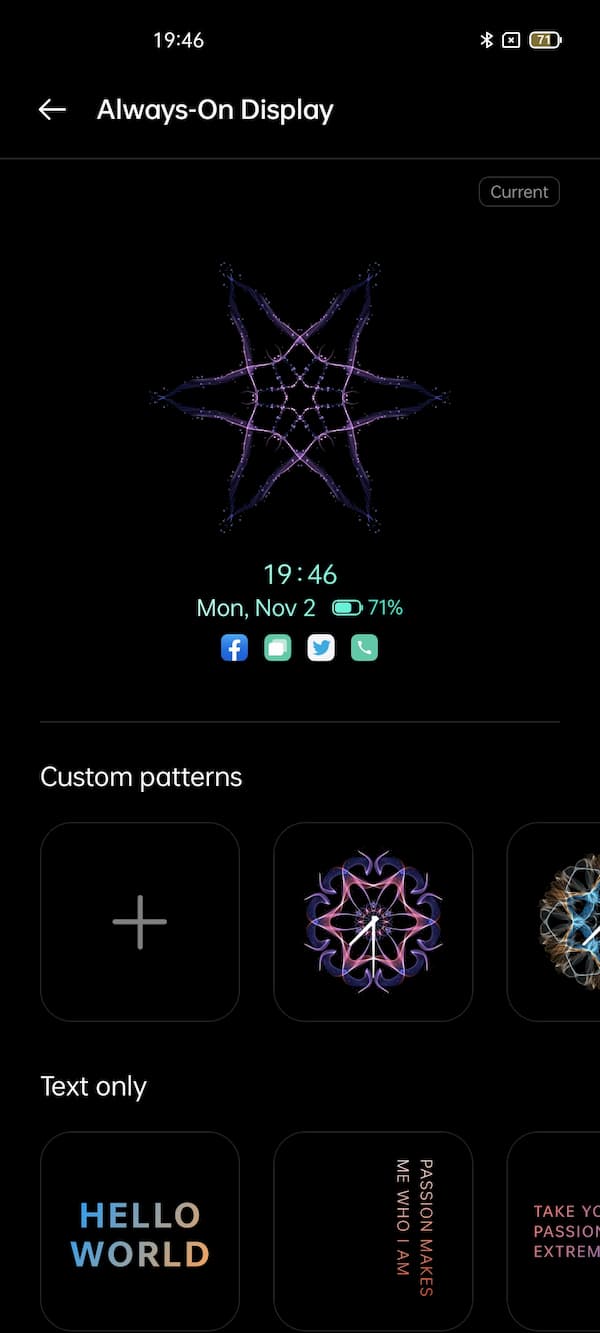

In the Text mode, you can even set the Text color, Text Alignment, Text size & Weight, Character & line spacing. Once you select the pattern and make the adjustments, simply tap on the screen to preview it.
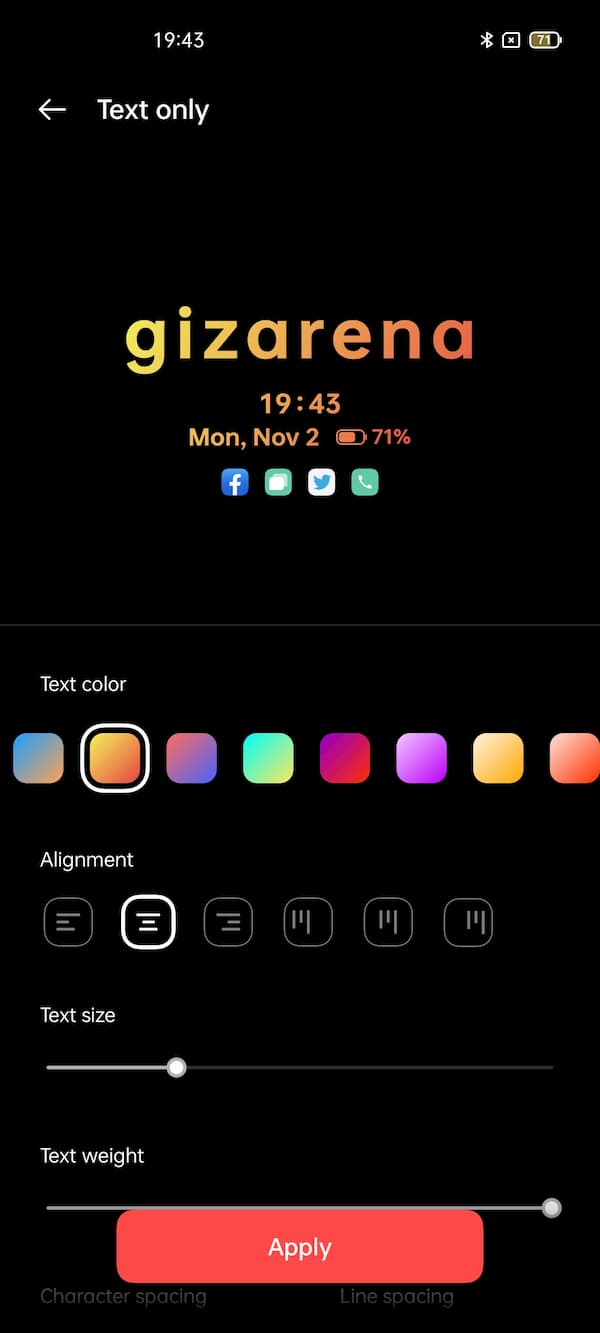
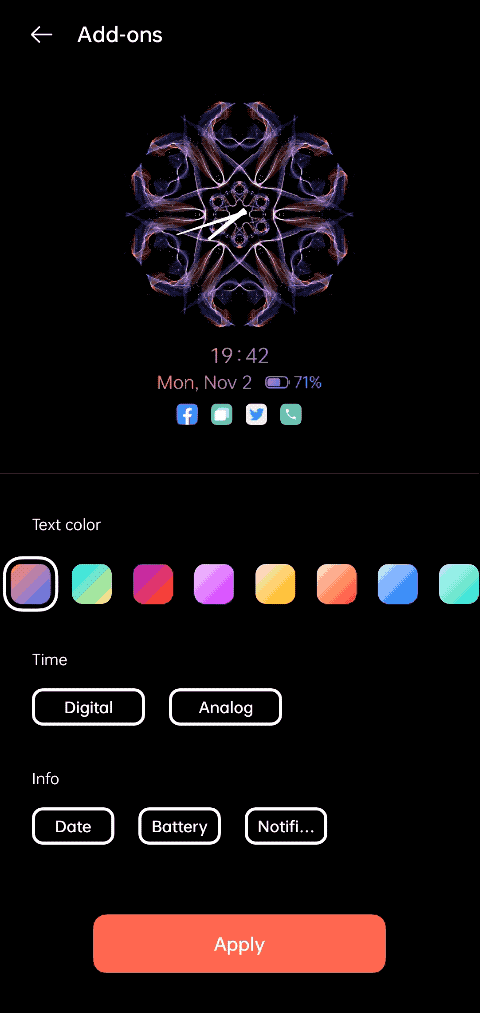
Furthermore, OPPO has also added an interesting mode that allows you to create your own patterns (Custom patterns) for Always-on-display. Using the custom pattern, you can create your own patterns by simply drawing on the screen using your finger.
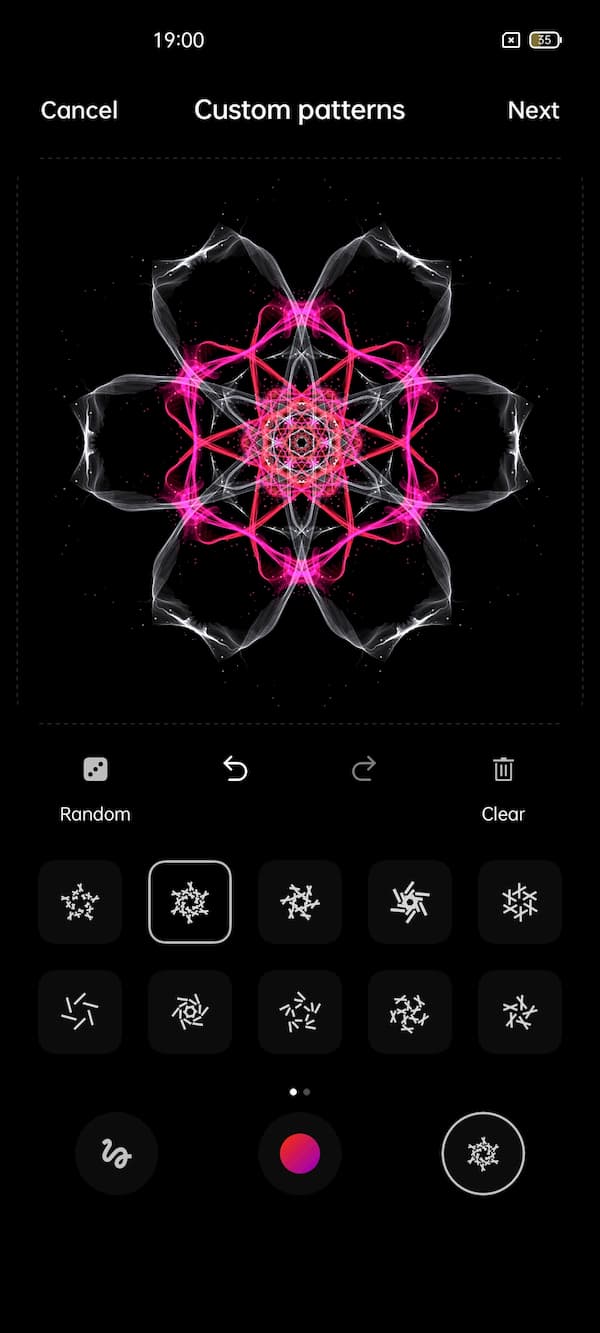
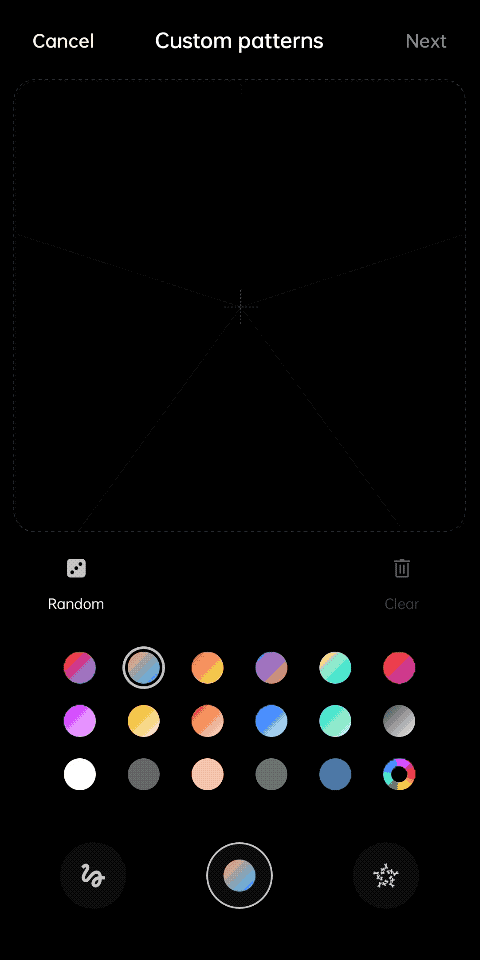
3. Custom icon styles
In ColorOS 11, you will get four Icon types – Default, Material, Pebble, and Custom. Each icon style can be customized based on your requirement. You can change the icon size, App name size, and Icon shapes in the Custom mode.

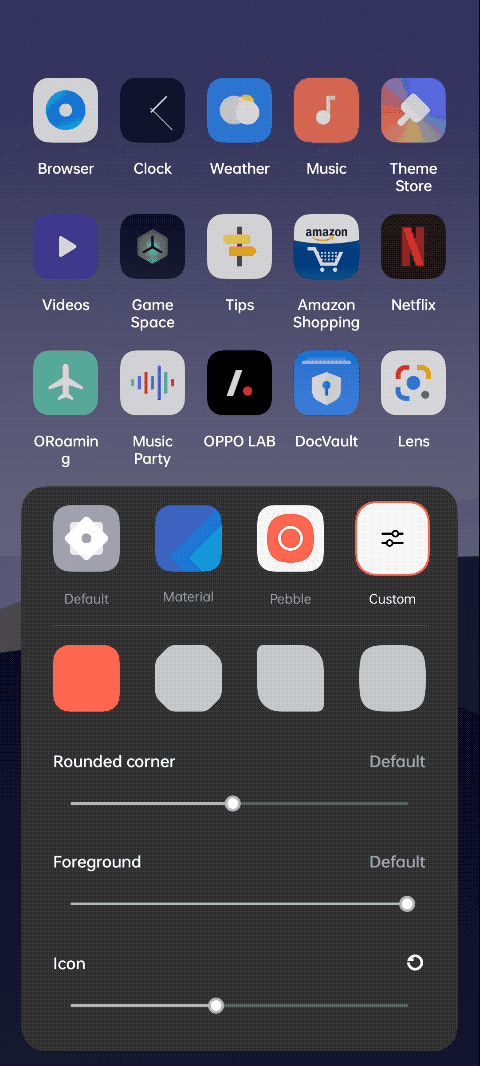
4. Edge Lighting
If the phone’s screen is off, Edge lighting lights up the edge of the screen whenever you receive a notification. You can select from three color schemes – Neon purple, Ocean blue, and Amber orange. Make a note that, it works only when your screen is off. To enable go to Settings -> Personalization -> Edge lighting.

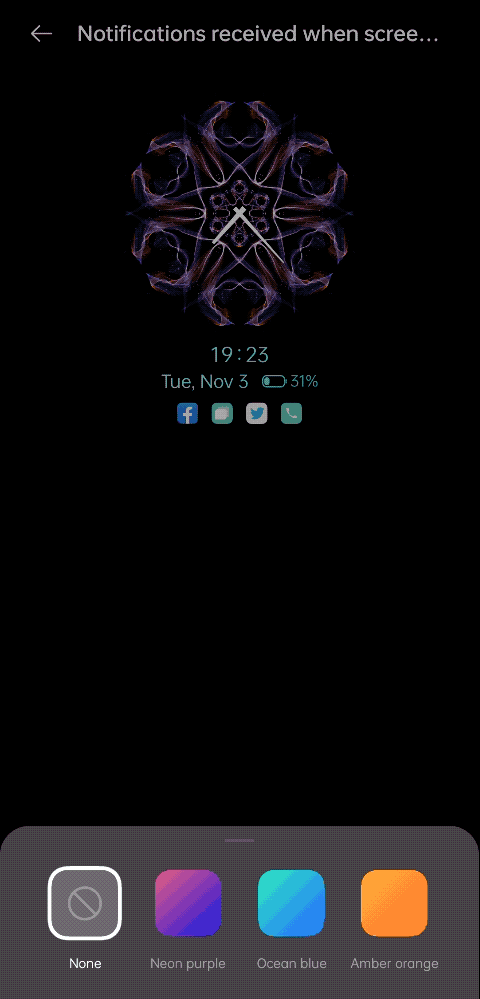
5. New Dark mode with three contrast levels
The dark mode was already introduced with ColorOS 7 but with ColorOS 11, you can fine-tune the Dark mode as per your preference. There are three contrast levels to choose from – Enhanced, Medium, and Gentle. Also, there is an option called ‘Auto Switch‘ that switches Dark mode to Light mode at Sunrise. Additionally, you’ll get an option to apply Dark mode for 3rd party apps that do not support the dark mode.
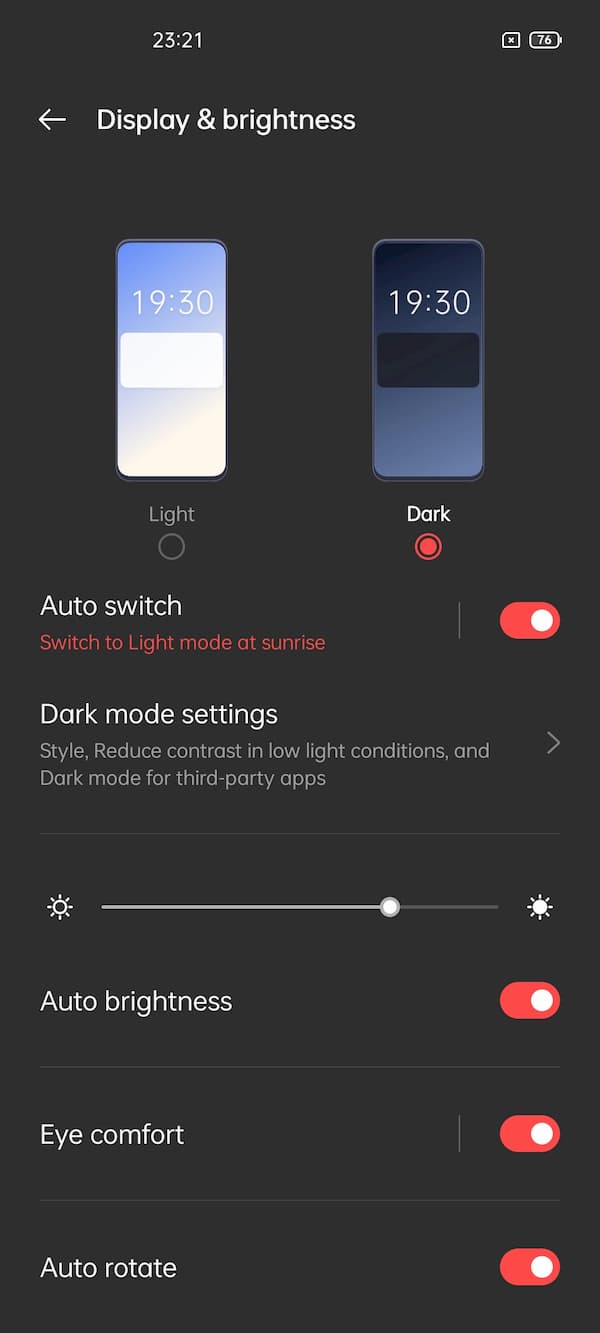
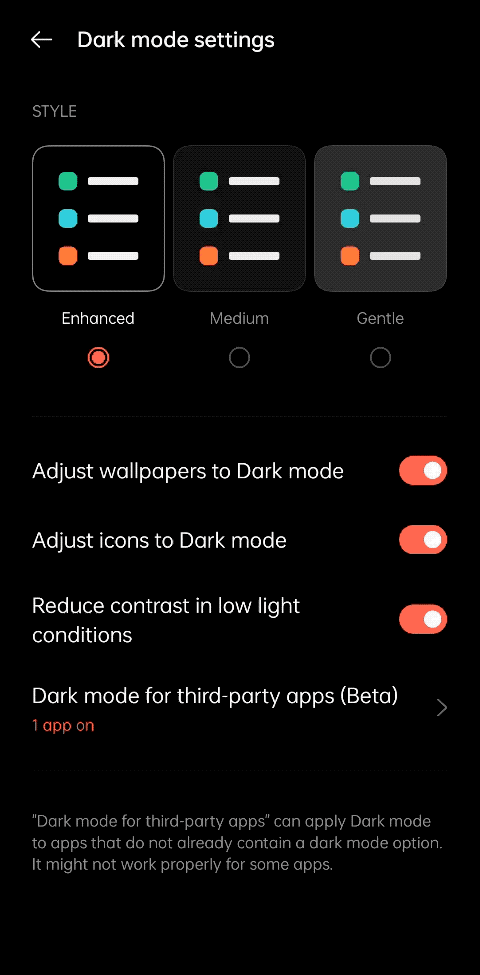
6. New default OPPO Sans Font
OPPO has updated OPPO Sans as its default font in the ColorOS 11. Now, you’ll get two preloaded fonts – Roboto and OPPO Sans. Additionally, ColorOS 11 will allow you to Adjust the font weight of OPPO Sans font. Else, you can opt for Auto adopt that automatically get the best font display effect based on the screen scenario. Apart from the pre-loaded fonts, you can even download or purchase 3rd-party fonts from Font store.
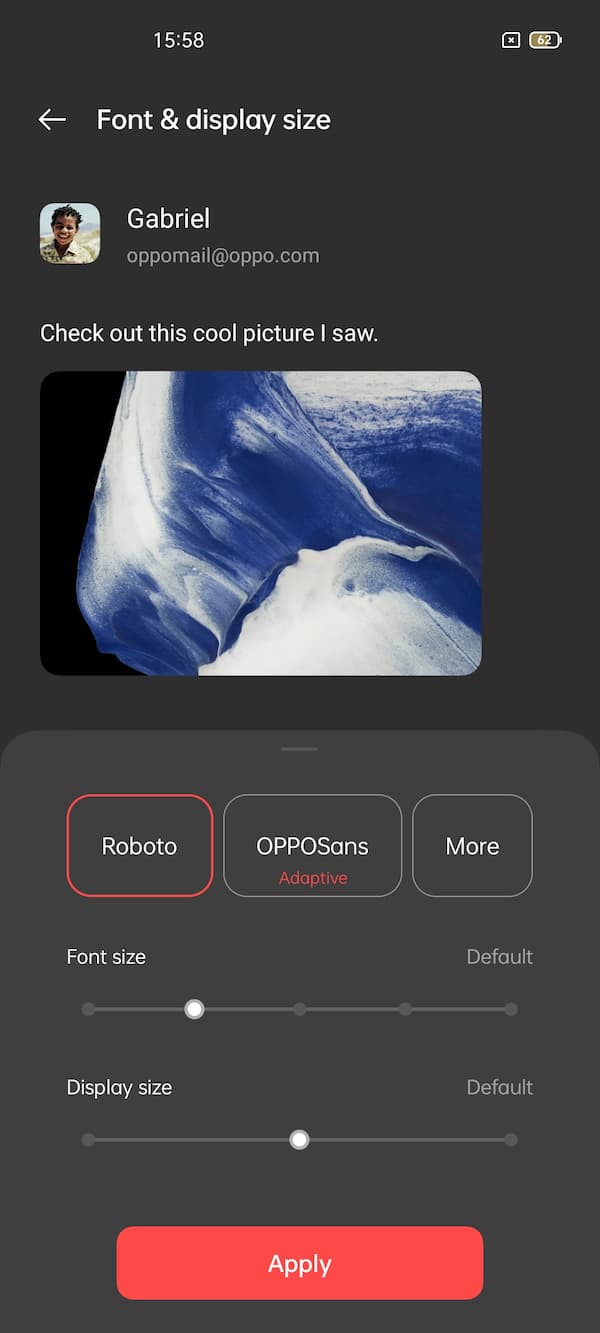
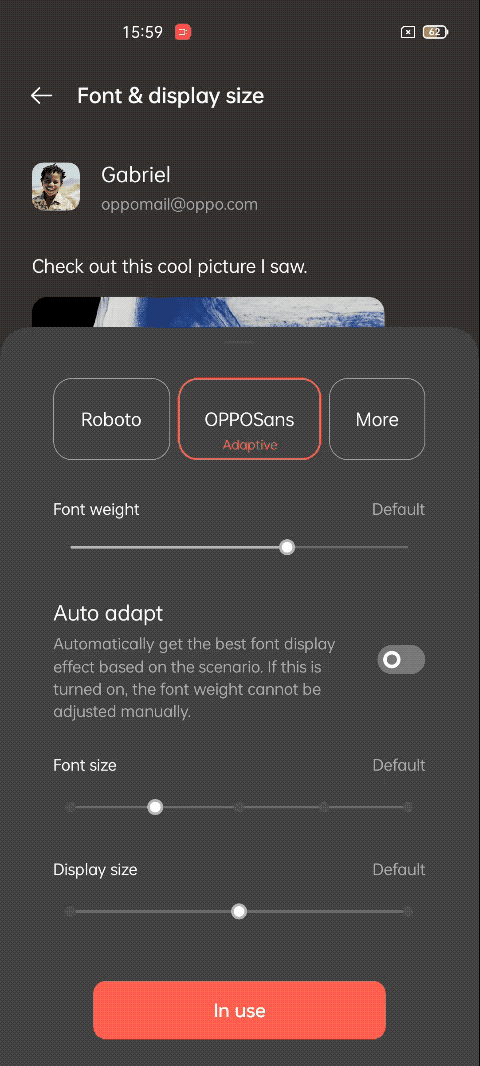
7. Lens stain detection
With ColorOS 11 you’ll get a warning or prompt when a stain is detected on the camera lens. It works on the front as well as the rear camera. To enable, open the camera app -> Settings -> Advanced settings -> Enable lens stain detection.
8. Show date, location, phone name & custom text on the photo
You can show the date, location, and phone name along with custom text such as Your name etc. on every photo you click. Open the camera -> Settings -> Watermark.
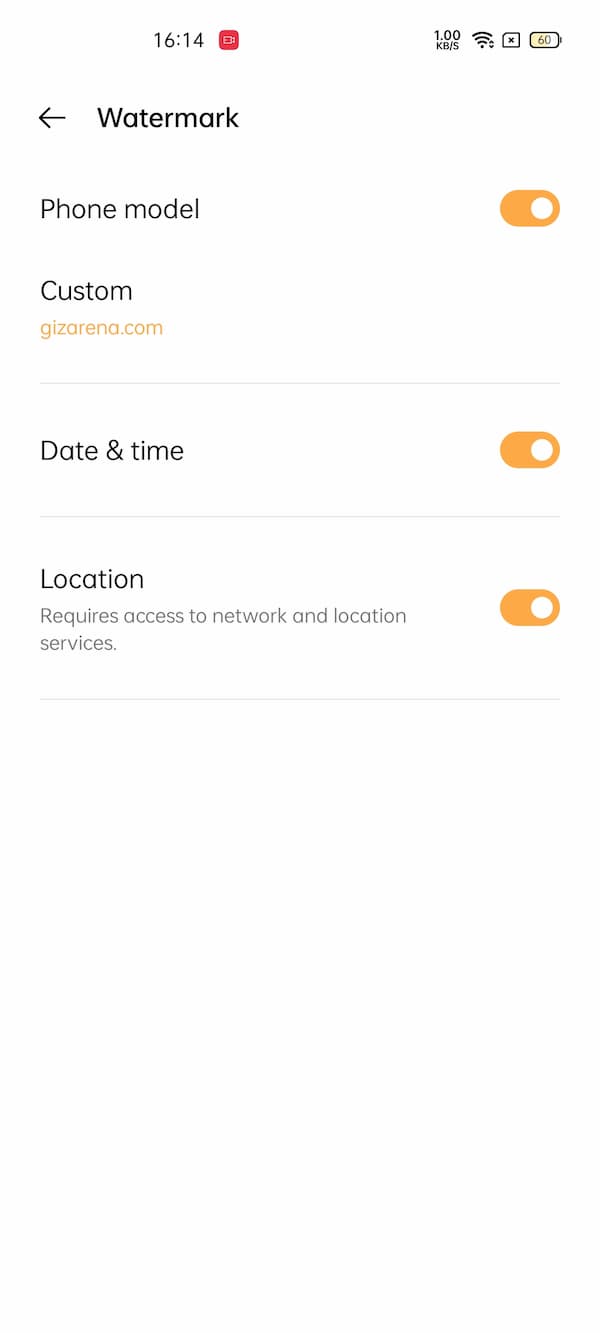
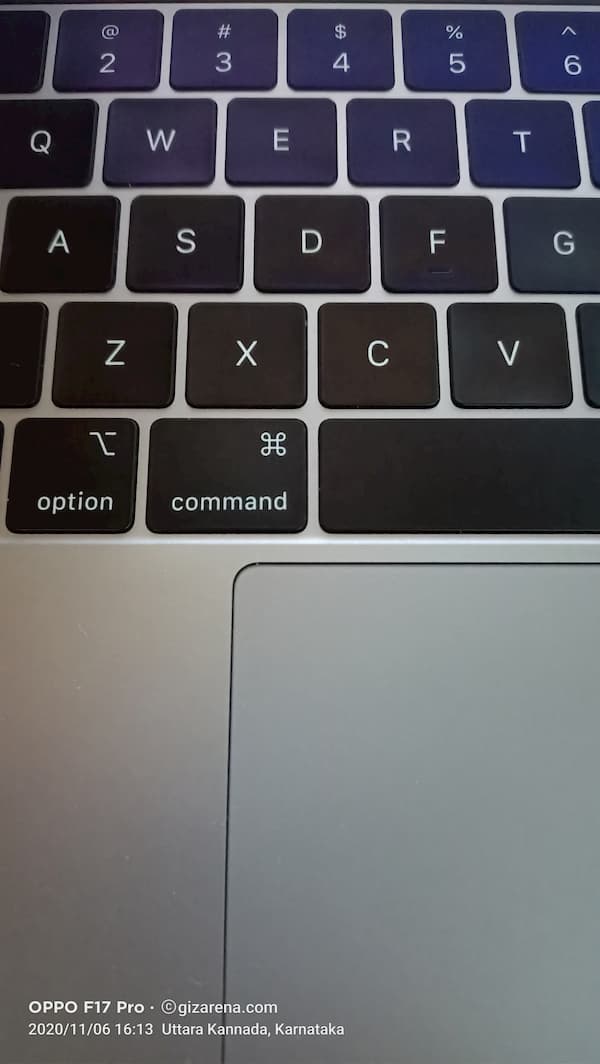
9. Show your palm to click selfies
If you use tripod to take photos, especially selfies, you can take selfies by simply showing your palm to the front camera with ColorOS 11. Once you set the camera, show your Palm, and your photo is captured. There is no need to press the shutter. To enable, Open camera -> Settings -> Shooting modes -> Enable gesture to take photo.
10. OPPO Relax 2.0
OPPO Relax was first introduced in ColorOS 7 and now gets an update with ColorOS 11. The latest version includes a new feature called Sound Mix which lets you create your own sound mix using a wide-range of sound categories such as Nature, Life, Cities etc.


11. New static and live wallpapers
ColorOS 11 comes preloaded with 16 static wallpapers and also 15 live wallpapers. The live wallpaper collection also includes three dynamic wallpapers that change based on the time of day.
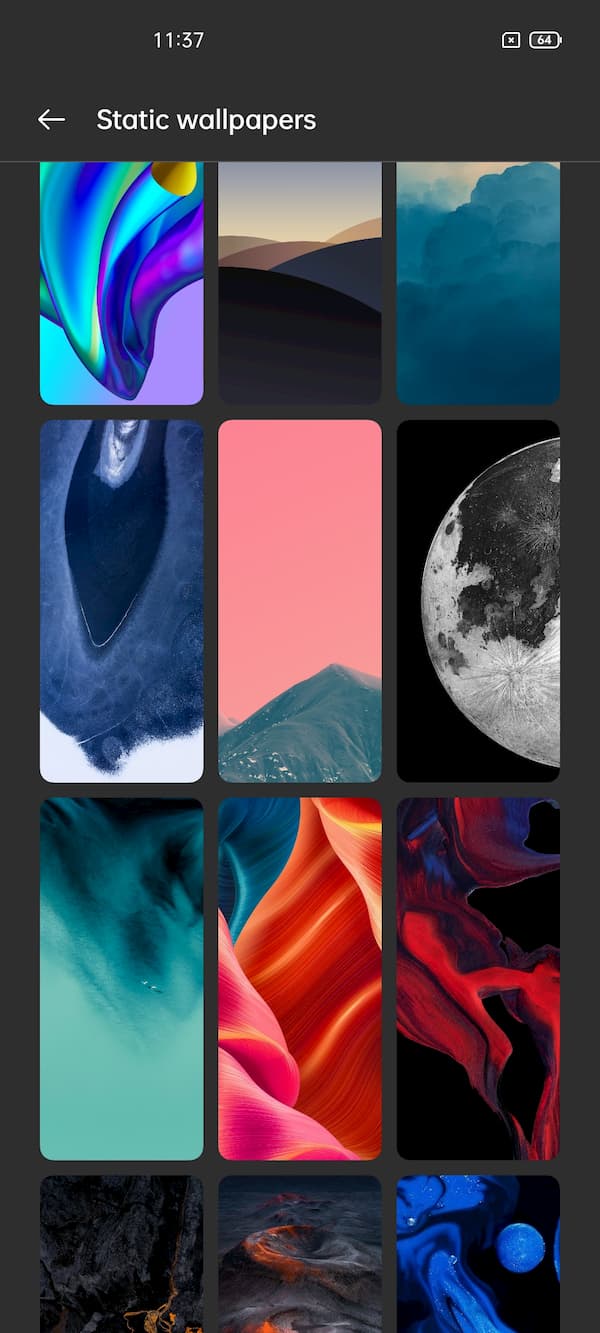

12. Flexdrop multi-tasking
Flexdrop allows you to use two different apps at the same time in a floating window just like the YouTube picture-in-picture. FlexDrop can be activated by swiping up from the bottom. Once you open the app in a floating window you can move the app anywhere on the screen just by dragging it from the App’s top bar. To reduce the size of the floating window, swipe up again from the bottom and it will move to the top right of the screen.


That’s it. How’s your experience with ColorOS 11 on your OPPO F17 Pro? Do let us know in the comments. Follow GizArena on Facebook and Twitter for the latest tech updates.
Oppo f19s edge lighting..I need it
edge lighting mere Mobile me nahi hai oppo f19
Not working edge lightning in my phone
Hi, you need to enable notification on the lock screen.
Not working edge light
Hi, Enable notification on the lock screen.
Not working for me
Why not working edge lighting in my Phone ?😡😡😡
Oppof17 pro
It’s working fine on my unit. Make sure the option is enabled from settings. Also, edge lighting works only when the screen is off.
I trun on but still it is not working
Try enabling ‘Notifications on the lock screen’ from Settings.
Same problem in my phone
Try enabling Notifications on the lock screen and let me know the status.
Not working edge light in my phone
Try enabling Notifications on the lock screen.