WhatsApp Status is one of the most popular features of WhatsApp that allows users to share Text, Photo, Video, and GIF on their timeline updates and disappear after 24 hours of posting. Even though you can take the screenshot of the photos shared by your contacts, there is no direct way to save the videos or GIFs shared in the status. Here is the detailed tutorial to save WhatsApp Status Videos and Photos to Gallery.

All the media posted in the Status are stored locally and can be accessed using a simple file manager app. There are many free and paid File Managers are available on the Play Store but I pick Files by Google because of its minimalistic design and multiple useful features. Find the instructioons below.
Downloading an App From Google Play
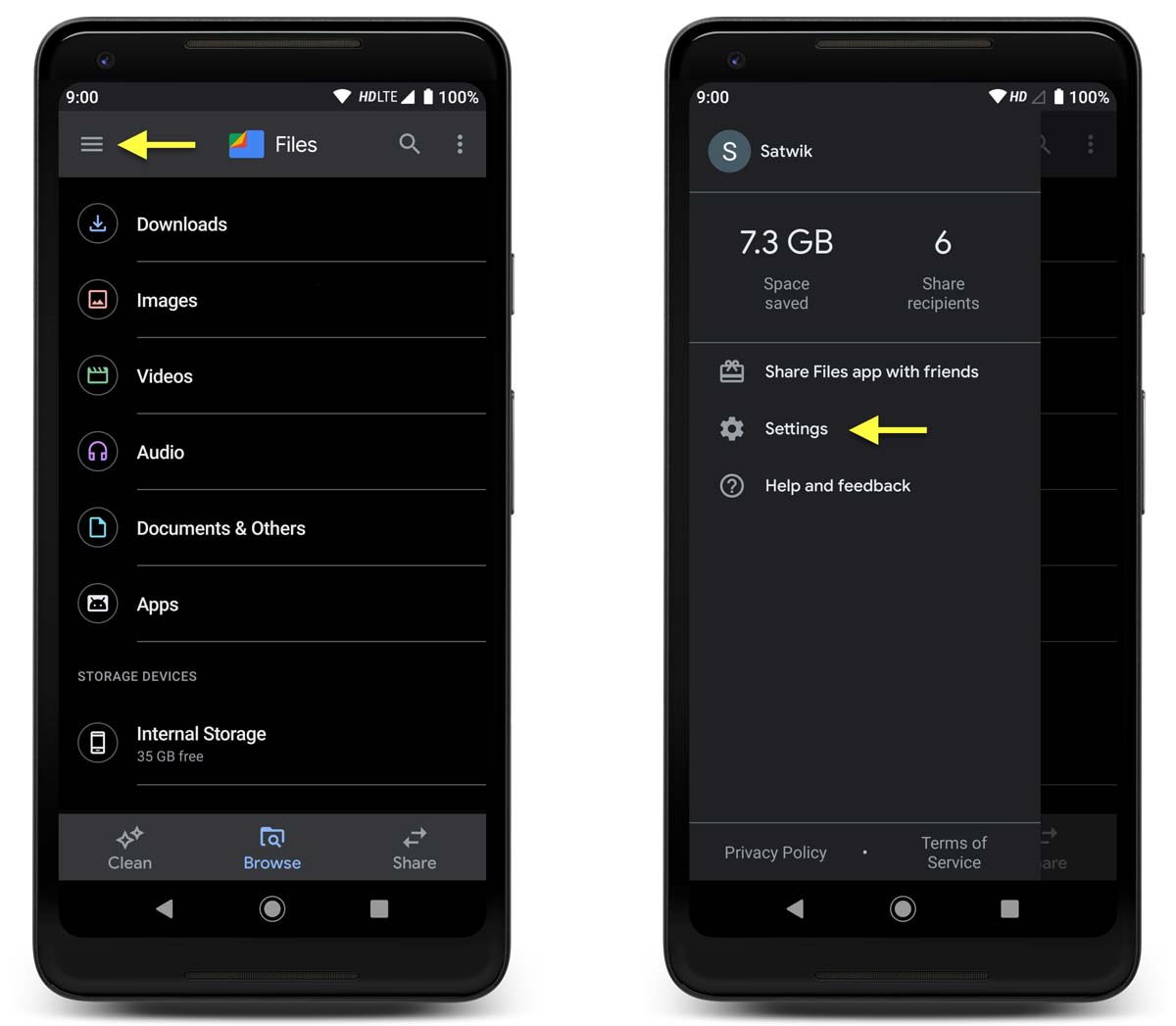
Download Files by Google app from Play Store and Open the app. Tap on the Menu on the top left and select Settings.
Turning on Show hidden files option
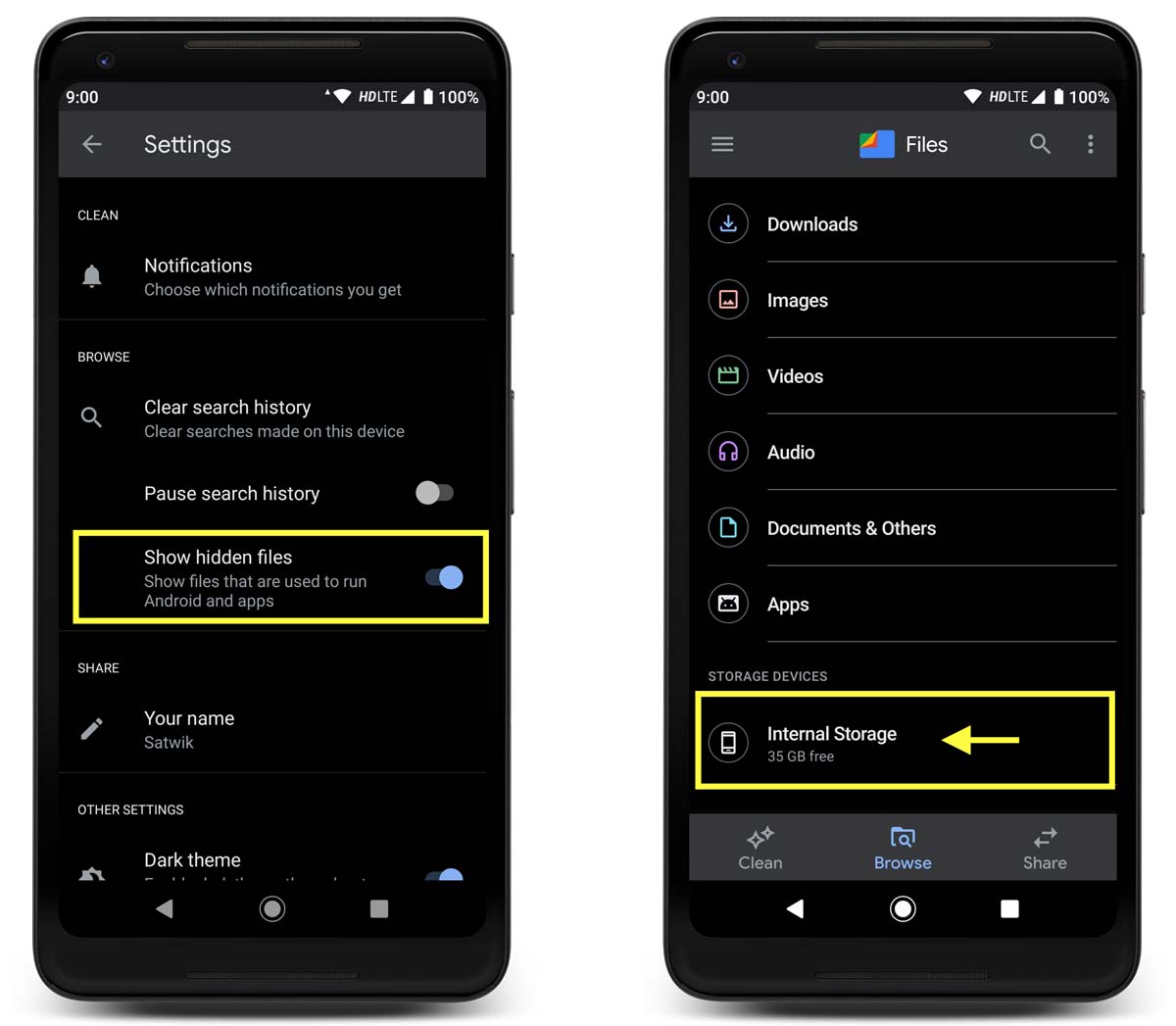
In the Settings, Enable the option Show hidden files. Now, Go back to Home Screen and select Internal Storage.
Opening the WhatsApp Status Folder

In the Internal storage window, Open the folder named WhatsApp and then, Open the folder named Media.
Copying WhatsApp Status
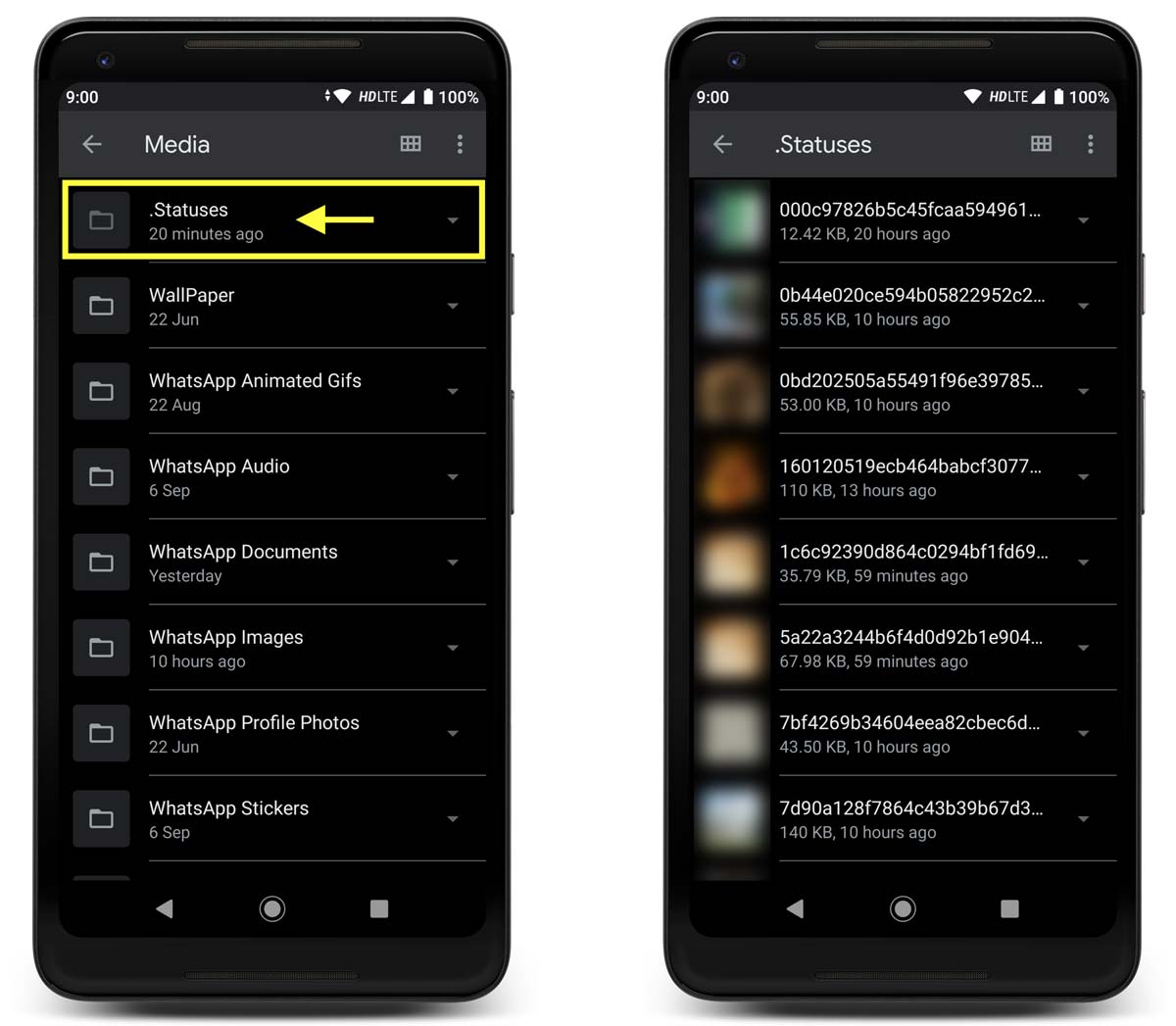
Find the folder named Statuses. In this folder, you’ll get a list of all status files such as Photos, Videos, and GIFs shared by your contacts. Simply copy the required media file to the desired location.
Note: The Status shared by your contact list gets deleted automatically from your phones internal storage after 24 hours of posting. So copy the media to any other directory or folder before it gets deleted from the internal storage. Once deleted, you’ll not be able to recover it.
How to copy files from one folder to another folder?
- Long press on the image or video file you want to copy. You can also select multiple files.
- Tap on the Menu on the top right and select Copy to or Move to
- Select the Storage Location – Internal Storage or Memory card
- Select the folder you want to Copy
- Tap on Move here button
That’s a wrap. A quick tutorial to Save WhatsApp Status Videos and Photos on your Android smartphone. Check out this section for more tutorials. Follow us on Facebook and Twitter for the latest tech updates.