Nowadays, Dashcam has become one of the essential accessories for every car. It not only provides video evidence against car accidents but helps you during incorrect challans and also provides proof to claim insurance. There are plenty of Dashcams available in the Indian market, but most of them are China-made. Also, it’s a bit hard to find a decent dashcam priced around ₹4,000. Either the video quality is too low, or they don’t work correctly, or they don’t last long. Service availability is also a major concern.
Recently, Qubo and Hero Electronix’s consumer technology brand has ventured into the Indian Auto tech space with the launch of their first Dashcam called Qubo Dashcam Pro. According to the brand, the Dashcam is fully designed and manufactured in India and is India’s first designed & made-in-India Dashcam. The affordable Dashcam is priced aggressively and also comes with many useful features. I have been using the Dashcam for the past few days, and here is my review.

Qubo Dashcam Pro Full Specifications
- Model number: HCA01
- Camera sensor: 2MP GC2053 CMOS with IR Filter
- Camera resolution: 1920 x 1080 Pixels
- Video recording: 1080p @ 30fps
- Chipset: Sigmaster
- Storage type: MicroSD card Class 10 or above
- Memory cards supported: 32GB, 64GB, 128GB, 256GB
- Connectivity: IEEE 802.11 b/g/n (2.4GHz)
- Compatibility: Android, iOS
- Battery: 240mAh Lithium-ion
- Sensor: 3-Axis G-Force Sensor (SC7660)
- Operating temperature: -5 ⁰C to 65 ⁰C.
- Dimensions: 9.5 x 4 x 3.5 cm
- Weight: About 80g
- Warranty: Dashcam (1 year), Accessories (6 months)




In the Box
- Qubo Dashcam Pro
- 3.5 meter USB cable
- Dual-port USB Charger
- 1 x Double-sided adhesive
- Installation pry tool
Qubo Dashcam Pro Design
Qubo Dashcam Pro is a budget dashcam and has a compact and very simple design. The entire body is made of very good quality plastic and never feels cheap. It has a fixed mounting bracket on the left and a rotating shaft with a camera fixed to the mounting bracket. The camera is fixed, and you can rotate the shaft to adjust the camera angles. The bracket is painted in Silver and has the Qubo logo on it, while the shaft has a matte black finish. The color combination looks cool and blends well with the cabin aesthetics.

On the left, you’ll find a swappable SD card slot and a Reset button that allows you to factory reset the Dashcam. A Mini USB port is positioned on the bracket. An adhesive Pad is placed on top of the bracket that helps to fix the Dashcam to the windshield. The SD card slot supports Class 10 MicroSD cards up to 256GB.

You’ll find the power button and a hidden LED indicator on the right. A microphone is placed on the front side, while a speaker is on the rear side. The power button supports four functions:
- Turn the Dashcam On – Press Once.
- Turn the Dashcam Off – Press Twice.
- SD Card Format – Long Press & Hold for 10 sec till the LED stops blinking.
- Factory Reset – The device will give a voice prompt if the SD card is unsupported. Post voice prompt, and press the power button once to format the SD card.


LED Indicator Status
| Function | LED Light |
|---|---|
| Power On | Blue |
| Connection Starts | Red Blinks |
| Connection Success | Steady Blue for 5 seconds and off |
| Connection Delay | Red Blinks |
| Connection Failed | Steady Red |
| Factory Reset | Blue Blink |
| Format SD Card | Blue Blink |
| No SD card present in the slot | Steady Red |
| Recording in process | Steady Blue |
Even though the Dashcam comes with a 240mAh battery, it needs an external power source to start functioning. The device uses a built-in battery to maintain the correct timestamp for videos. When your car’s ignition is ON, the battery goes idle, and the device gets the power directly from the car’s power port. When the car’s ignition is stopped, the built-in battery helps the clock on the Dashcam get power.

The built-in battery has a standby time of three days. The clock runs even if you don’t turn On the car for three days. If you do not start your car for three days in a row, the battery gets drained off, and the clock doesn’t get the power. In such cases, the Dashcam has no reference to the time stamp, and recordings will have the wrong timestamp. To ensure you get the correct date and time stamp, reconnect your Dashcam to the QuboPro app. Once reconnected with the app, the Dashcam will auto-update the Timestamp to the current time in all future videos.
Fixing the Dashcam to the Car
The Qubo Dashcam Pro is a plug-and-play device, and you don’t need any special tool for installation. However, Qubo has supplied a pry tool to hide the cable inside the molding. Setting up the Dashcam will take a few minutes, and you need an active internet connection to download the app and set up the Dashcam. Before beginning the setup, you need to charge the Dashcam for at least 3 hours.

Note: You can set up the Dashcam at home and later install it in your car. You can power the Dashcam using your regular phone charger or a power bank.
- Clean the Windshield area where the Dashcam is to be installed. The preferable area is the top center of your windshield behind the rearview mirror.
- Remove the protective film from the double-sided adhesive and attach it to the windshield. Ensure the driver’s view isn’t blocked and there is a good front view in the correct orientation.
- Connect the provided USB cable to the Dashcam and power up the Dashcam by connecting the supplied car charger to the car’s 12V charging port. Qubo has also offered a Pry tool to tuck the cable inside the molding. If you experience difficulties, visit any car workshop and ask them to do it.

Note: A few vehicles, such as MG Astor, have a dedicated USB port for the dashcams near the rearview mirror. In such cases, you can directly connect the Dashcam to the USB port instead of the 12V port. As the provided cable is long, you can buy a smaller Mini USB cable from Amazon India for as low as ₹249.
In the next step, turn on the car ignition and check for RED on the LED indicator. If the Dashcam gets the power, the Red indicator glows, and you’ll get voice feedback from the Dashcam as “Qubo dashcam is ready for setup. Download the app and follow further steps from the app”. Now, it’s time to download the app and configure the Dashcam.
Setup and App Configuration
- Download the QuboPro App – Android | iOS
- Open the QuboPro App and allow access to the Location services.
- Next, you’ll be asked to sign up for a ‘Qubo account’. Click on the ‘Sign up’ button at the bottom. If you already have a Qubo account, log in using the existing credentials.

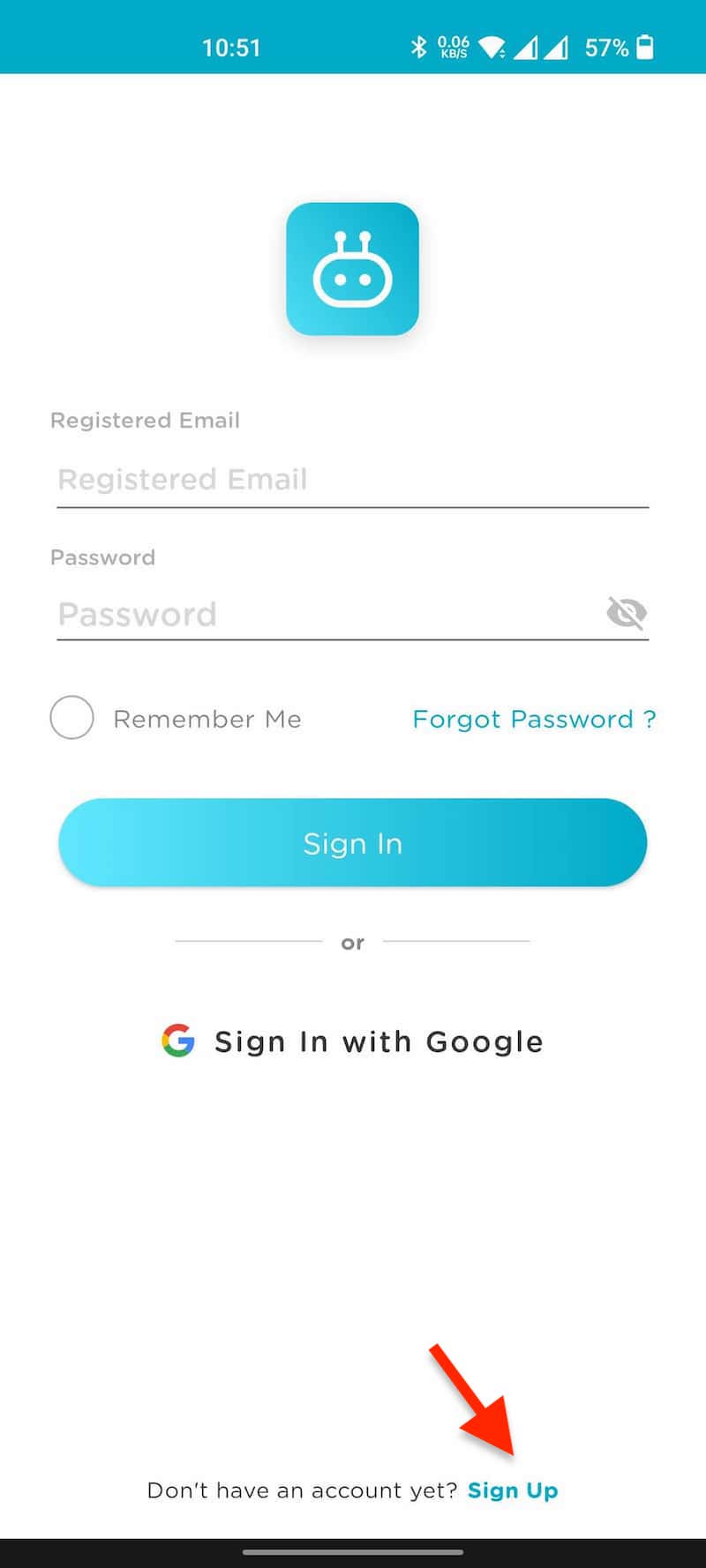
- To sign up, Enter your name, mobile number, and password. Then, click on ‘Submit’.
- Once you click on the Submit, you’ll instantly get a ‘Verification email’ and ‘OTP’ from Qubo.
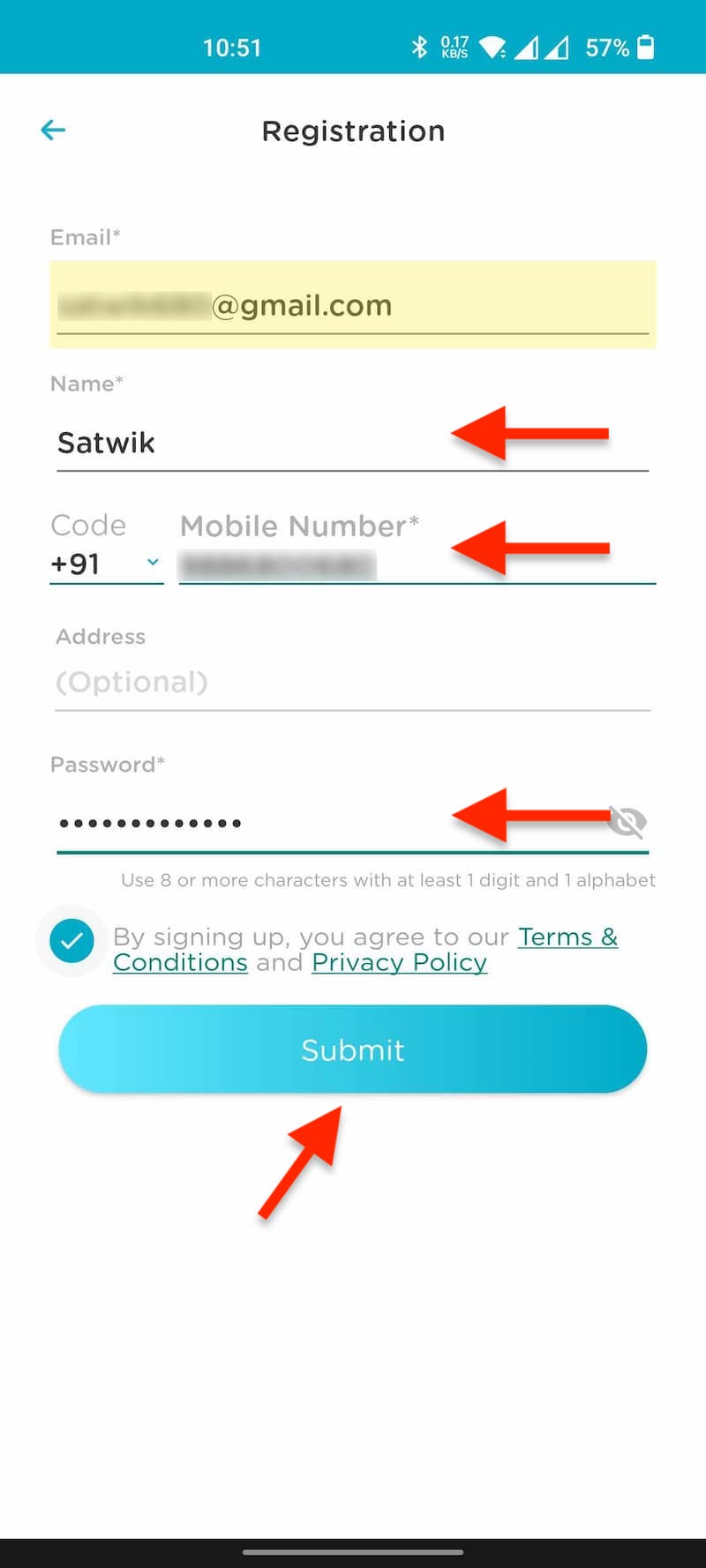
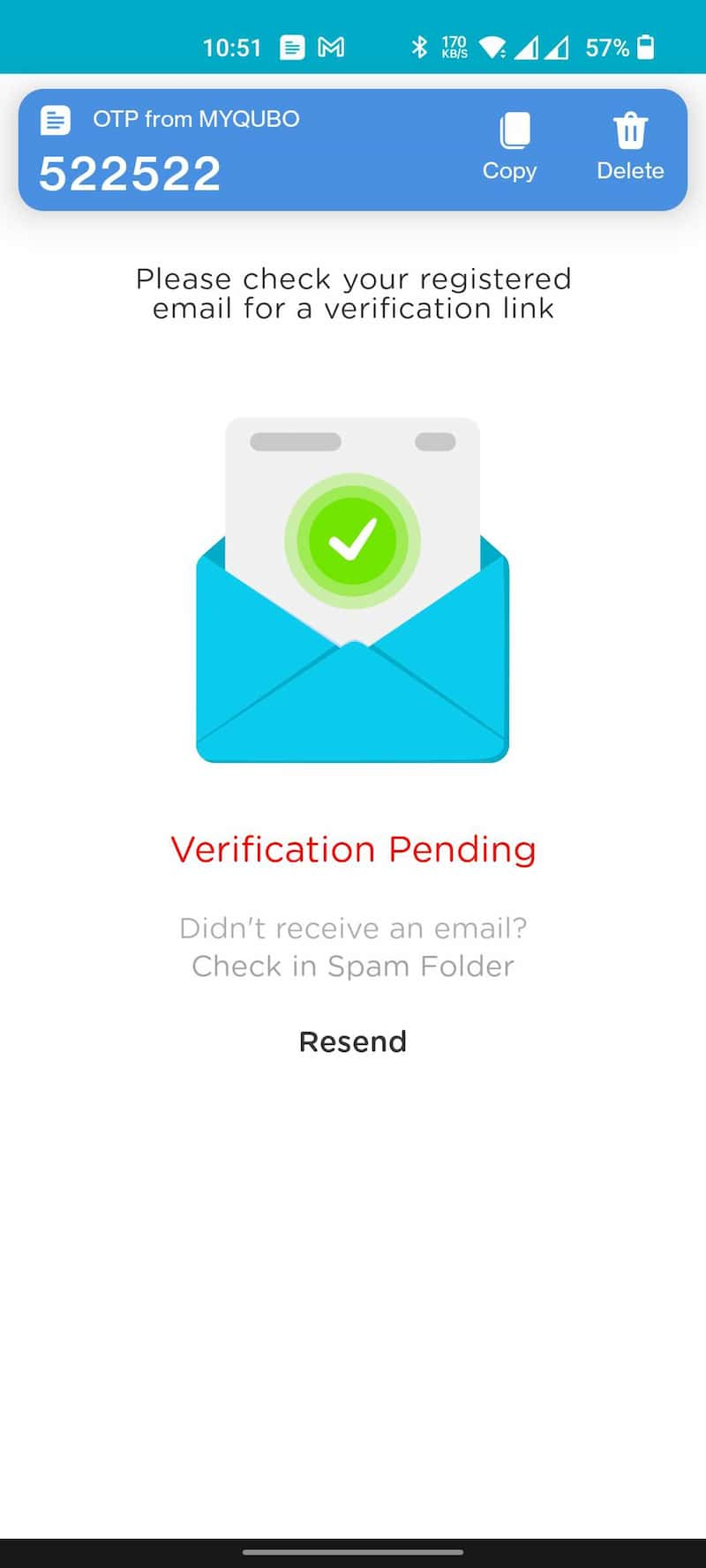
- Now, open the email from Qubo and Click on ‘Verify’ to complete the email verification.
- In the next step, ‘Enter the OTP’ you have received on your mobile number from Qubo to complete the OTP verification.
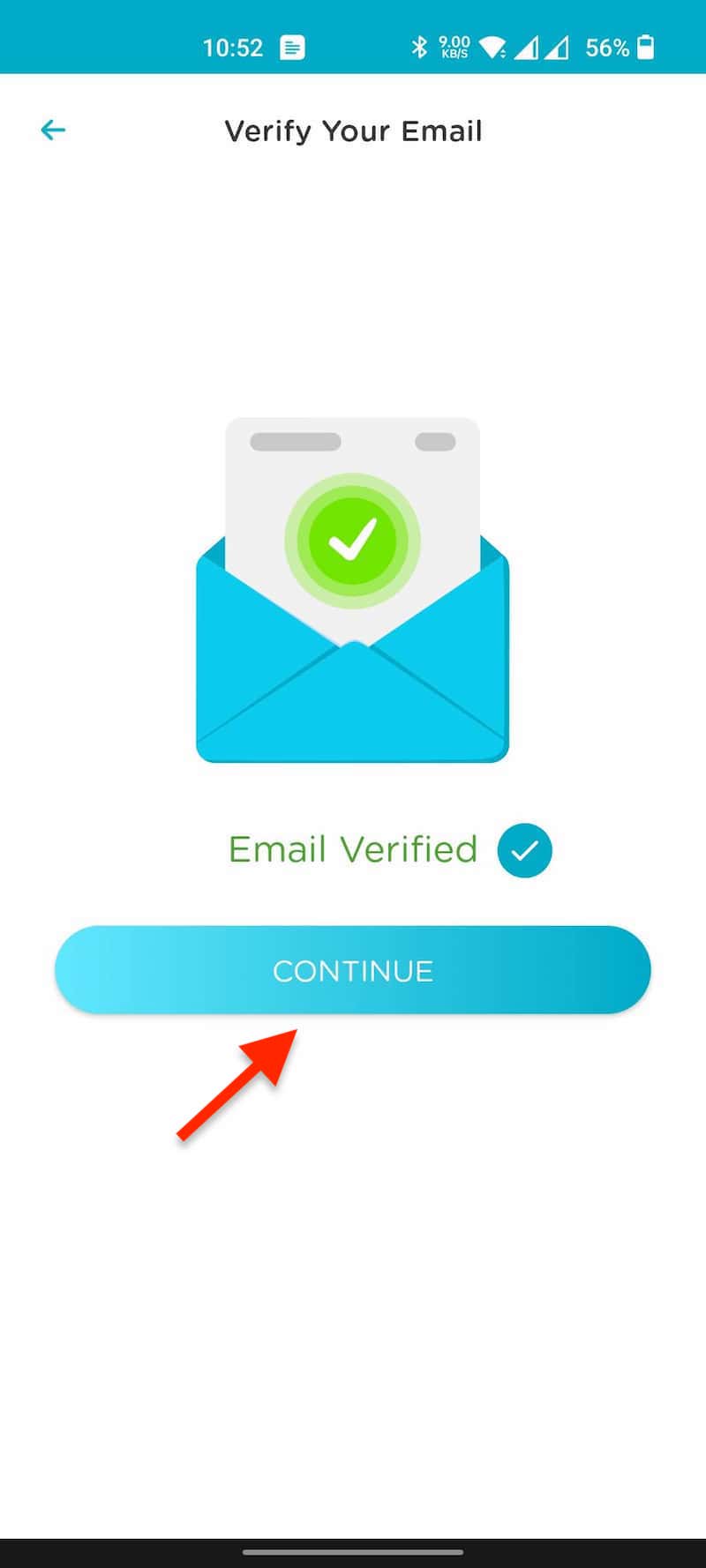
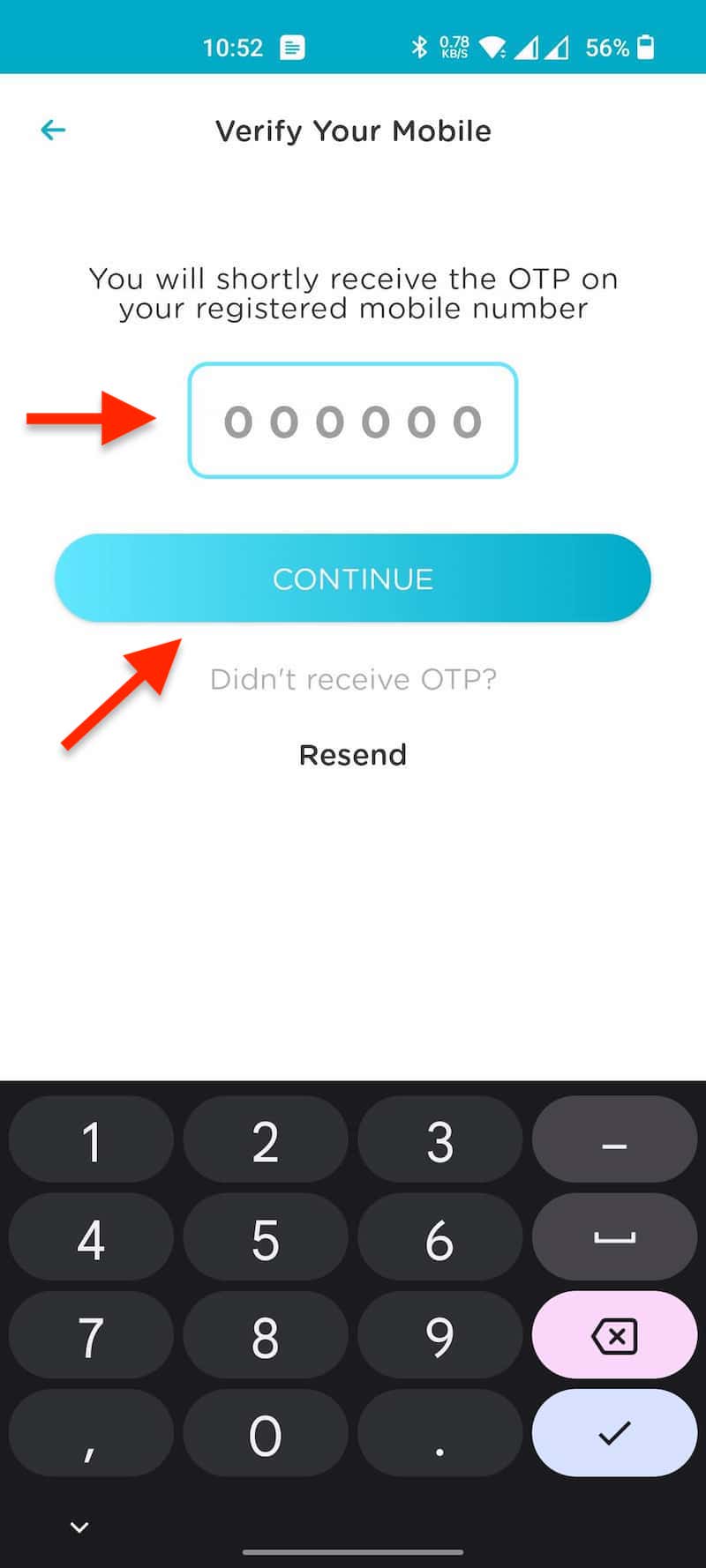
- Now, in the ‘Add Device’ section, select the Qubo Pro Dashcam by clicking on ‘Next.’
- If the Red light on the Dashcam blinks continuously, click on ‘Next’.
- Approve the location access if asked
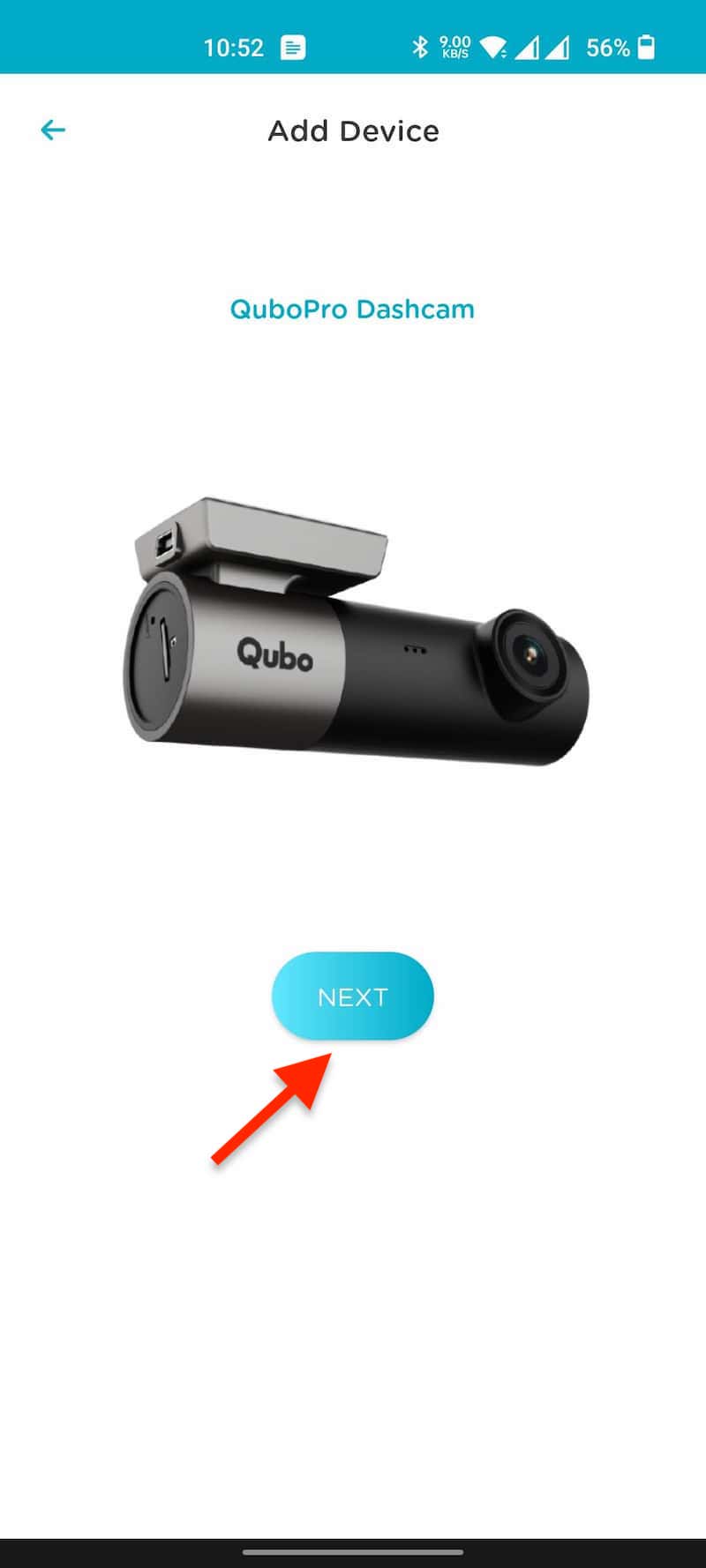
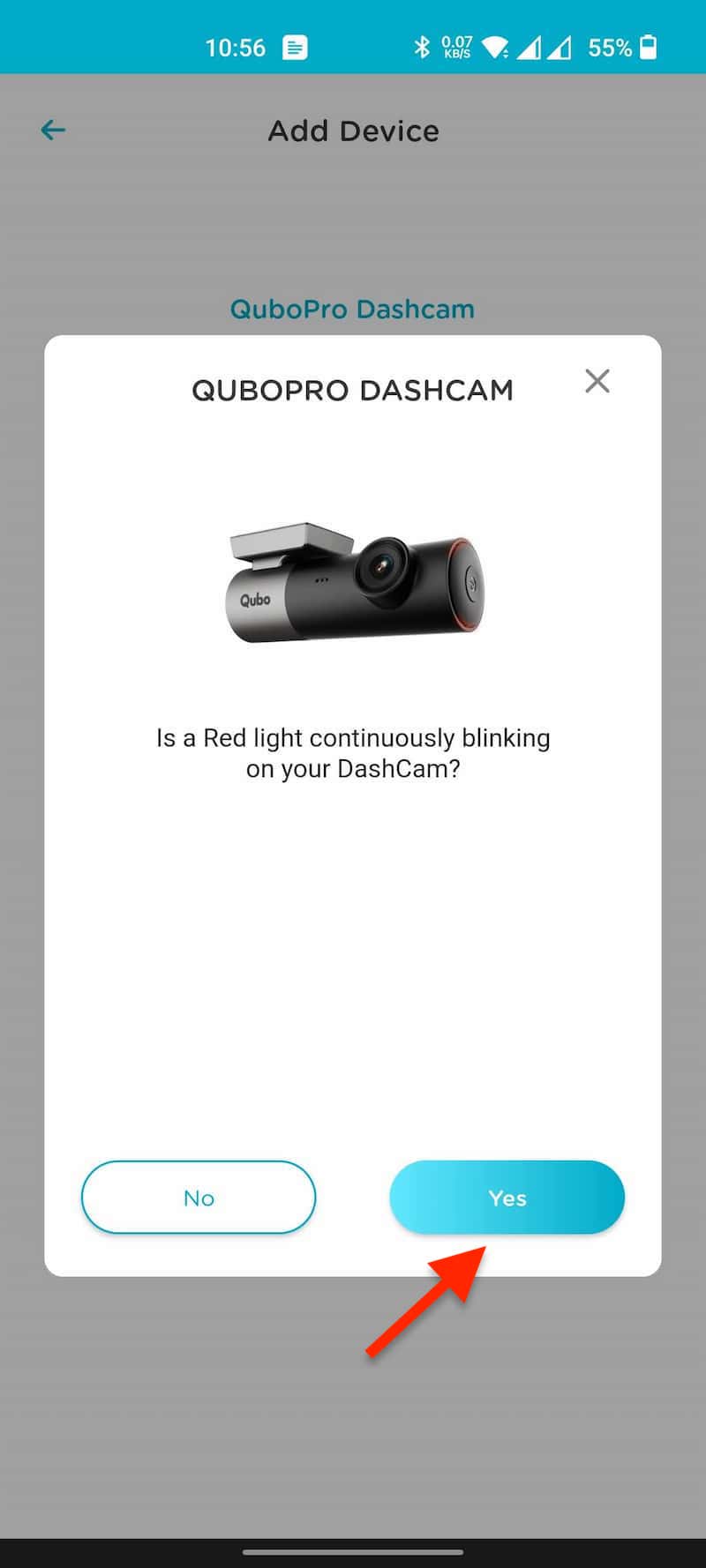
- ‘Select the dashcam’ by tapping on the dashcam listing. The default password will be ‘12345678’
- In the next screen, enter the ‘Name’ of the Dashcam (optional) and ‘Password’. The password will be ‘12345678’.
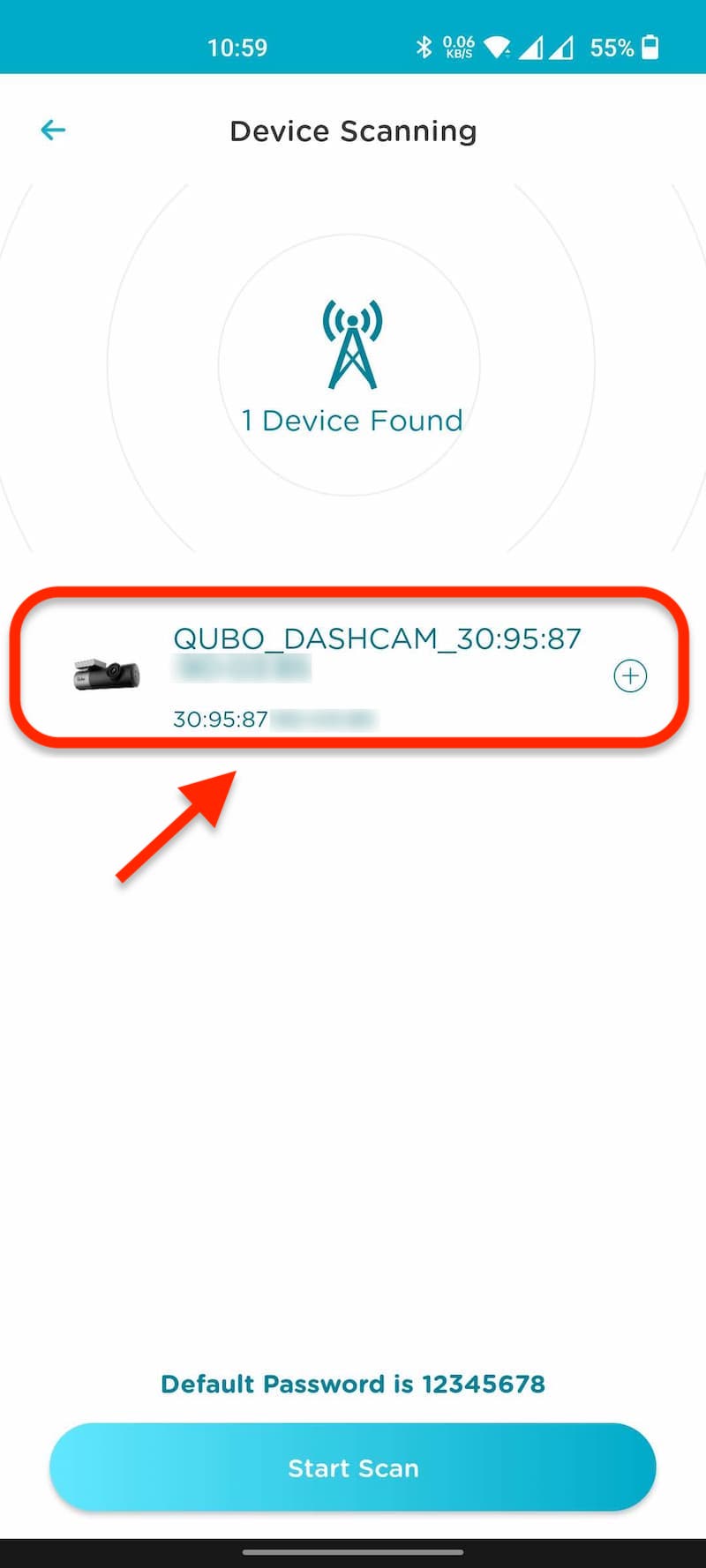
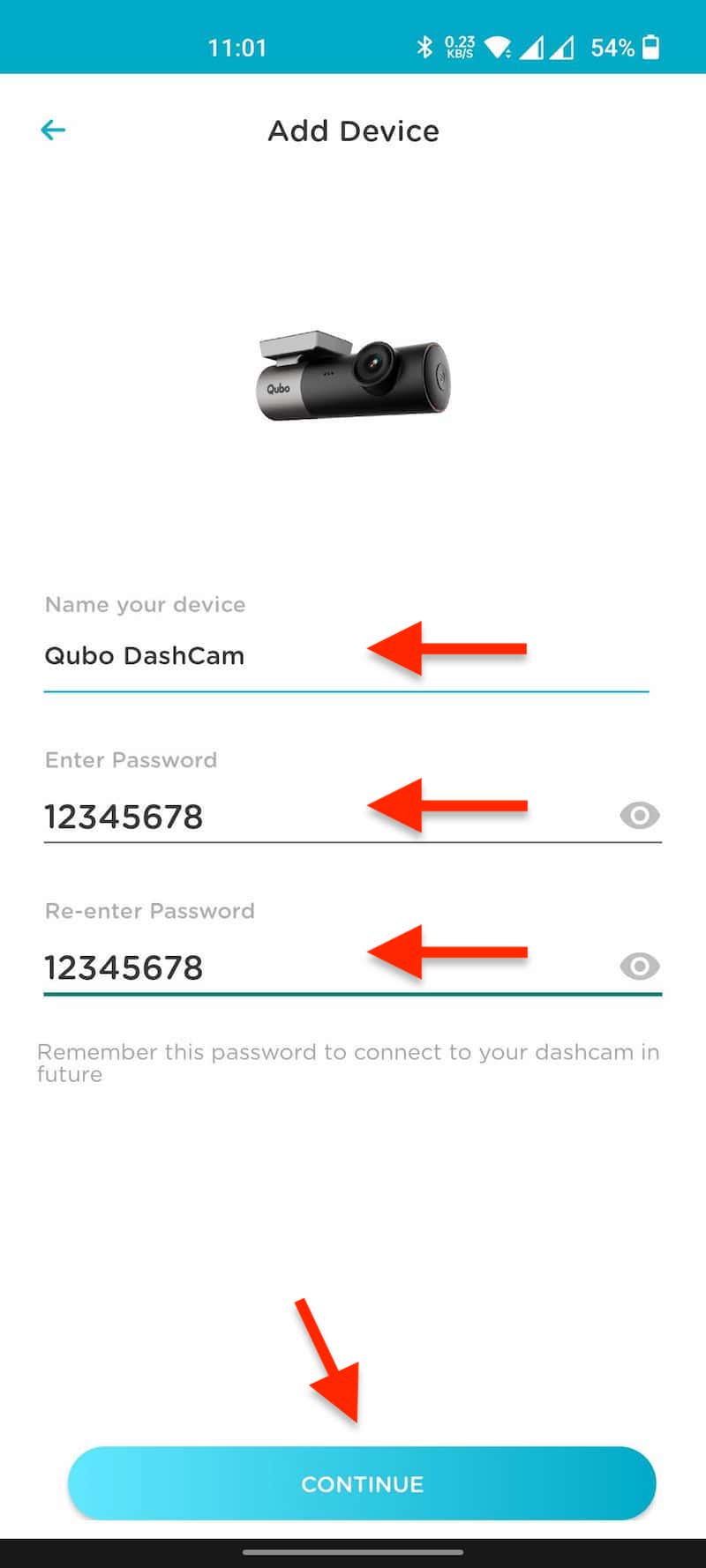
- Next, you’ll be asked to connect your phone to the Dashcam WiFi network. Click on ‘Settings’.
- Connect to the Dashcam Wi-Fi network (Name starts with Qubo) and enter the ‘Password’. Here the password is ‘12345678.’
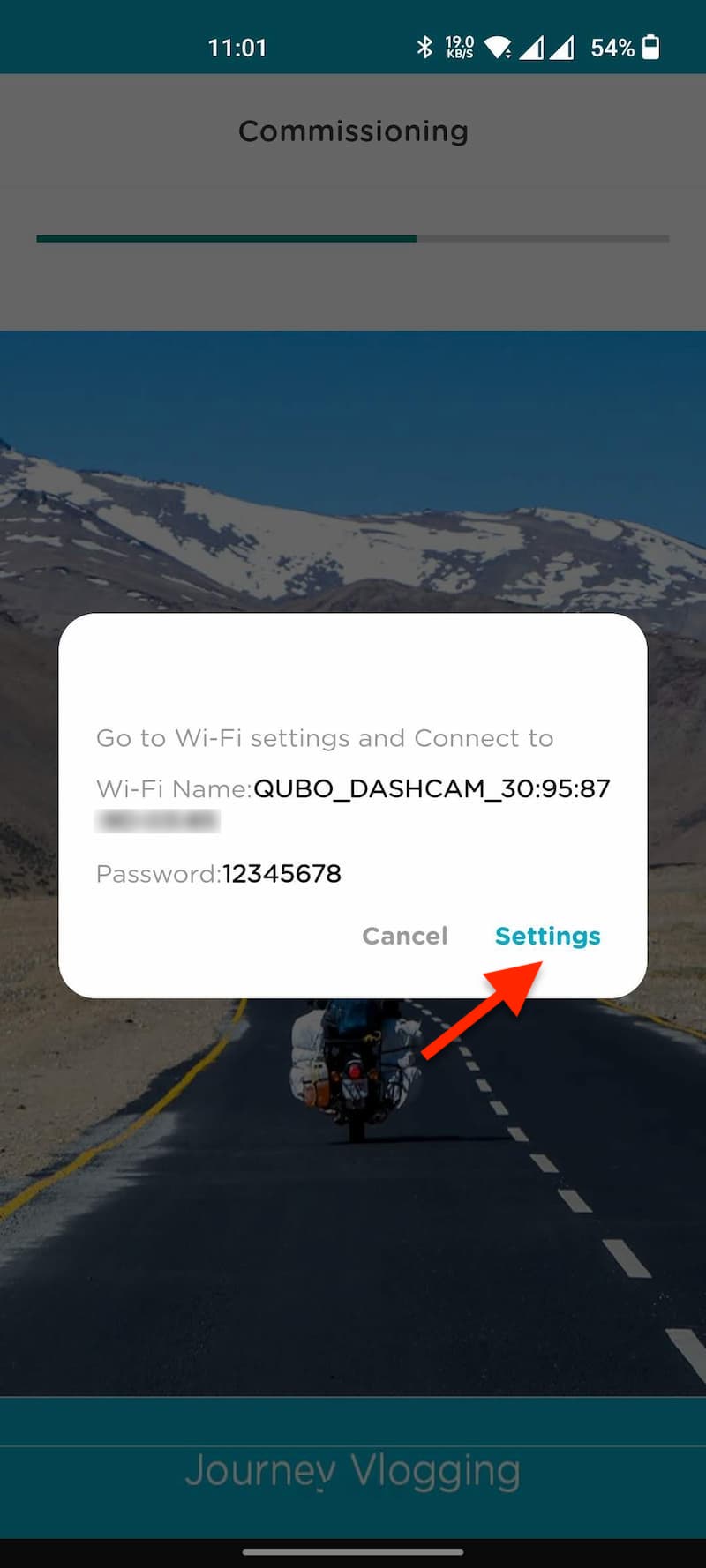
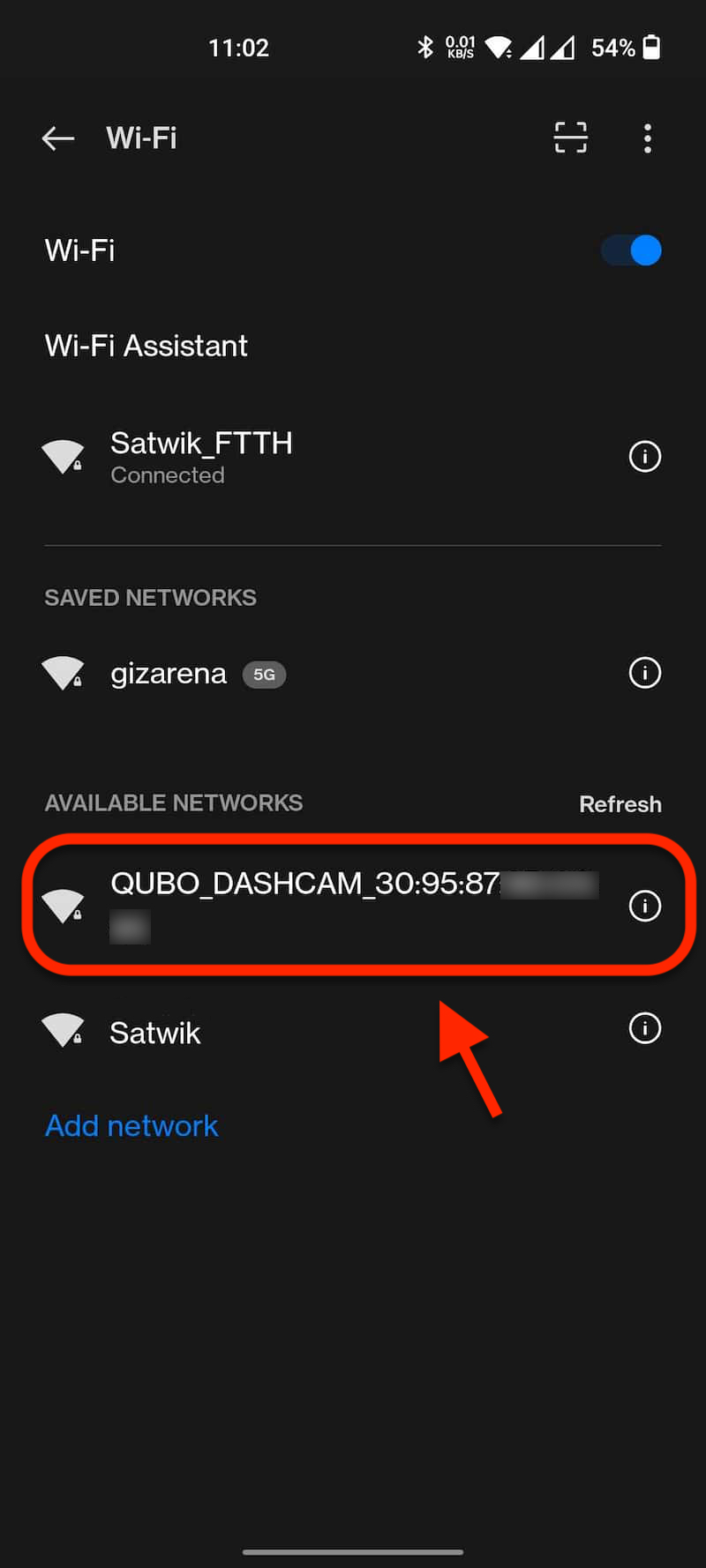
- Once you connect your phone to the Dashcam WiFi network, you’ll get voice feedback from Dashcam saying, ‘Qubo dashcam is ready to use now’. You can also see the confirmation on the app’s screen.
- Click on ‘Continue’.
- That’s it. This completes the setup process.
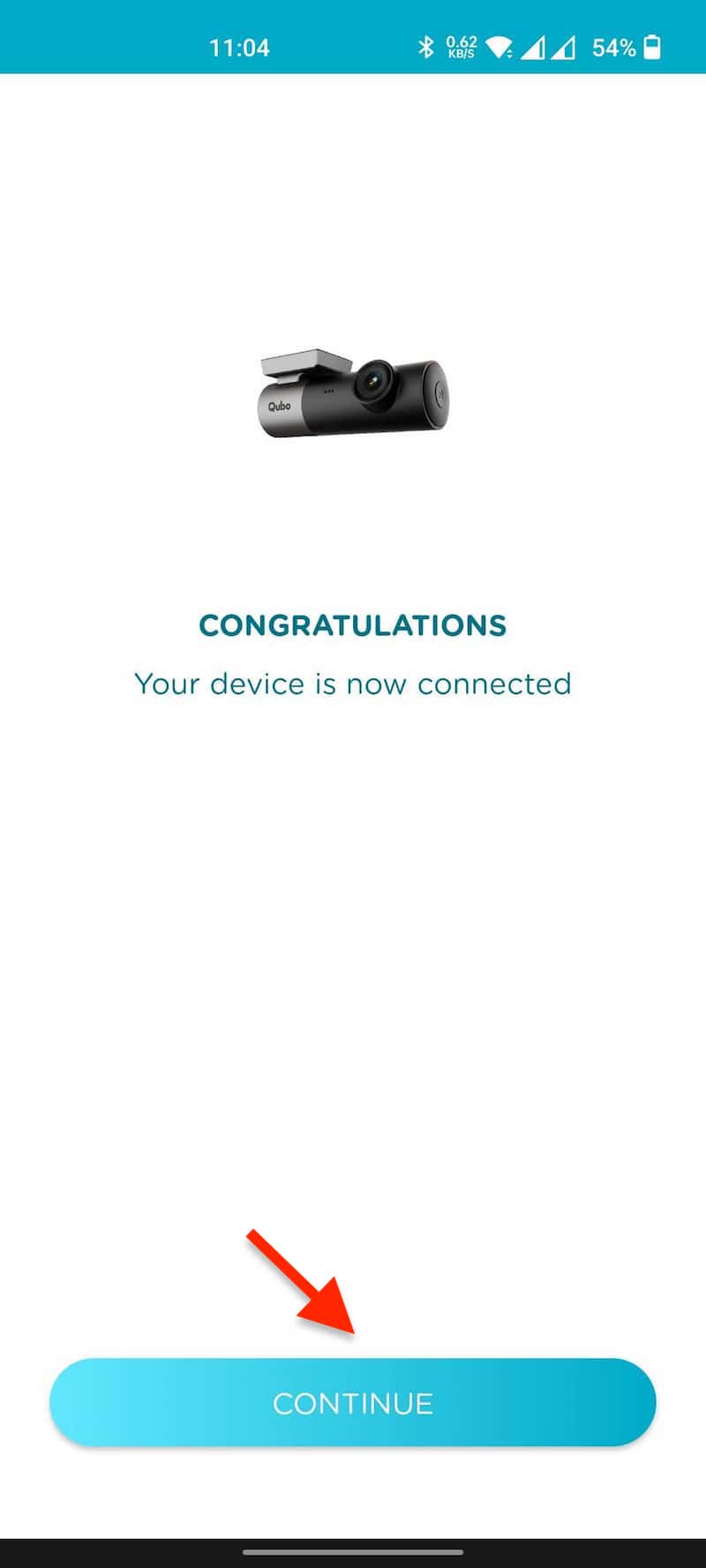
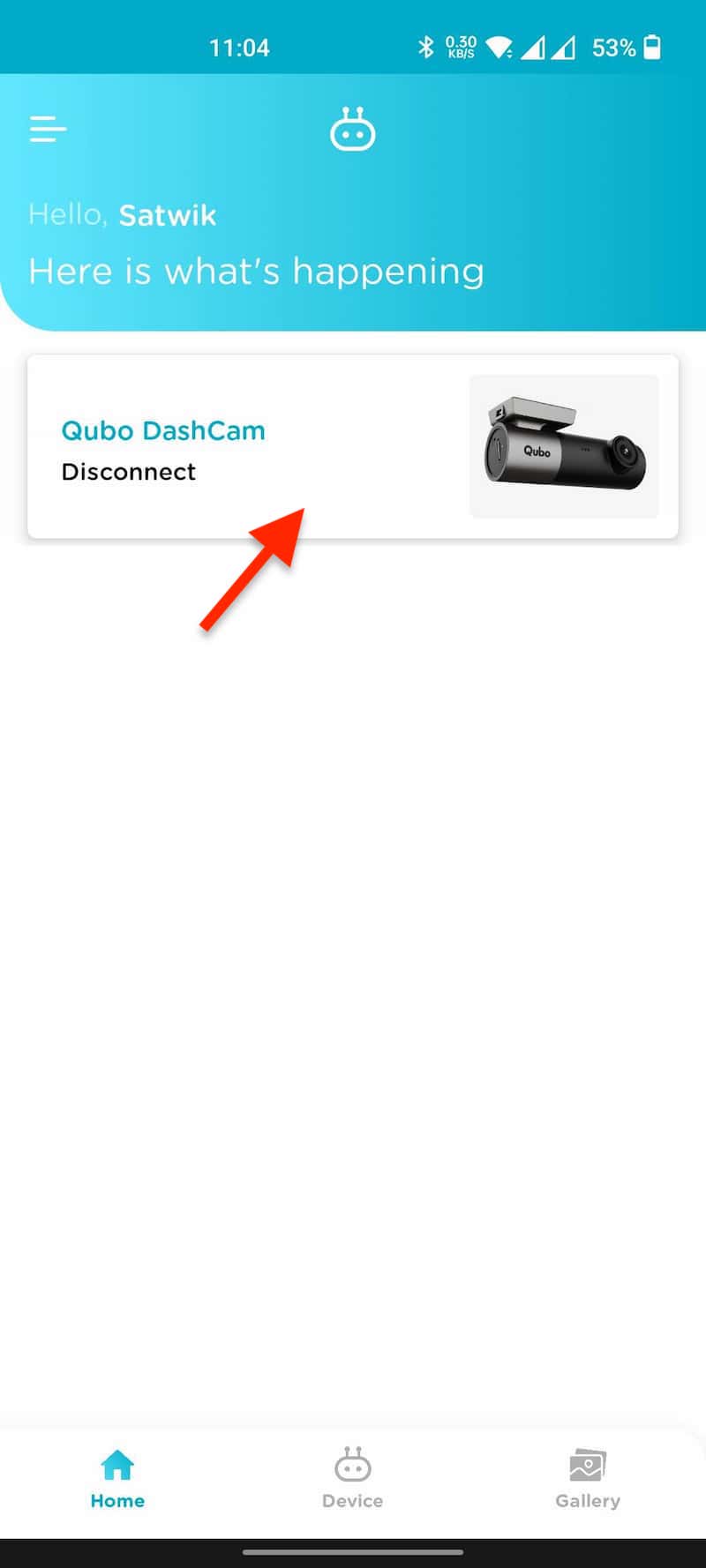
You’ll be asked to insert the SD card in the final step. Make sure the SD card is Class 10 or above. Once you insert the SD card, the Dashcam will restart itself and try to recognize the SD card. If the SD card is not formatted correctly, you’ll get voice feedback from the Dashcam to format it by pressing the power button. Once you press the power button, the Dashcam will format the SD card, and the device is ready for recording.

Note that if you use the Class 4 MicroSD card, the Dashcam doesn’t support it. So, it will ask you to format the card again and again. You can use any Class 10 MicroSD card with capacities – 16GB, 32GB, 128GB, and 256GB. For better performance, use cards that support transfer speeds of at least 100MB/s. I have tested this device with SanDisk Ultra microSD UHS-I Card 64GB, 120MB/s, and the performance is excellent. You can check more information about the card here.
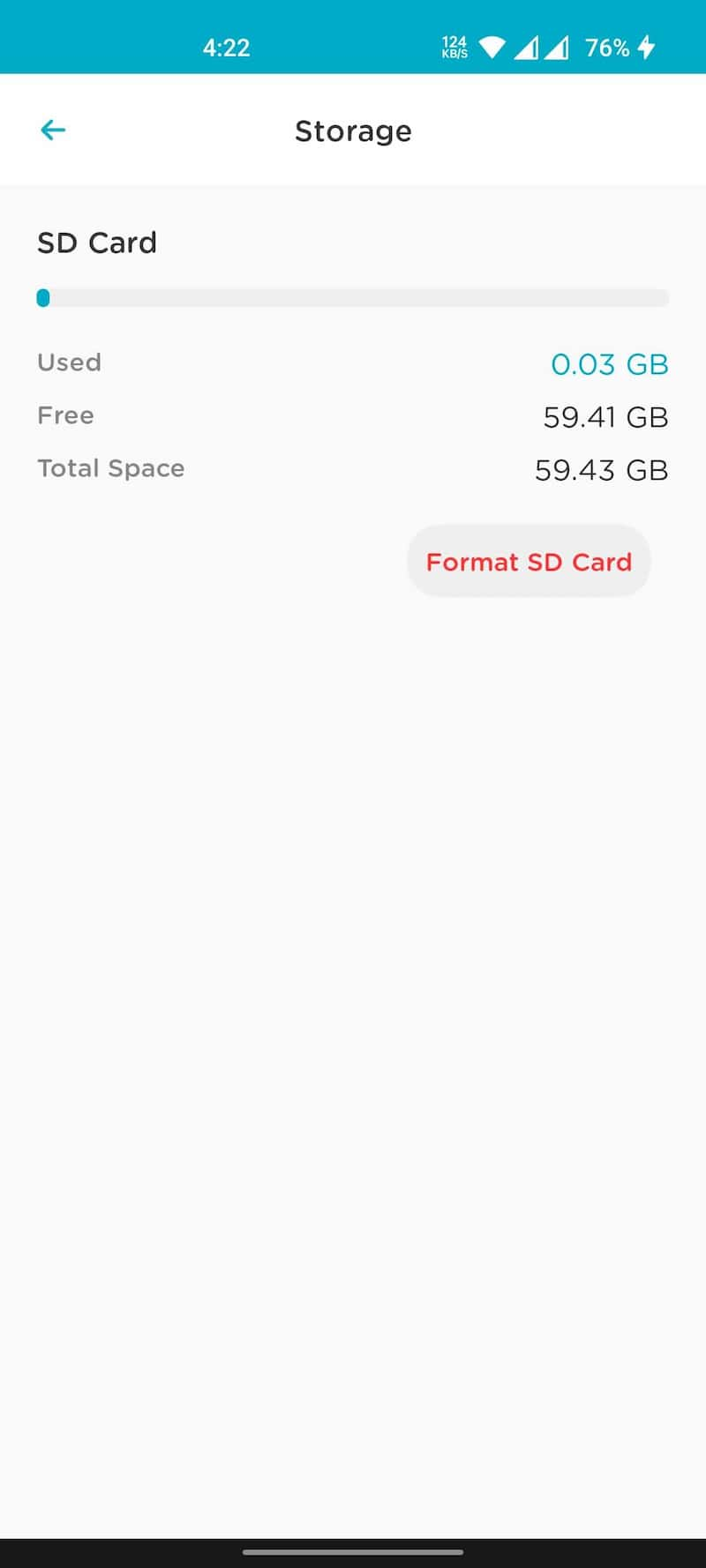
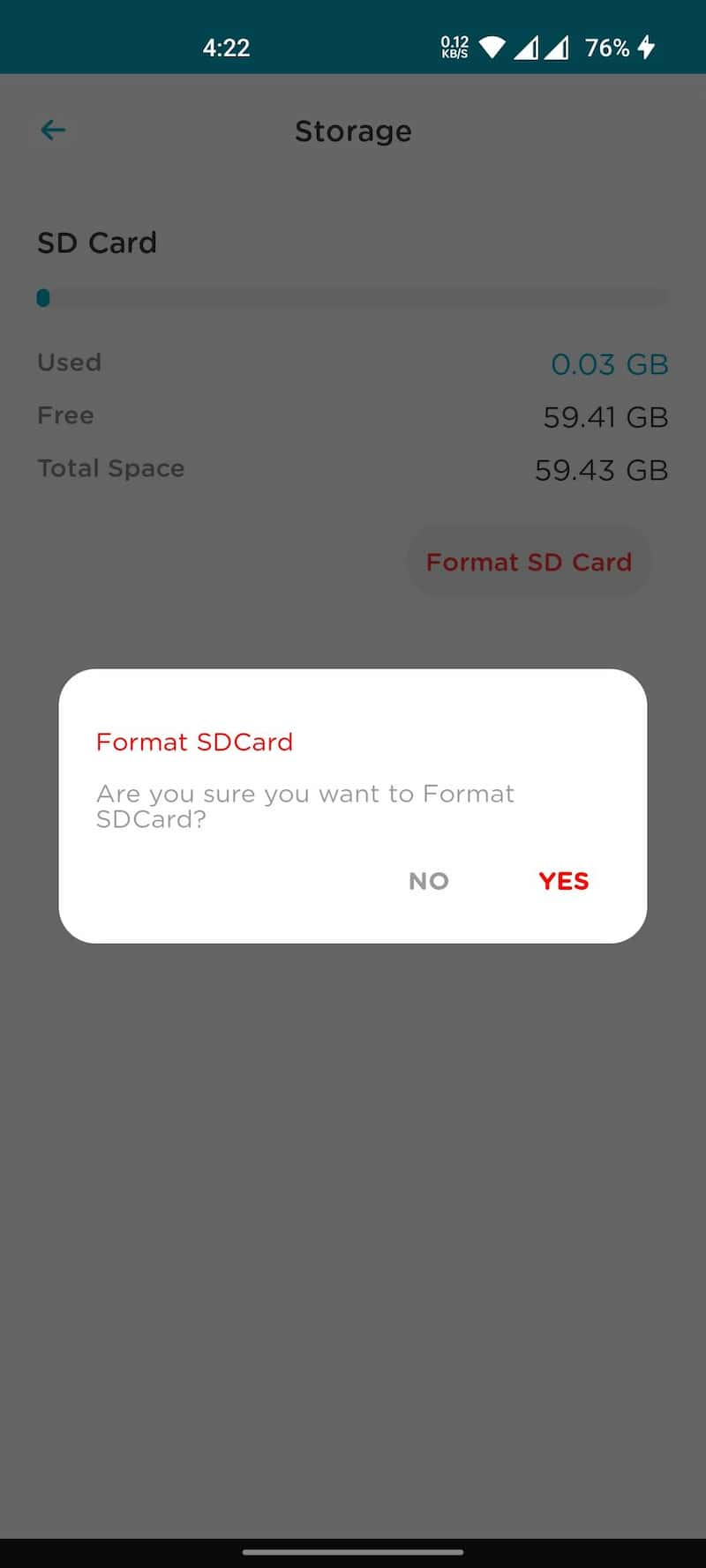
Qubo Dashcam Pro Settings
The Qubo Dashcam Pro supports many functions that can be controlled through the companion app. To change the settings, open the QuboPro App -> Settings:
- Camera: Turn off the camera to disable the recording and live view.
- Audio Track Recording: Enable/Disable the In-cabin audio recording.
- Record Quality: Set the video recording quality to low/Medium/High.
- Jolt Recording Trigger: Set the Jolt sensitivity to Low/Medium/High.
- Audio Alerts: Turn Off / On Dashcam audio alerts.
- Speaker Volume: Set the speaker volume to Low/Medium/High.
- Parking Mode: To enable parking mode, a special hardware kit is required.
- Time Zone: Set the time zone manually.
- Jolt Recordings Limit: Select the number of emergency recordings to keep on the SD card.
- Storage: Check available storage and format the MicroSD card from the app.
- Device Restart: Restart the device from the app in case of any issues.
- Check for Software Upgrade: Download and install the dashcam firmware if available.
- Device: Details about the device.
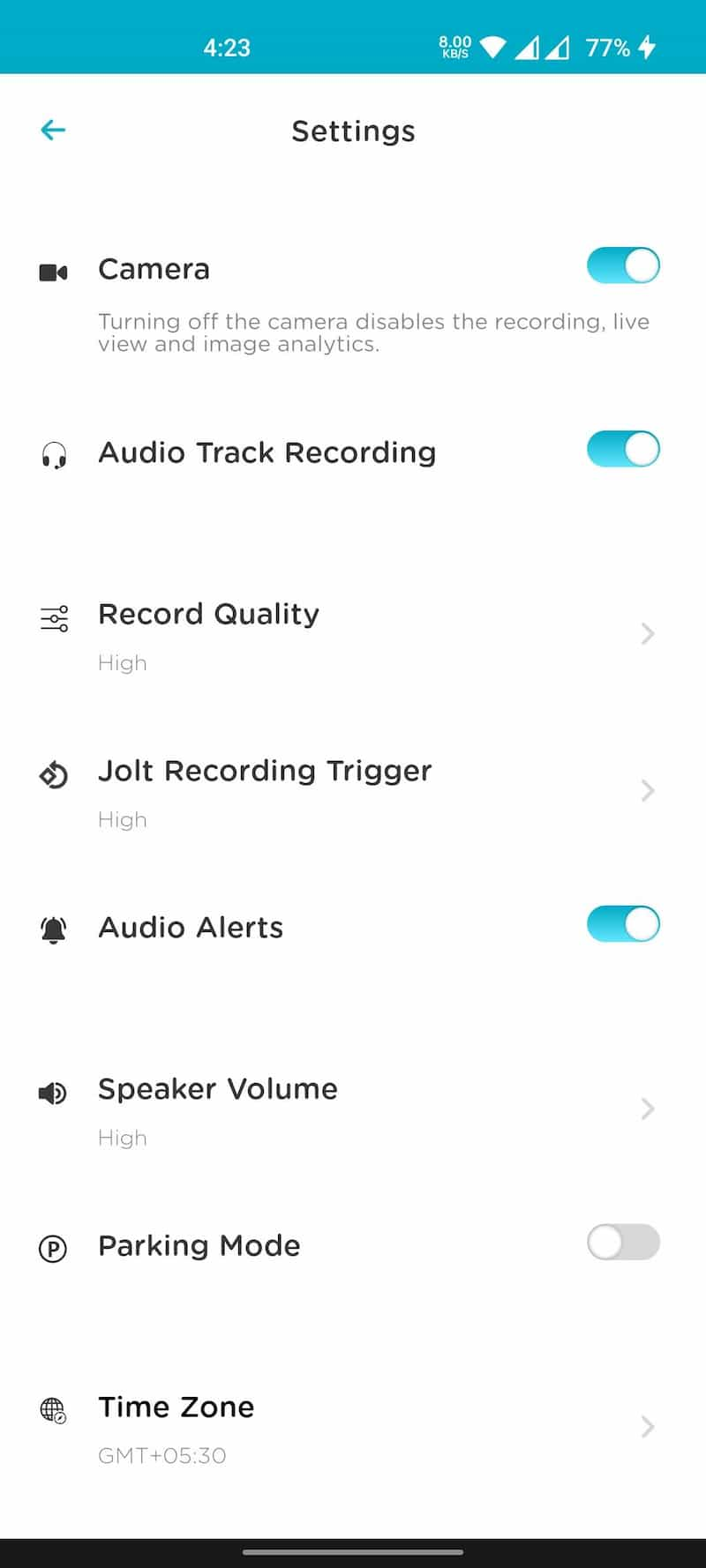
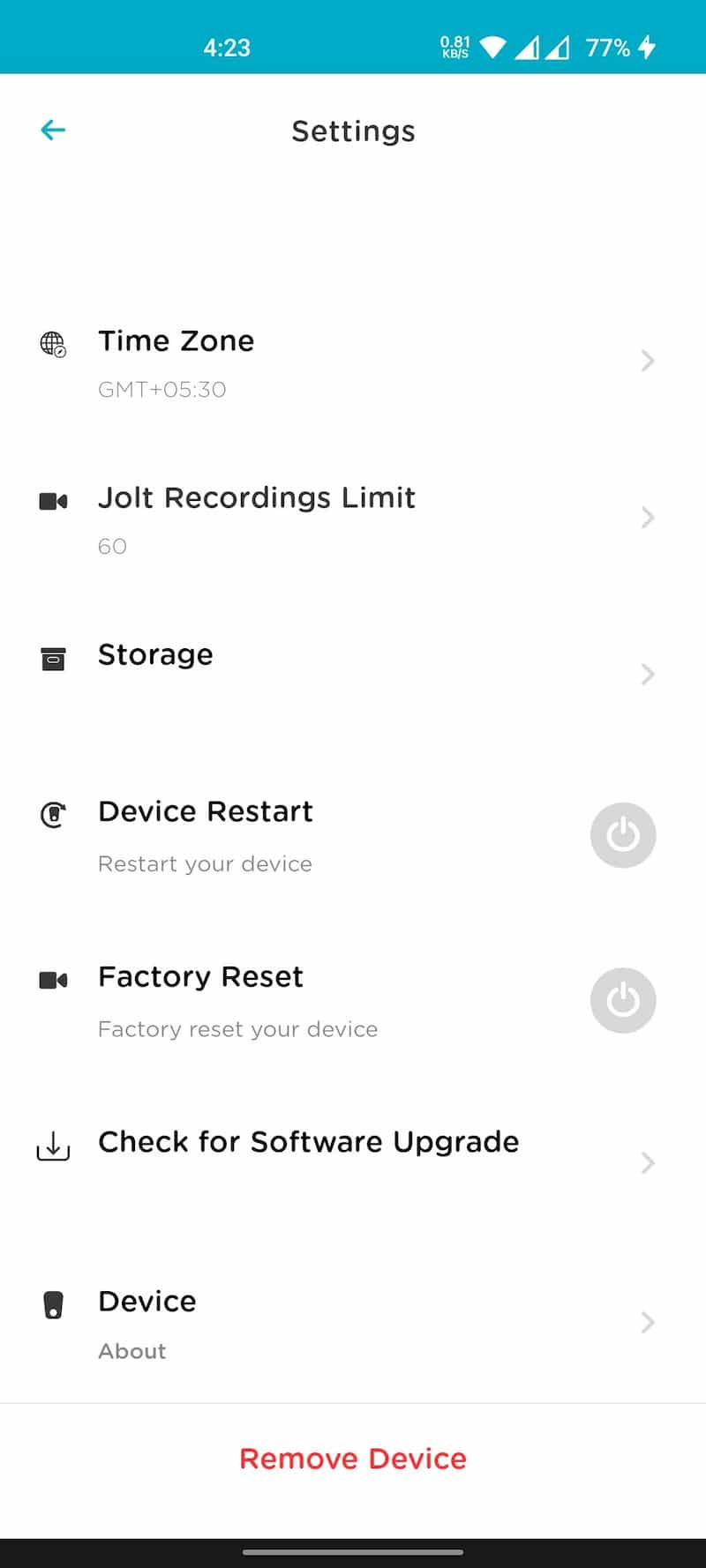
Qubo Dashcam Pro Features
Full HD Video Recording
The Qubu Dashcam Pro features a 2-megapixel CMOS image sensor with 130˚field-of-view and supports full HD video recording at 30 frames per second. The camera also includes an Infrared filter (IR filter) that helps during recording videos in low-lighting conditions or at night. You can change video quality from Settings as per your requirement. A high-quality video recording will consume more storage but, at the same time, provides more details.

You can also record on-demand recordings through the app, and the recorded video is automatically downloaded to your phone. You can also capture an on-demand photo by tapping on the Camera icon in the viewfinder. The calendar option will help you quickly find the videos on a particular date.
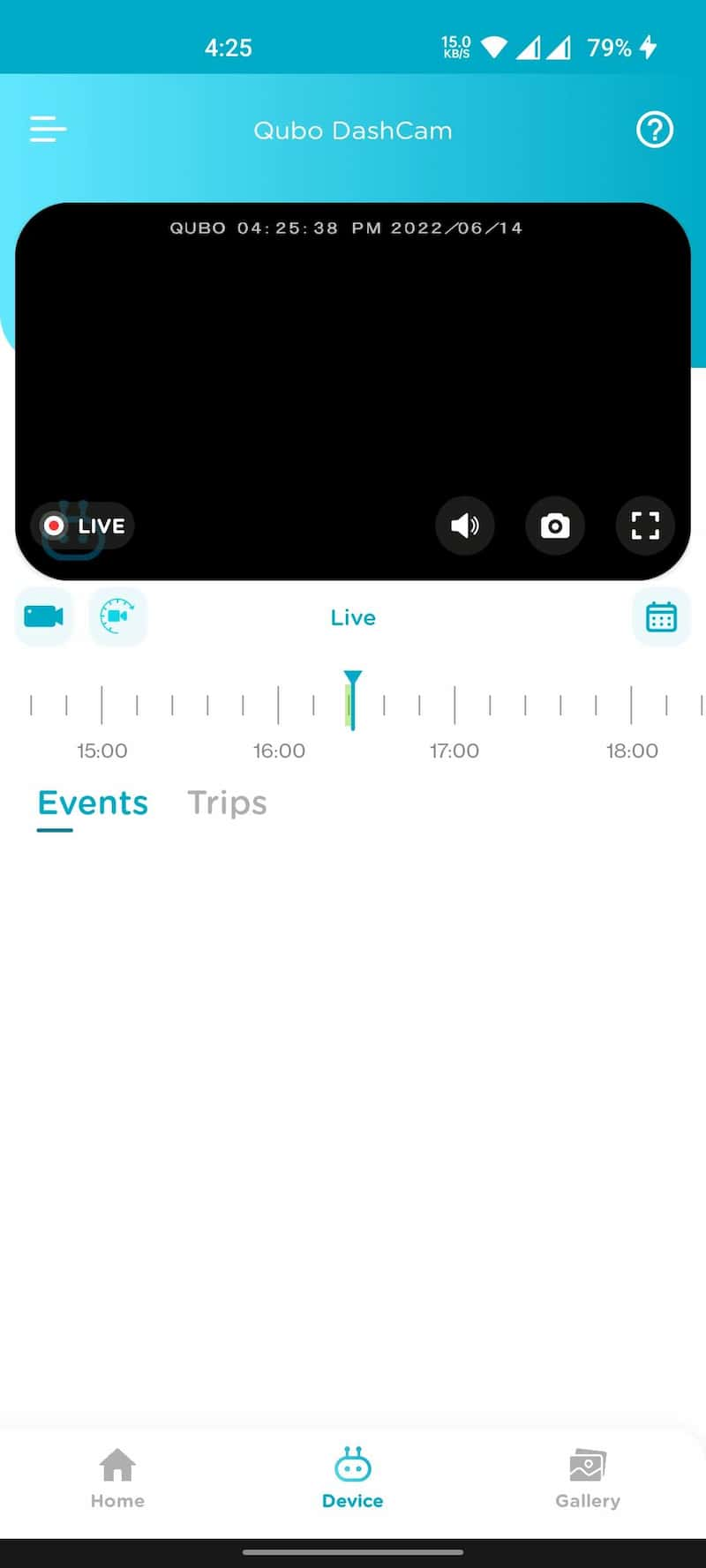
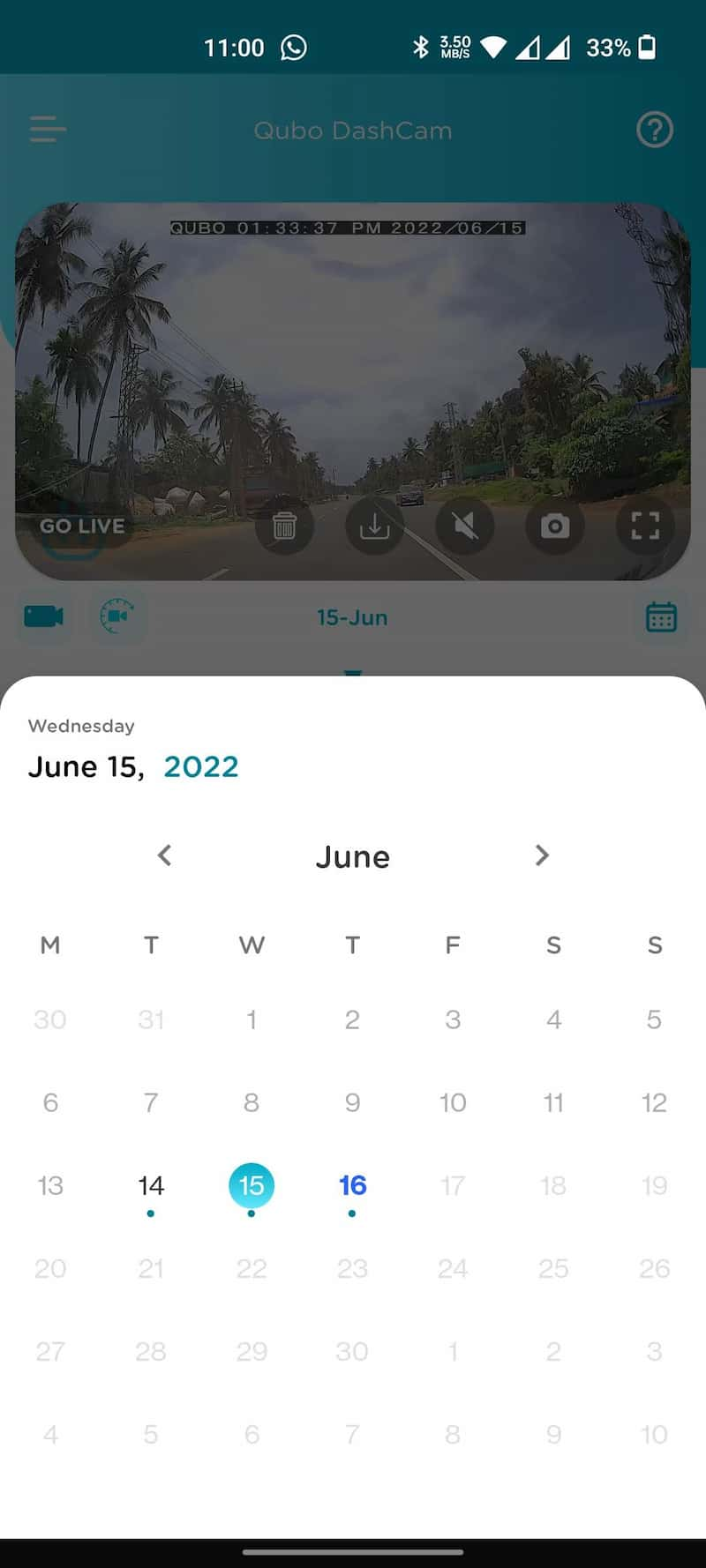
Loop Recording
The Qubo Dashcam Pro supports a seamless Loop recording system that will automatically overwrite the non-essential recordings when the memory card gets full. The Dashcam works on the functionality called ‘First In First Out’ (FIFO). This means that the recordings which were saved first will get auto-deleted, and new recordings will take their place. The best part of this feature is only the non-essential recording will get deleted in the FIFO process.
The Critical recordings, also called Emergency recordings which are created as Jolt Detected, do not get over-written under FIFO policy. You can also select the number of Emergency Recordings you want to keep on the memory card (Settings->Emergency Limit). Once the device crosses the Emergency Limit, it will follow the FIFO rule for Emergency recordings.
Trip Logs
The Qubo Dashcam Pro supports continuous video recording. When your car’s ignition is turned On, the Dashcam starts recording immediately and stops recording when the car is stopped. If you restart the car’s ignition within 5 minutes, it will continue to be a part of the same trip. This whole recording is considered one trip; you can check this under the Trips tab on the app.
Once you connect the Dashcam to your app, the app fetches recording from the Dashcam, which can be accessed with the help of Timeline Scrubber. The major disadvantage of the Dashcam is its limited clip length. The Dashcam supports a clip length of only 1 minute. So if you have a 5 minutes trip, you will have to download five separate clips.
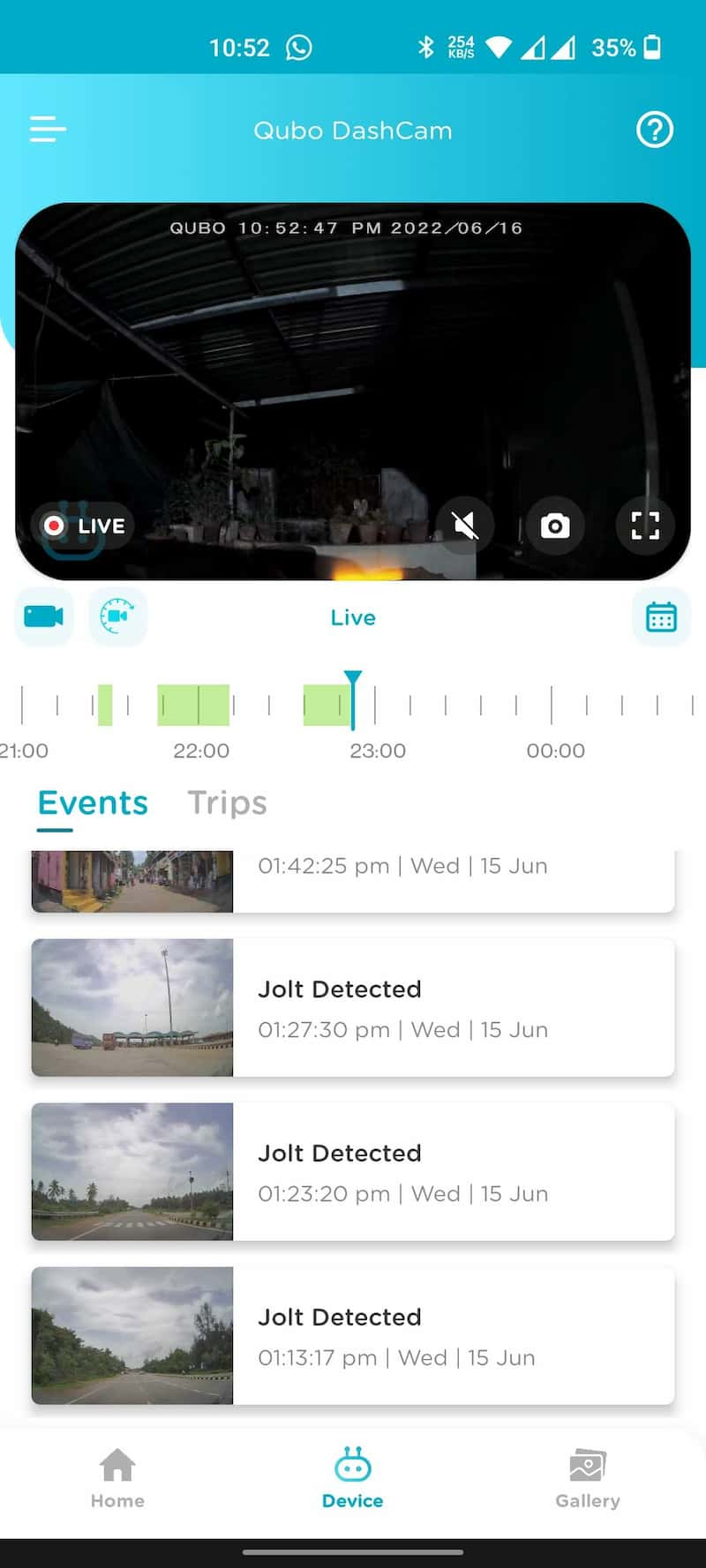
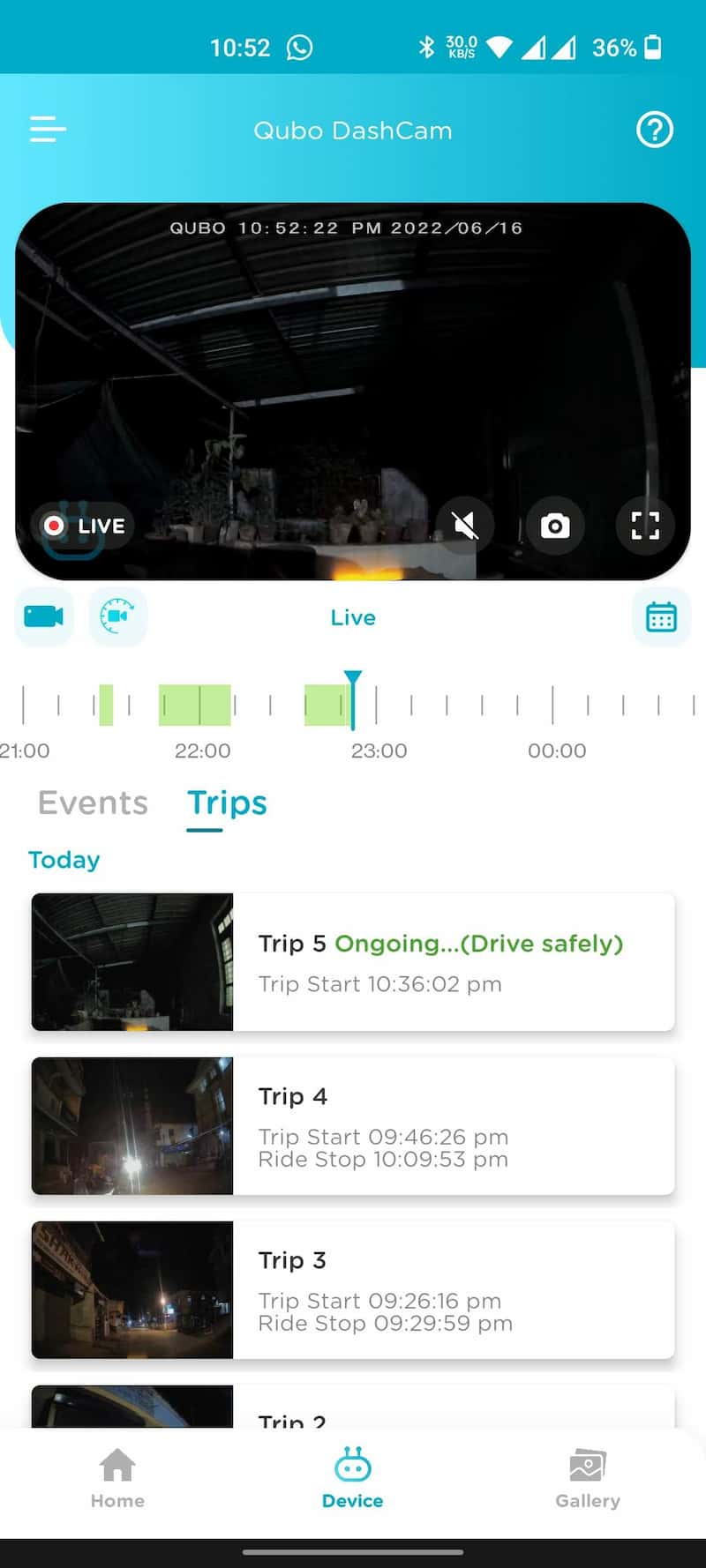
Smart Event
With the help of a built-in G-Force sensor, the Dashcam will record the video separately after an incident, such as a collision, bump, or any kind of accident. You can also set the sensitivity of the sensor. Under Settings, you’ll find an option called “Record Trigger”. You can select the sensor’s sensitivity to detect events using this option. For example, if you set it as ‘high’, it will detect even a slight inconvenience, and if it is set to ‘low,’ it will detect only major events.
Journey Time-lapse
It’s like highlights or a quick recap summarizing the whole day of recording in a single video. When you tap on Timelapse on the app, it will ask you to select the date. A Timelapse video will be generated if enough recording is present on the selected date.
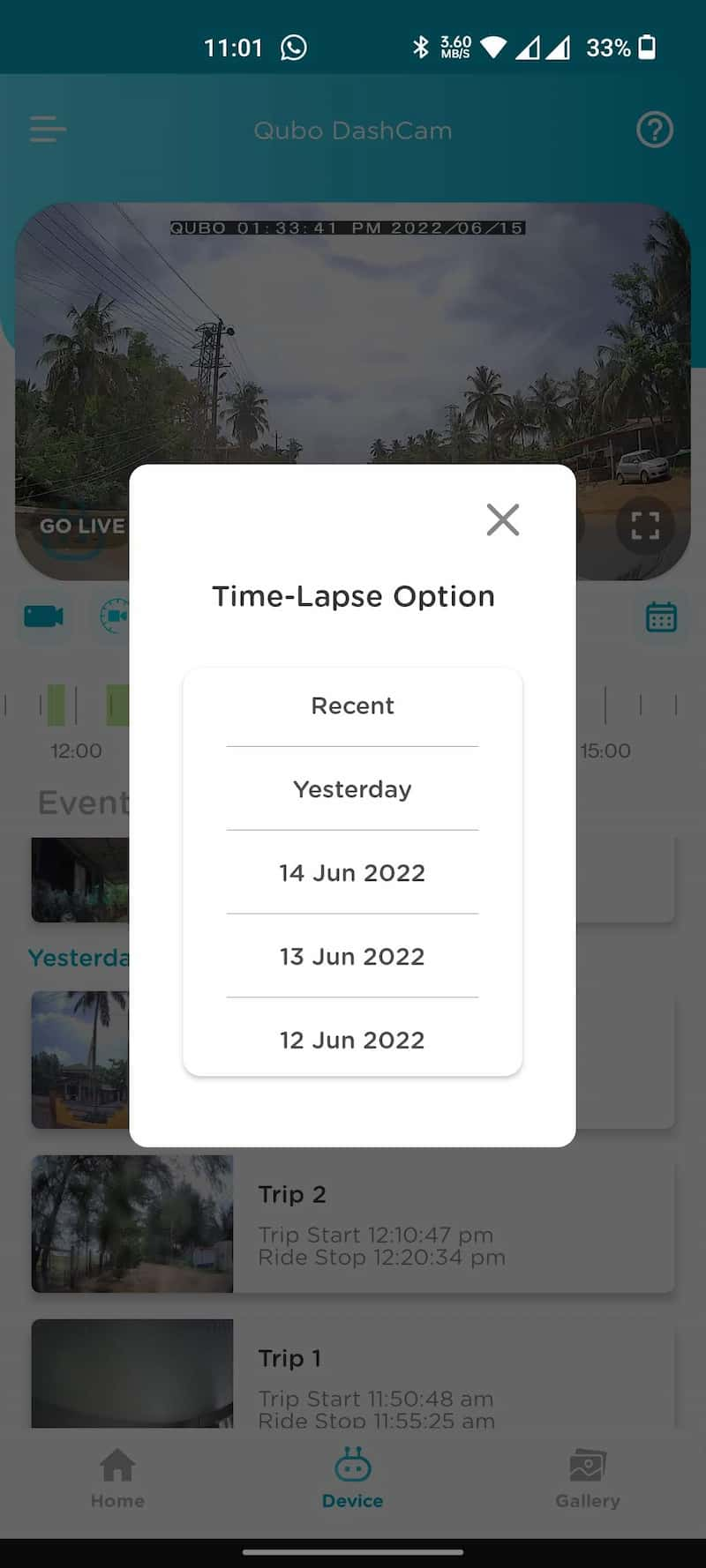
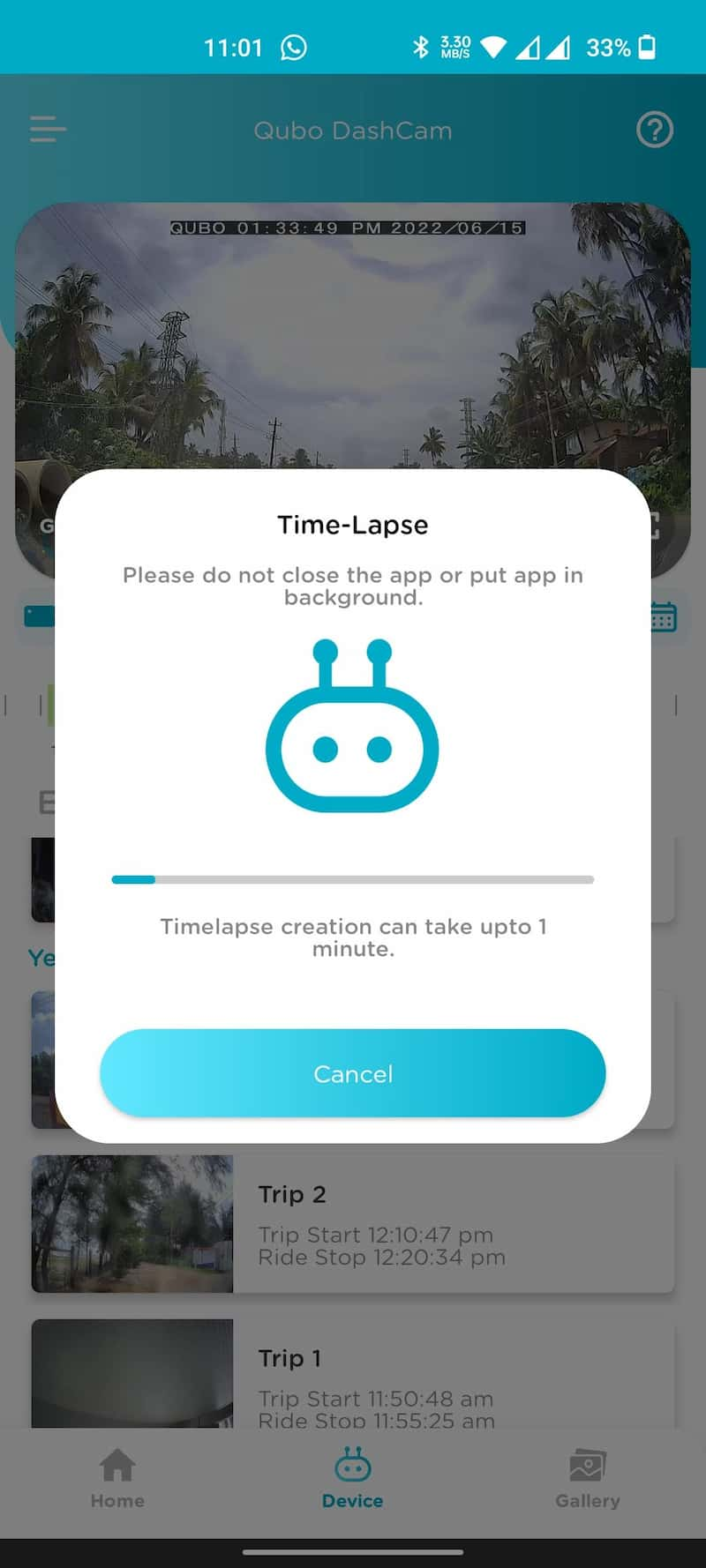
In-cabin Audio Recording
The Qubo Dashcam Pro has a built-in microphone and supports In-cabin audio recording. You enable the audio recording from Settings -> Audio Track Recording. You can Switch it On or Off at your convenience. If you turn On this option, along with the outside video, the Dashcam also records the audio inside the cabin.
Qubo Dashcam Pro Performance
I have been using the Qubo Dashcam for more than 15 days, and the performance is excellent. The Dashcam worked brilliantly without issues. First, you need to ensure the Dashcam is connected to the power socket. Then, the rest of all things are automatic. The companion app Qubo Pro is fluid and worked properly almost whenever I opened it. The sync between the hardware and the software is very good, and you’ll get plenty of options to control the Dashcam through the app. You can check out the sample footage below.
Qubo Dashcam Sample During the Day
Qubo Dashcam Sample During Night
Overall, the quality of the recorded videos are good, and the camera does its job very well. The built-in G-sensor is excellent and is good enough to detect even minor bumps. The recorded videos include Qubo branding at the bottom left and the Timestamp at the top center. During the day, the performance of the Dashcam is excellent, and the Dashcam easily captures essential visuals such as vehicle make and license plate details. The color output is above average, but there is a visible noise.
As the camera includes an IR filer, the Dashcam captures a fair amount of details during the night. The camera footage is marred by headlight flare but good enough to read the text and the numbers. You can easily read the license plate of surrounding vehicles. Sometimes the text or the numbers aren’t readable while watching the video because of too much noise, but you can easily read them by taking a photo and zooming it in. The in-cabin microphone also works well, and the voice recordings are clear and loud.
The recording process is automatic. If the Dashcam is connected to the car’s power socket, it automatically starts the recording once you turn On the ignition. It takes about 10 seconds to boot, and you’ll get voice feedback saying the recording is started. Similarly, you’ll get a notification when you turn off the car and when the Dashcam detects an event such as a bump, sudden braking, etc.
What I like
- Excellent build quality
- Wide-angle camera with IR filter
- Built-in battery for time sync
- Good daytime footage
- Built-in speaker and microphone
- Near-accurate event detection
- Responsive QuboPro app
What I don’t like
- No Micro USB port
- Limited clip length
- Poor time-lapse output
In case you missed it: Qubo Dashcam Pro 4K Review: The Best Made-in-India 4K Dashcam with ADAS and GPS Under 10,000 [Exclusive Promo Code Inside]
Qubo Dashcam Pro Opinion
The Qubo Dashcam Pro is an entry-level device and ticks most of the boxes right. The Dashcam is priced aggressively at ₹3,999 and offers you many features to justify its pricing. An excellent build quality, premium looks, 2MP wide-angle camera with IR filter, a good companion app, a built-in microphone & speaker, and a built-in battery will make this Dashcam one of the best dashcams available under ₹4,000. If you are looking for an entry-level dashcam under ₹4,000, the Qubo Dashcam Pro may be the right choice for you.
Qubo Dashcam Pro Frequently Asked Questions (FAQ)
Does the Dashcam Always Require an Active Internet Connection to Work?
No. the Dashcam doesn’t need the internet to work all the time. Internet is required only during setup, as the app links your Dashcam with the Qubo account. Also, the internet is required if you want to remove the Dashcam from your Qubo account.
Can I Use My Existing Micro USB Cable with Qubo Dashcam Pro?
No. The Qubo Dashcam Pro comes with a Mini USB port. So you have to use the supplied Mini USB cable. Mini USB and Micro USB are different.
Is the Qubo Dashcam Pro Waterproof or Weather-Resistant?
No. Qubo Dashcam Pro is not waterproof or weather-resistant. As the Dashcam is fixed inside the car, there is no need to worry about water damage.
Qubo Dashcam Pro Does Not Connect with the App When My Phone is Connected to Android Auto or Apple Car Play
Both Wireless Android Auto and Apple Car Play use your phone’s WiFi to interact with your car’s head unit. So when Wireless Android Auto or Apple Car Play is active, you cannot connect the Dashcam to your phone. You need to disconnect the from Wireless Android Auto or Apple Car Play to use the phone’s WiFi with a dashcam.
Alternatively, you can use the Wireless Apple Car Play or Android Auto through a USB cable and connect the Dashcam to WiFi. Also, note that your dashcam records when the car’s ignition is On, even if your phone is not connected to the Dashcam. A phone is required if you want to see any recorded videos and make changes to the Dashcam’s settings.
Is There Any Way to View Videos When I Am Out of the Car?
No. You cannot access video footage without connecting your phone to the Dashcam. However, you can download the video recordings while in the car and connect to the Dashcam. Once downloaded, the video recordings will be stored in your phone’s internal storage, and you can access them anytime from the app.
Is the Qubo Dashcam Pro Active While In Parking Also
The Dashcam remains active for 60 seconds post the car ignition is off. However, if you want to record when the car is parked, you will need to buy a Hardwiring Kit separately. The kit connects the Dashcam to the fuse box to provide continuous power from the vehicle’s battery. When connected, the Dashcam continuously records the videos even when the car is off or in the parking. The hardwire kit pricing starts from around ₹1,000, and you can get it from Amazon India.
Why Some of My Recordings are Showing Wrong Timestamps?
If you do not start your car for three days, the internal Dashcam’s battery drains off, and the clock doesn’t get power. In such an event, the Dashcam has no reference to the time stamp, and recordings done will have the wrong timestamp. To ensure you get the correct date and time stamp, reconnect the Dashcam to the app. Once reconnected, the Dashcam will auto-update the Timestamp to the current time in all future videos.
How Can I View My Recordings for a Specific Date?
Yes. You can view past recordings by using the calendar option.
Do the Recorded Videos Save in Qubo Cloud?
No. the recorded video will stay in the memory card. The on-demand recording will save to your phone’s storage. The Qubo Pro app will never save videos or images in the cloud.
Does the Dashcam Come with a MicroSD Card?
No. the Dashcam doesn’t include any MicroSD card. You’ll have to buy it separately.
Qubo Dashcam Pro Price & Availability
Qubo Dash Cam Pro is priced at ₹4,290 (MRP: ₹5,999) and will be available online via Amazon India, Quboworld.com, and also through select Qubo dealers across India. It is already available on Amazon India at a discount as low as ₹3,999. If you have any queries, do let me know in the comments. Follow GizArena on Facebook and Twitter for the latest updates.
Hi it’s Feb 2024 and I just bought and installed a qubopro 4K Dashcam. Setting up the hardware was easy but now I’m stuck at the initial app installation . I cannot connect my ios to the dashcam wifi . I keep getting the message “weak signal” and it gets disconnected. I was looking at ideas on the internet and I came across your article and I thought you could give me some answers. (Very nice review btw)! Waiting for your reply.
Hi Roody, Thanks for reaching out. I have tested the Dashcam with iPhone 15 Pro and it works absolutely fine. Do you have Android Phone?
I am planning to buy this cam. The MRP is 24,999/- but the seller says they will charge 17K including hardwiring. Is this a good deal? Or should I go for a 700MAI model? Please reply ASAP. Your advice is always genuine and can be relied upon.
Qubo Dashcam Pro 4K + Rear Cam is available for ₹13,990 on the Qubo’s official website. A good quality hardwiring costs you around 2,000. So 17,000 is a good pricing. You can go ahead.
Is Qubo also supply Hardwire kit for Qubo Pro Dashcam 4K front and Rear with GPS ???
No. You’ll have to buy it separately.
SanDisk 64GB card not supported. Asked me to purchase Samsung. What nonsense.
SanDisk 64GB works fine with Qubo Dashcams. Just make sure its Class 10 or above. Class 4 cards don’t work with Qubo Dashcams. I have tested SanDisk Ultra microSD UHS-I Card 64GB, 120MB/s with Qubo Dashcam Pro and its works absolutely fine.
Where is the settings screen? I’ve searched the entire app and can’t find anything similar to a settings screen. The “Logged in Device” page shows a blank screen. But the cam is even streaming live video through the app, so the app is properly connected.
Hi, Tap on the viewfinder and you’ll find a Gear icon on the top right.
I need to remove the cam from my present car and fix it in another. The glue is so powerful that I feel I might damage the cam if I used force to remove it. Any suggestions please? Thanks
Take your car to a nearby service center to have the dashcam glue removed from the glass. They will use the appropriate tools to safely remove the glue without damaging the glass and the device.
Thanks. Done!
Most welcome :0
I have by mistake switch on the sleep mode function, and now I am not being able to switch off the sleep mode. Please let me know how to turn it off.
same issue with me, all the time the camera says sleeping mode when i turn on the car , please solve.
Hi, the best way is to reset the dashcam and check for the issue. Let me know if you experience the same issue again after resetting the dashcam.
Good article. Precise explanation. I feel installing a dashcam is a costly affair. around 6k investment including hardwire kit and 128gb memory card !. Anyways, I’m taking my car on mountains, so as a precaution I am inclined towards installing a dashcam, also this is a one time investment until the camera fails.
Dashcame is a must-have accessory for every car nowadays. It helps you in many ways. If you are traveling to the mountains and can stretch your budget, I would recommend you go with Qubo Dashcam Pro 4K. This comes with 4K sensor and the video quality is excellent. Check out the review here – https://gizarena.com/qubo-dashcam-pro-4k-review/
Can I use this dashcam in Bangladesh? As there is the requirement of OTP in mobile phone, will I get OTP while using Bangladeshi SIM in Bangladesh?
The Dahcam activation is only allowed and possible in India. You need to activate the device in India only with an Indian SIM and once the device is commissioned, you can take it anywhere with you. I hope this helps. Happy to assist you further if you need any additional help. You can also drop an email to satwik@gizarena.com.
It’s been 6 months since I purchased Qubo Dashcam Pro with GPS and overall it’s working well.
Pros:
1. HD quality. Can read number plates clearly day and night
2. Sleek design
3. Good 2 sided tape holding firmly even in hot sunlight
4. Good App named Qubo Pro with many features
5. External wiring easy to fix
Cons:
1. 4K version is expensive
2. Can download only 1 min video directly from the app else you need to copy it from SD Card
I have inserted Samsung 128GB microSD card. But it is not supporting after formatting. Kindly send the screenshot of the memory.
What’s the error message you are getting?
You’ll not find a any other better webcam in this price range. By the way, excellent review. You have included every bit of information which enough to make a quick purchase decision. Thanks
Can I use it in Maruti Alto K10?
Yes. You can use it in Maruti Alto K10.
Best review. I have placed an order. Let’s see how it goes.
Can I take inside car pictures with this dash cam
No. It doesn’t have a 360-degree rotatable hinge.
Excellent review. I purchased it after reading your review and I am very happy with the purchase.
Great Article… I have the same model, but i am having a weird problem. Upon clicking the power button twice, device says going to sleeping mode, however the blue light is constantly blinking…its not turning red and then finally turn off all the lights.. Tried factory reset as well..not working …. What could be the issue.
Hi,
This is how it works. If you double press the power button, the device goes to sleep in a few seconds.