A few days back, I reviewed Ottocat A2Air, a device that helps you to convert wired Android Auto into wireless Android Auto for your car. Due to numerous requests from readers, I have decided to review Ottocast’s yet another product, Ottocast U2-X Pro, which allows you to convert not only wired Android Auto but also Apple CarPlay into wireless connectivity for your car. I have been using this device for the past twenty days, and find my detailed review below.

Ottocast U2-X Pro Specifications
| Model Number | CPA-300C |
| Operating System | Linux |
| Chipset | Dual-core 1.0 GHz ARM Cortex A7 |
| Car Compatibility | Cars with Wired Apple CarPlay Support |
| Phone Compatibility | Apple Devices with iOS 10 or Later Android Phones with Android 11 or Later |
| RAM | 256MB |
| ROM | 128MB |
| Connectivity | 802.11 a/b/g/n/ac Dual-band 2.4/5 GHz Bluetooth 4.2 |
| USB Port | USB Type-C USB-A (Update Only) |
| Power Input | 5V/1A (USB) |
| Software | Automatic Connection OTA Updates |
| Operating Temperature | -20 to 75 ℃ |
| Dimensions | 85 x 48 x 14 mm |
| Weight | 44g |
| Warranty | 1-Year |
The Ottocast U2-X Pro is specifically engineered to be compatible with car infotainment systems that are factory-installed, and support wired Apple CarPlay. It’s crucial to understand that if your car does not support wired Apple CarPlay, the U2-X Pro will not work. Even if your car supports only wired Android Auto, this device will not be compatible. The U2-X Pro requires the presence of wired Apple CarPlay, which enables the conversion to both wireless Android Auto and wireless CarPlay functionality.

Therefore, ensuring that your car supports Wired Apple CarPlay before purchasing the Ottocast U2-X Pro is important. The adapter is compatible with most phones running Android 11 or later and Apple devices with iOS 10 or later. While the Ottocast U2-X Pro works well with various car models worldwide, it is not compatible with BMW, Mitsubishi, and Skoda cars. The installation of the U2-X Pro is a plug-and-play device and does not require professional assistance.
In the Box
- U2-X Pro Adapter
- USB Type-C to A Cable
- USB Type-C to C Cable
- User Manual




Ottocast U2-X Pro Design
The Ottocast U2-X Pro boasts a slightly larger size when compared to the A2Air, and the company has implemented notable design enhancements. The top of the device features a glossy mirror finish with a chrome effect and has the Ottocast logo on it, while the rest of the body has a matte black coating. The adapter casing is made up of high-quality premium plastic, effectively preventing it from appearing cheap or inferior in any way. On the bottom, you’ll find a sticker containing regulatory marking along with a few other details like model number, serial number, FCC ID, etc.
In case you missed it: Ottocast A2Air Wireless Android Auto Adapter Review: Cut the Cords and Elevate Your Ride with the Ultimate Wireless Android Auto Adapter

While the mirror-like finish of the Ottocast U2-X Pro enhances its overall aesthetics, it is worth noting that it tends to attract fingerprints. The fingerprints may be visible on the surface but can be easily wiped off. With dimensions of 85 mm in length and 48 mm in width, the device easily fits into the space near the infotainment system in most cars. To protect it from scratches, it is advisable to store the device in a soft fabric pouch.



You will locate the USB-C port on the left side of the device, whereas the right side accommodates a multi-function button, a USB-A port, and an LED indicator. Ottocast has included ample air vents on the device to dissipate any heat generated effectively. It’s important to note that the USB-C port is used for connecting to your car, while the USB-A port is solely intended for offline firmware updates using a PC or laptop.

The multi-function button serves as a convenient way to instantly disconnect wireless Android Auto/CarPlay and move to the boot screen if needed. The button also supports quick online updates and factory reset functionalities. Although I haven’t personally tested the online update functionality, I would recommend opting for a manual firmware update, as explained in a later part of the review. It provides detailed instructions on how to update the firmware manually for optimal reliability.

Smart Button Features
- Click once: It disconnects wireless Android Auto or Apple CarPlay.
- Press and hold for 3 seconds, then release: It switches to update mode specifically for Android phones.
- Press and hold for 10 seconds: It performs a factory reset, which will erase all data stored on the device. Note that it will not roll back to the original firmware; instead, it will reset the device with existing firmware.
Please note that the smart button does not facilitate switching between two devices; instead, its purpose is to disconnect the adapter from the infotainment system and bring the device to the boot screen. It’s important to clarify that if you are using two devices, whether they are both Android phones, both iPhones or an Android and an iPhone, the smart button will not assist you in switching between the devices. To swap between an iPhone and an Android device, you will still need to turn off Bluetooth on the current device. This action is necessary to connect the new or second device successfully.
LED Indicators
| Power on | Red light is always ON |
| Connected to car successfully | Blue light ON |
| Android Auto /CarPlay connected | Blue light flashes slowly |
| Android phone update mode | Green light ON |
| Updating | Red and blue lights flash alternately |
| Update Success | White light ON |
Ottocast U2-X Pro Setup
Both Android Auto and Apple CarPlay apps are integrated into their respective operating systems. For Apple CarPlay, updates occur automatically whenever an Apple system updates occur. On the other hand, Google frequently releases updates for Android Auto, which can be obtained manually through the Play Store. If you are using Android Auto, ensuring that the app is always updated with the latest version is essential.
Based on my research, many connectivity issues arise from the use of inferior cables. Therefore, it is crucial to either utilize the cable provided with the device or invest in a reliable, high-quality cable from reputable original equipment manufacturers like OnePlus, Belkin, etc. Google specifically recommends using a cable that is shorter than 3 feet (1 meter) in length. It is vital to avoid the use of USB hubs or cable extensions to ensure optimal performance and compatibility.
To begin, connect the U2-X Pro adapter to the USB port in your car. In the case of multiple USB ports, ensure that you have connected the adapter to the USB port where Android Auto / Apple CarPlay is enabled. In the image below, the USB port on the left is designated for Android Auto / Apple CarPlay, while the USB port on the right is intended only for charging purposes.

After connecting the U2-X Pro to the USB port in your car that supports Android Auto or Apple CarPlay, the device will power on automatically. You’ll be greeted with a welcome screen on your car’s infotainment system. Simply tap the “I Understood” button to proceed to the next step.
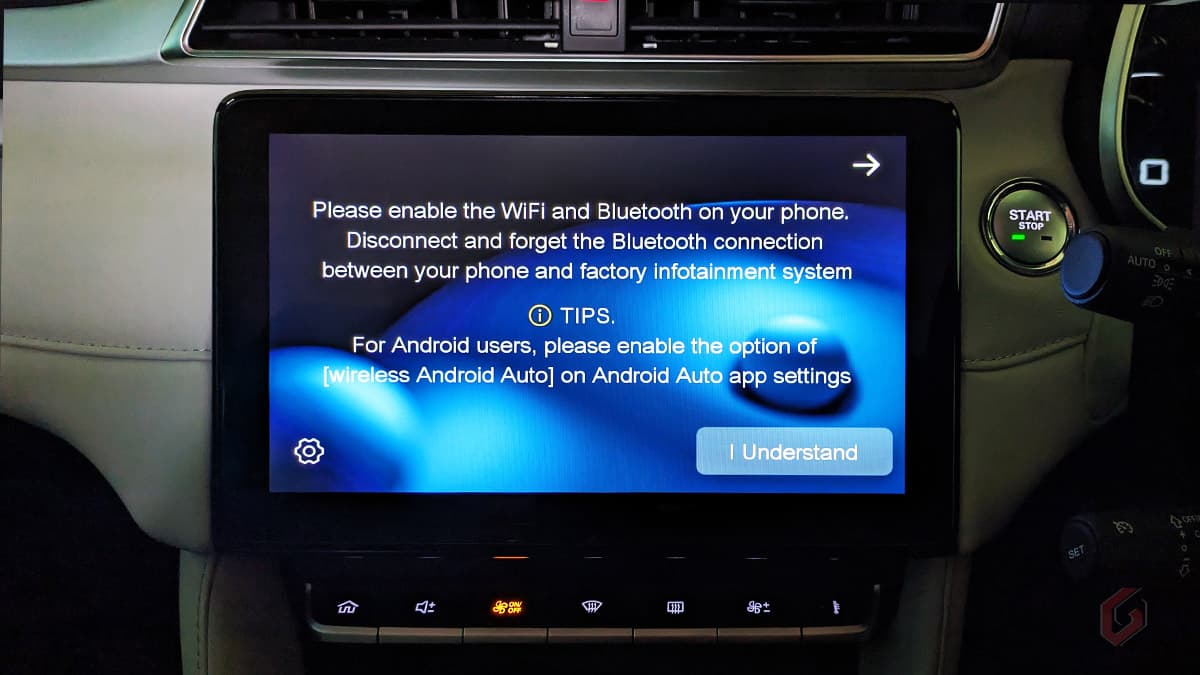
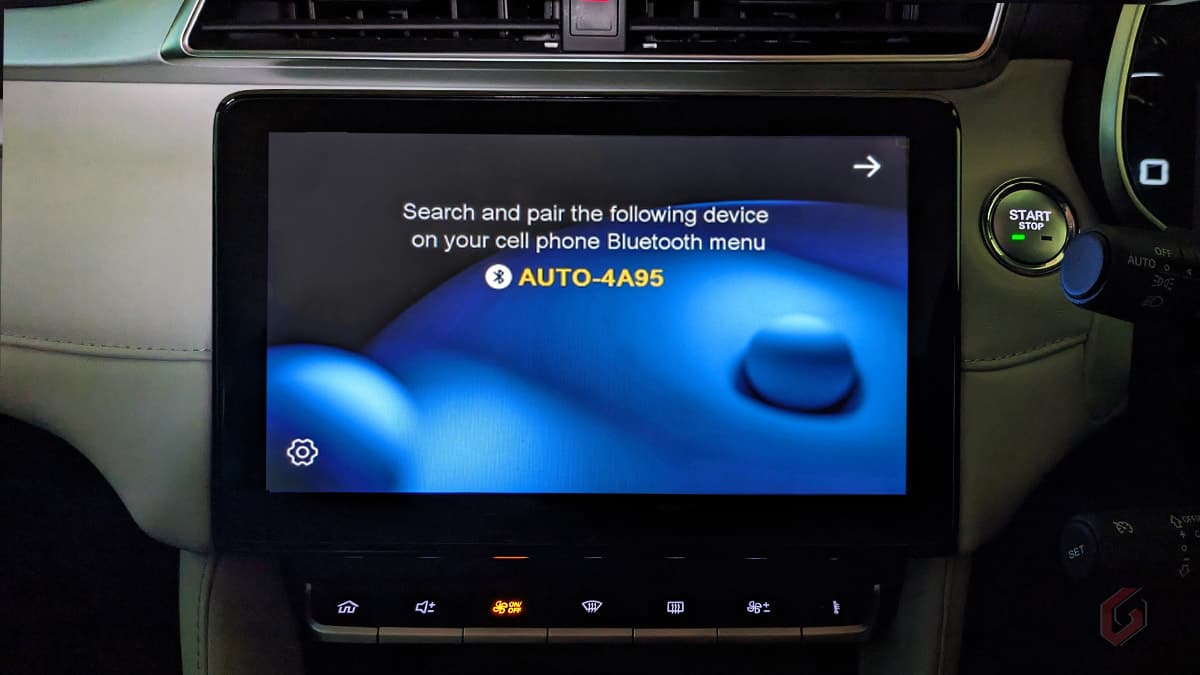
In the bottom left corner, you’ll notice the Settings icon, which allows you to customize the adapter settings. All the available settings are listed in the later part of the review for your convenience. To establish a connection between your car’s Bluetooth and your Android or iPhone, follow these steps:
- Ensure your Android or iPhone is within range of your car’s Bluetooth.
- Turn on the Bluetooth on your phone.
- Connect your Android or iPhone to your car’s Bluetooth.
- Tap on Pair a new device in the Bluetooth settings.
- Locate the Bluetooth device name displayed on your car’s infotainment system, which might appear as AUTO-XXXX (e.g., AUTO-4A95). Select the corresponding Bluetooth device name from the list.
- Grant permission to access your contacts and call log if prompted.
- Tap on Pair to establish the connection.
Refer to the below screenshot as an example, where “MG ISMART8” represents the Bluetooth name of the car, and “AUTO-4195 is the name of the Ottocast U2-X Pro.
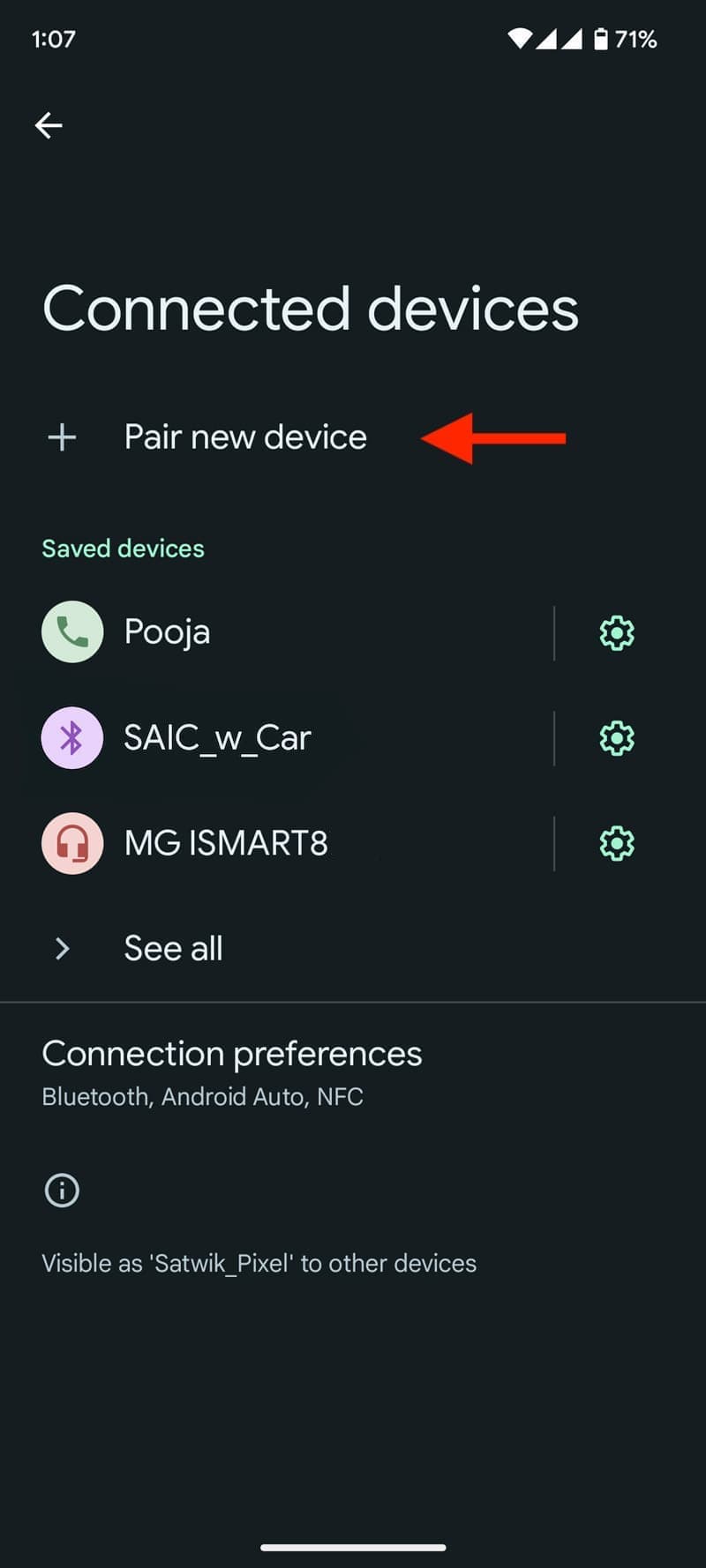
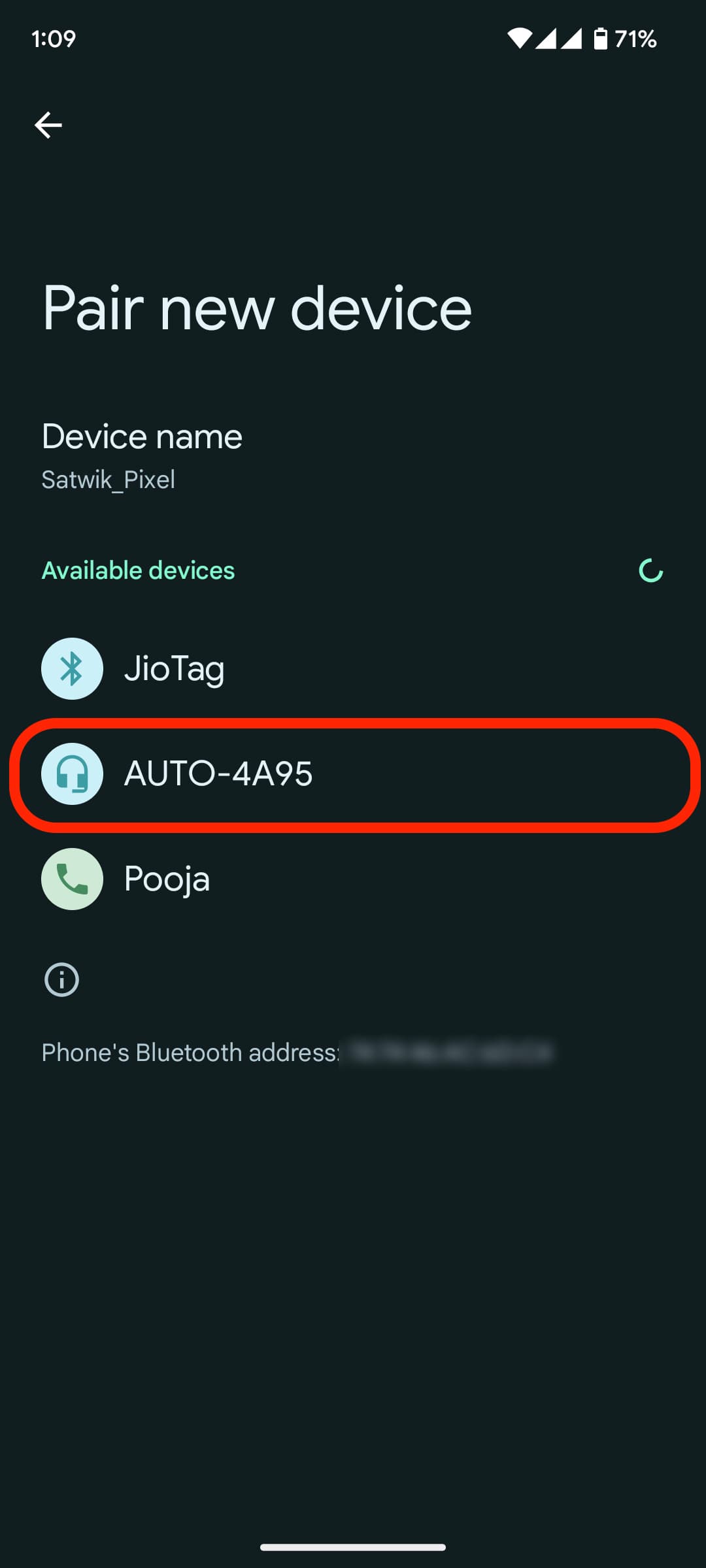
After tapping on Pair, the adapter will initiate an automatic wireless connection between your phone and the car’s infotainment system. This step completes the setup process, enabling you to utilize Android Auto or Apple CarPlay wirelessly in your car. The process is the same for both Android phones as well as iPhones.

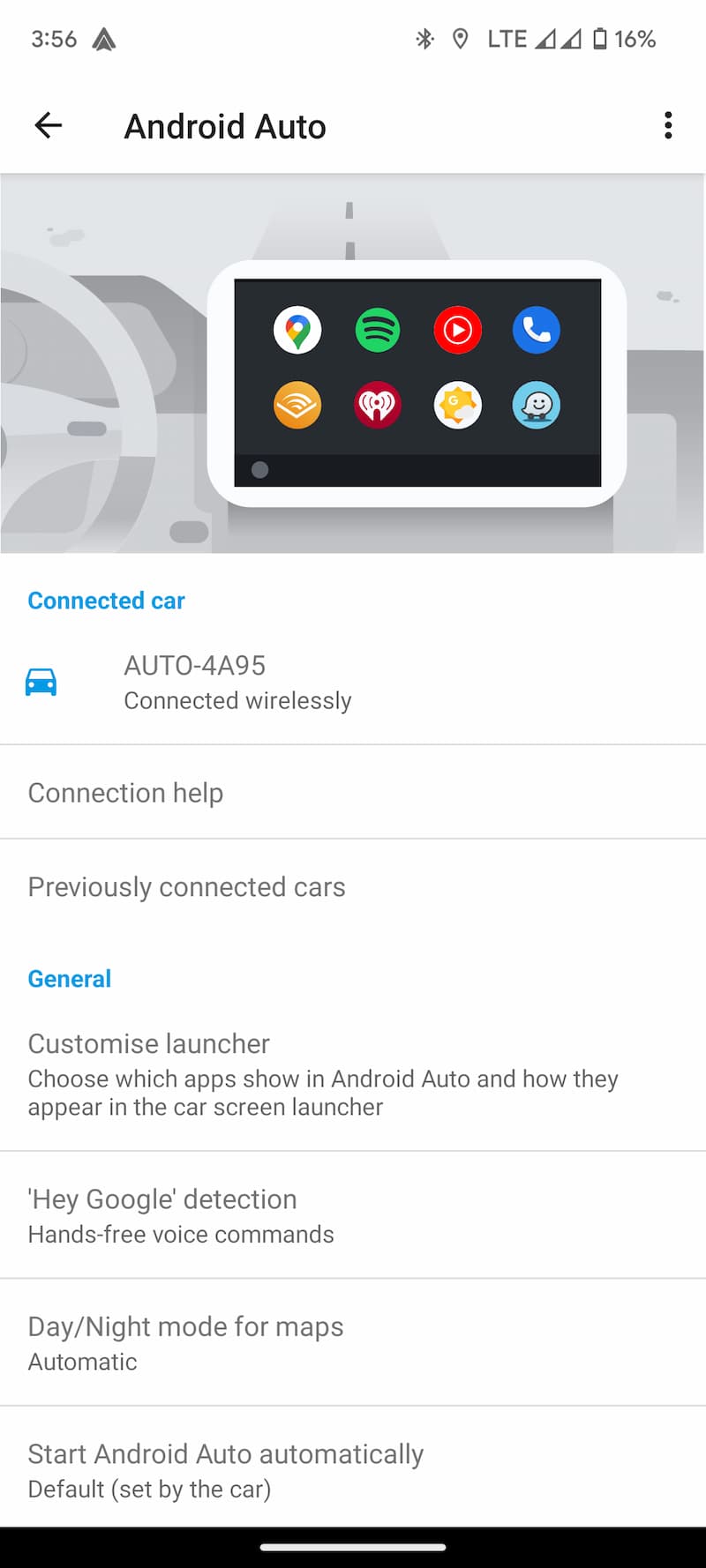
After successfully pairing the A2Air adapter via Bluetooth, your phone will automatically connect to the adapter’s Wi-Fi network, which is typically labeled AUTO-XXXX. It is crucial not to turn off your phone’s Wi-Fi, as doing so will disrupt the connectivity and cause Android Auto to cease functioning. Therefore, it is important to maintain the Wi-Fi connection between your phone and the U2-X for Android Auto / Apple CarPlay to work properly.

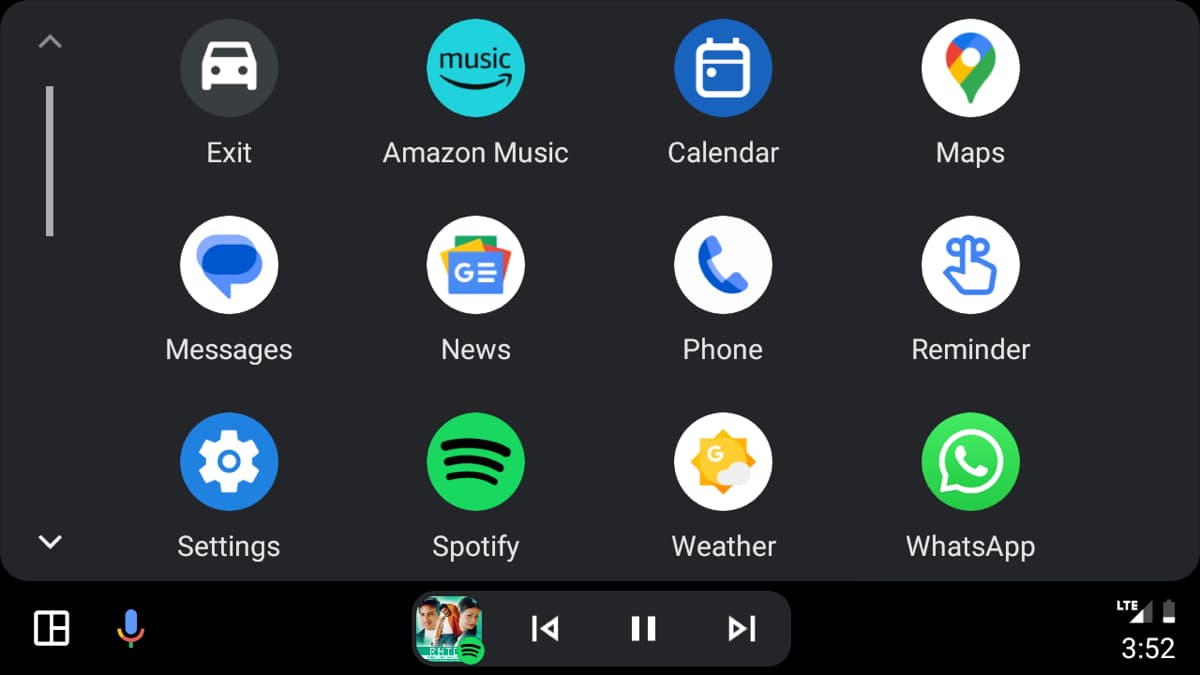
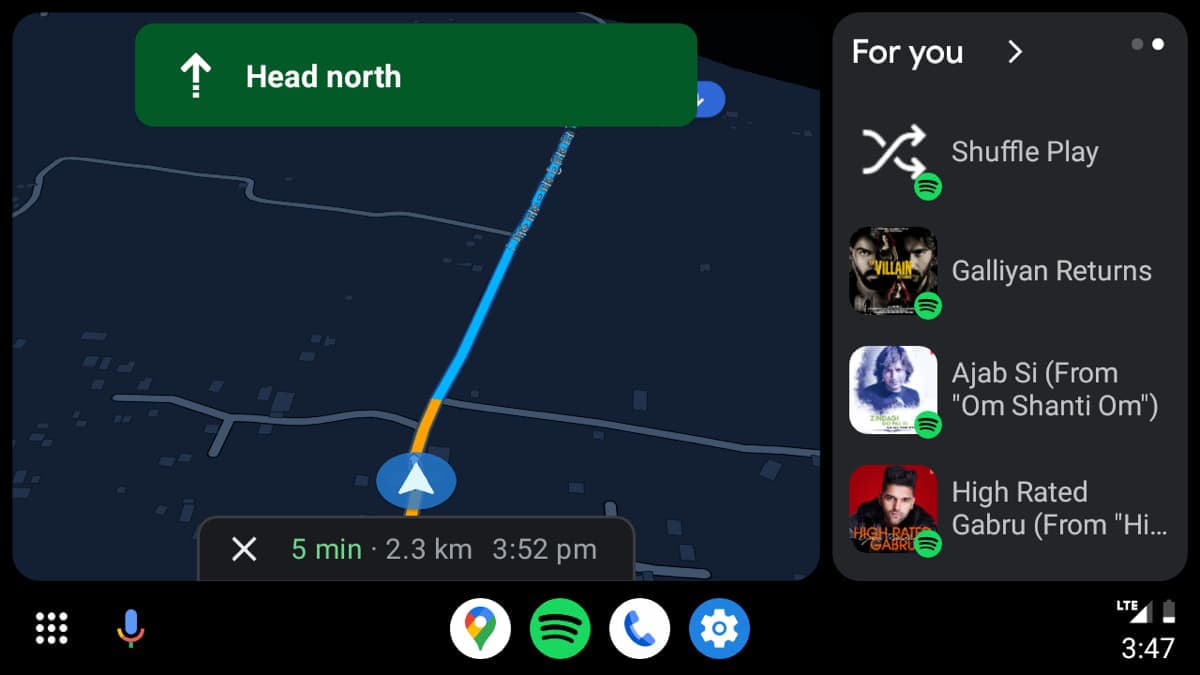
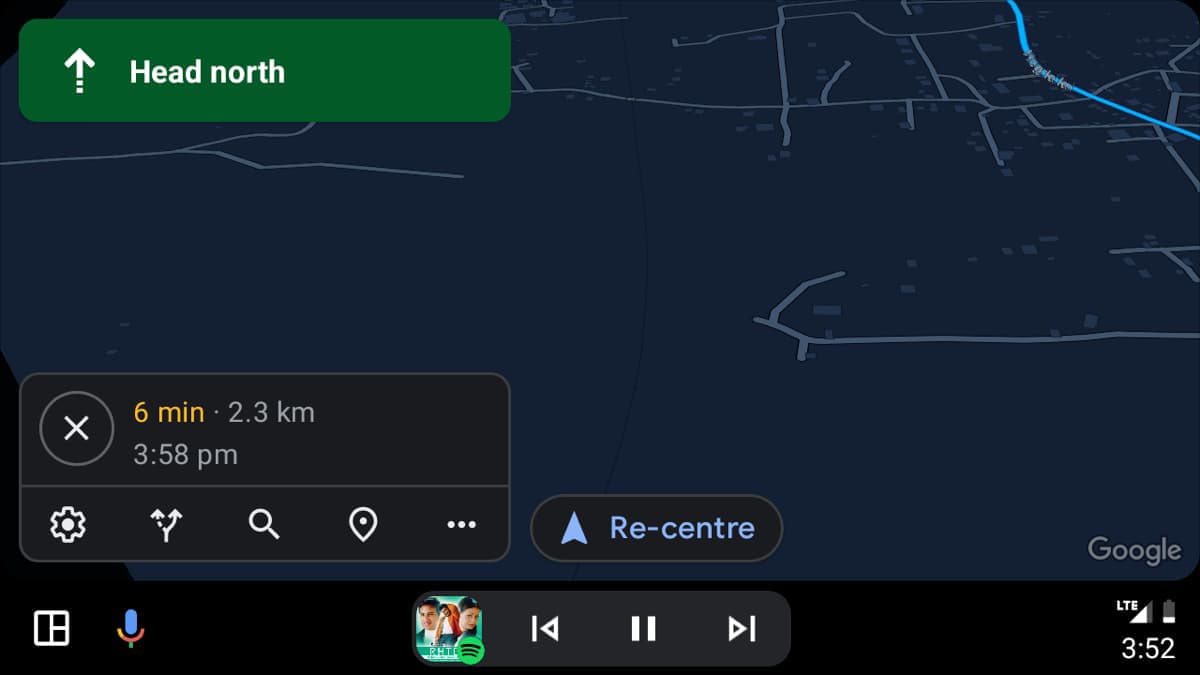
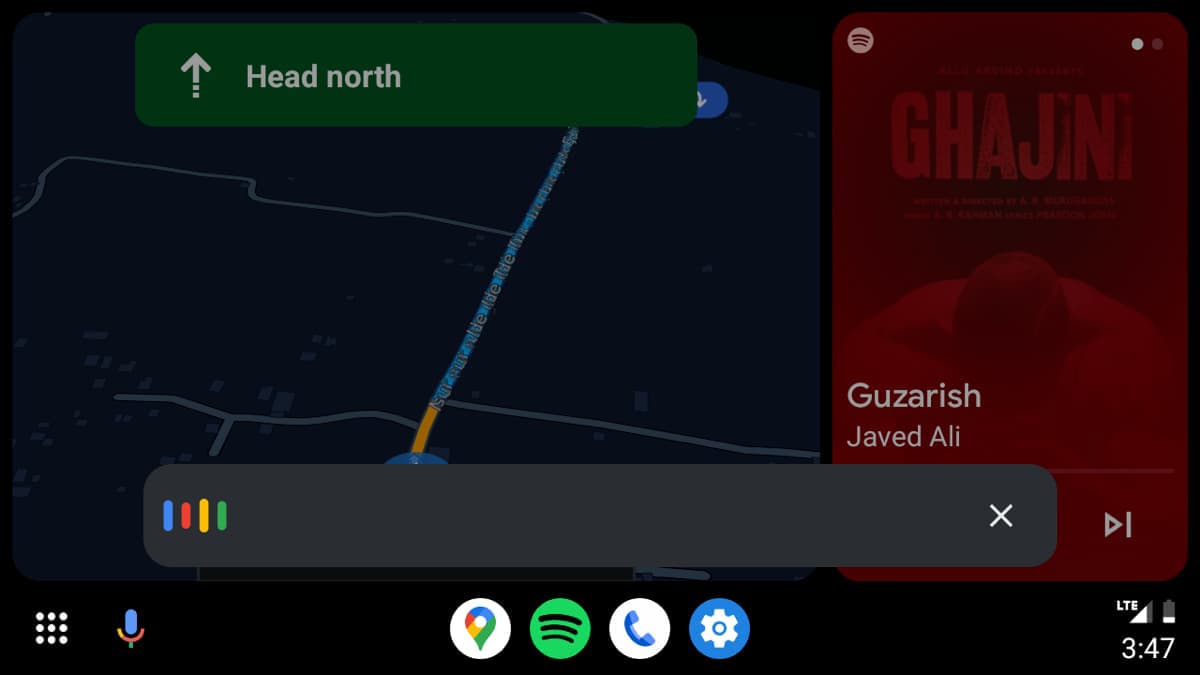
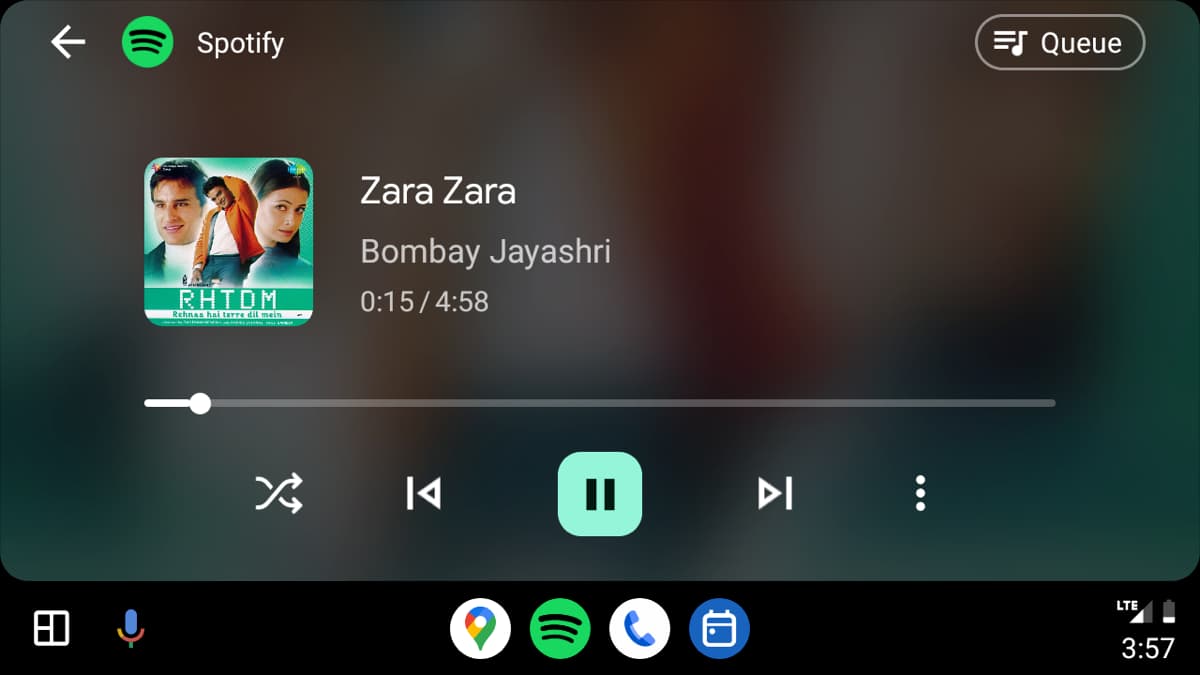
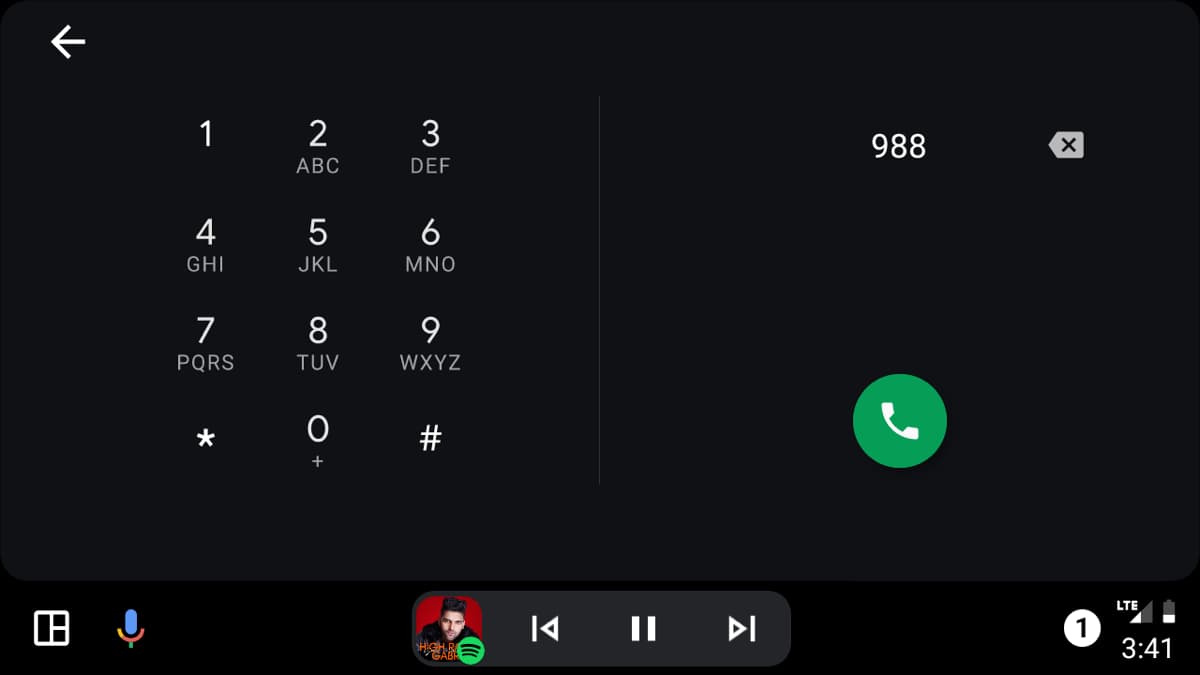
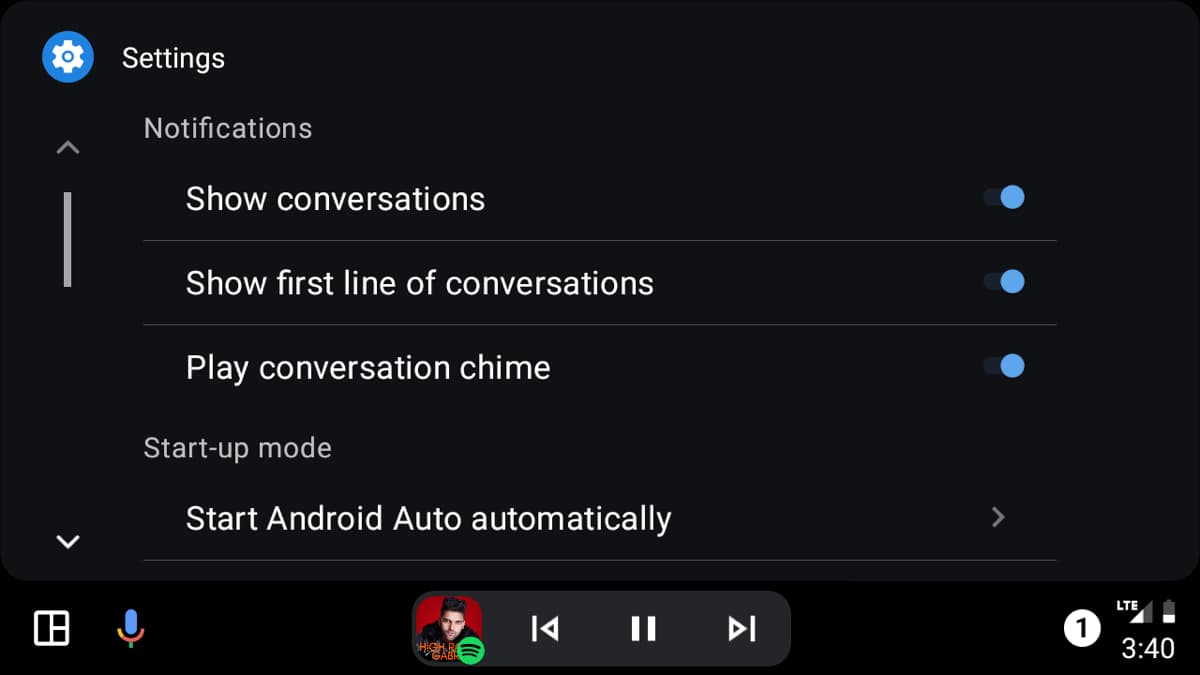
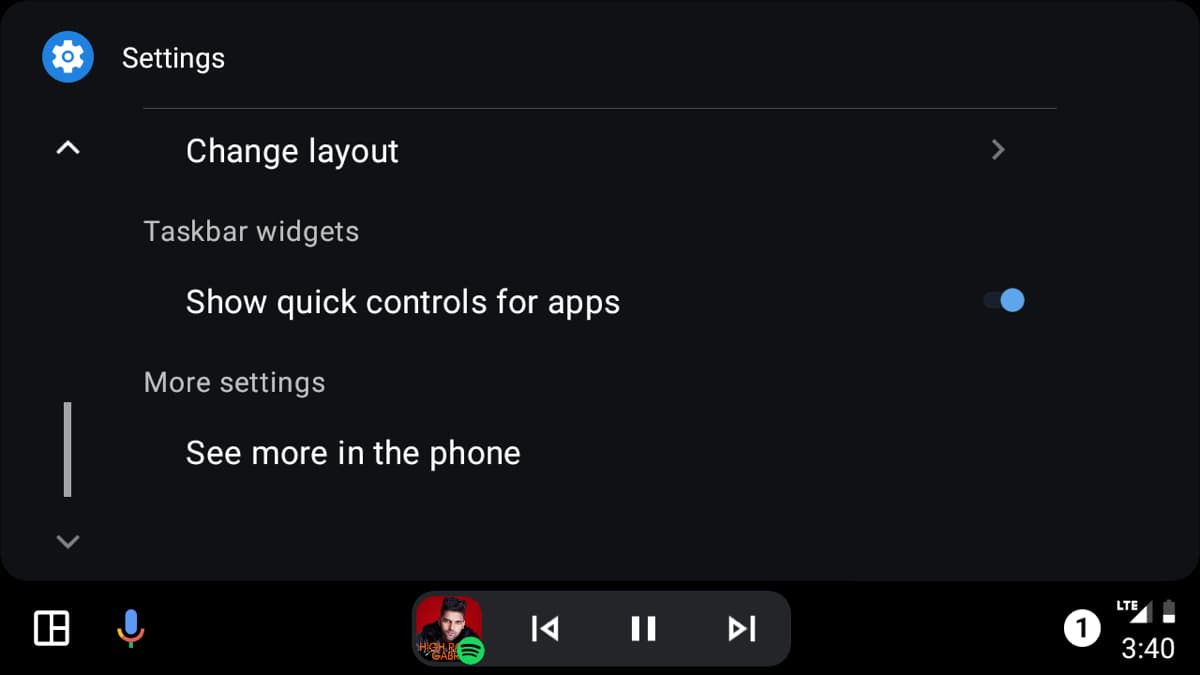
Ottocast U2-X Pro Settings
Once you pair the U2-X Pro with your car, you can easily adjust its settings directly from the welcome screen on your infotainment system. In the boot screen, you need to tap the Settings icon on the bottom left corner. Check out the list of settings you can configure on your infotainment system below.
- Languages – Change the system’s UI language.
- AA Display Mode (Beta) – Swithc between Full Screen and Split Screen modes.
- Auto Connect – Enable/Disable Auto Connect.
- Clear All History – Clear all connected devices.
- Software Version – Check the current software version.
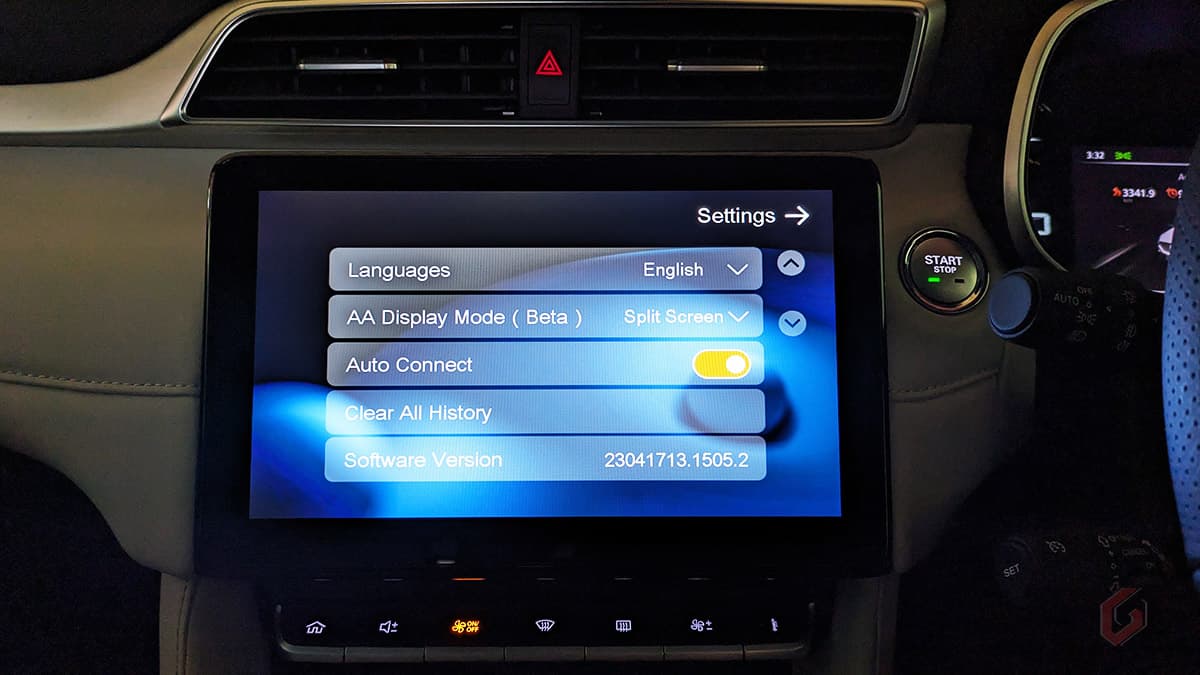
- Video streaming mode: You can switch between Default and Mode 1 in case you experience any issues with the video.
- Audio streaming mode: There are four modes – Default, Mode 1, Mode 2, and Mode 3. If you experience any issues such as audio lag, no audio, etc., you can switch to these modes one by one to resolve the audio-related issues.
- Delayed start: Adjust the time delay for establishing communication with the car following the activation of the Adapter. There are three options: Default, 0.1s, and 60s.
- Firmware Update & Upload logs: To update the device firmware and upload the logs to Ottocast’s server for diagnostics.
- Wi-Fi Ap: You can switch between Channels 36 and Channel 149. Channel 149 provides better speeds compared to Channel 36. (This setting can be accessed through 192.168.0.101)
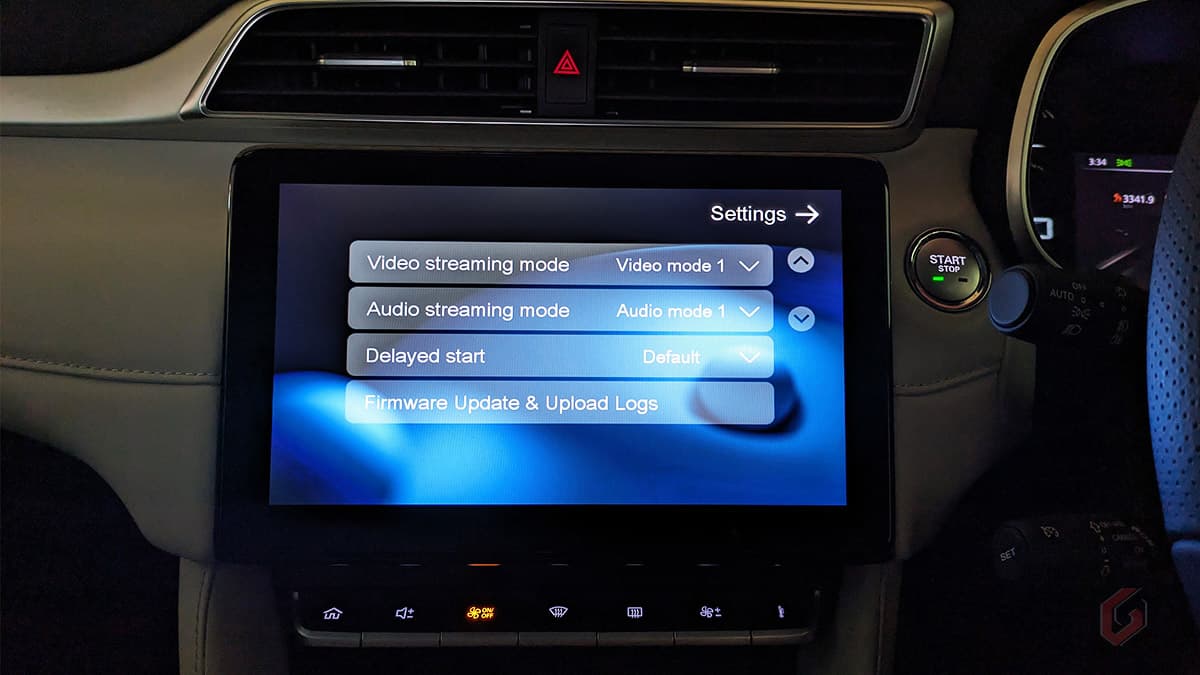
Updating Ottocast U2-X Pro Firmware
- If you have connected to Android Auto wirelessly, turn off the Bluetooth and forget the Wi-Fi network (AUTO-XXXX) first.
- Select the adapter’s Wi-Fi network [AUTO-xxxx] and enter the password as 88888888. Select Yes from the popup if you receive a ‘No Internet Access’ warning.
- Open Google Chrome or any web browser and type 192.168.1.101
- Scroll down and click on Switch to P2P. Select OK from the popup.
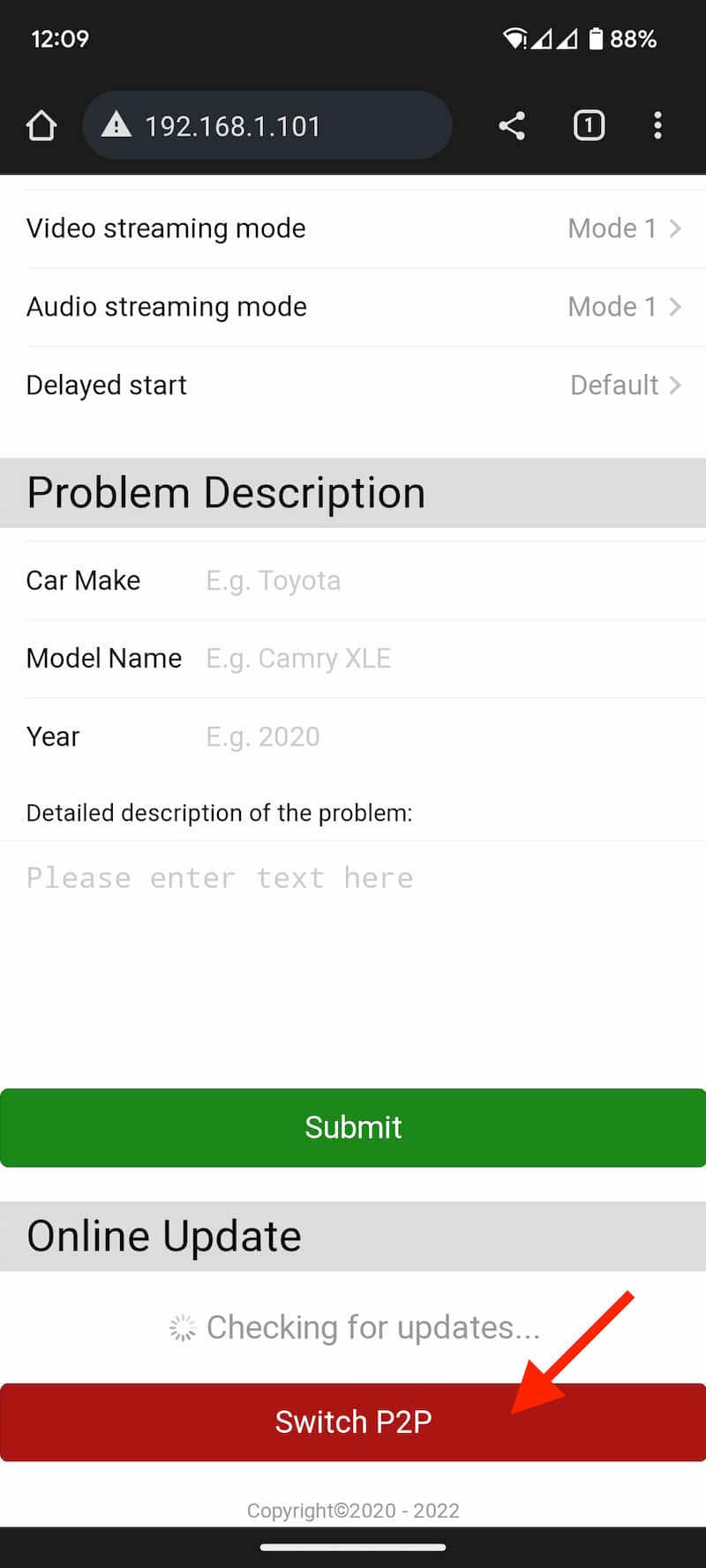

On your phone, go to Network and internet -> Internet -> Network preferences -> Wi-Fi Direct and Select Auto-XXXX. Once you select it, you will see the status changes from Available to Connected. This step is only for Android phones and is not required for iPhones. If you use iPhone, skip to the next step.
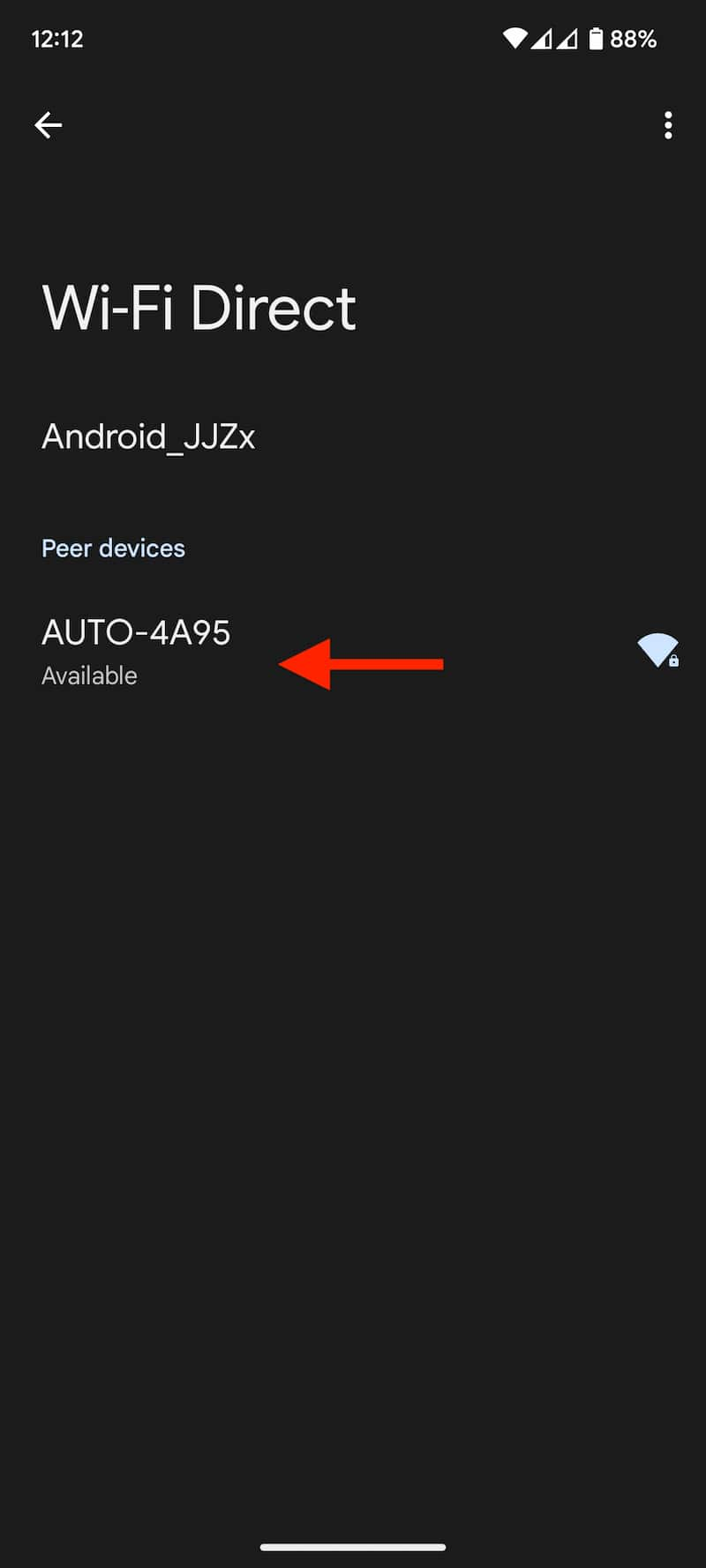
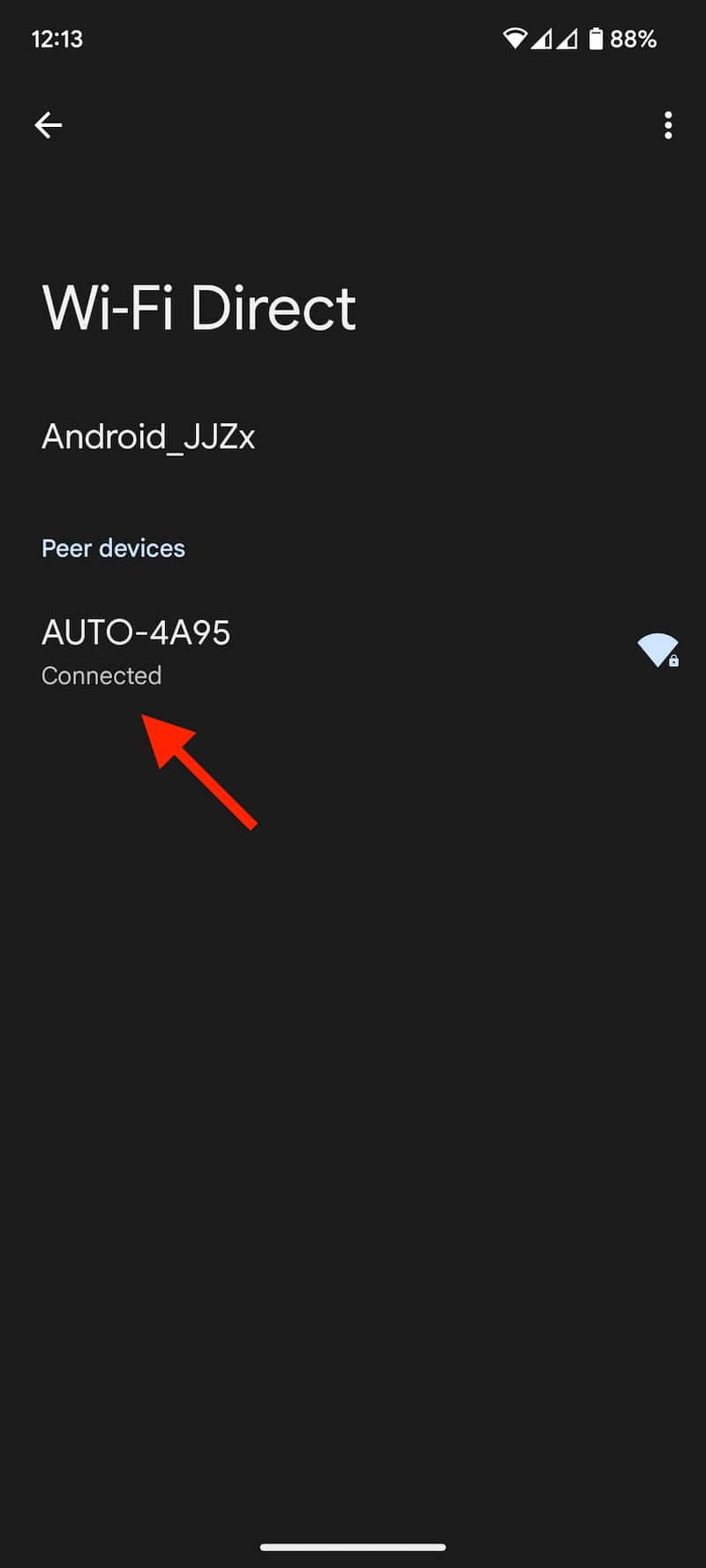
Now go back to the browser and type 192.168.1.101. You’ll get a notification saying, New version is available. Tap on the Update button. Once the download is completed, the installation will start automatically, with the Red and Blue LED on the adapter flashing rapidly.
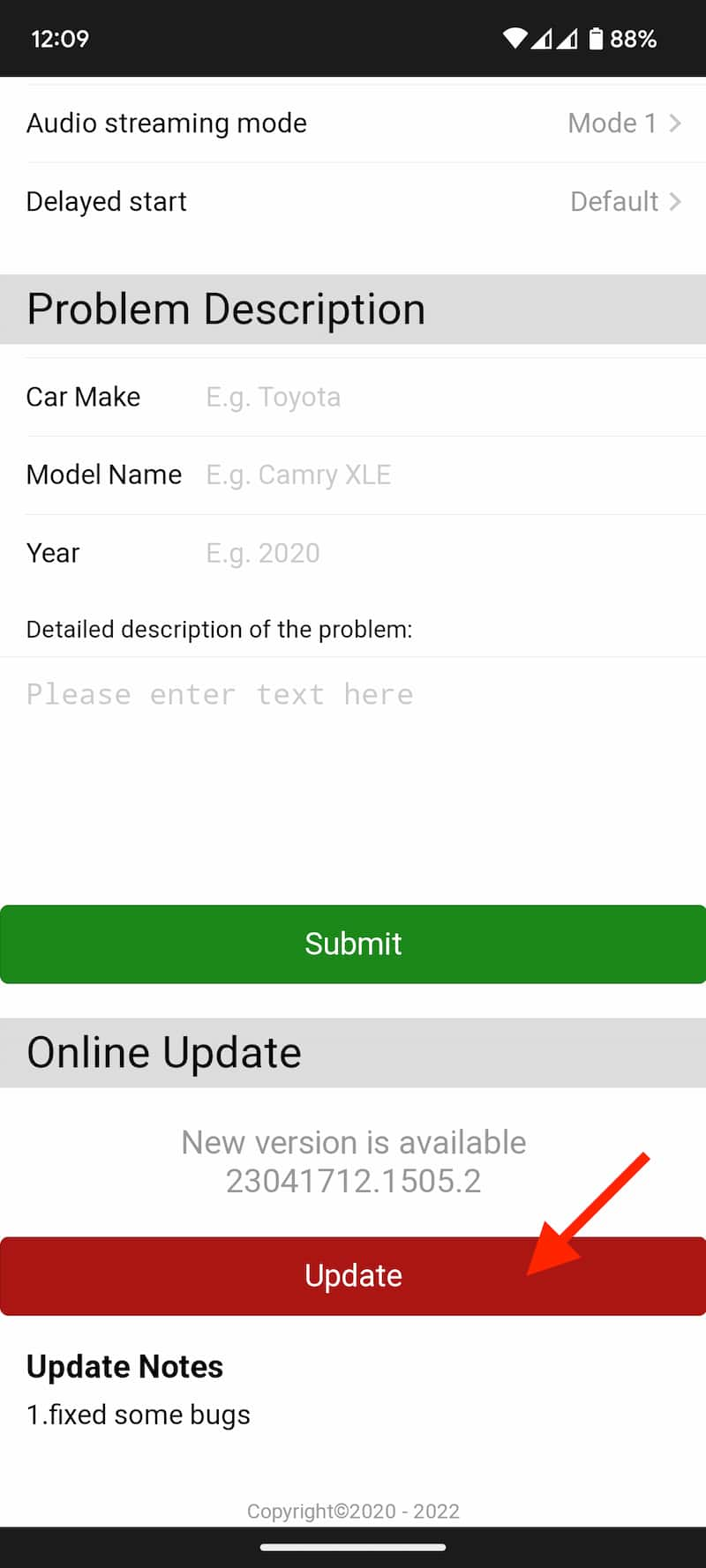

The Red and Blue LED constantly blinks until the whole update is completed. It takes about 30 seconds. Next, unplug and replug the adapter into your car’s USB port to complete the update process.
Factory Reset Ottocast U2-X Pro
- Turn off the Bluetooth and forget the Wi-Fi network (AUTO-XXXX).
- Select the adapter’s Wi-Fi network [AUTO-xxxx] and enter the password as 88888888. Select Yes from the popup if you receive a No Internet Access warning.
- Open Google Chrome and the web browser and type 192.168.1.101.
- Tap on Switch to P2P and Select OK from the popup.
- On your phone, go to Network and internet -> Internet -> Network preferences -> Wi-Fi Direct and Select Auto-XXXX. This step is only for Android. iPhone users skip to the next step.
- Now go back to the browser again and type 192.168.1.101.
- Tap on Restore factory settings.
- Select OK to initiate the restore process.
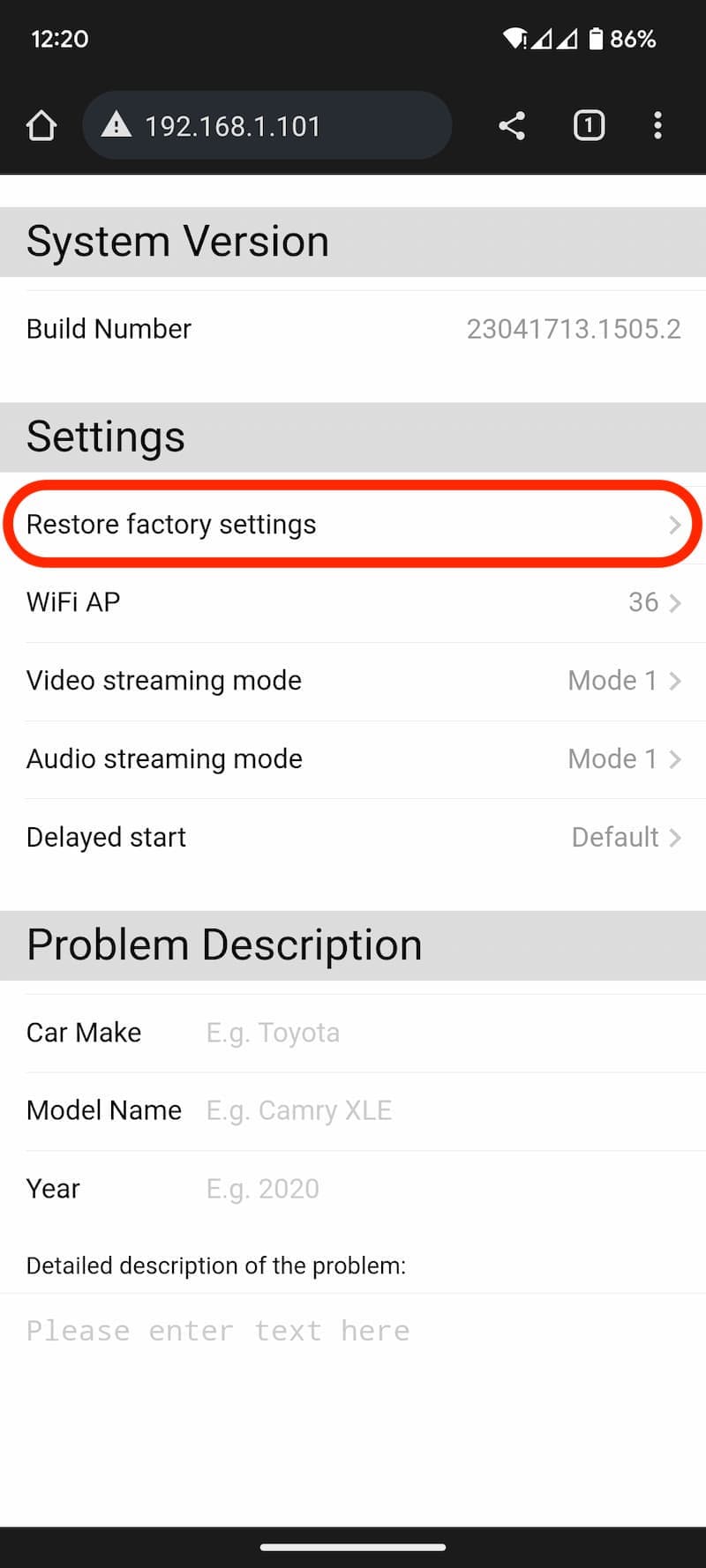
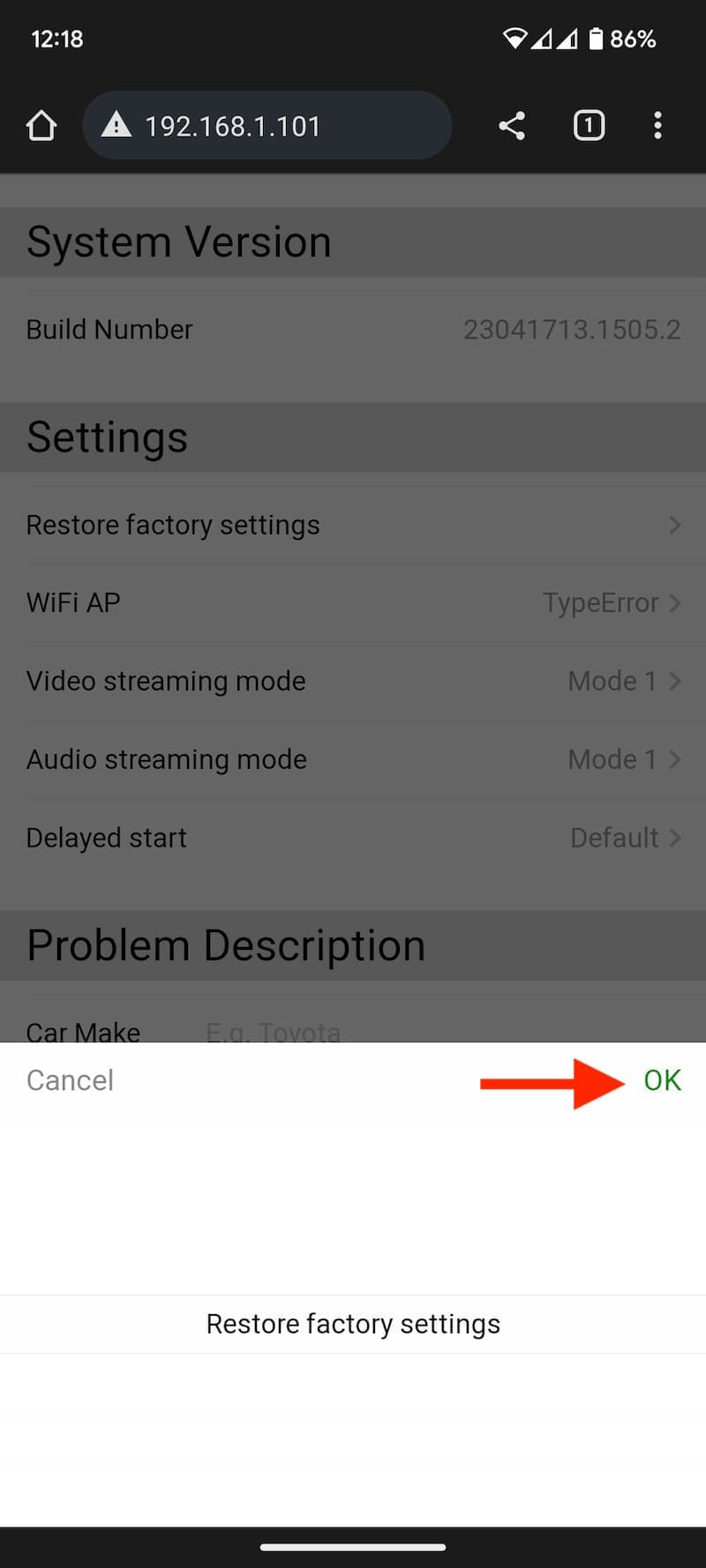
Ottocast U2-X Pro Opinion
After using the Ottocast A2Air for over a month, I have recently switched to the Ottocast U2-X Pro. I must admit that the performance of the U2-X Pro is very good and on par with the A2Air. When I connected it to an Android phone, I didn’t notice any big differences compared to the A2Air. Nonetheless, the U2-X Pro offers a few additional features, with the most noteworthy one being the inclusion of Full-Screen and Split-Screen modes. This allows you to switch between modes based on your driving comfort effortlessly.
The most notable advantage of the U2-X Pro is its wireless CarPlay support, and it works without any issues. I tried using it with both a Google Pixel 7A and an iPhone 14, and it worked without any problems. As soon as you start your car, the U2-X Pro swiftly connects to your phone in under 10 seconds, even if your phone’s screen is locked. The only requirement is to ensure that the Bluetooth and Wi-Fi of your phone are enabled.
I have not experienced any problems with connectivity, although I have noticed occasional transmission delays, which are generally tolerable. The audio quality has been consistently good, and I did not experience any lag while streaming the audio. Phone calls are clear and quick, and I have been able to use various apps such as Maps, Spotify, Amazon Music, Youtube Music, and WhatsApp without any difficulties. Additionally, interacting with Google Assistant has been seamless.
Similar to the A2Air, the U2-X Pro also does not have a dedicated companion app. To carry out certain tasks like firmware updates, factory resets, or reporting compatibility concerns, you must connect to the adapter using Wi-Fi Direct and access its IP address. While this method may require some additional time, it is effective in performing specific functions. Although it may take a bit longer, it ensures the successful execution of all the tasks.
The Ottocast U2-X Pro includes a dedicated button, although its use may vary for different users. In addition to providing a quick factory reset function, the primary advantage of the button is its ability to easily return to the boot menu without having to disconnect the adapter from the USB port. However, seamless switching between two devices is not supported. If you wish to connect a second device to the U2-X Pro, you will need to unpair the previously connected device and pair the new device with the adapter, which can be a time-consuming process.
One major drawback of the U2-X Pro is the Wired Apple CarPlay support requirement in your car, even if you intend to use Wireless Android Auto. The device features a single module that converts both Apple CarPlay to Wireless CarPlay and Apple CarPlay to Wireless Android Auto. Therefore, in order to use Wireless Android Auto, your car must have support for Wired Apple CarPlay. This limitation should be taken into consideration when deciding whether the U2-X Pro is suitable for your specific needs.
If you are currently using the A2Air and exclusively use Android phones, upgrading to the U2-X Pro may not provide any significant performance differences. However, if you are seeking a new wireless adapter that supports both Wireless Android Auto and Wireless Apple CarPlay, the Ottocast U2-X Pro is certainly worth considering.

What I like
- Excellent build quality
- Support Android Auto & Apple CarPlay
- Plug & play operation
- No latency issues
- USB-C port
- Multi-function button
- Bundled high-quality USB cables
What I didn’t like
- Attracts fingerprints
- No companion app
- Requirement of wired Apple CarPlay
- No quick switch support
Ottocast U2-X Pro Price and Availability
Ottocast U2-X Pro comes only in Blue and will be available via Ottocast’s official website at USD 149 (Approx. INR 12,250) with a 30-day money-back guarantee. It will also be available through popular eCommerce websites like Amazon.com, Walmart, etc. The device comes with a 1-year warranty. Check out this link for more information about shipping and delivery.
Frequently Asked Questions on Ottocast U2-X Pro
I Am Unable to Turn ON Split-screen Mode on U2-X Pro
Android Auto split screen setting does not support screens with resolutions below 840*480 and resolutions above 1920×720.
Which Phones are Compatible with Ottocast U2-X Pro?
Ottocast U2-X Pro is compatible with iPhones running on iOS 10 or later and Android phones running on Android 11 or later.
Does Ottocast A2Air is Compatible with Steering Controls?
Indeed, the Ottocast U2-X Pro adapter is designed to be compatible with steering controls and Knob controls in the majority of cars. After successfully pairing the U2-X Pro with your car, you will be able to utilize the steering wheel controls or Knob controls to conveniently adjust the volume, change tracks, and perform other functions without needing to interact with the infotainment system’s screen.
However, it’s important to note that the availability and functionality of these controls may vary depending on your car’s specific make and model. In some cases, certain cars might require additional configuration to enable steering wheel control integration with Wireless Android Auto and Apple CarPlay.
My Car Only Supports Wired Android Auto. Can I Use Ottocast U2-X Pro to Convert Wired Android Auto to Wireless?
No, You cannot. If your car only supports wired Android Auto, the Ottocast U2-X Pro will not be compatible with converting it to wireless Android Auto. Your car must support OEM Apple CarPlay or Wired CarPlay to convert wired Android Auto to Wireless Android Auto.
How Do I know if My Car is Ottocast U2-X Pro Compatible?
The Ottocast U2-X Pro is compatible with cars that have OEM or factory-fitted Wired Apple CarPlay-supported infotainment systems. This means that your car must support Apple CarPlay for the U2-X Pro to work effectively. According to Ottocast, it’s important to note that the U2-X Pro is not compatible with Skoda and BMW cars. However, the Ottocast U2-X Pro is designed to support over 30 automobile manufacturers worldwide, apart from Skoda and BMW.
Can I Connect Multiple Phones to the Ottocast U2-X Pro Adapter?
Certainly! The Ottocast U2-X Pro adapter allows you to connect multiple phones. However, it’s important to note that the adapter will automatically connect to the last paired phone if it is present in the car. If the last paired phone is unavailable in the car, you will need to manually connect the adapter to the other phone. This means that if you want to switch to a different phone, you’ll need to establish the connection manually with that particular device.
That’s it. Thanks for reading the review. Do let us know in the comment section if you have any issues. We’ll reply as soon as we can. Follow GizArena on Facebook and Twitter for the latest updates.
Worst experience ever with Ottocast. Each time I plug it in to my car, my car stereo won’t work properly again until I reset it to factory settings. No response from Ottocast support when trying to make it work and no response from Ottocast on a refund request. I wouldn’t recommend!
It appears that there is a specific issue with your car’s head unit. Please provide details about your vehicle’s make and model, and I will forward the problem to the OTTOCAST team for further assistance.
My car supports wired car play which supports iPhone. I have Ottocast U2Air and it doesn’t support Android though I tried connecting successfully an Android phone. I wanted device that can support both iPhone, Android phones and video play. Advice which device should I buy?. I have Innova Crysta OEM fitted infotainment system.