Wireless Android Auto provides a convenient and safe way to access and control your smartphone while driving without having to fiddle with cables or take your eyes off the road. Unfortunately, Not all cars have the necessary hardware and software to support wireless Android Auto. Sometimes, you may need to connect your phone to your car’s infotainment system using a USB cable to use Android Auto.

Even though your car supports Wired Android Auto and Wi-Fi connectivity, you cannot enable Wireless Android Auto due to the lack of hardware support. In such cases, you can purchase a third-party adapter that enables wireless Android Auto connectivity in your car and allows you to use Android Auto wirelessly without needing a USB cable. Once connected, you can use various features such as Google Maps, Google Assistant, Spotify, Pandora, YouTube Music, etc., and make and receive calls and texts hands-free.
Several wireless Android Auto adapters are available on the market from various manufacturers, most of which are designed for easy DIY installation. Ottocast A2Air is one of the most popular wireless Android adapters which can be plugged into your car’s USB port to enable wireless Android Auto connectivity. The adapter pairs with your car’s Bluetooth and connects your phone to your car’s head unit wireless by creating a Wi-Fi hotspot.
One of the best things about Ottocast A2Air is you do not need to remove the phone from your pocket. As soon as you enter the car and start the engine, your phone automatically connects to the wireless adapter and starts Android Auto in less than ten seconds. I have been using this device for the past two weeks, and here is my detailed review.
Ottocast A2Air Specifications
| Operating System | Linux |
| Chipset | Dual-core 1.2 GHz ARM Cortex A7 |
| Compatibility | Cars with Wired Android Auto Support Phones with Android 11 or Later |
| RAM | 64MB |
| ROM | 16MB |
| Connectivity | 802.11 a/b/g/n/ac Dual-band 2.4/5 GHz Bluetooth 5.0 |
| USB Port | USB Type-C |
| Power Input | 5V/1A (USB) |
| Software | Automatic Connection OTA Updates |
| Operating Temperature | -20~75 ℃ |
| Dimensions | 55 x 55 x 14 mm |
| Weight | 28g |
| Warranty | 1-Year |
The Ottocast A2Air is designed for Android phones to use Android Auto wirelessly on factory-fitted car music systems with built-in Wired Android Auto support. If your car doesn’t support Wired Android Auto, this device will not work. So make sure your car supports Wired Android Auto before purchasing this device. The Ottocast A2Air adapter supports most phones with Android 11 or later and works with a wide range of cars across the globe. It can be easily installed in your car without needing professional installation. According to Ottocast, A2Air is not compatible with SKODA, BMW, and Sony Aftermarket head units.
In the Box
- A2Air Adapter
- USB Type-C to A Cable
- USB Type-C to C Cable
- User Manual

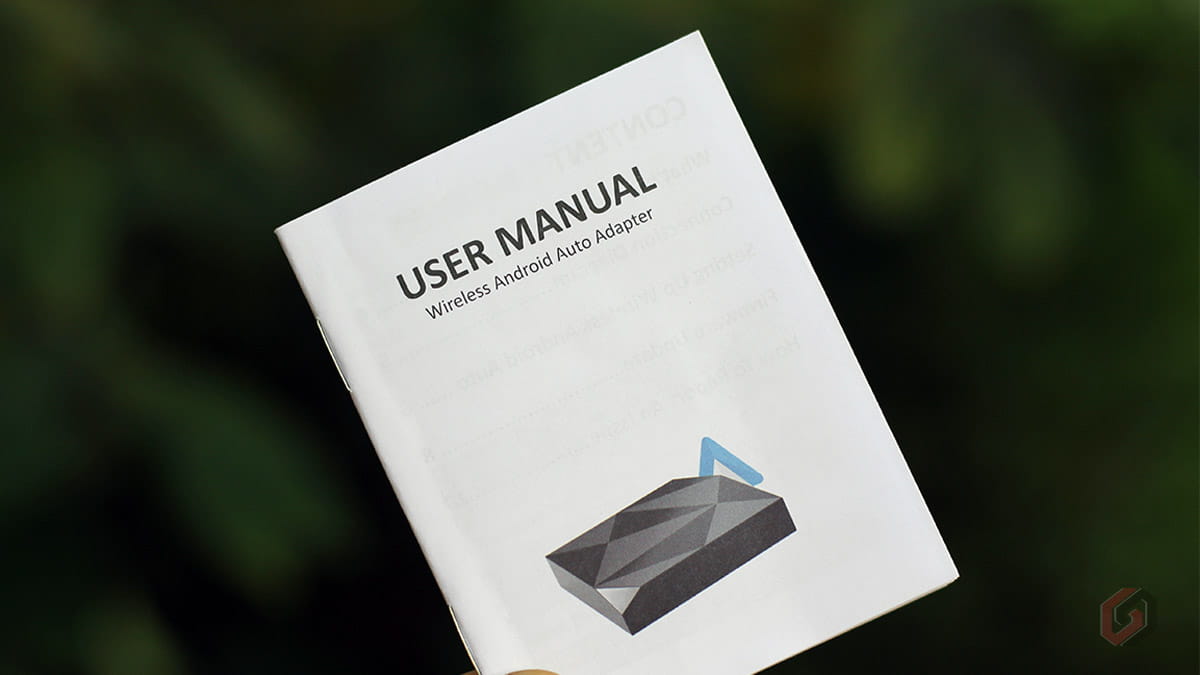


Note: Your car must support the Wired Android Auto feature to work with the Ottocast A2Air Wireless Android Auto adapter.
Ottocast A2Air Design
The Ottocast A2Air has a simple yet elegant design and weighs about 28 grams. The device is fully wrapped with high-quality plastic and has a diamond-pattern design that gives it a premium look and feel. Although the material quality is good, it scratches easily. It’s recommended to keep it in a small case or pouch. The top right end has a LED indicator that tells you the device’s status.



On the bottom, you’ll find a USB-C port to connect the device to your car and a Reset button to flash the firmware using a PC. Note that this is not a Factory reset button but helps you switch the device into Dubug mode while manually updating the device’s software using a PC. The factory reset procedure is different and has been covered in the later part of the review.

Ottocast A2Air Setup
Before initiating the setup, ensure your smartphone has the latest version of Android Auto installed. Check this link to update the app via Google Play Store if available. The Android Auto app automatically detects if your car supports Wired or Wireless Android Auto, so there is no need to enable any other options in Settings. Once you update the Android Auto app, you’re good to go.
One more important thing you should remember is the USB Cable. Make sure you use the cable that comes bundled with the device or purchase high-quality cables from trusted OEMs. Google recommends using a cable under 3 feet (1 meter) long. Also, don’t use USB hubs or cable extensions. You can also try the USB cable that came with your phone. The bundled cables have a length of 30cm and should be enough to keep the device around the USB port or infotainment system. Let’s begin the setup.

Connect the adapter to the USB port of your car. If your car has multiple USB ports, make sure you have connected the A2Air adapter to the USB port to which Android Auto is enabled. In the below image, the USB port on the left is for Android Auto, and the USB port on the right is for charging.

Now connect your smartphone to your car’s Bluetooth. Once connected, Go to Bluetooth Setting, look for AUTO-XXXX (Ex: AUTO-31EB), and tap on it. Allow access to contacts and call log and tap on Pair. In the below screenshot, MG ISMART8 is my car’s Bluetooth and AUTO-31EB Ottocast A2Air adapter’s ID.

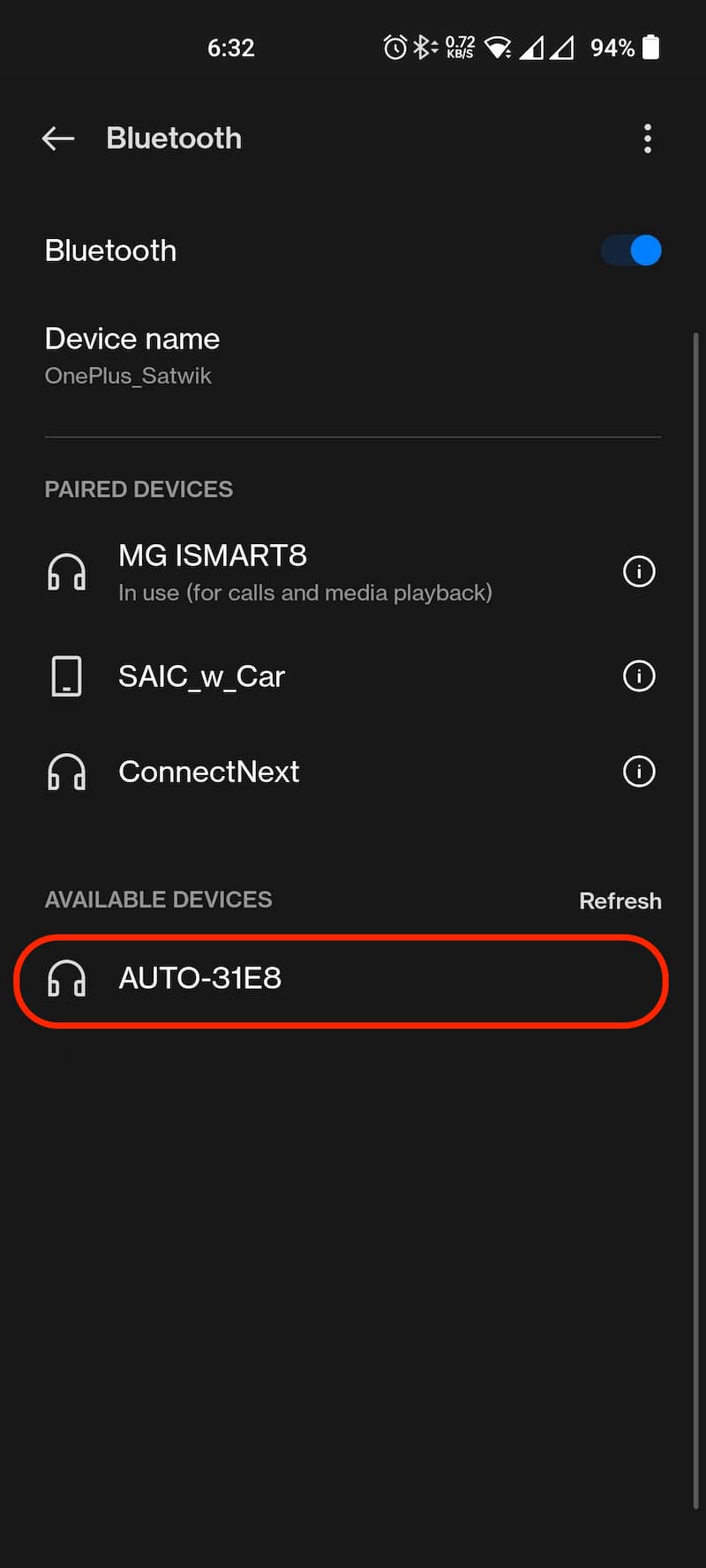
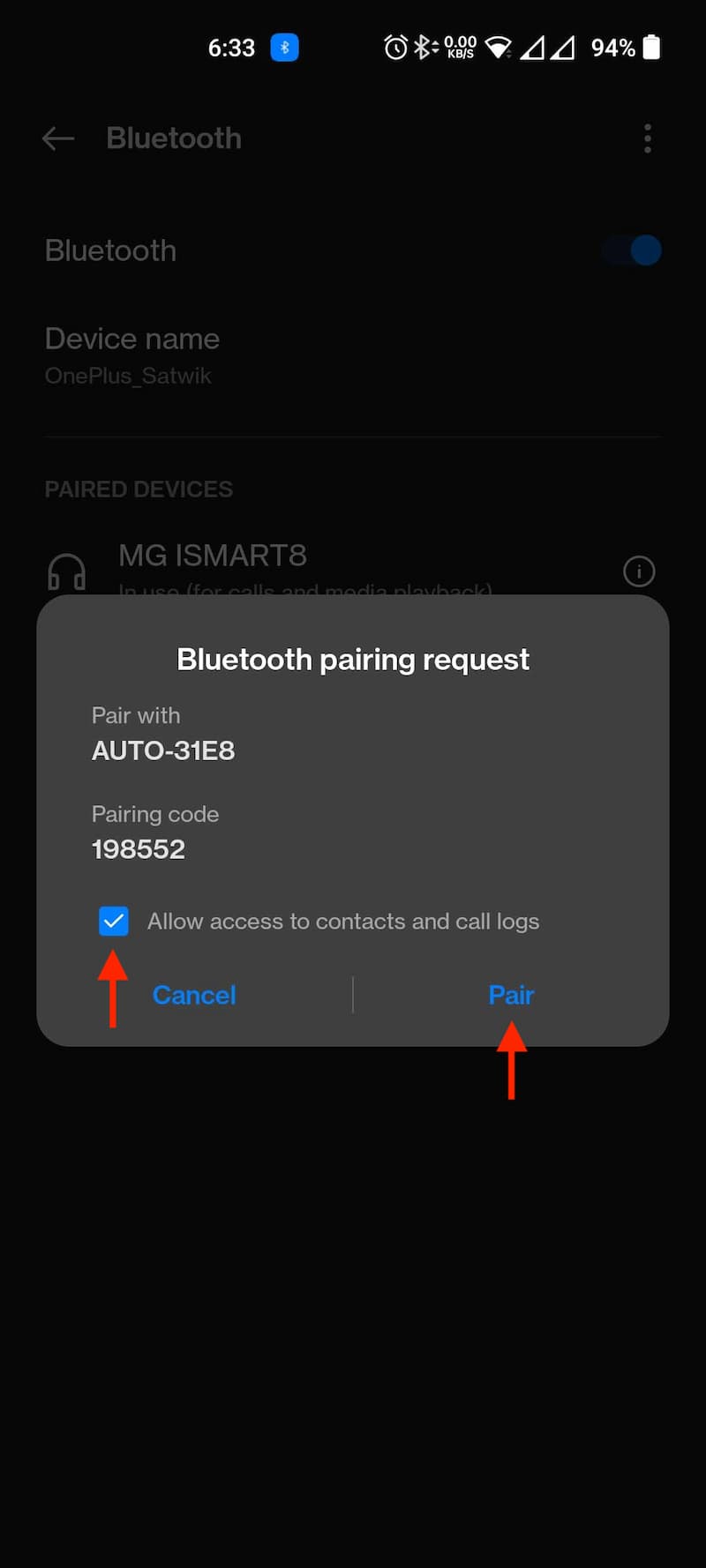
Once you tap on Pair, the adapter automatically creates a wireless connection between your phone and the infotainment system. That’s it. The setup is complete, and you can now use Android Auto wirelessly on your car.
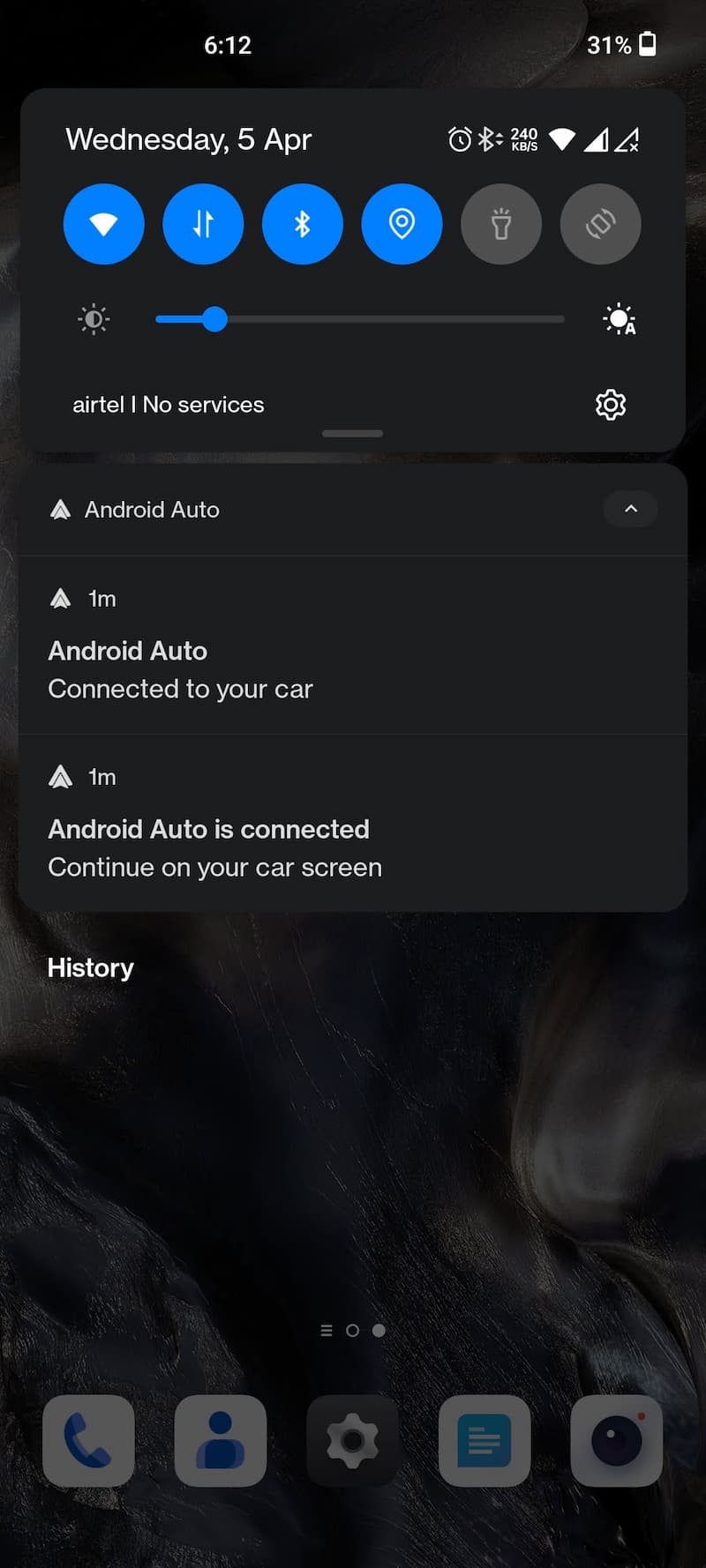

Once you Pair the A2Air adapter via Bluetooth, your phone automatically connects to the Adapters Wi-Fi network (AUTO-XXXX). Do not disconnect the device from the Wi-Fi or turn off your phone’s Wi-Fi, or else it will break the connectivity and Android Auto stops working.
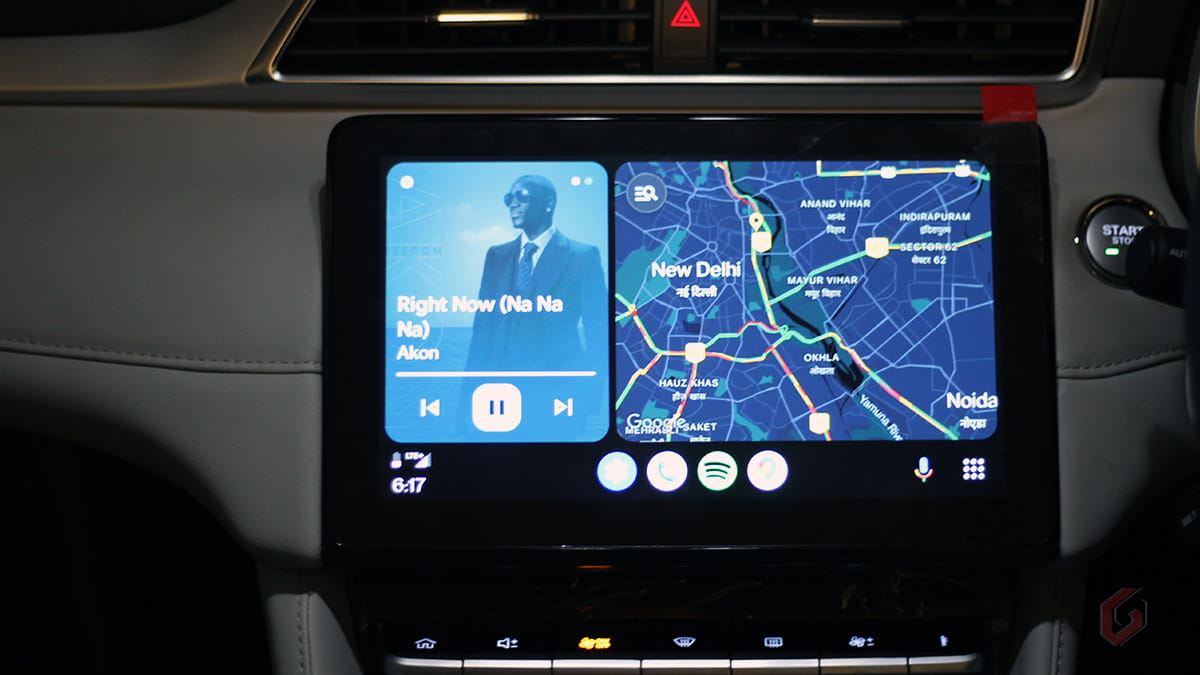
Review
I have been using the Ottocast A2Air in my car for over two weeks and am extremely happy with the performance. It simply works without any manual intervention. The moment you start the car, it connects to the phone in less than 10 seconds, even if the phone screen is locked. We just need to make sure the Bluetooth/Wi-FI of the phone is On.
The Ottocast A2Air is a small and lightweight adapter that can be easily kept near the head unit or USB port. The adapter is compatible with a wide range of vehicles worldwide except for a few models such as Skoda, BMW, Mitsubishi, etc. Furthermore, the adapter can be quickly paired with Android phones with Android 11 or later without additional software or drivers.
I have tested the Ottocast A2Air with OnePlus Nord, OnePus Nord 2T, OPPO F21 Pro and Google Pixel 7 and have not experienced any latency or touch response issues. The audio quality has been excellent, with virtually no issues. The phone calls are quick and clear too. I could even use apps like Maps, Spotify, Amazon Music, and WhatApp and talk to Google Assistant without any issues. Also, I did not observe delays while zooming in and out in Google Maps.
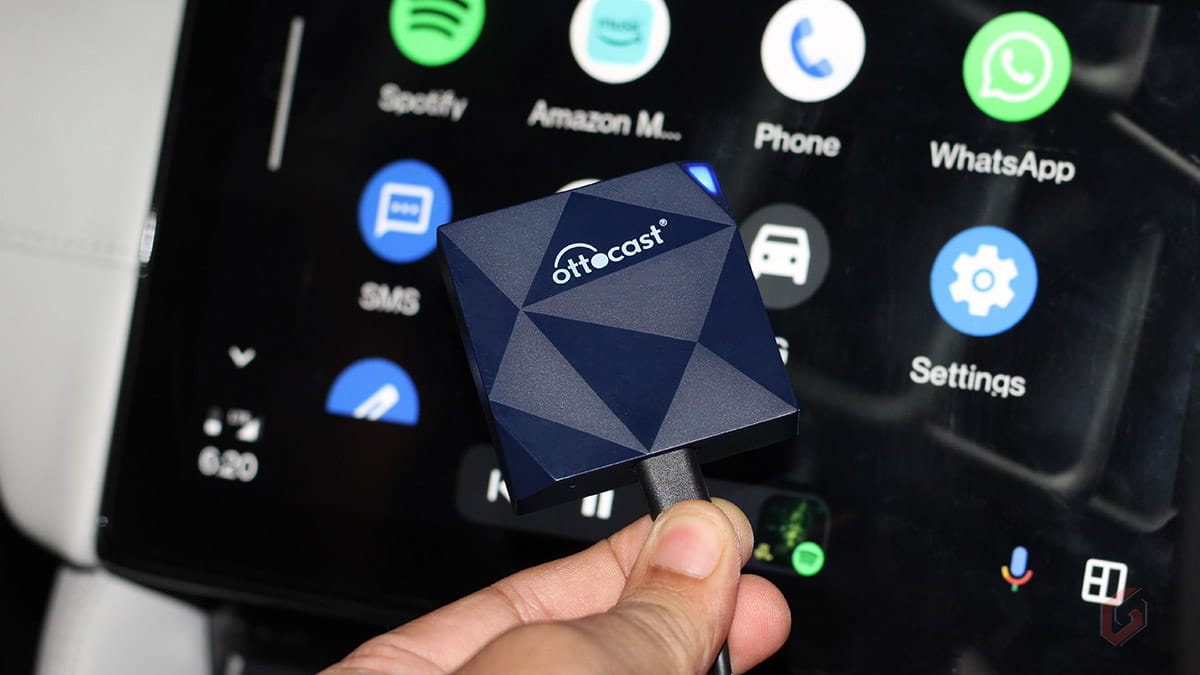
The major drawback of the Ottocast A2Air is the lack of a companion app. You need to connect the adapter via an IP address using Wi-Fi Direct to perform specific tasks such as updating firmware, factory resetting, or reporting any compatibility issues. Also, you cannot seamlessly switch between two devices. If you want to connect a second device to the A2Air adapter, you need to unpair the earlier connected device and pair a new device to the adapter, which is time-consuming. Ottocast may introduce an app in the coming months, but the absence of an app is not a deal breaker.
The biggest advantage of this Ottocast A2Air is zero settings. The adapter doesn’t include any settings and works right out of the box. Unbox it, plug it in, and pair the adapter to the car’s Bluetooth. It hardly takes 5 mins to get started. Wired Android Auto is always the best option for long drives as the WiFi affects the phone’s battery life, but for short trips, this adapter will make your job a lot easier. Overall, the Ottocast A2Air is a very useful and handy accessory to have in your car.
What I like
- Excellent build quality
- Plug & play operation
- Compact design
- No latency issues
- Regular OTA updates
- USB-C port
- Bundled high-quality USB cables
What I didn’t like
- Prono to scratches
- No companion app
- No OTA update alerts
- Doesn’t support quick switch
Ottocast A2Air Price and Availability
Ottocast A2Air comes only in Blue and will be available via Ottocast’s official website at USD 120 (Approx. INR 9,800) with a 30-day money-back guarantee. It will also be available through popular eCommerce websites like Amazon, Walmart, etc. The device comes with a 1-year warranty. Check out this link for more information about shipping and delivery.

Frequently Asked Questions on Ottocast A2Air
Does Ottocast A2Air is Compatible with Steering Controls?
Yes, the Ottocast A2Air adapter supports steering controls in cars that have them. When using Android Auto wirelessly, you can still use the steering wheel controls to adjust the volume, change tracks etc. without touching the infotainment system’s screen. This functionality may vary depending on the make and model of your car. A few cars may require additional configuration to enable steering wheel control integration with Wireless Android Auto.
How Do I Know if My Phone is Compatible with Android Auto?
Your phone is compatible if it runs on Android 11 or later. Android Auto pops up automatically when you connect your phone to a compatible infotainment system. You’ll not find the Android Auto icon in the menu. The Android Auto app is integrated into phones with Android 10 and later. So there is no need to download it from the Play Store. If you need to access the app, you can find it in your phone Setting -> Apps. You can also search for ‘Android Auto’ in Settings.
How A2Air Gets the Power?
Ottocast A2Air does not include a separate port to power up the device. It draws power from the built-in USB-C port. So all you need to do is connect the A2Air adapter to your car’s Android Auto-supported USB port. That’s it.
How Do I know if My Car is Ottocast A2Air Compatible?
The Ottocast A2Air supports cars that have factory-fitted wired Android Auto. This means your car must support Wired Android Auto. In most cars, you’ll find an option for Android Auto in the Infotainment system. You can also check your car’s user manual or contact your car dealer. According to Ottocast, the A2Air is not compatible with Skoda (Issue with call function) & BMW cars and is also not suitable for Sony aftermarket head units. Besides these, the A2Air supports more than 30 automobile manufacturers around the globe.
Does Ottocast A2Air Support Google Maps Zoom in and Out Using Fingers?
Yes. Ottocast A2Air support two-finger Zoom in and out. This functionality has been tested successfully on MG Astor and works without any issues.
Do I Need to Re-pair the A2Air Adapter Each Time it is Used?
No, there is no need to re-pair the adapter each time it is used. Post successful pairing, your phone will automatically connect to the A2Air adapter when you start the vehicle. You need to ensure that the adapter is connected to your car’s USB port and that your phone’s Bluetooth and Wi-Fi are ON.
Can I Connect Multiple Phones to the Ottocast A2Air Adapter?
Yes. You can connect multiple phones to the A2Air adapter. But the adapter will automatically connect to the last paired phone if it is in your car. If the last paired phone is unavailable in the car, you must manually connect the adapter to the other phone.
I Don’t Have Wi-Fi in My Car. Does Ottocast A2Air Work Without Wi-Fi?
Yes. You don’t need Wi-Fi in your car. The A2Air adapter comes with built-in Wi-Fi and Bluetooth. Once you connect the A2Air adapter via Bluetooth, the adapter establishes a Wi-Fi connection and starts working immediately.
How to Update Ottocast A2Air Firmware?
Note: According to Ottocast, you should not update the firmware if all the features are working correctly and you are not experiencing connectivity issues. Update the firmware only if you have any problems with the connectivity or features.
- If you have connected to Android Auto wirelessly, turn off the Bluetooth and forget the Wi-Fi network (AUTO-XXXX) first.
- Select the adapter’s Wi-Fi network [AUTO-xxxx] and input the password as 88888888. Select Yes from the popup if you receive a ‘No Internet Access’ warning.
- Open Google Chrome or any other web browser and type 192.168.1.101
- Scroll down and click on Switch to P2P. You’ll get a confirmation popup. Select OK.

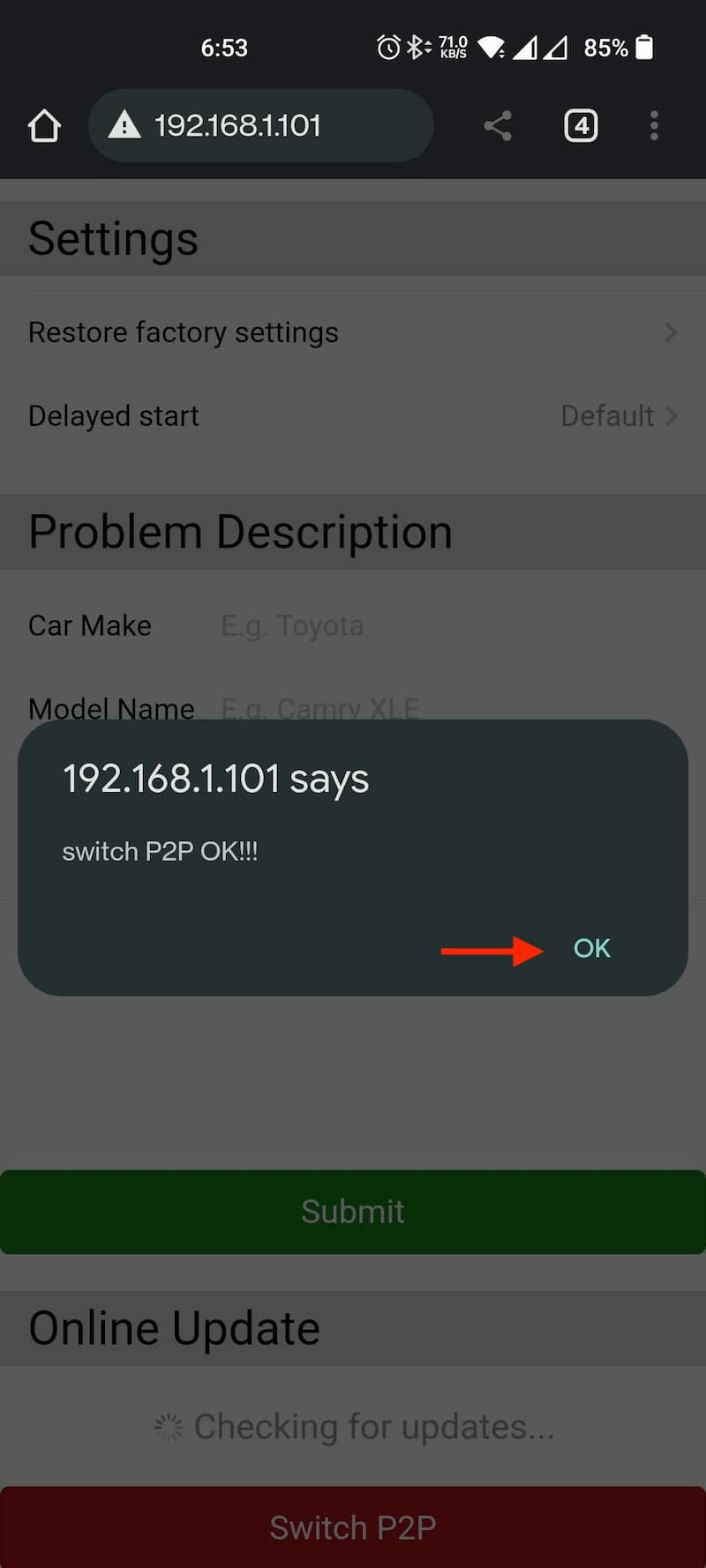
On your phone, go to Wi-Fi Settings -> Advanced Settings -> Tap on Wi-Fi Direct. Select the Auto-XXXX. Once you select it, you will see the status changes to Connected.
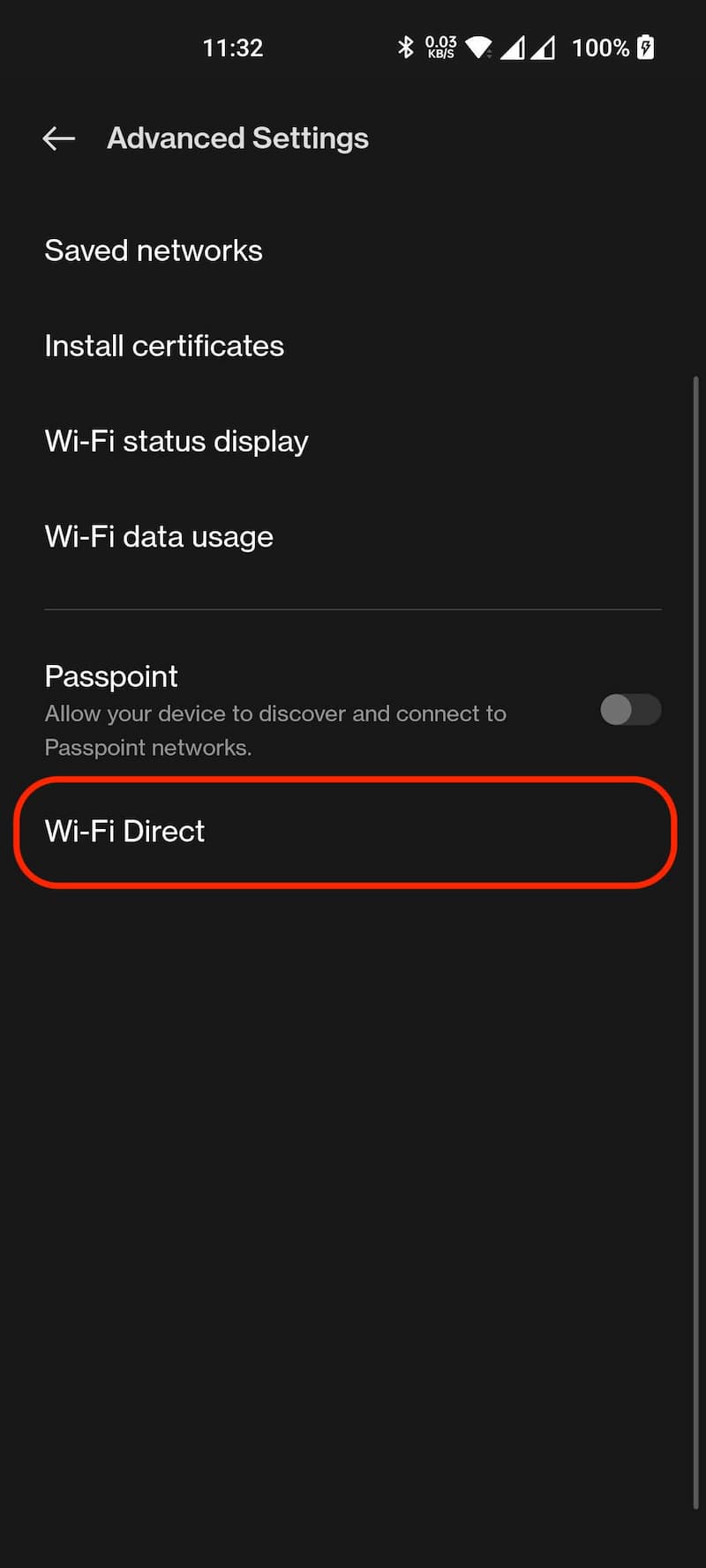
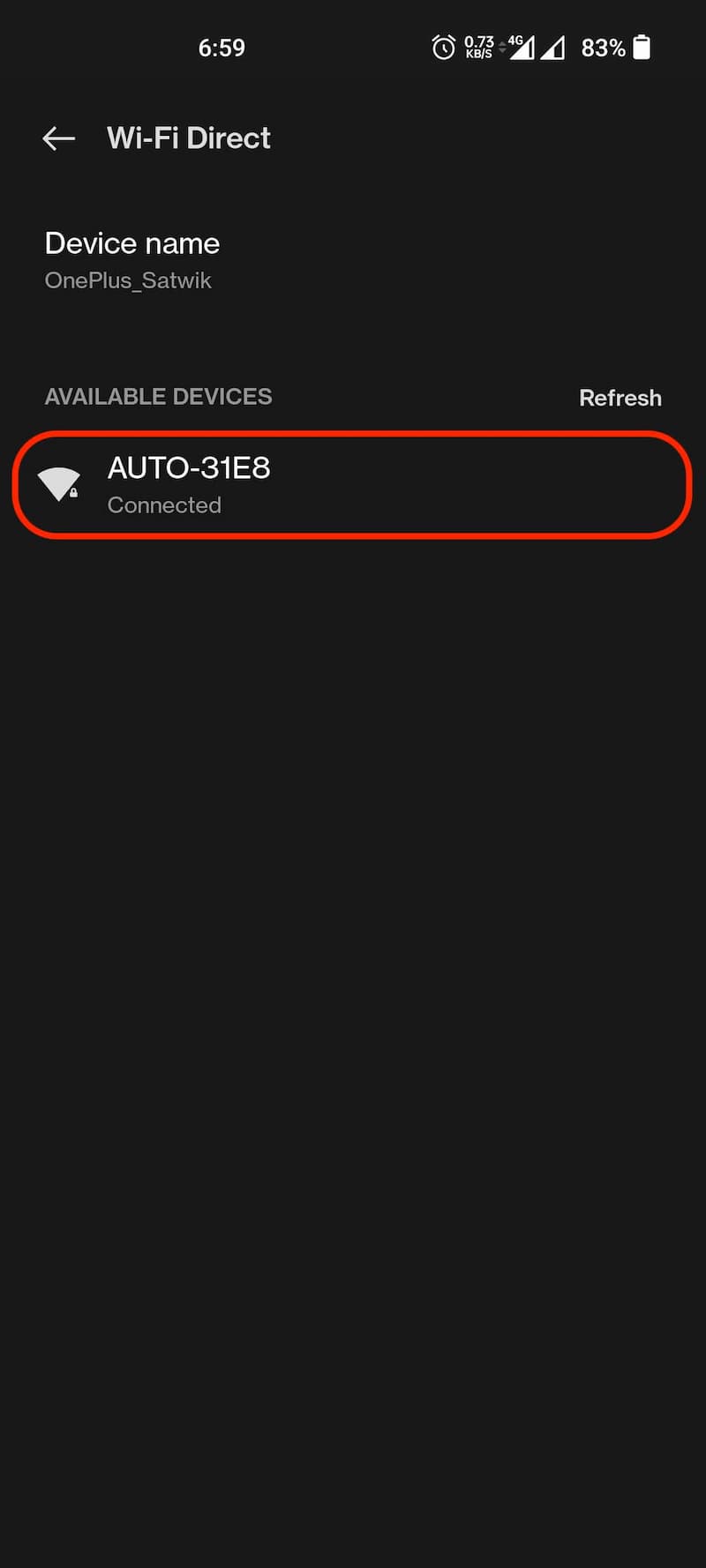
Now open the browser again and type 192.168.1.101. You’ll get a notification saying, New Version is Available if any new update is released. Tap on the Update button to download and install the update. It will take a few minutes (About 10 minutes) to complete the update process.


The Blue LED indicator on the adapter flashes rapidly during the update. Once the light becomes steady, wait for about 30 seconds. Next, disconnect the adapter from the USB port and reconnect it to finish the update.

How to Factory Reset Ottocast A2Air Adapter?
- Turn off the Bluetooth and forget the Wi-Fi network (AUTO-XXXX).
- Select the adapter’s Wi-Fi network [AUTO-xxxx] and enter the password as 88888888. Select Yes from the popup if you receive a ‘No Internet Access’ warning.
- Open Google Chrome or any other web browser and type 192.168.1.101
- Tap on Switch to P2P and Select OK from the popup.
- On your phone, go to Wi-Fi Settings -> Advanced Settings -> Tap on Wi-Fi Direct. Select the Auto-XXXX.
- Now open the browser again and type 192.168.1.101.
- Tap on Restore factory settings.
- Select OK from the popup to initiate the restore process.
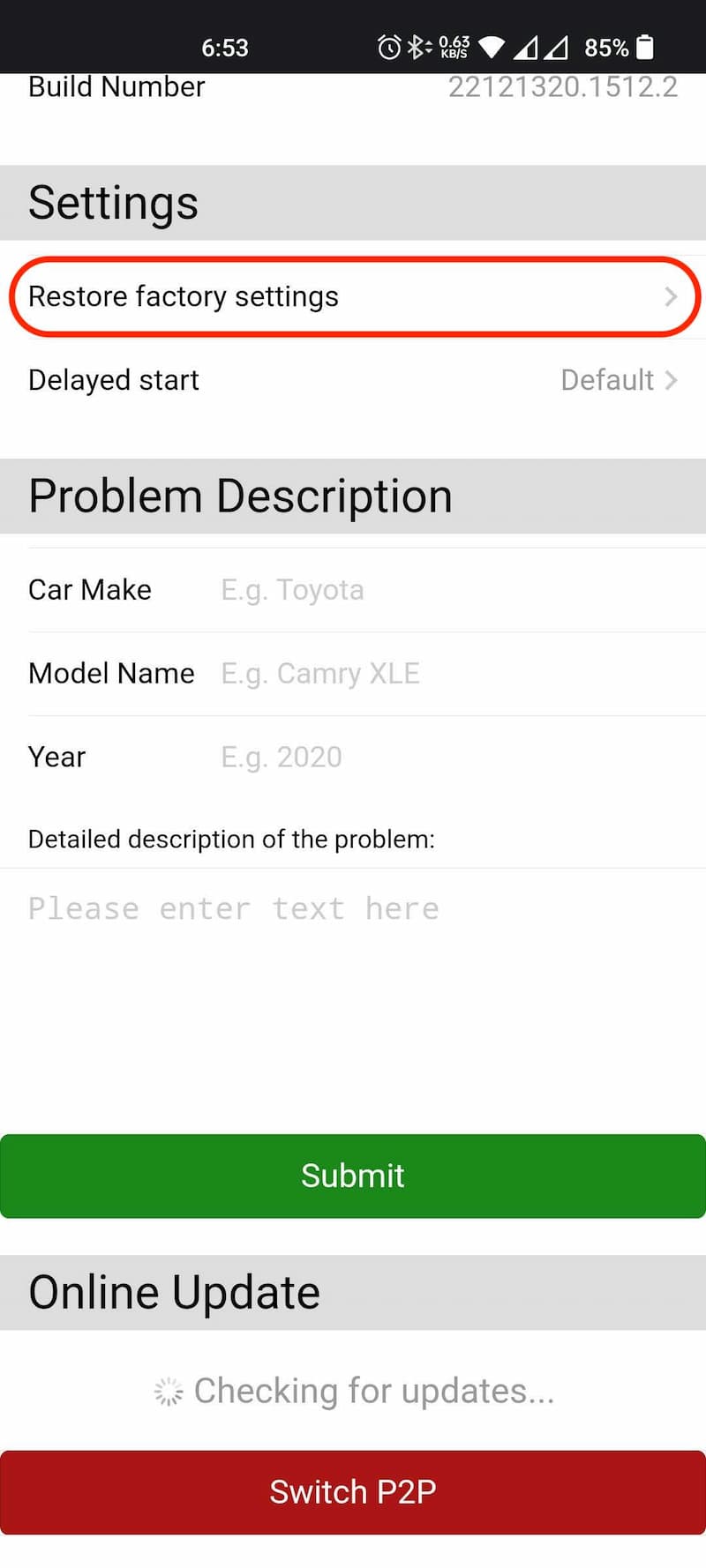
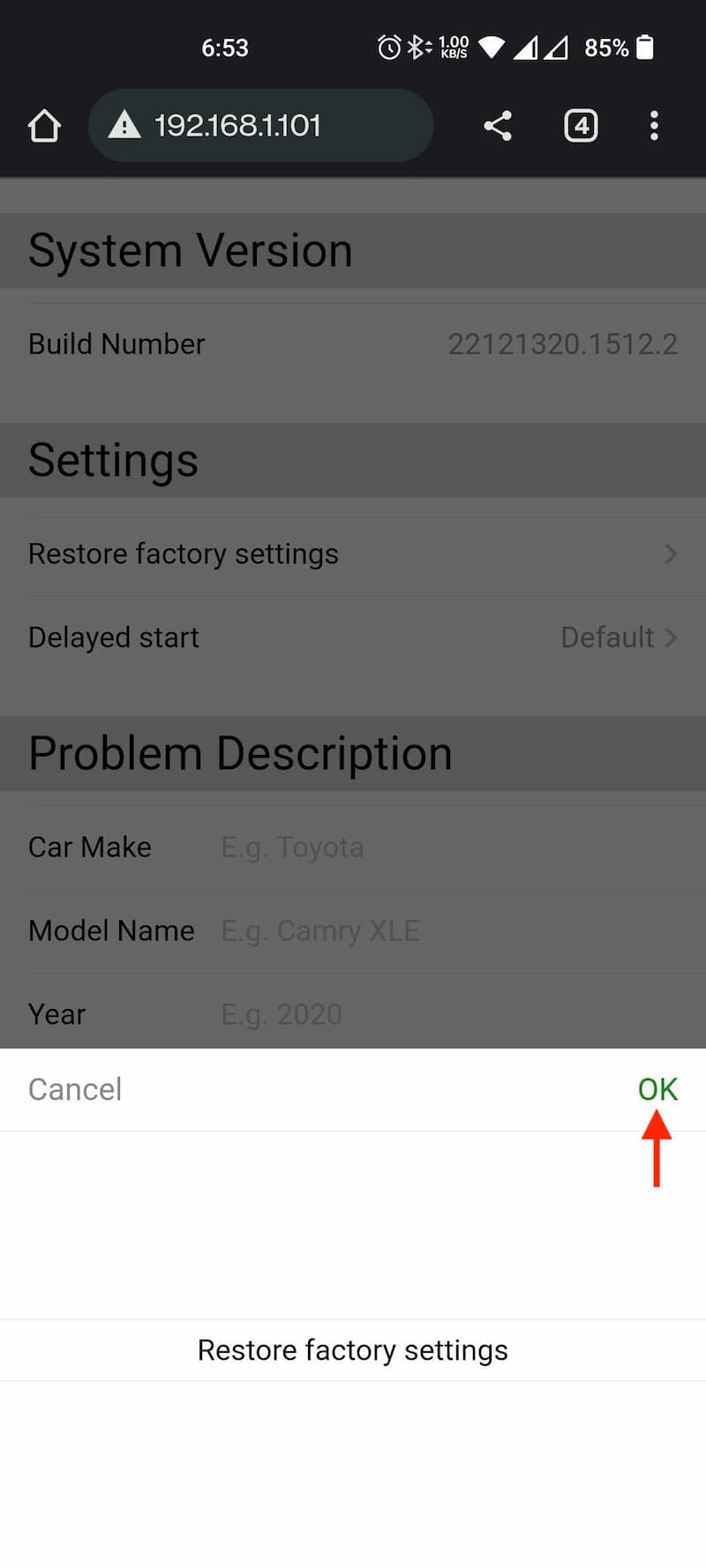
That’s it. Thanks for reading the review. Do let us know in the comment section if you have any issues. We’ll reply as soon as we can. Follow GizArena on Facebook and Twitter for the latest updates.
Hello,
it’s looking great.
You write that it is suitable for Android 11 and higher. Will it work on Android 10? (Honor 20).
Thanks
It will not work on Android 10.
How much is the power consumption without connection to the cellphone? Can I leave it connected to the USB port during vacation?
Hi, Some car ports may be designed to work even when the car is off. In those cases, the accessories may draw power directly from the car’s battery and can potentially drain it over an extended period. It’s generally not advisable to leave any electronic devices connected for an extended period of time when the car is off, as it may lead to a drained battery and difficulty starting the car later. To prevent excessive battery drain, it’s best to disconnect the wireless adapter when you’re not actively using the car or when the car is off for a long time.
Hi Satwik,
thank you so much for your prompt reply. So I will discnnect the adapter everytime I do not use the car. Hopefully I will remember it.
Most welcome Gerd.
I need to know if I can link to my Audi A3 sportback 2013 .and how much is that wireless car play and how can I get it?
Hi Joe, Ottocast A2Air supports factory-fitted car music systems with built-in Wired Android Auto. You can buy it from Ottocast official website and also through Amazon.
Not supported for i20 sports 2019 model as well
Hi Dheeraj, Can you please specify the exact variant and what issue you are facing? Happy to help you.
Thats a perfect review. Very detailed. Ordered one for Tata Punch.
I am glad you liked the review. Let me know if you need any help.
Wow. This is really cool. I’am ordering one for my Mazda. I hope it works. By the way its an excellent and very detailed review. Thanks.