OnePlus has recently announced the OnePlus Nord 2 in India. It is the successor of OnePlus Nord which was first introduced in August 2021. In terms of design, it looks similar to the OnePlus 9 series, but, OnePlus has made significant changes in the hardware and the software part compared to the OnePlus Nord. Below are some of the tips, tricks, and hidden features of the OnePlus Nord 2 you may not aware of.

Capture photos in RAW mode
OnePlus Nord 2 is the first device from OnePlus to ship with an integrated codebase of OxygenOS and ColorOS. Due to codebase integration, Nord 2 is shipped with OPPO’s default camera app. The new camera app allows you to capture photos in Pro mode or RAW mode so that you can adjust the photo parameters using 3rd-party software. To enable RAW mode, Open the camera app -> More ->Expert/Pro mode -> Tap on RAW button placed on the top toolbar.
WiFi 6 Tethering
OnePlus Nord 2 comes with next-generation Wi-Fi 6 technology which is capable of providing speeds up to 1201MB/s. If your laptop or desktop computer supports Wi-Fi 6 then, you can enable the WiFi 6 Tethering to get high-speed internet over Wi-Fi hotspot. You can enable it from Settings -> Connection & sharing -> Personal Hotspot -> Personal hotspot settings -> Enable Wi-Fi 6 Hotspot.
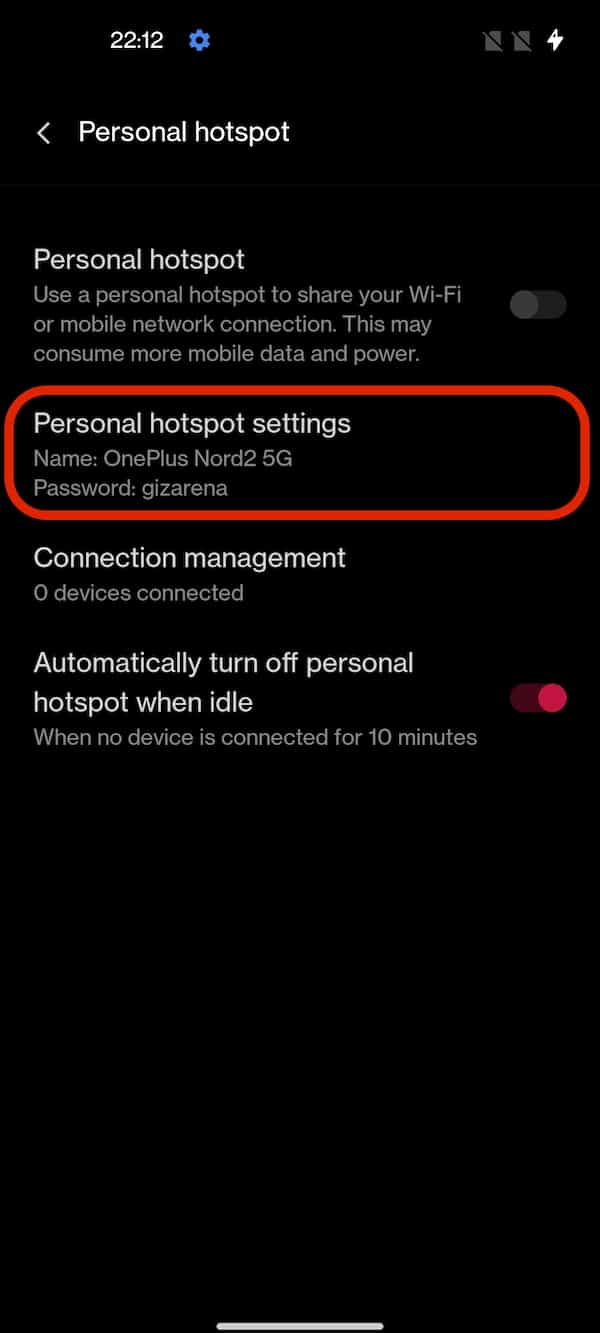
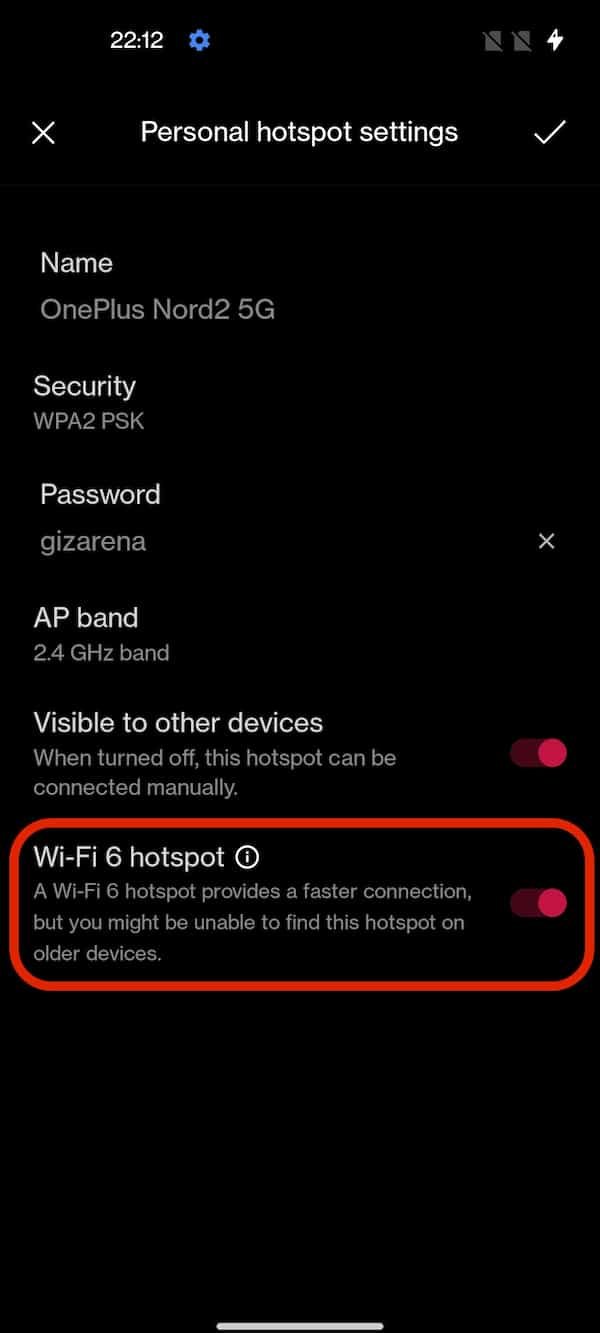
Change display refresh Rate
The display of the OnePlus Nord 2 supports a screen refresh up to 90 Hz. By default, the display is set to 90Hz, and you can switch to the traditional 60Hz refresh rate in case you need slightly better battery life. In 90Hz mode, the refresh rate adjusts automatically depending on the content or app. When the display is set to 90Hz, you’ll get an improved experience such as smoother scrolling, better animations, and improved gameplay but the battery consumption is slightly on the higher side. To change the refresh rate, Go to Settings -> Display & brightness -> More -> Screen refresh rate.
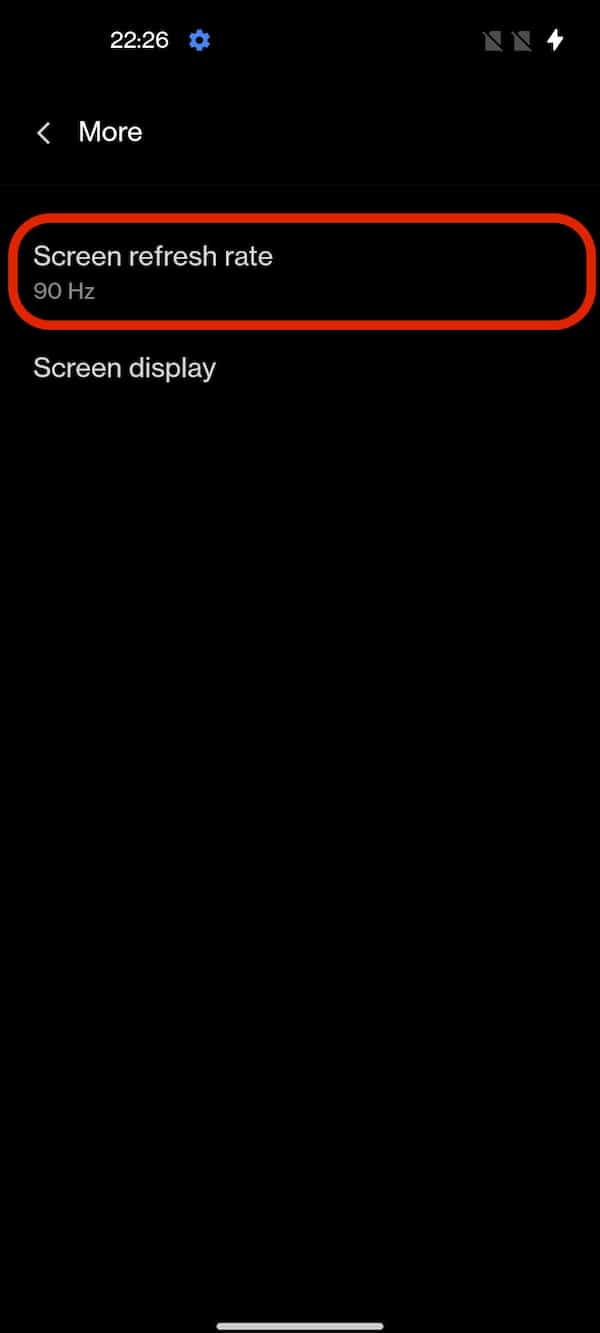
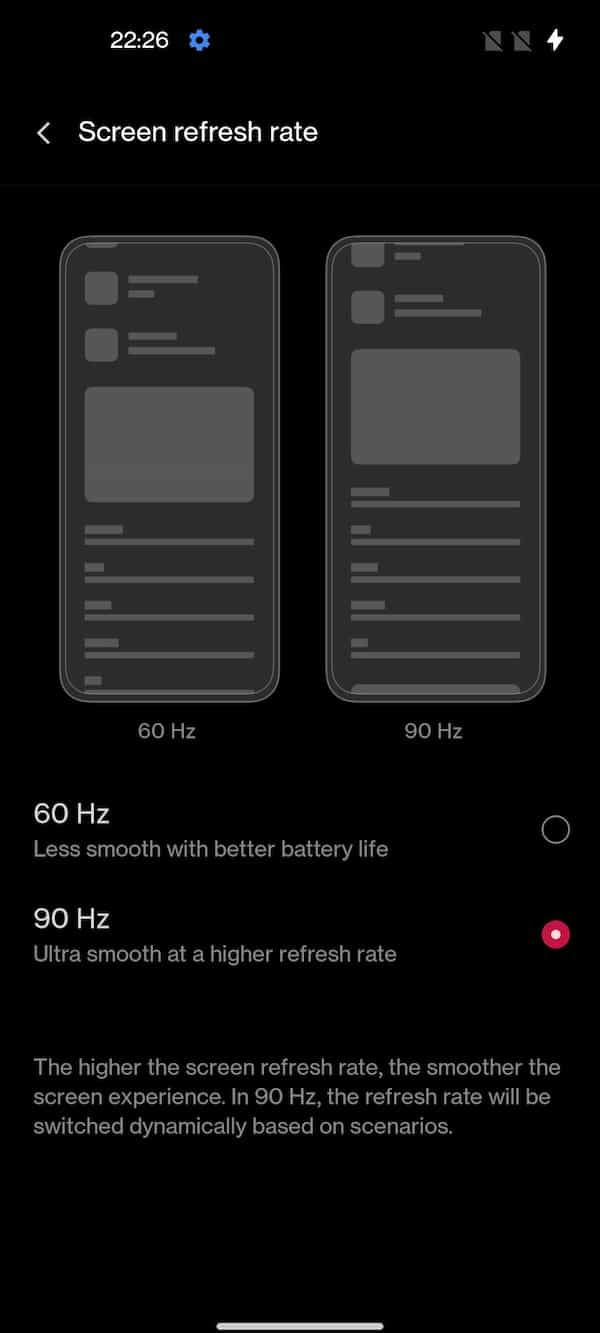
AI Resolution Boost AI Color Boost
The OnePlus Nord 2 is powered by MediaTek Dimensity 1200-AI chipset and includes various AI features and optimization for an improved viewing experience. Along with various AI optimizations, OnePlus has also added two new display enhancement features called – AI Color Boost and AI Resolution Boost. The AI Color Boost utilizes the context-awareness capabilities of AI and automatically converts standard dynamic range to high dynamic range while AI Resolution Boost automatically enhances video resolution to HD resolution on popular social media apps. You can enable it from Settings -> Display & brightness.
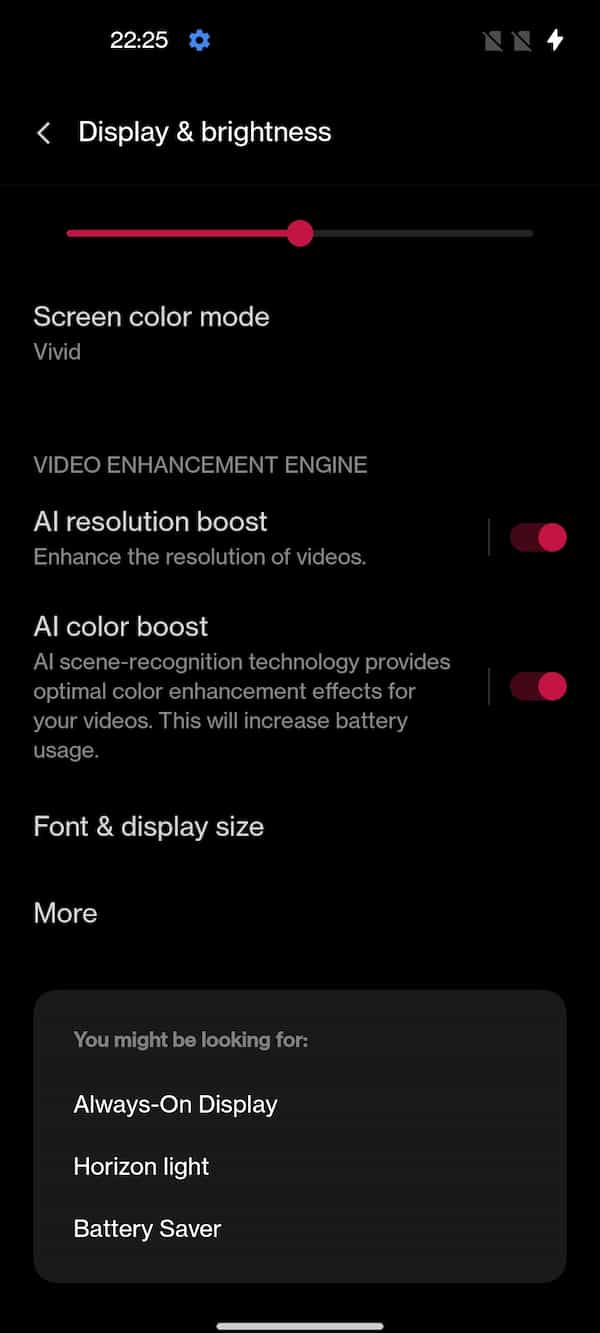
Always-on ambient display with Power Saving mode
One of the key additions to the Always-on display of Nord 2 is the Power saving mode. Always-on-display is one of the very useful features of the OnePlus devices but it consumes more battery. To overcome this OnePlus has provided a new feature called Power saving mode. You can activate it from Settings -> Display & brightness -> Ambient display.
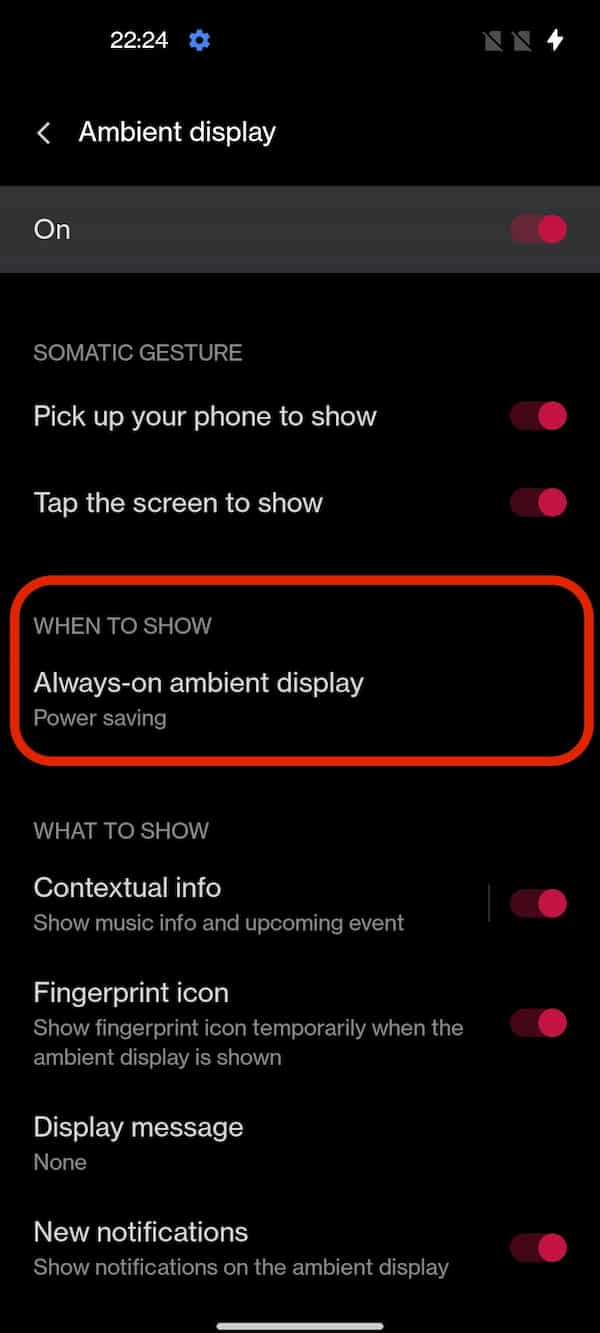
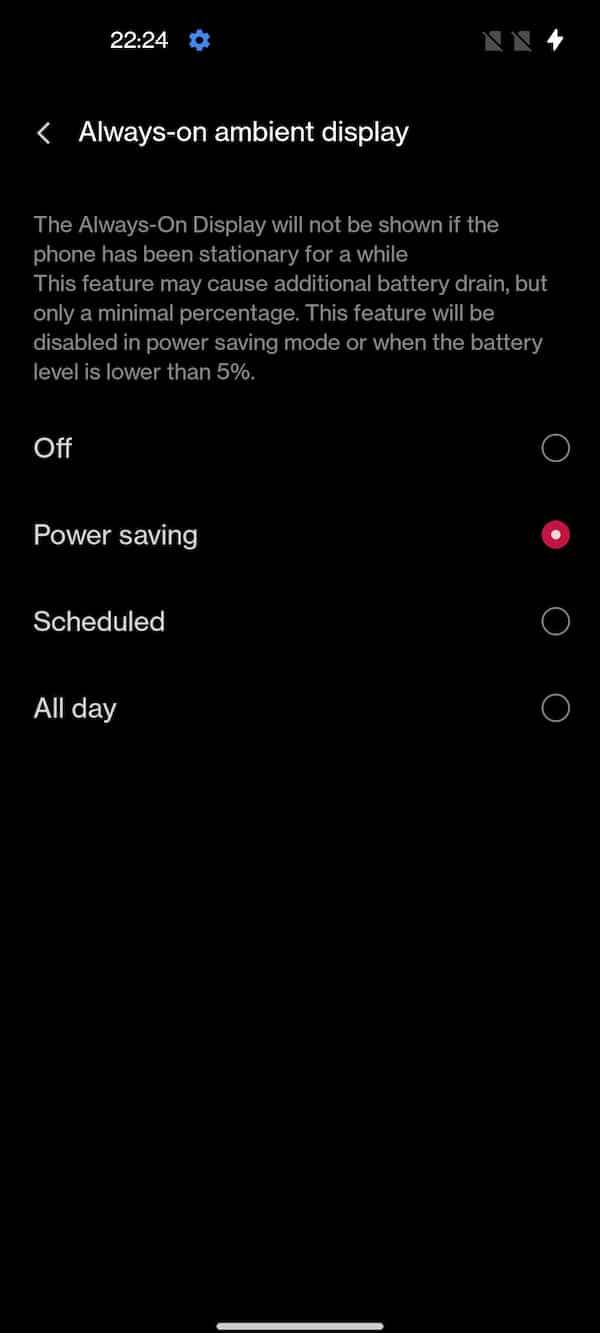
Smart Ambient Display with AI and New widget
The Smart Ambient Display utilizes AI to dynamically control the brightness of the screen based on the lighting conditions around users and the content being displayed on the screen for an improved viewing experience at all times. In addition, OnePlus has also provided a new Always-on-display widget that shows time and weather side by side in a colorful way.
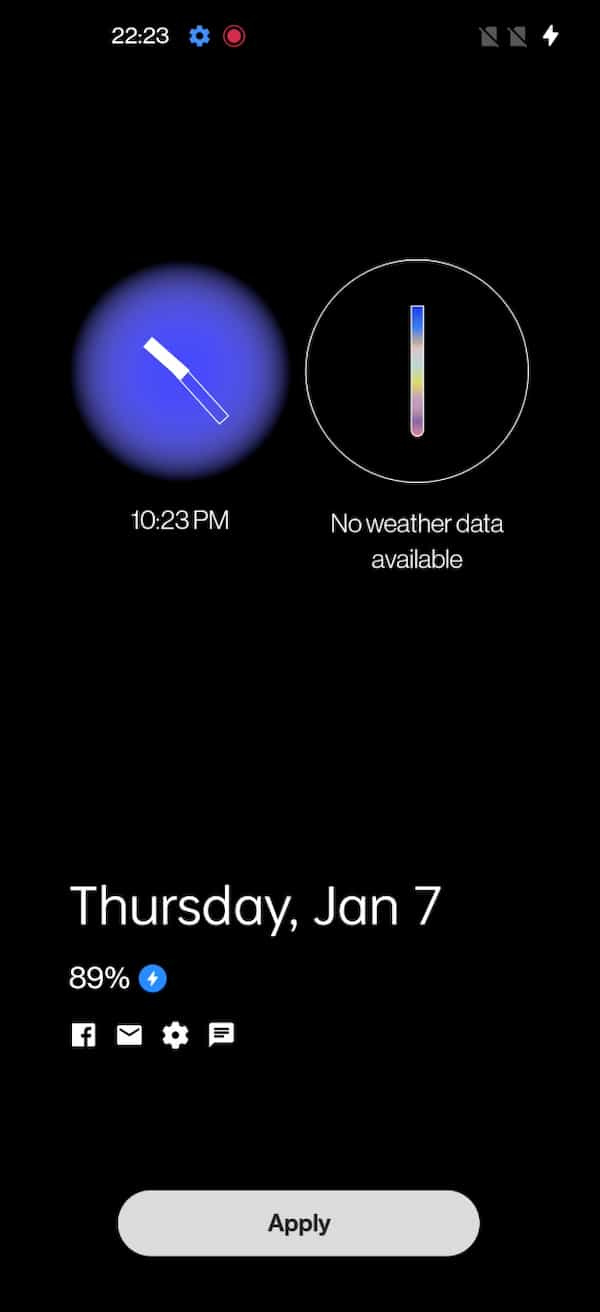
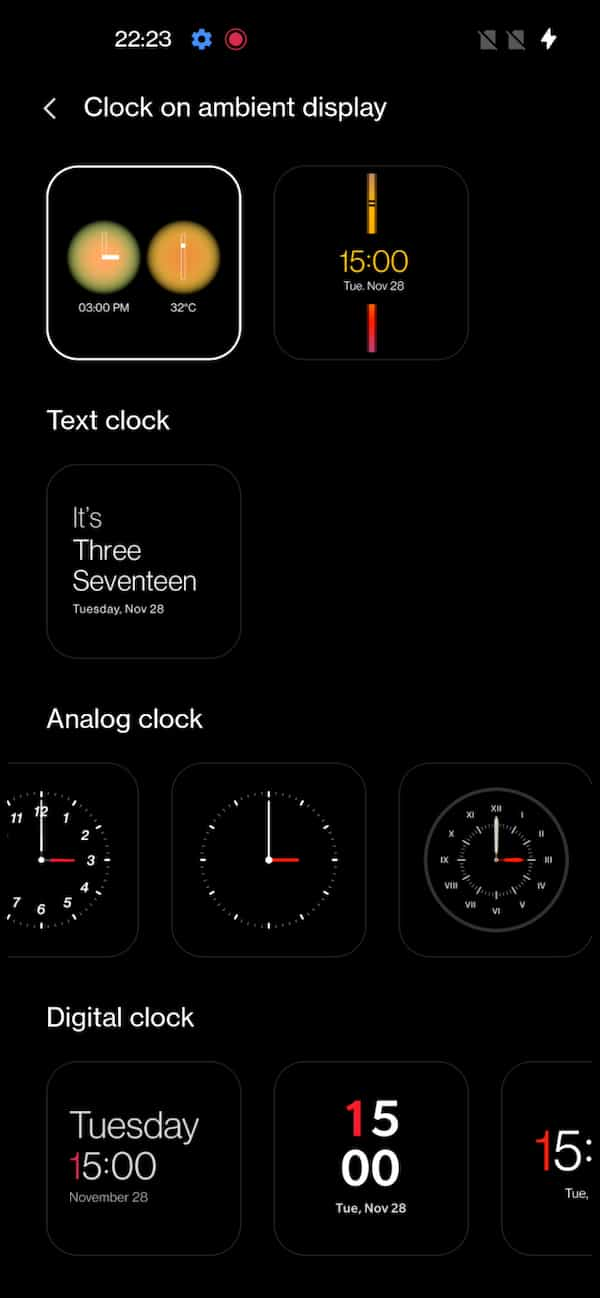
Double tap to wake and Double tap to lock
You can turn On or Off the screen of the OnePlus Nord 2 by just double-tapping the on the screen. There is no need to press the power/wake button. Make a note that the Double-tap to wake up may consume more battery.
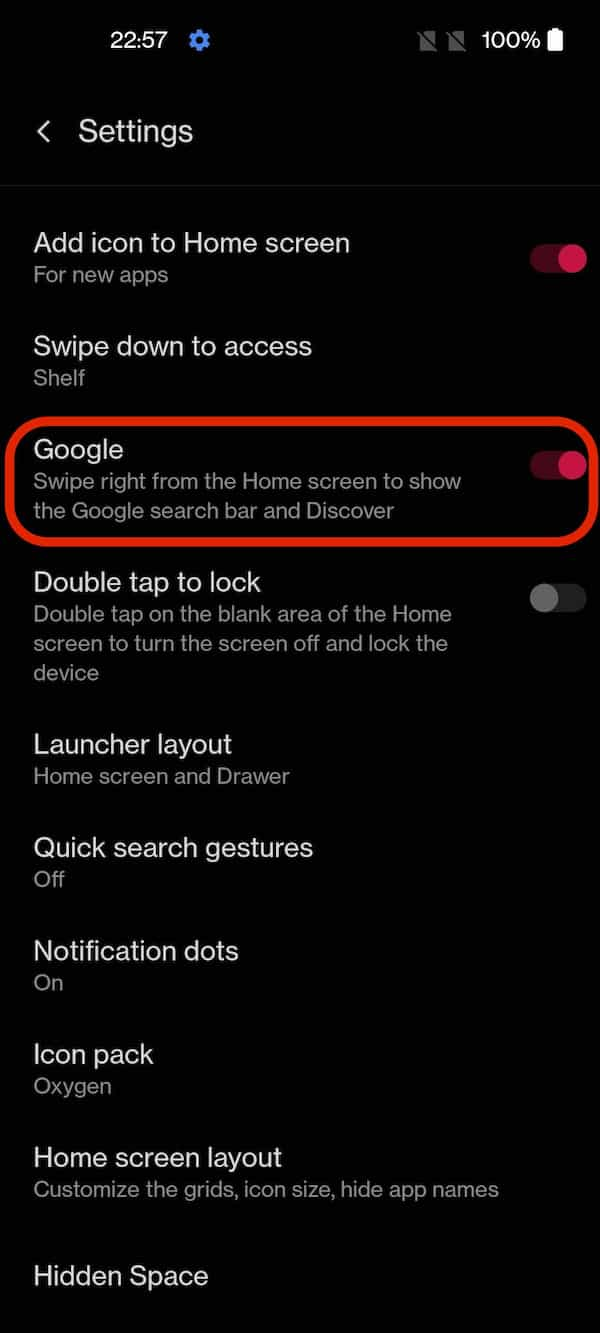
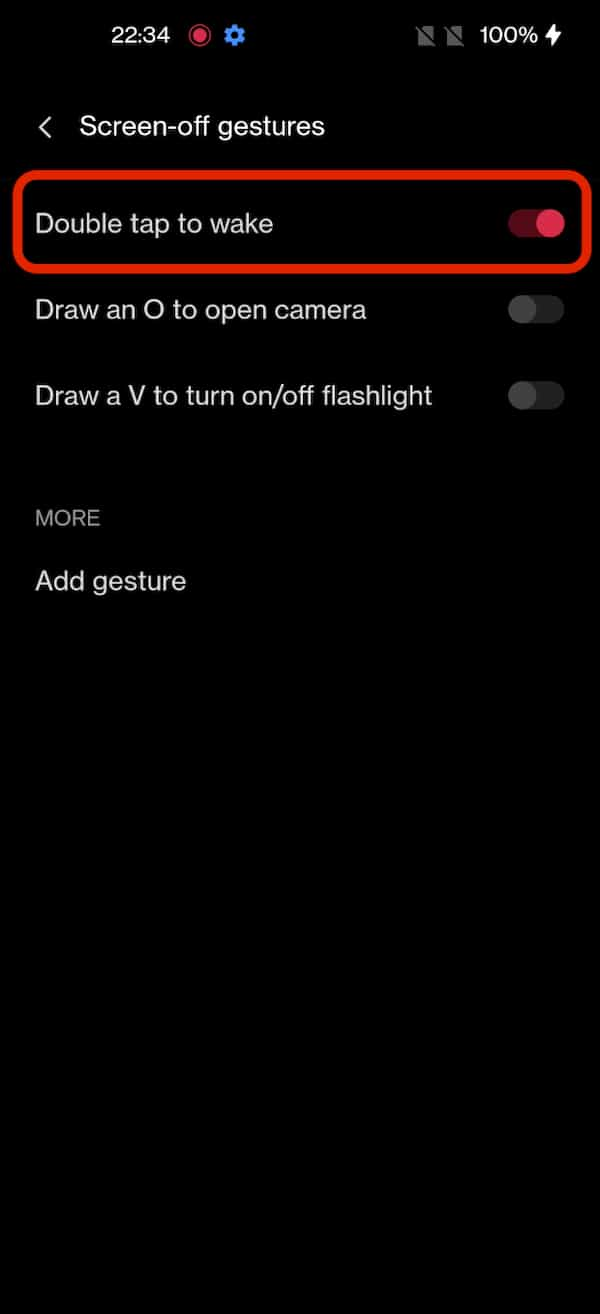
You can enable the Double tap to wake up feature from Settings -> Convenience tools -> Gestures & motions -> Screen-off gestures -> Enable double tap to Wake. Similarly, you can enable Double tap to lock from the Home screen setting. To do so, Long press on the Home screen -> Home settings -> Enable double tap to lock.
Adaptive Sleep
Adaptive Sleep prevents the screen from dimming or going to sleep if the device detects if you are near it or looking at it. The phone detects your presence using the front camera. Make a note that Adaptive Sleep requires the camera permission for normal use. Your personal information will not be collected when you use this permission. You can enable it from Settings -> Display & brightness -> Turn On Adaptive Sleep.
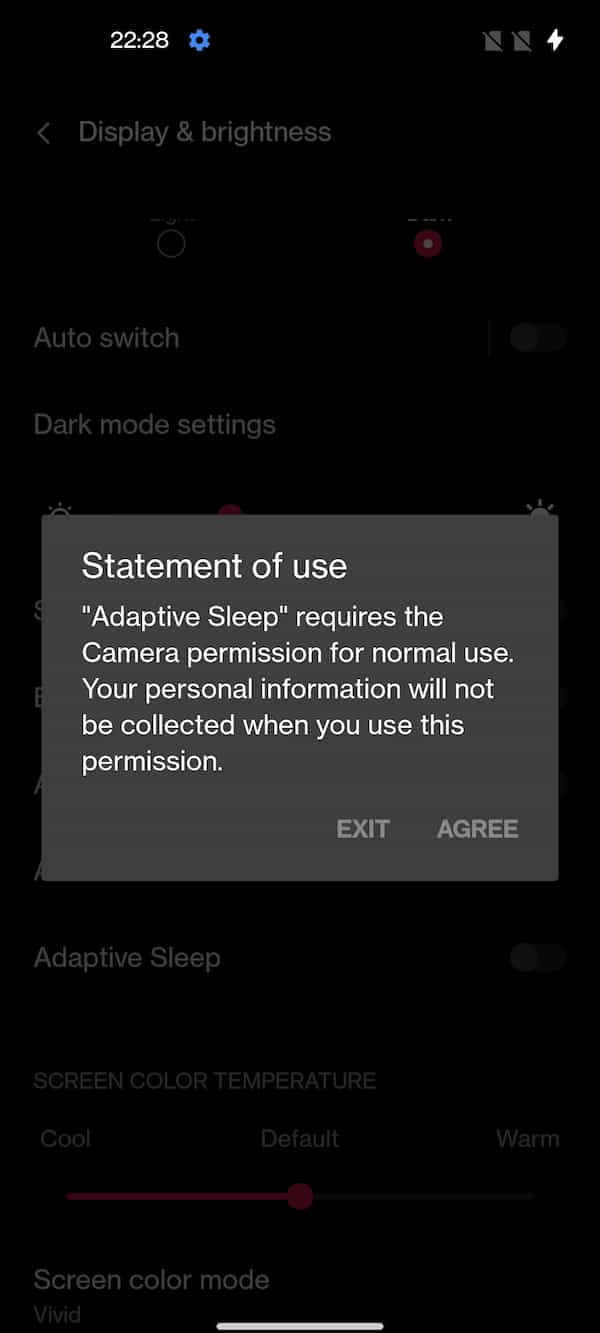
Dirac Audio Tuner
Even though the OnePlus Nord 2 lacks Dolby ATMOS, OnePlus has provided a Dirac Audio tuner on Nord 2 for an improved Audio experience. There are four different modes – Smart, Game, Movie, and Music. The Smart mode automatically recognizes the scenario and applies the appropriate audio effects. By default, the Dirac tuner is set to Smart mode and you configure it as per your choice from Settings -> Sound & vibration -> Dirac Audio Tuner.
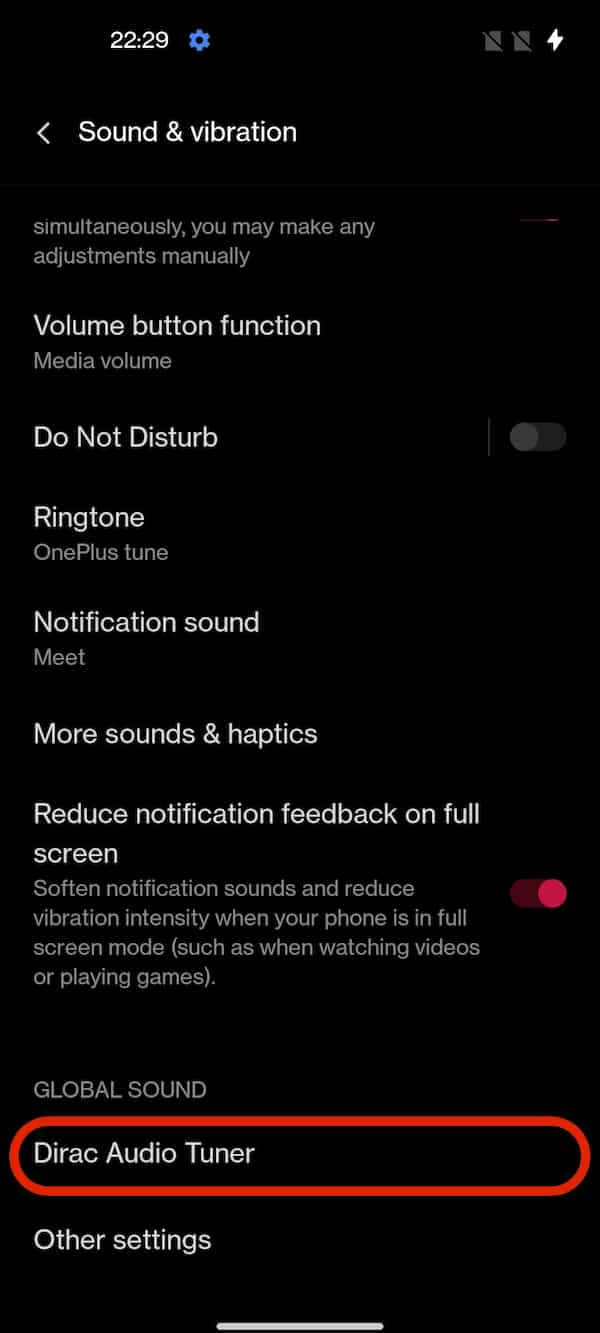
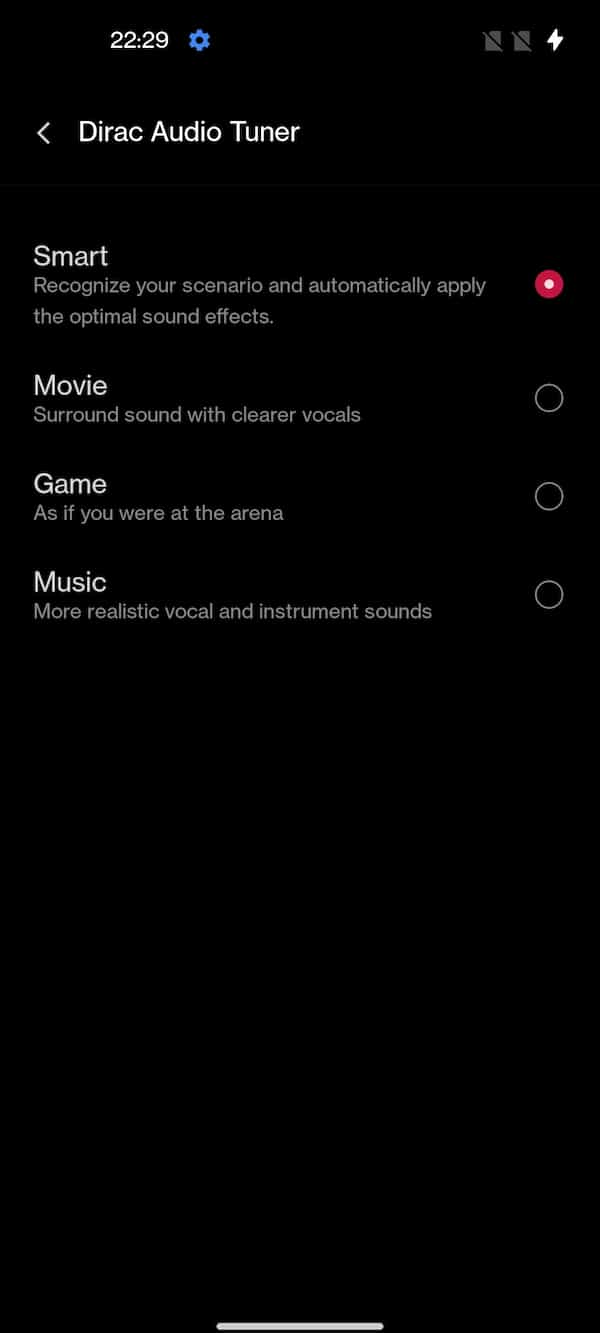
App Cloner
App cloner is just like Dual apps and allows you to create & install multiple copies of Android apps such as Two WhatsApp accounts or Two Facebook accounts. There are only a few apps such as WhatsApp, Facebook, Messenger, LINE, Instagram, BBM, Hike, IMO, Wechat, Viber, Skype, and Telegram that are supported by App Cloner. Once you install any of these apps, you can easily clone them by enabling the toggle placed in front of the app listing. You can find the app cloner in the Settings -> App management -> App cloner.
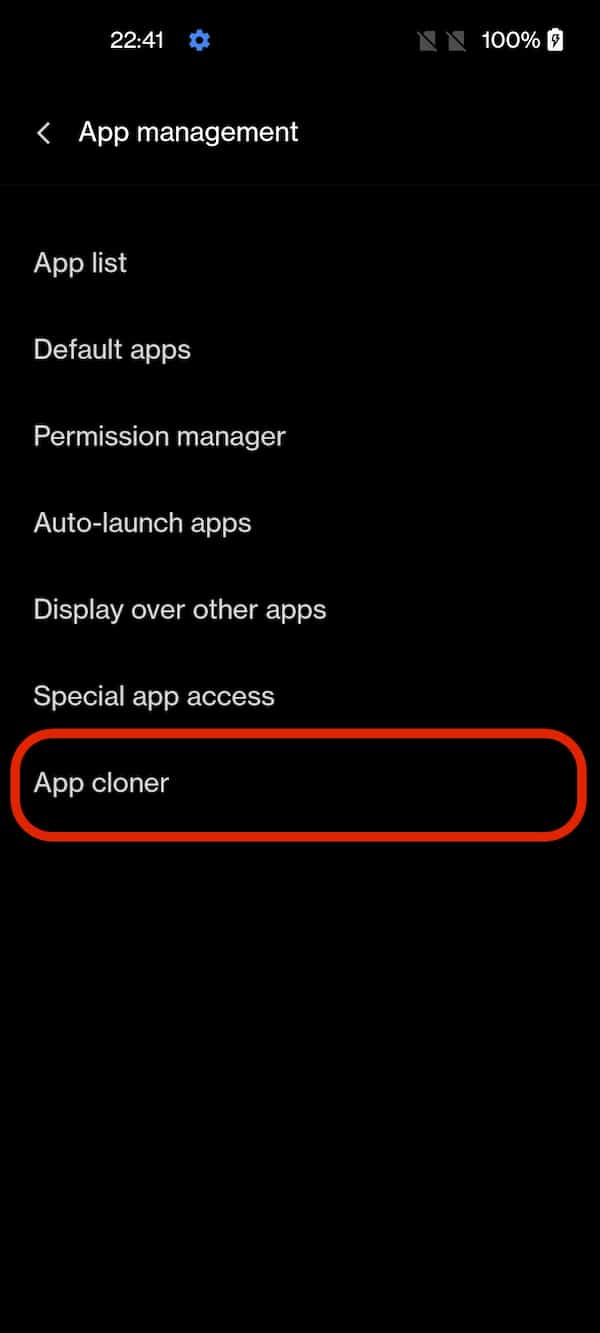
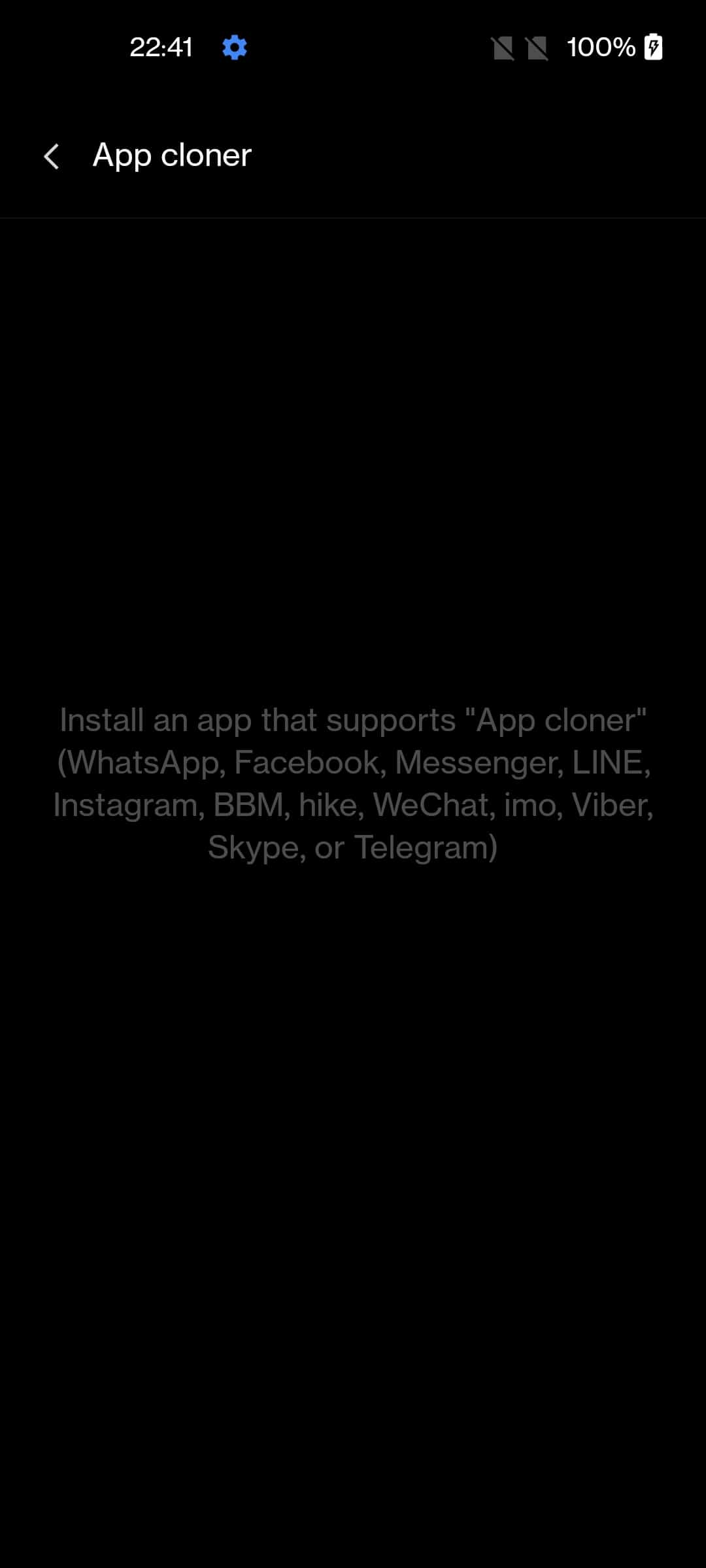
App lock
App lock is one of the most useful features of OxygenOS. You can lock individual apps such as Photos, and WhatsApp to prevent unauthorized access. Once you set the app lock, you need to put your phone’s password or pattern or fingerprint every time while opening the app. To lock apps, Go to Settings -> Privacy -> Lock apps.
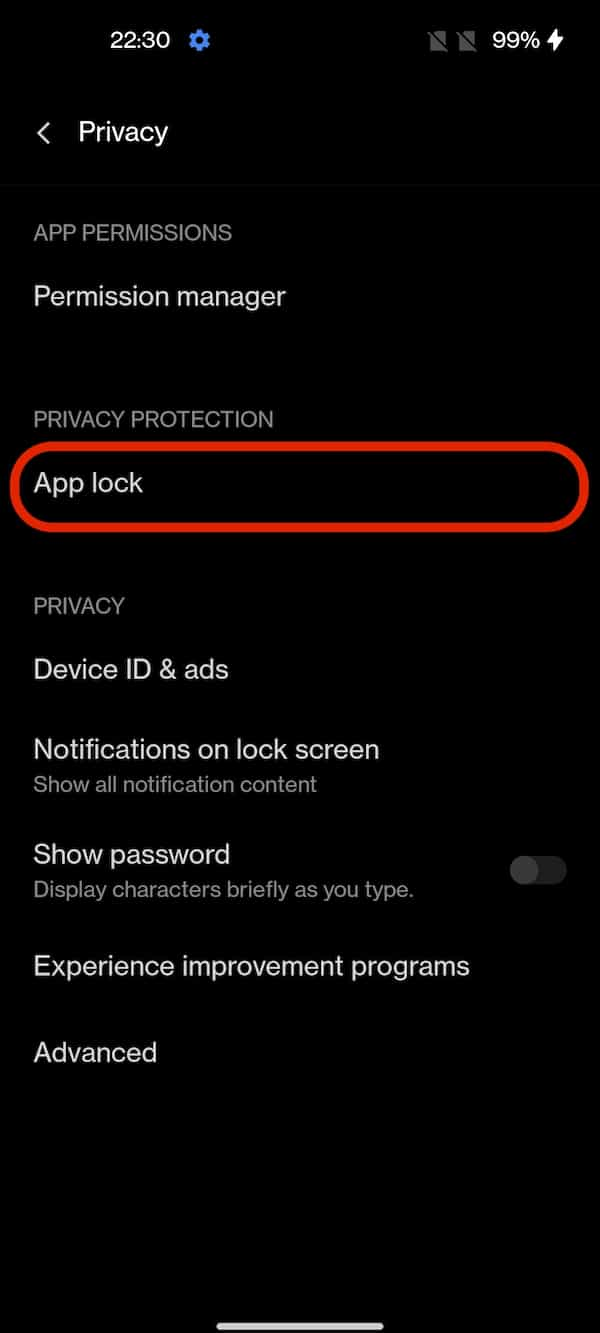
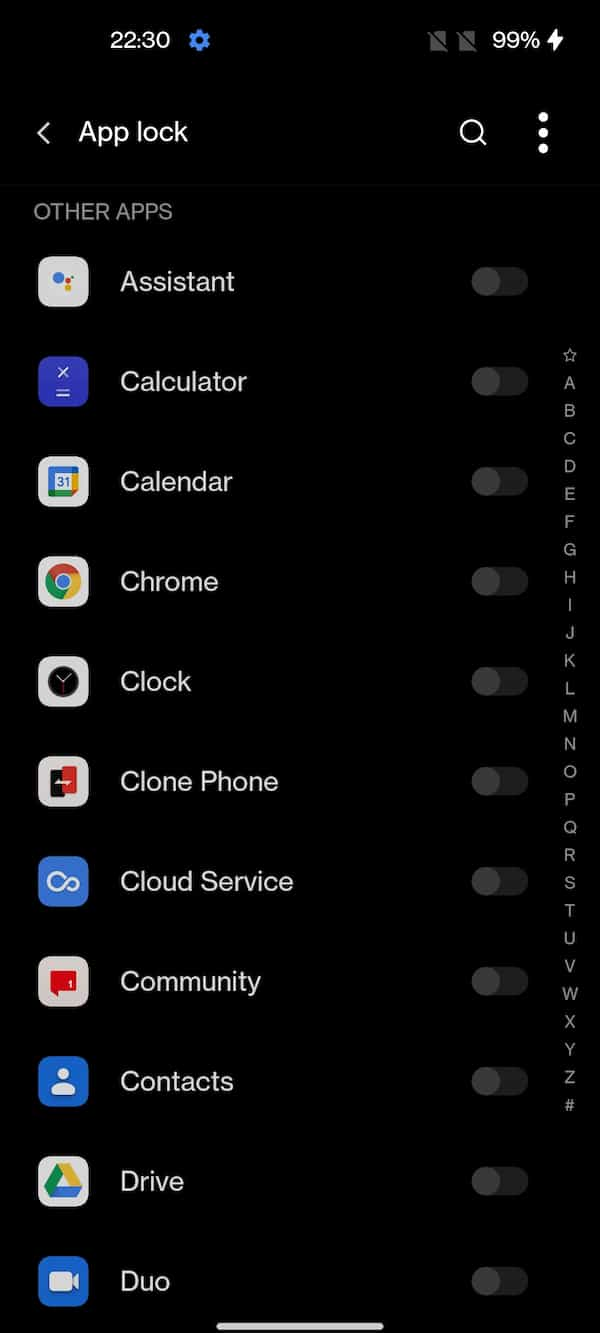
Customizable Screenshot
The standard way of taking a screenshot in almost every Android phone is by pressing the volume down and power button at the same time. But OnePlus has provided multiple ways to take screenshots such as 3-finger swipe down and 3-finger press and hold. There is also an option to disable the volume down + power button screenshot capture. You can configure it from Settings -> Convenience tools -> Gestures & motions -> Screenshot.
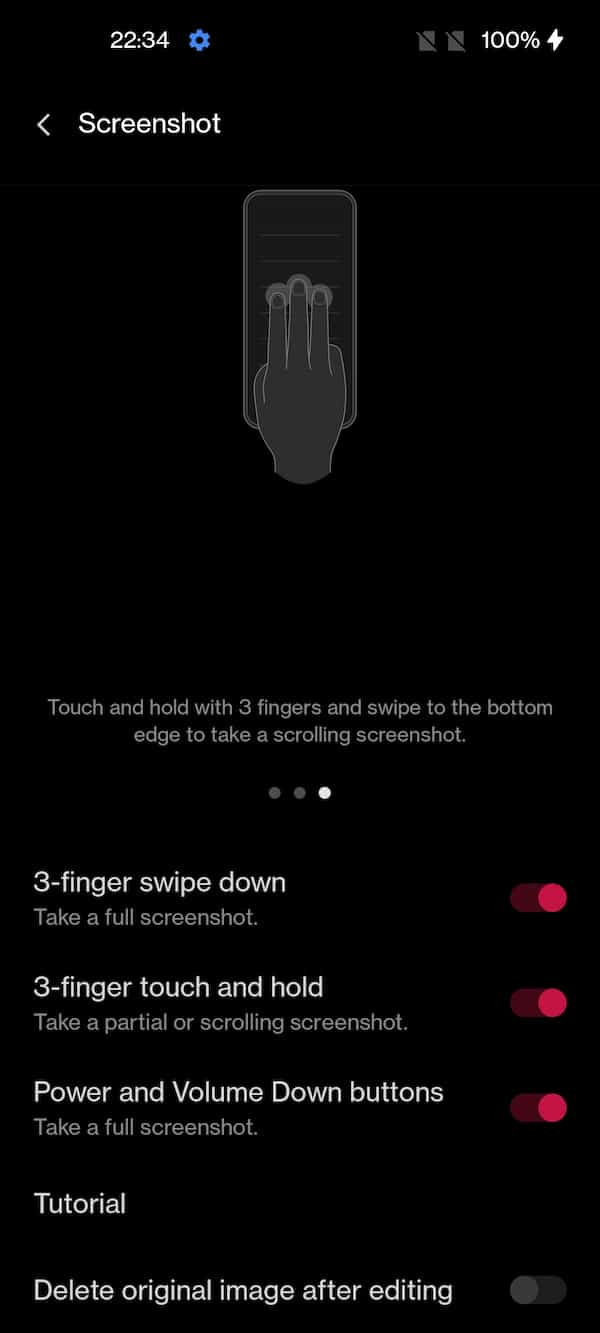
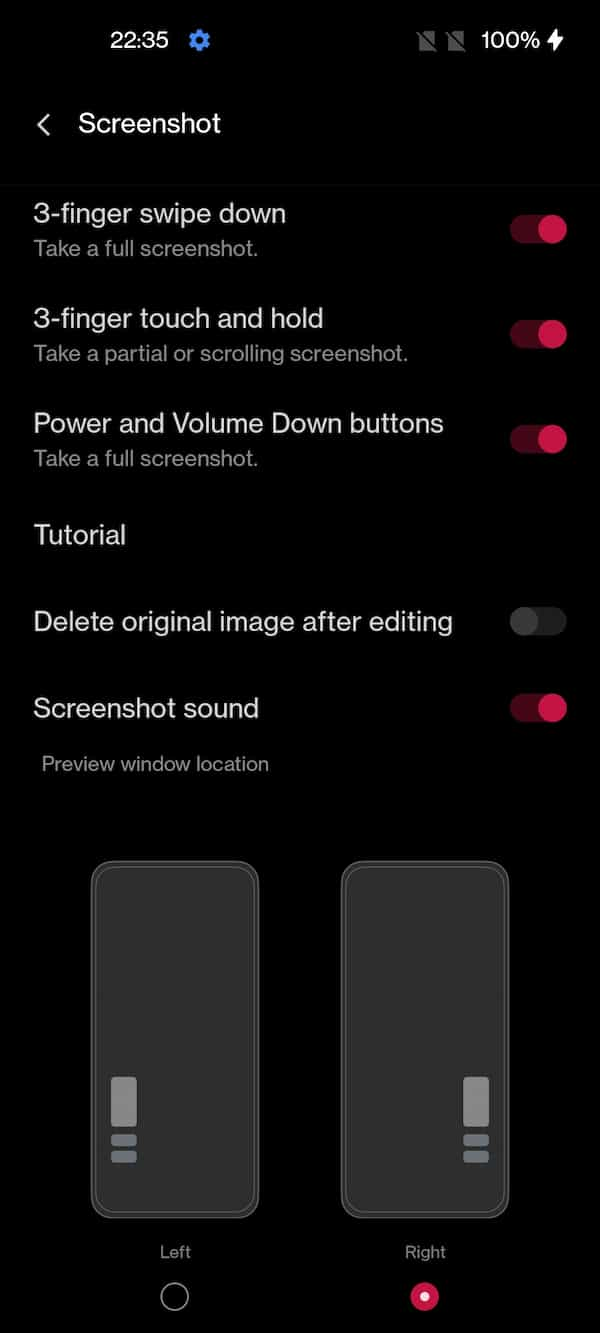
Multiple Navigation modes
OnePlus Nord 2 comes with two navigation modes – Gesture and Navigation buttons. In gesture mode, you can hide the gesture guide bar and also enable vibration on back navigation. OnePlus has also provided a Mistouch prevention that prevents mistouches in the landscape mode.
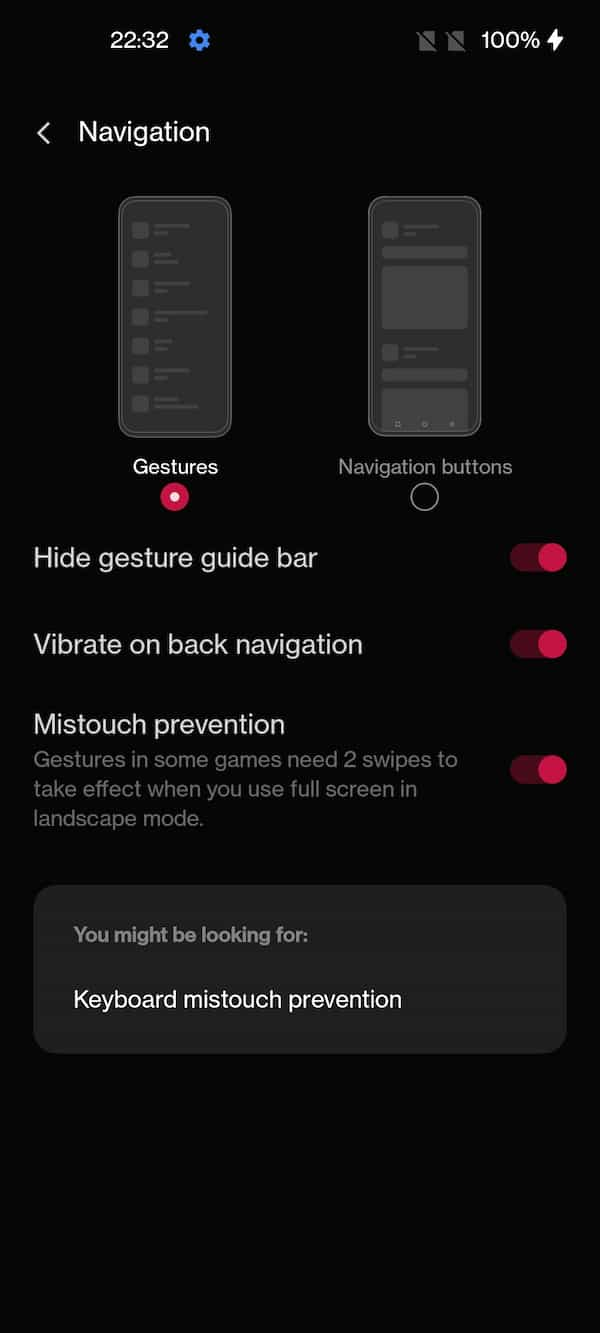
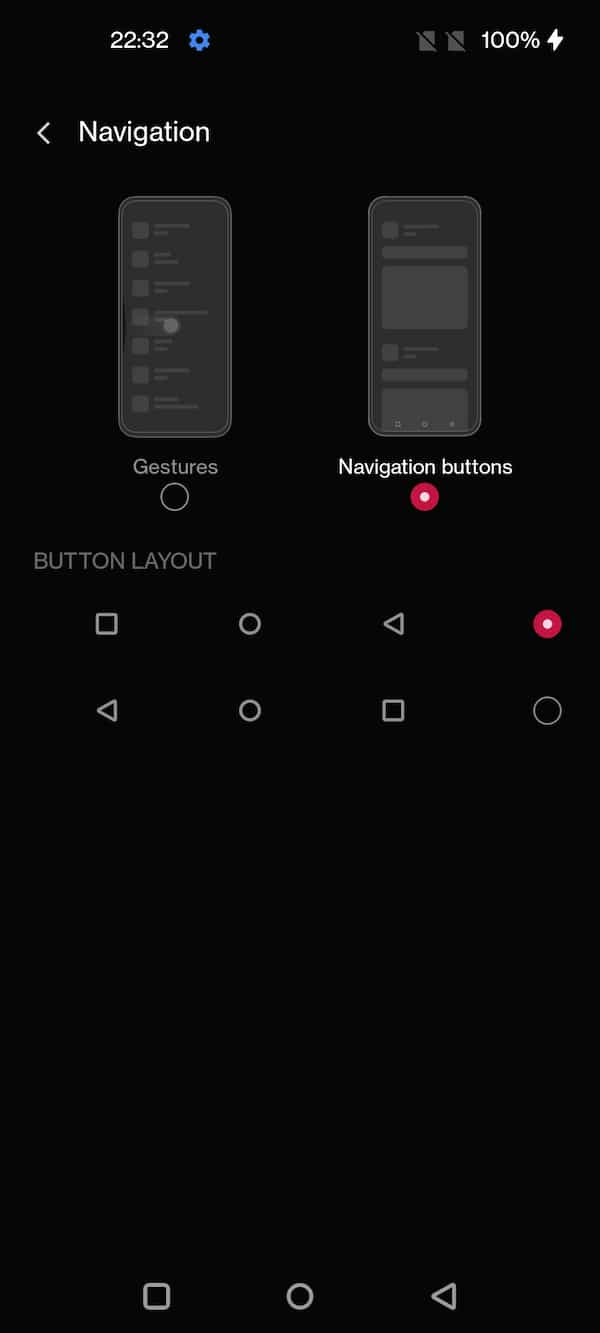
If you are uncomfortable with Gesture-based navigation, you can easily switch to Navigation Keys. You can even change the order of the virtual keys. By default, the order is set to Recent-Home-Return. If you are left-handed, you can change them to the Return-Home-Recent order. You can configure navigation from Settings -> Convenience tools -> Gestures & motions -> Navigation.
Change launcher layout
OnePlus Nord 2 supports two different launcher layouts – Home Screen only and Home screen & Drawer. In the home screen mode, all the installed apps are placed on the home screen and can be easily accessed from the home screen itself. There is no need to swipe up to get the list of apps installed.
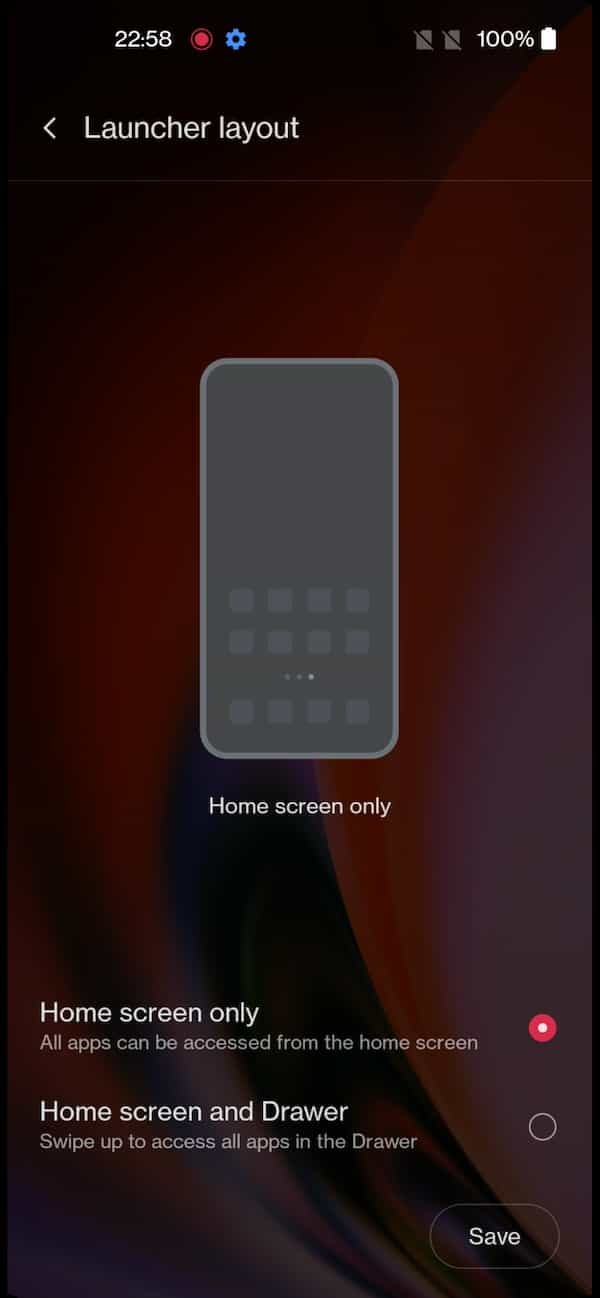
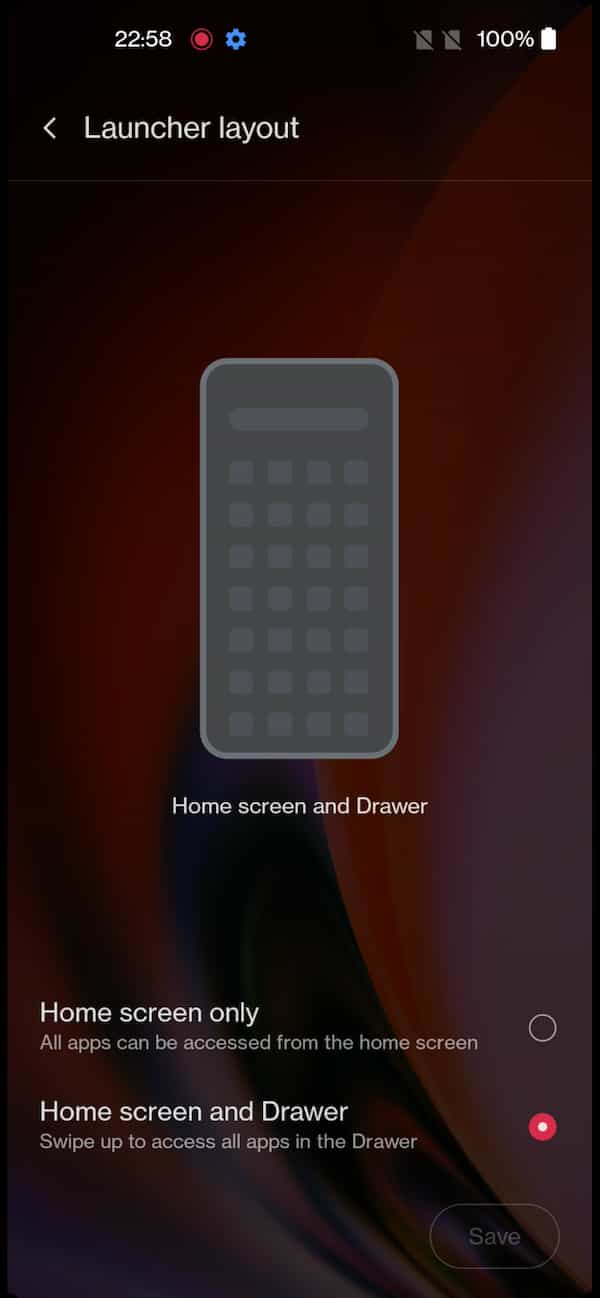
In drawer mode, all the apps are placed in a drawer. You need to swipe up on the home screen to get the list of installed apps. You can create shortcuts of frequently used apps on the home screen for quick access. To change the Launcher layout, Long press on the home screen -> Home settings -> Launcher layout.
Dual Channel Acceleration
Dual Channel Acceleration feature optimizes Wi-Fi network latency through the 4G network. Once enabled, The OnePlus Nord 2 will detect the faster and more stable network between Wi-Fi and mobile data and automatically switch between the two accordingly to provide improved network connectivity and speed. To enable, go to Settings -> Connection & sharing -> Advanced settings -> Wi-Fi Assistant – Dual channel acceleration.

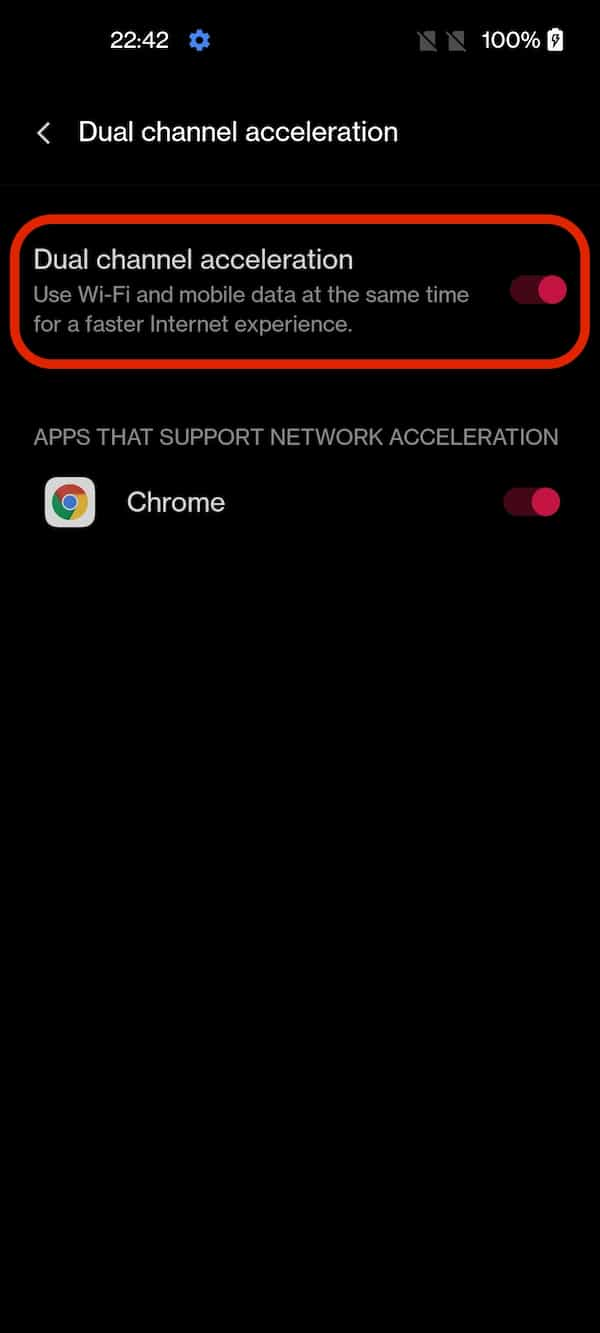
RAM Boost
Just like many of the OnePlus devices, the Nord 2 also supports RAM Boost that optimizes the phone’s performance based on your usage. RAM boost minimizes the app launch time by predicting which app to launch and what data to load. You can enable this by going to Settings -> Additional settings -> RAM Boost.
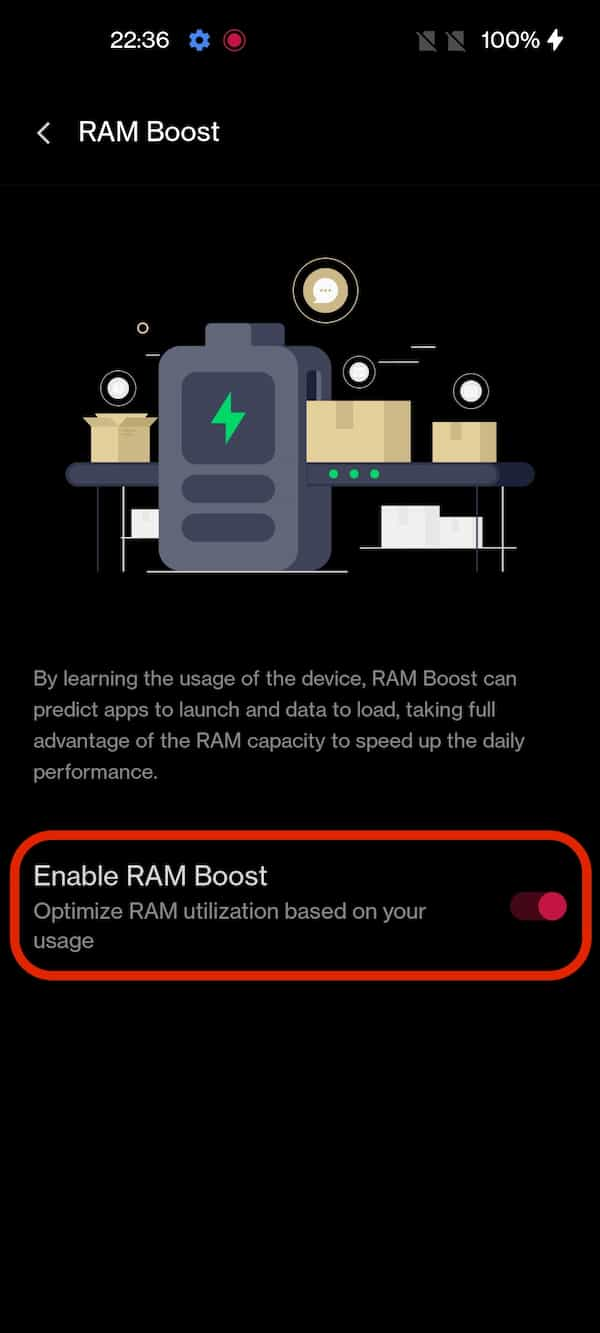
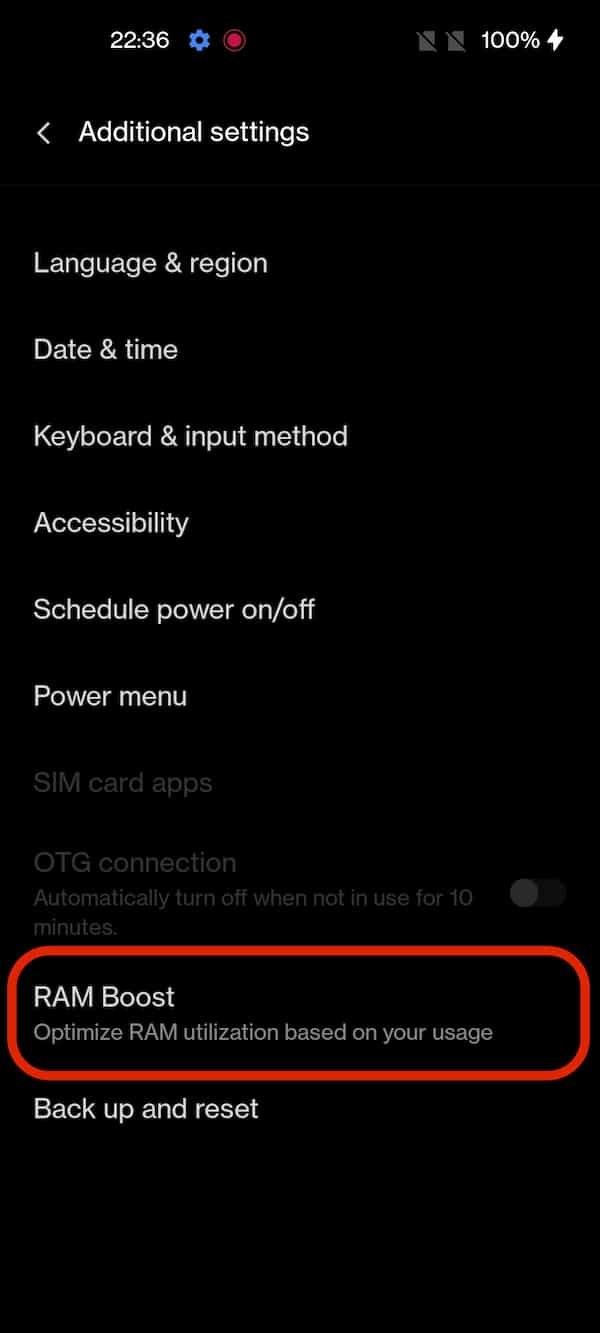
High-performance mode
The High Performance mode increases the overall speed of the operations such as browsing, gaming, and video streaming. Make a note that this mode increases the CPU performance but drains the battery fast and may cause overheating too. You can enable High performance mode from Settings -> Battery -> More battery settings -> Enable High performance mode.
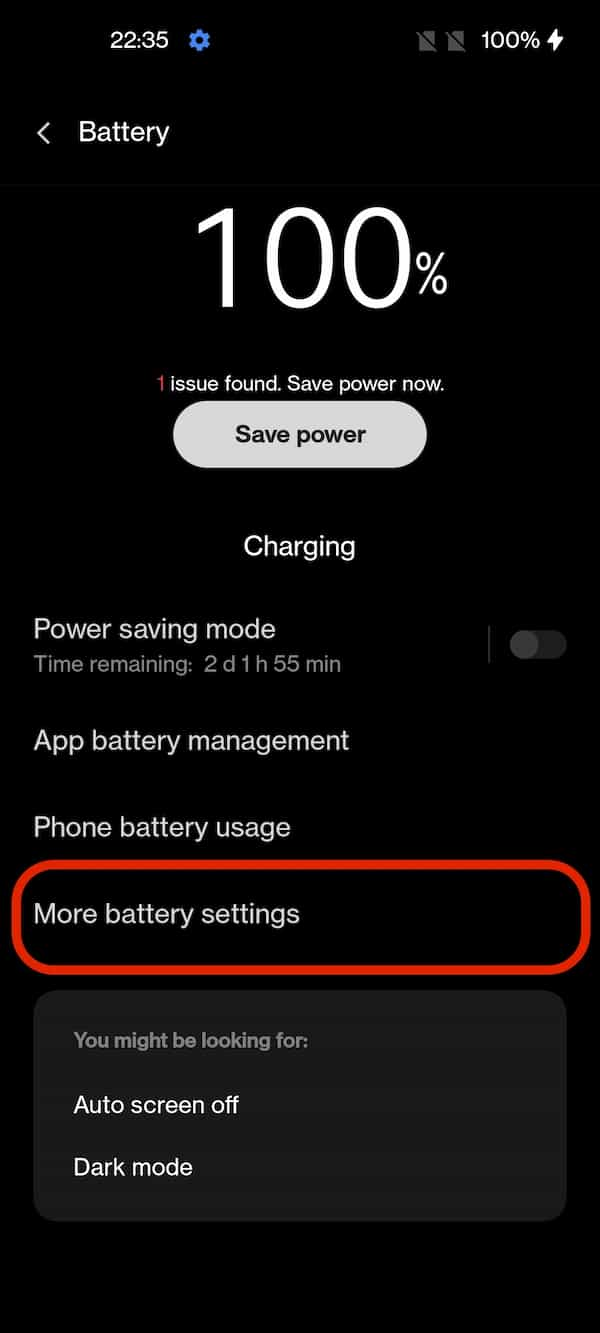
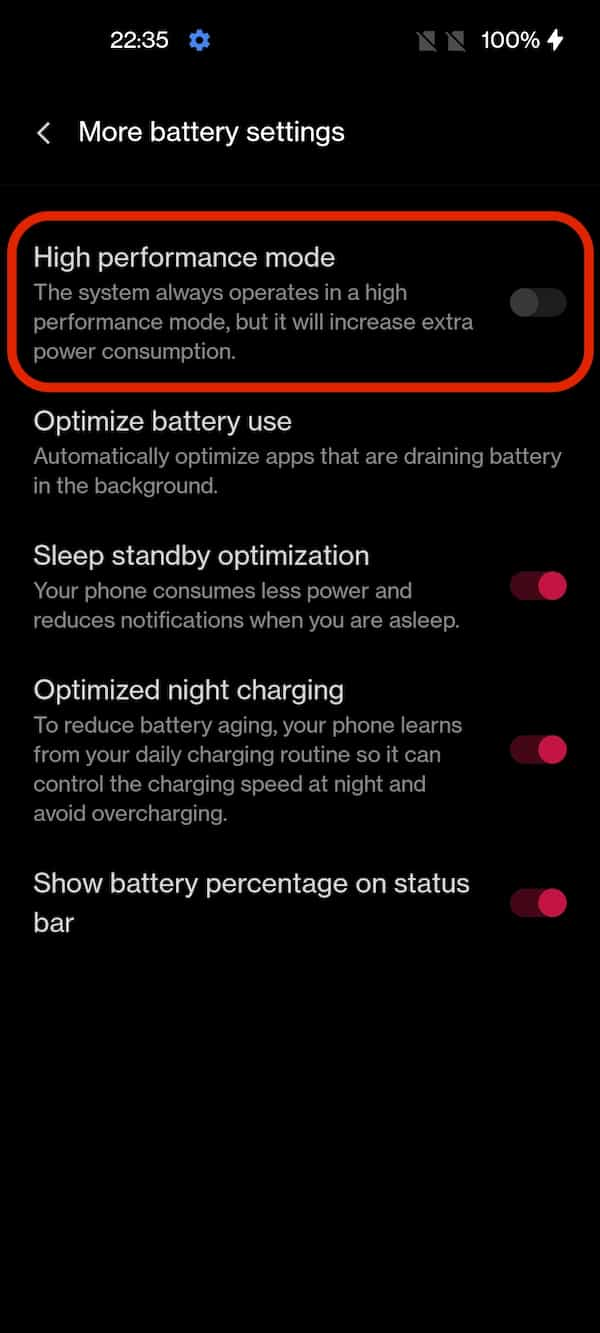
Show battery percentage on the status bar
By default, Nord 2 shows only a battery icon on the status bar. But, it is quite hard to guess how many percent of the battery is left in the device. This can be overcome by enabling the battery percentage indicator on the status bar. To turn on the battery level indicator on the OnePlus Nord 2, go to Settings -> Battery -> More battery settings -> Show battery percentage on the status bar.
Horizon light
It is also called Edge Lighting in most OPPO phones. When your phone’s screen is off, both sides of your phone’s screen light up when a new notification arrives. Three are three colors to choose from – Blue, Red, and Gold. The Horizon light works only when the Ambient display is enabled and the phone’s screen is off. To enable it go to Settings -> Personalization -> Horizon light.
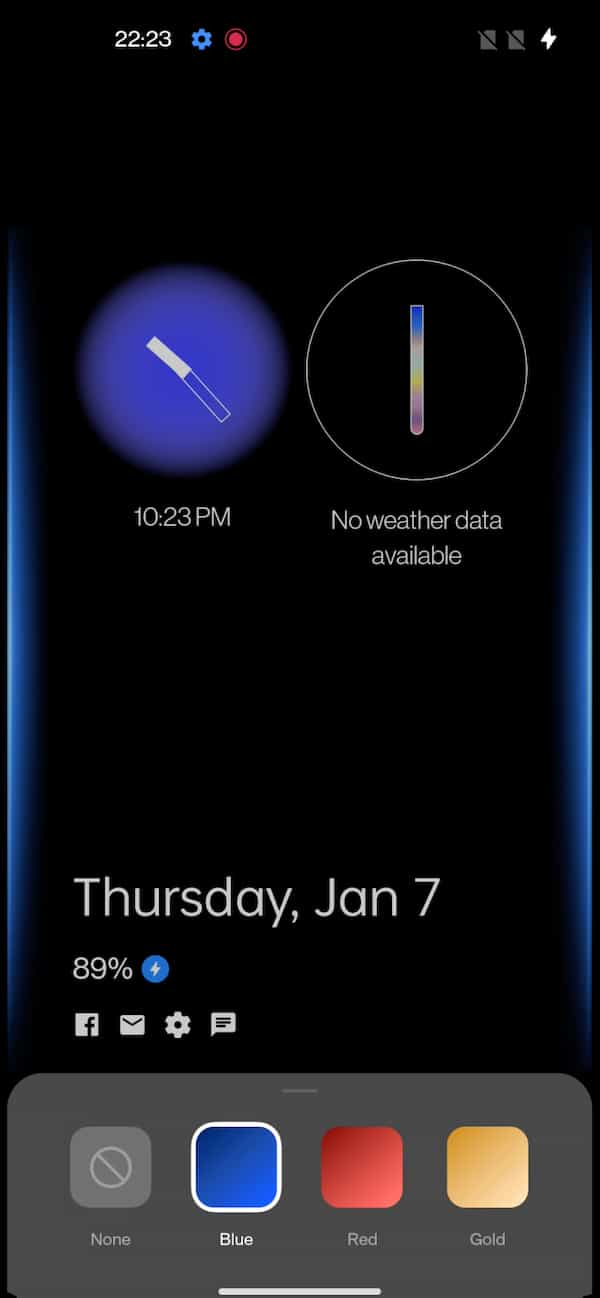
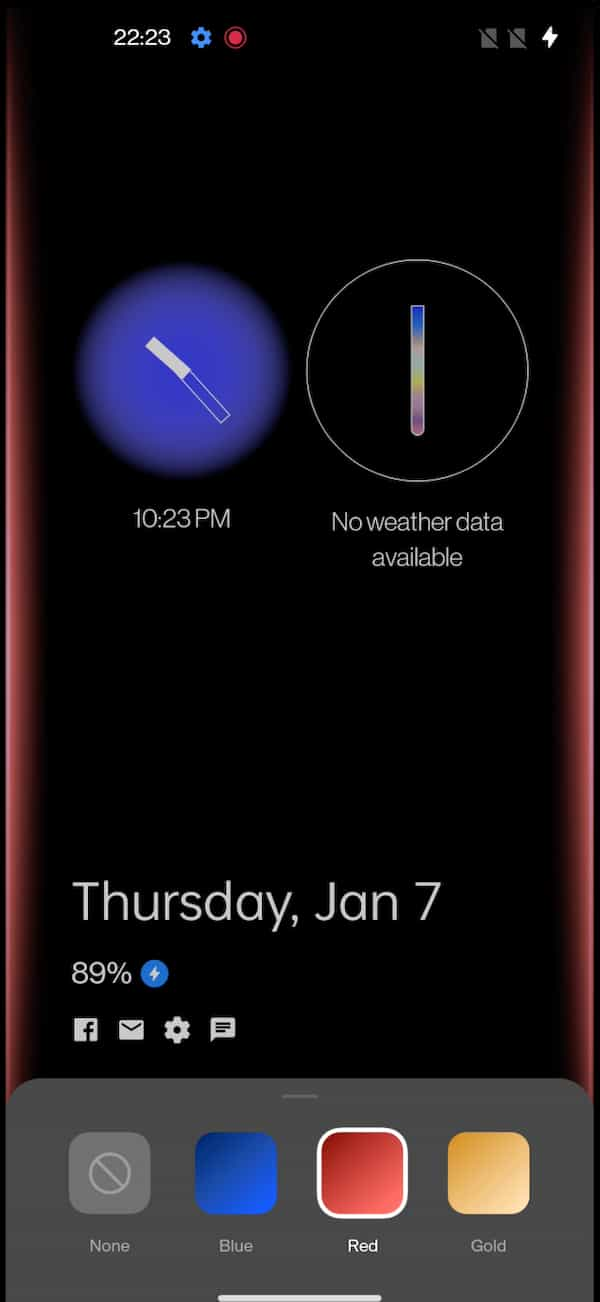
Change fingerprint animation effect
OnePlus Nord 2 comes with an In-display fingerprint reader and also allows you to customize the animation that comes when you place your finger on the fingerprint reader area. There are 7 colorful animations and also an option to disable the animation. You can change the animation from Settings -> Personalization -> Fingerprint animation.
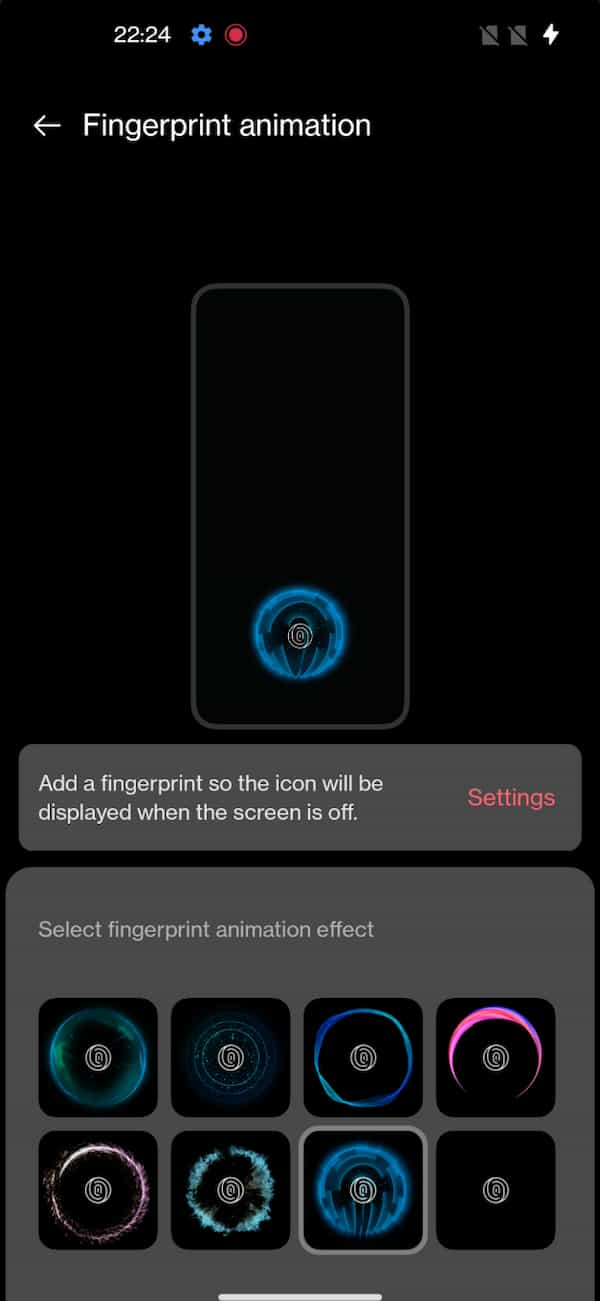
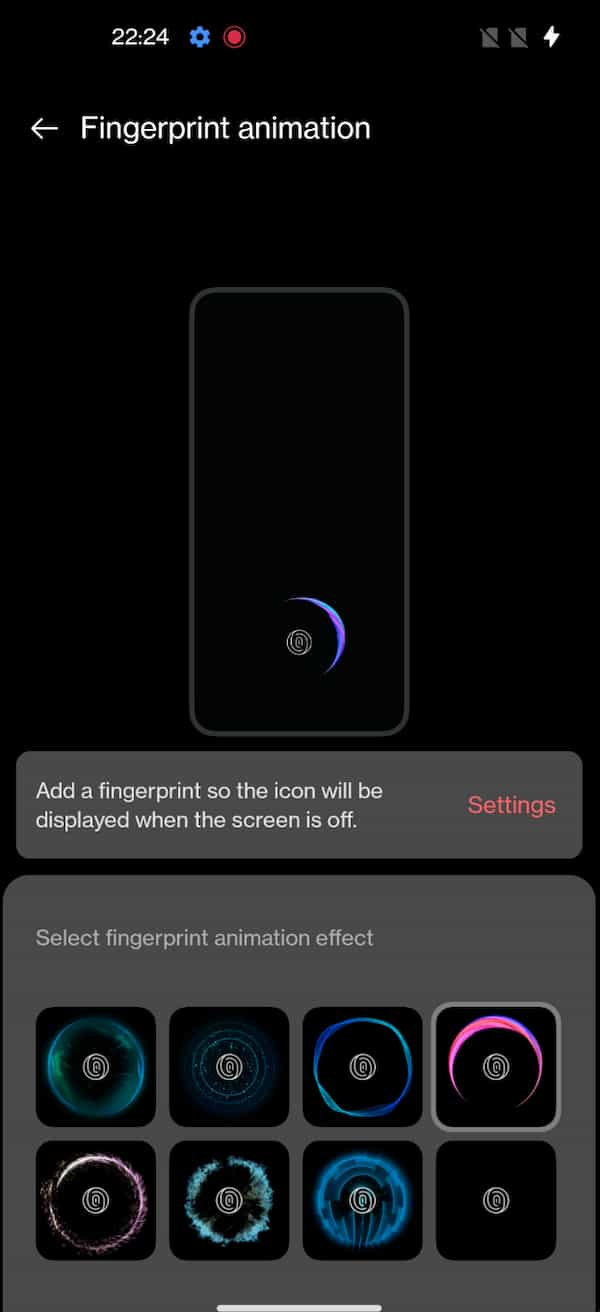
Smart 5G
OnePlus Nord 2 is the first smartphone in the OnePlus Nord series to come with multiple 5G bands. The device supports N41, N78, N40 NR NSA 5G bands and N41, N78, N28A, N1, N3, N40 NR SA 5G bands. Even though you can use 5G sim cards on both slots the device supports the Smart 5G feature that automatically switches from 5G to 4G to save some battery. You can enable this from Settings -> Sim card & mobile data -> Advanced settings -> Smart 5G.
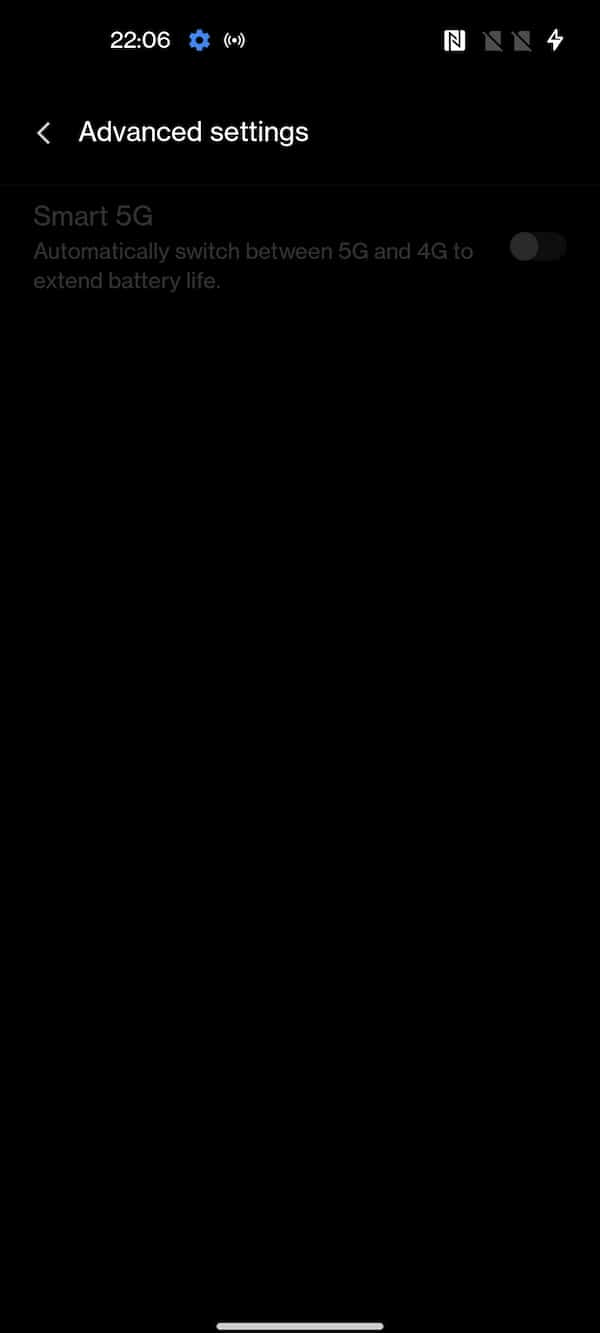
Customizable Eye Comfort mode
Along with multiple Ai features, the display also supports Customizable Eye Comfort mode. You adjust the screen temperature from Cool to Warm and also schedule the eye comfort mode. There are two eye comfort modes – Color and Black & white. The color mode protects your eye while retaining the colors, whereas the Black & white mode further reduces the intensity of bright colors. You can Customize Eye Comfort mode from Settings -> Display & brightness -> Tap on Eye comfort.
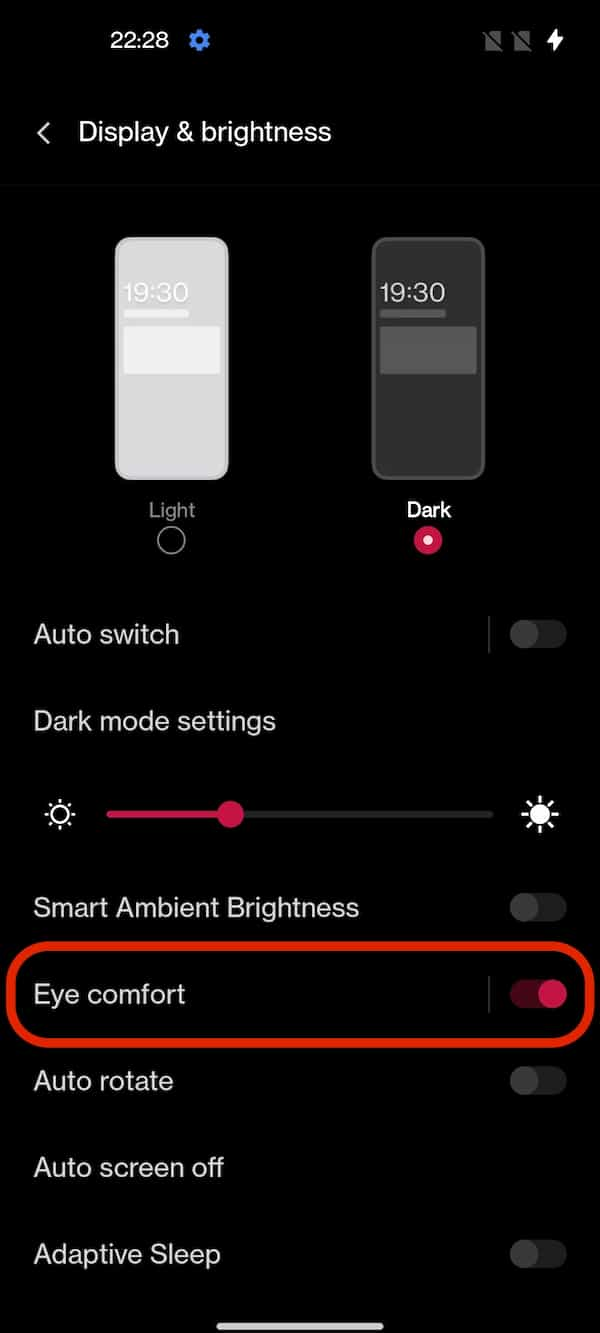
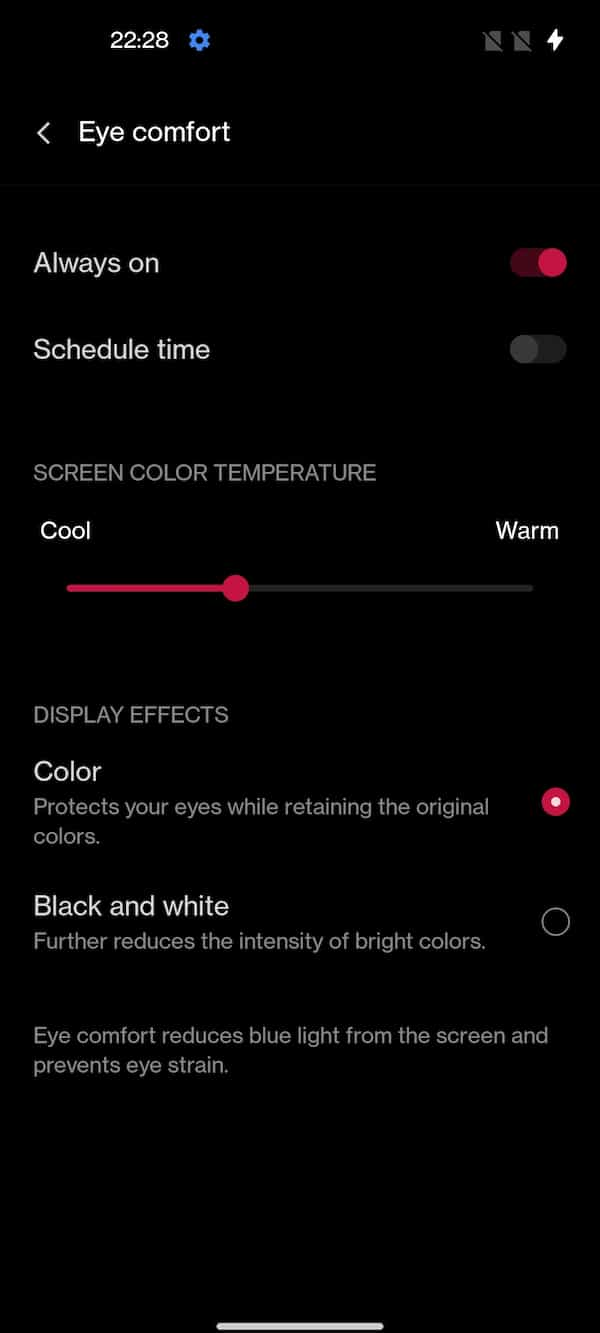
That’s it. If you have any questions, do let us know in the comments. Follow GizArena on Facebook and Twitter for the latest tech updates.
Check out OnePlus Nord 2 Frequently Asked Questions
How can i make phone busy when needed….By going through call bearing it ask password
Thanks for sharing excellent information about Nord 2.
How to disable white circle displaying when finger touches screen Oneplus7?
Hi Praveen,
Go to Settings -> Developer Options -> Disable ‘Show Taps’.
How to put most used apps on top of app drawer?
How can I change the main screen of the home screen? Basically I want to add a screen to the left of the main one
Please add Nord 2 battery icon style next update
How can we hide personal messages
There is no way to lock individual messages using the default messaging app. Bat, you can hide or lock the Messaging app.
Much better I have ever seen anywhere most informative and useful
Thanks Azmat