After a few weeks of extensive testing with the Public beta, OnePlus today announces the first Open Beta build of OxygenOS based on Android 9.0 Pie update for the OnePlus 6. If you want to try out the Android Pie update on your OnePlus 6 smartphone, you’ll have to flash your device with the provided ROM package. Some upgrades will clear all the contents of the phone, so take a full backup of your phone before initiating the update. Make a note that, this update is still in the Beta stage, you may experience some stability issues.
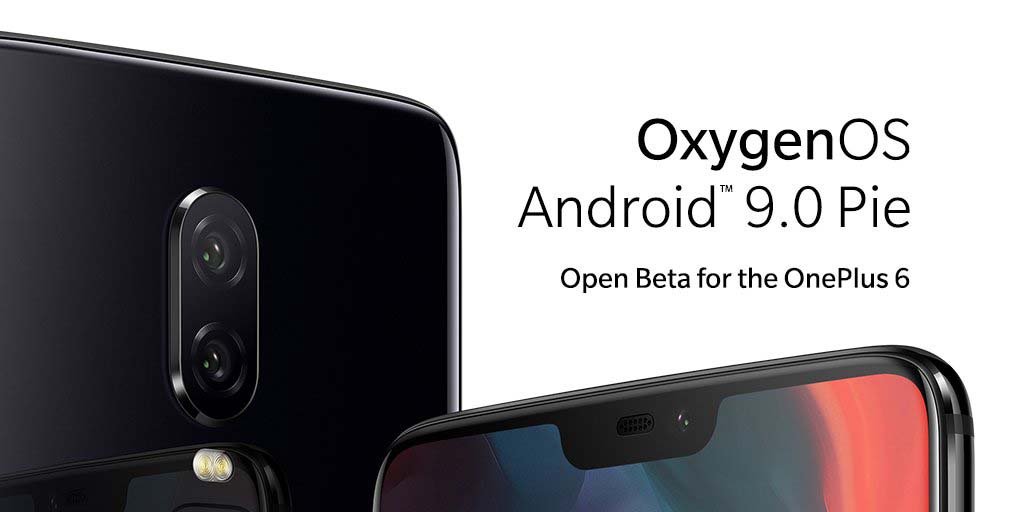
OnePlus 6 Android Pie Open Beta Changelog
- Brand new UI for Android Pie
- New Android P gesture navigation
- Supported accent color customization
- New Do Not Disturb (DND) mode with adjustable settings
- New Gaming mode 3.0
- Added text notification mode
- Added notification for 3rd party calls
- Other new features and system improvements
Known Issues
- Some applications may not function as expected when running on this beta version
- Google Pay service is not working
- Google Play Store might show Device is not Certified by Google
Upgrade OnePlus 6 from Official version to Android P Beta version
- Download the ROM upgrade package from this link
- Copy the downloaded file to your mobile phone storage
- Go to Settings -> System updates -> Tap on the top right corner icon -> local upgrade -> Click on the installation package
- Once the update reaches to 100%, select Reboot system now
Upgrade OnePlus 6 from Andriod P Dev. Preview to Android P Open Beta
- Download the ROM upgrade package from this link
- Copy the downloaded file to your mobile phone storage
- Go to Settings -> System updates -> Tap on the top right corner icon -> local upgrade -> Click on the installation package
- Once the update reaches to 100%, press the power button and select Shut down
- Turn on the phone by pressing the Power button + Volume down to enter recovery mode
- Select Wipe data/factory reset, Click the power button and Select Yes to confirm
- Select Reboot system now