Apple had recently rolled out an incremental update to macOS Catalina (v10.15.4) with various bug fixes, and also a few new features. One of the most important features is Chrome Password Import. This feature allows mac users to import stored passwords from Google Chrome to Safari on Mac Computers with a few clicks.
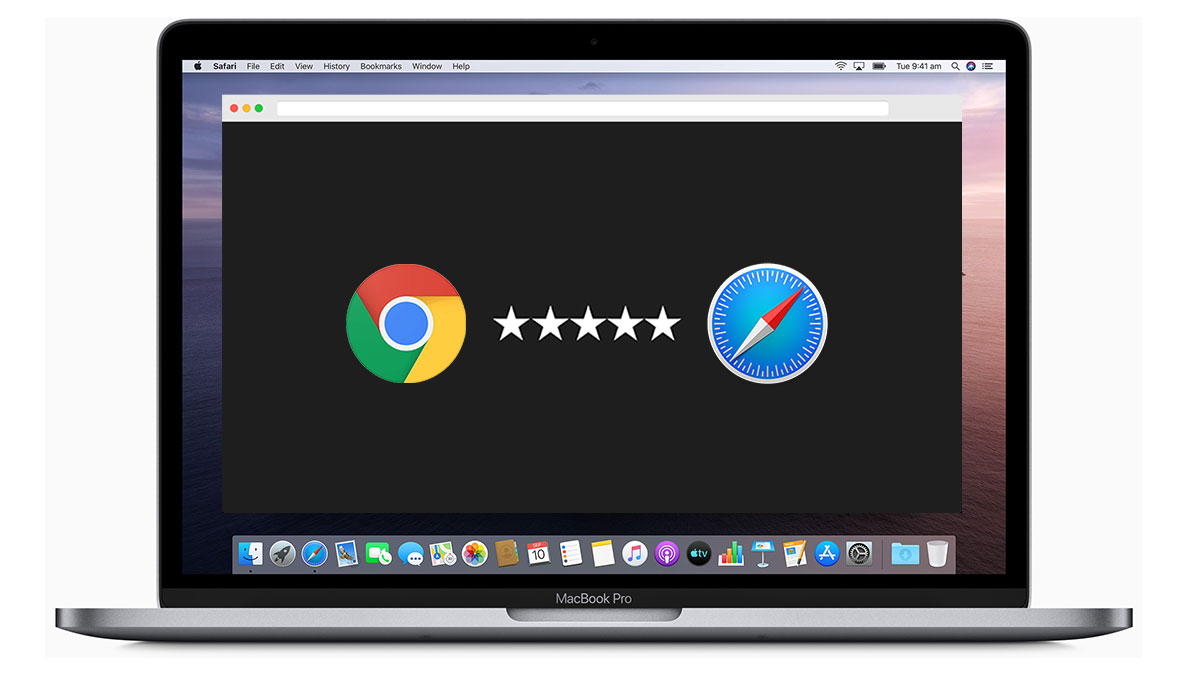
If you use Safari and Google Chrome browsers on your Mac computer, you can easily import Chrome Passwords into Safari for easy AutoFill. All the imported passwords go into iCloud Keychain and can be used across all your Apple devices. Check out the detailed tutorial below.
Import passwords from Chrome to Safari
- Close Google Chrome and Force Quit.
- Open Safari on your Mac, MacBook Pro or MacBook Air
- Go to File > Import From > Google Chrome
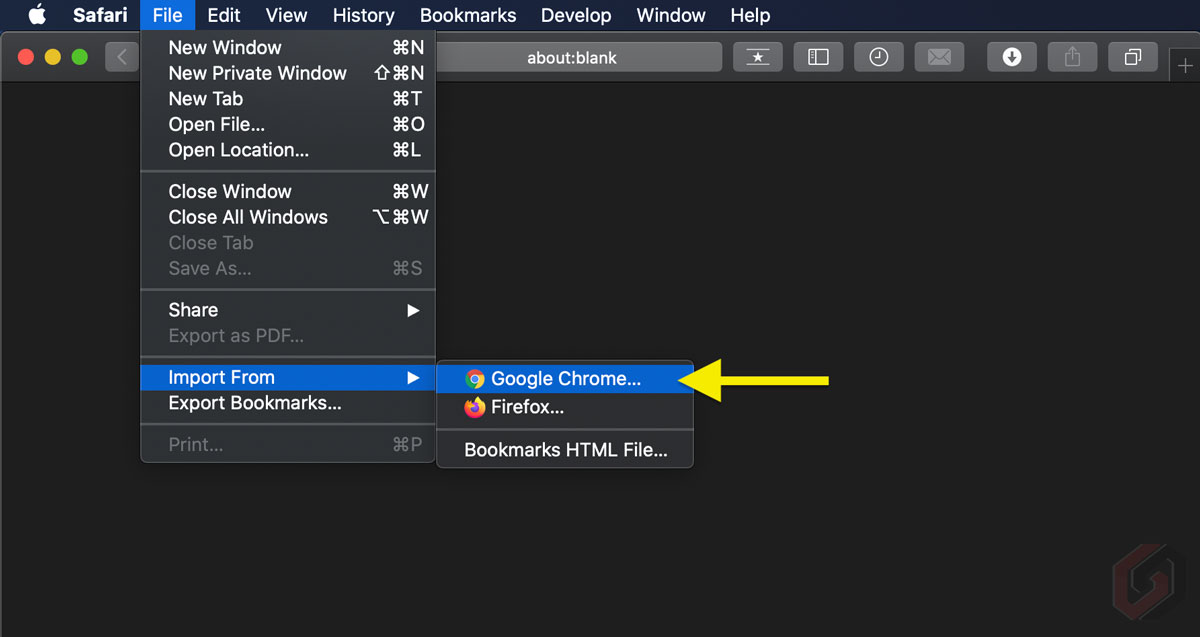
- Select the items to Import. Make sure you select Passwords
- Click on Import
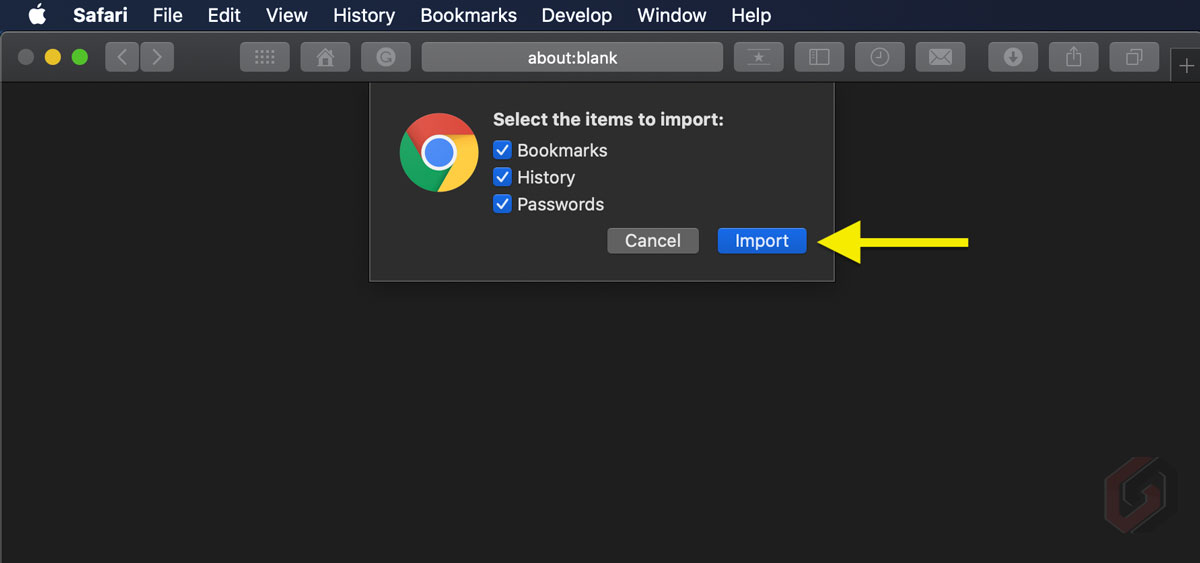
Note: There is no way to select passwords while importing. All the imported passwords will mix with existing Safari passwords. Once you’re done with importing all passwords from Chrome, you can easily delete the individual passwords from iCloud Keychain.
- You’ll be asked to enter your Mac Password
- Enter the password and tap on Allow
- Once you allow, all your Chrome Passwords will copy to iCloud Keychain
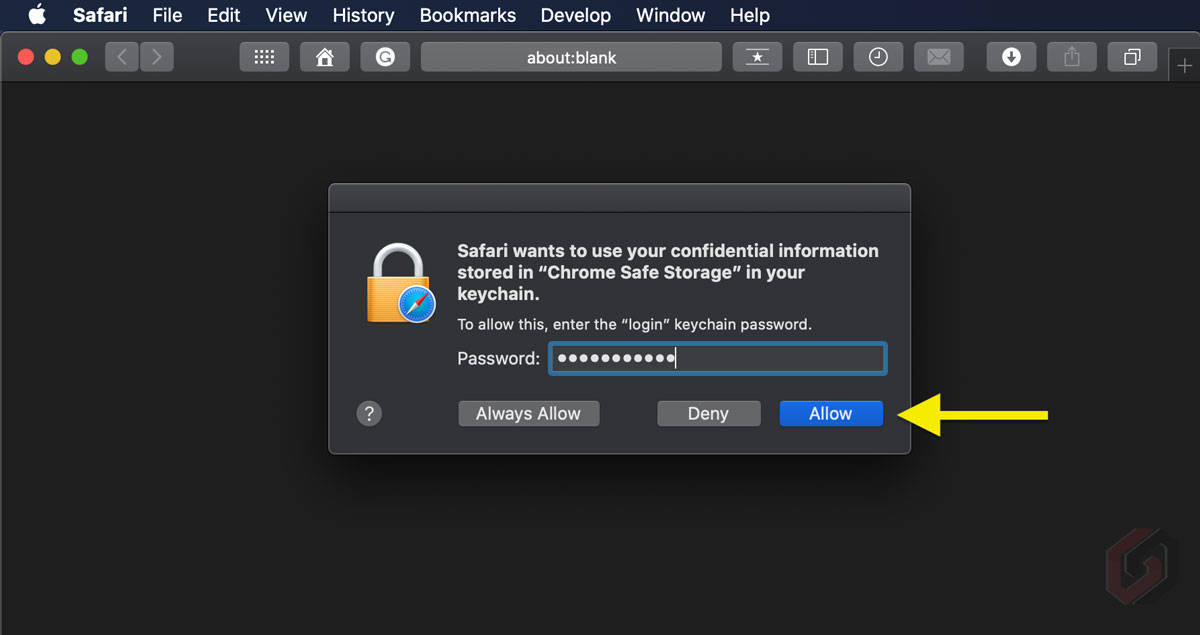
You can also check your all Passwords (including the imported) using Safari itself. On the menu bar select Safari > Preferences (or Command + ,) > Passwords. In this section, you’ll get a list of all Passwords saved through Safari alongside Passwords imported from Google Chrome.
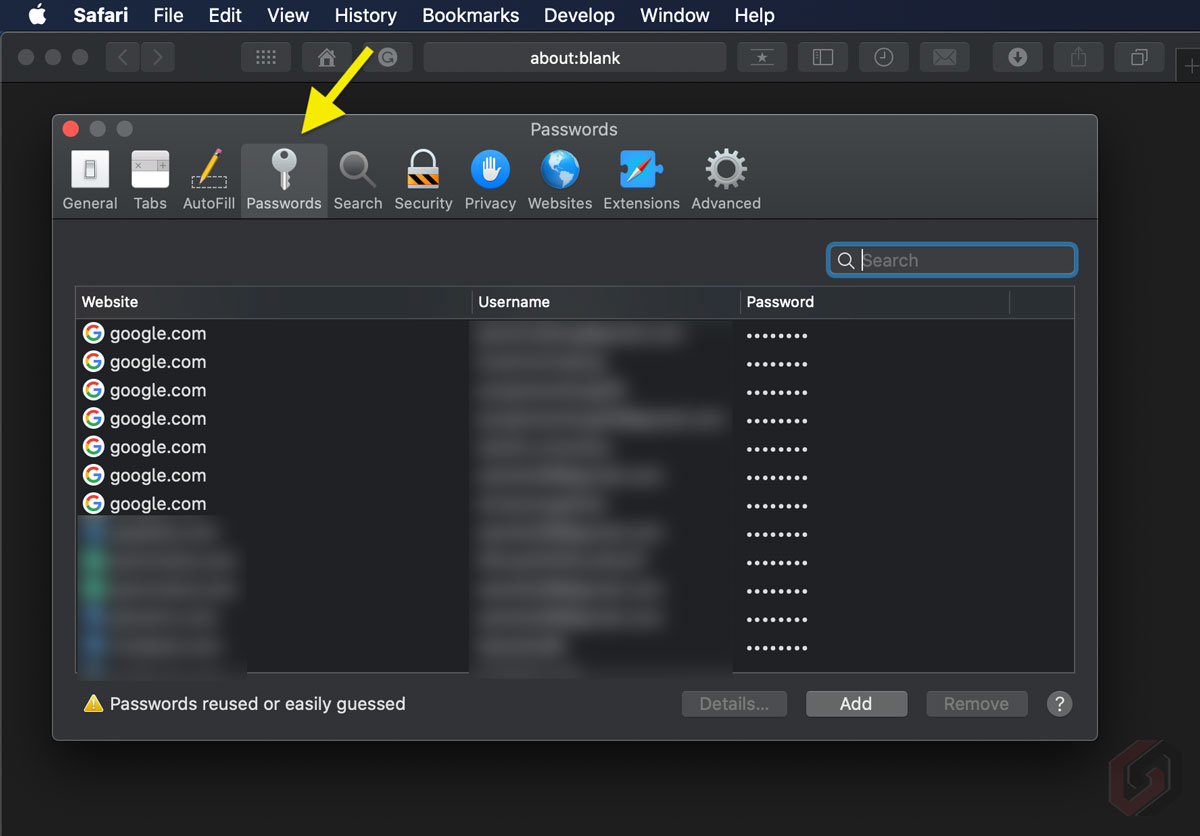
Make a note that this feature is available only with Mac computers running on macOS Catalina 10.15.4 or later. Fyi, if you would like to import Firefox Passwords into Safari, follow the same method. Instead of Google Chrome, select Firefox (File > Import From > Firefox). That’s it. A quick tutorial to import Passwords from Chrome to Safari browser. Follow GizArena on Facebook and Twitter for the latest updates.