Google Assistant is one of the most useful tools made by Google and also a part of almost every latest smartphone available in the market today. You can use Google Assistant to make calls, set alarms, send text messages, etc. Initially, Sending and Reading messages were limited to Native messaging app. But, now, Google has rolled out an update that brings support for 3rd party messaging apps such as WhatsApp.
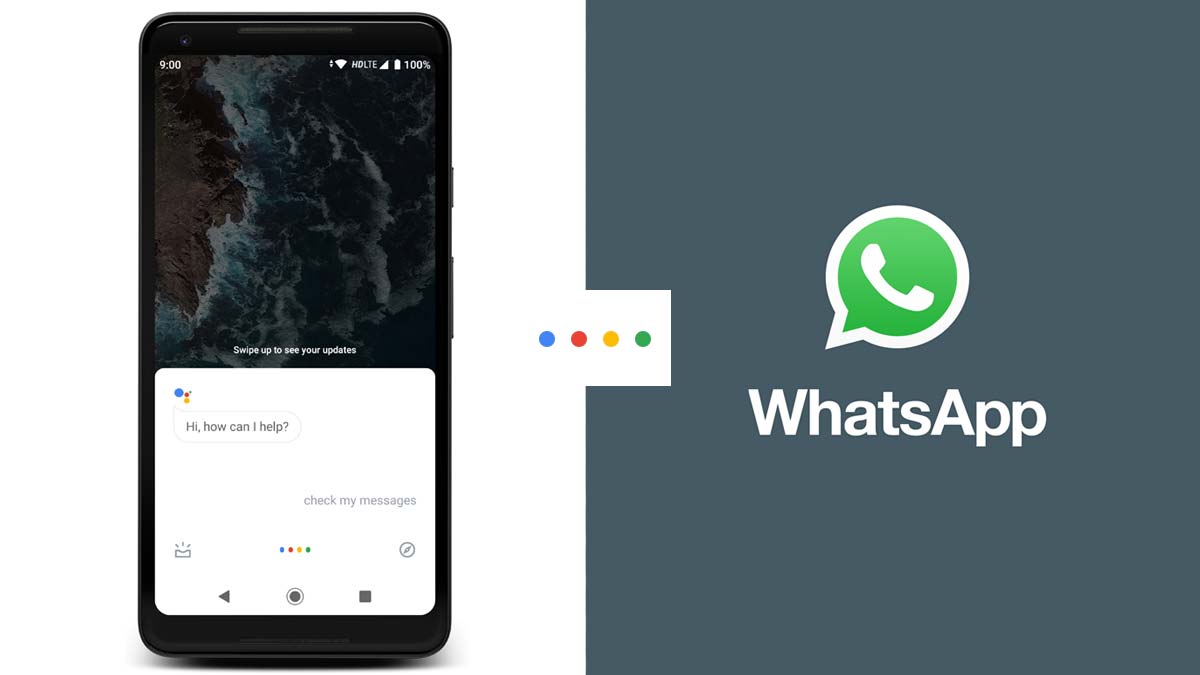
Read and Send WhatsApp Messages Using Google Assistant
Before beginning with the tutorial, make sure you have the latest version of Google App and also WhatsApp installed on your smartphone. Else update it from Google Play Store – Google App | WhatsApp. Once both apps are updated, follow the below tutorial to configure the Assistant to read out your WhatsApp messages.
Give access to Assistant to Read your Messages
- Open Google Assistant on your Smartphone by saying OK Google, Hey Google or long-pressing the Home button for 2 to 3 seconds
- Once the Assistant pops up, simply say Read My Messages
- You’ll get a popup saying Allow your Assistant to read your notifications for you
- Tap on OK to go to Notification access Menu
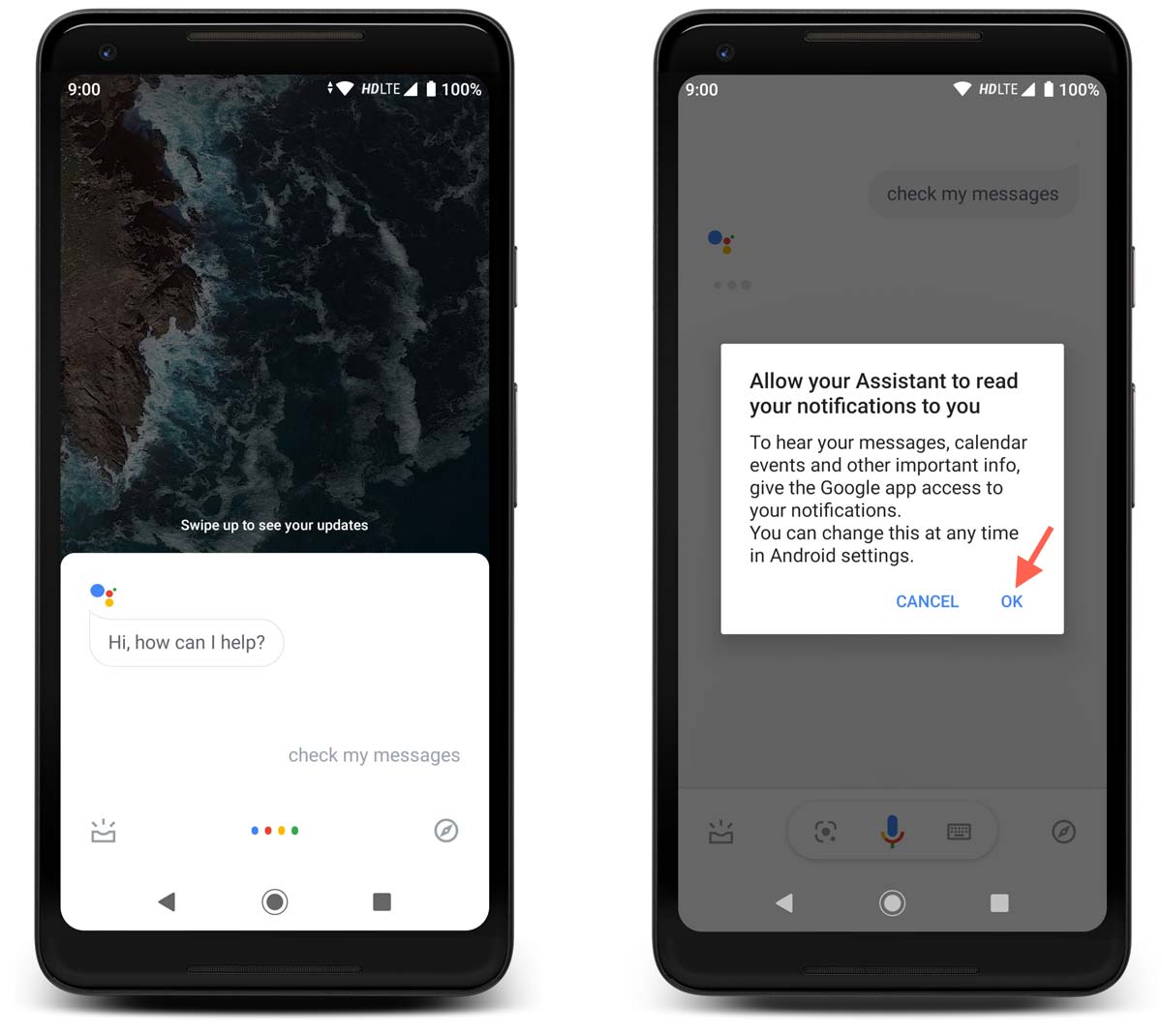
- Now, enable the toggle next to Google
- Confirm the Notification access by tapping on Allow. That’s it. Now the Google Assistant can read your WhatsApp messages
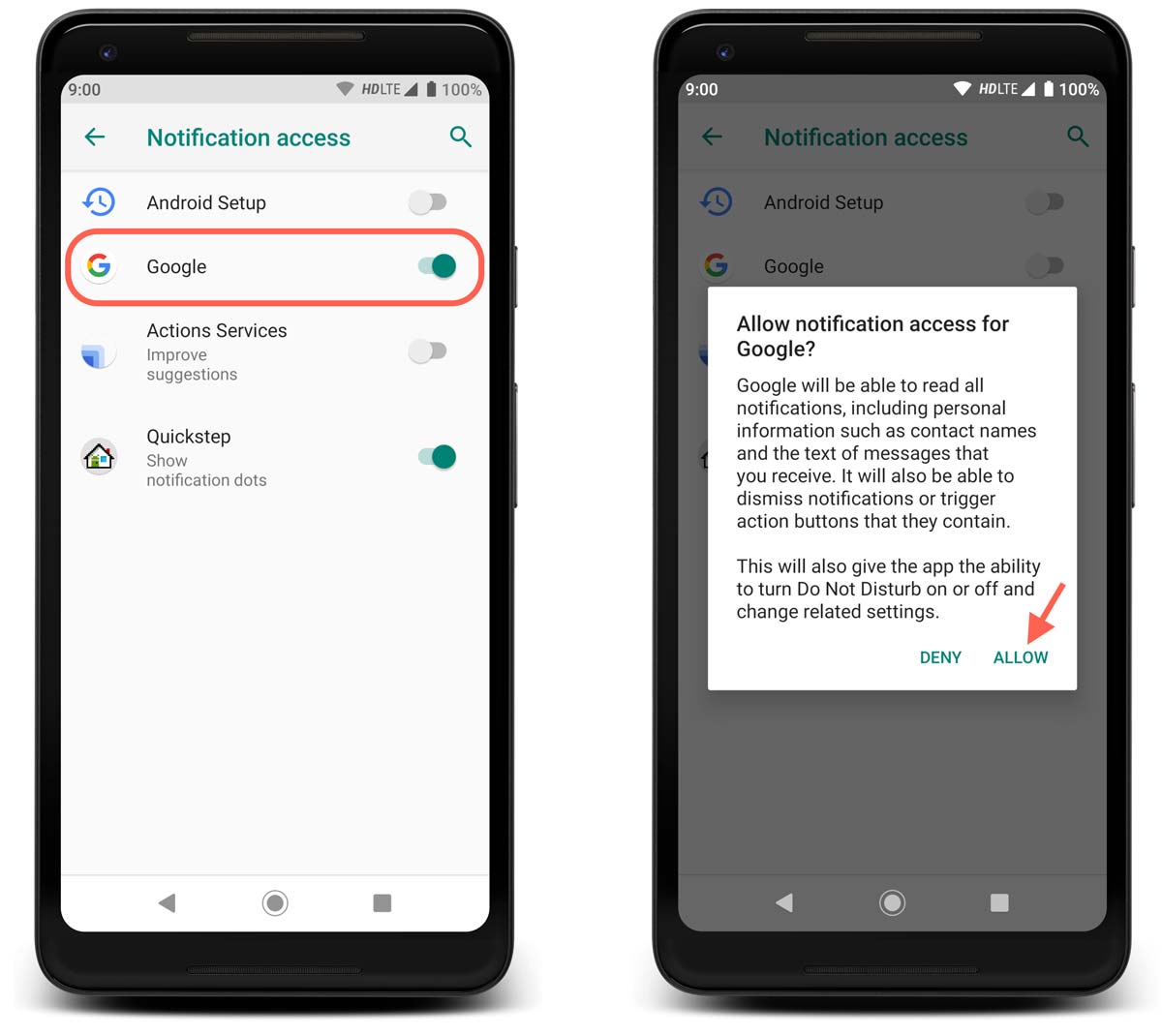
- To read the new WhatsApp messages, Open Google assistant and say Read my Messages
- Now, the Google Assistant will start reading the Unread Messages one by one. Make sure there is at least one unread message else Assistant will say There arent any new messages
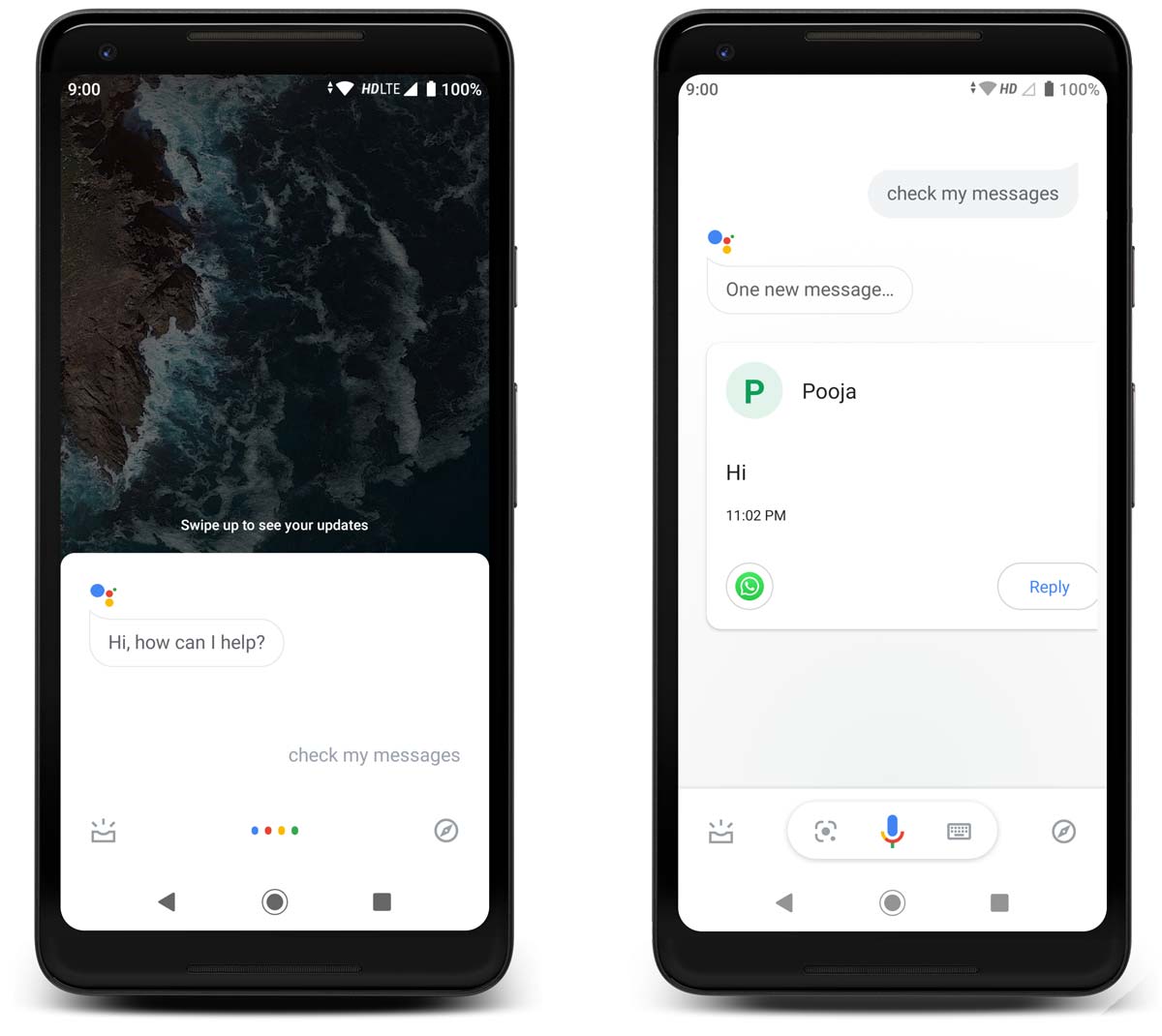
After reading the received message, Assistant will ask if you want to reply to the received message. Simply say Yes and speak the message you want to reply. Assistant will convert voice to text automatically and send it to the recipient. You can also reply to messages by tapping on the Reply button.
Things to remember
- Google Assistant will Read only unread messages
- If you say Read Messages, Assistant will show the list of all unread messages from the different apps such as WhatsApp, Messages app, etc. in terms of Cards
- Assistant doesn’t support any media types such as Videos or Voice clips