WhatsApp has rolled out a new feature that allows you to send Stickers with your friends and family. WhatsApp comes preloaded with a few sticker packs and also you can download various apps from the Google Play Store for additional stickers. Apart from these already available stickers, you can even create your own stickers within a fraction of seconds. Even though there are many apps available on the Play Store, my favorite is Sticker Maker for WhatsApp. Follow the below tutorial for step by step instructions.
Create Own WhatsApp Stickers
- Download Sticker maker for WhatsApp from Google Play Store. This app is free to download but, contains ads. (This tutorial is based on Version 0.0.0-28)
- Once you open the app, Tap on the Create a new stickerpack
- Give a Stickerpack name and also input the Stickerpack author name in the provided field
- Select Create to start the process
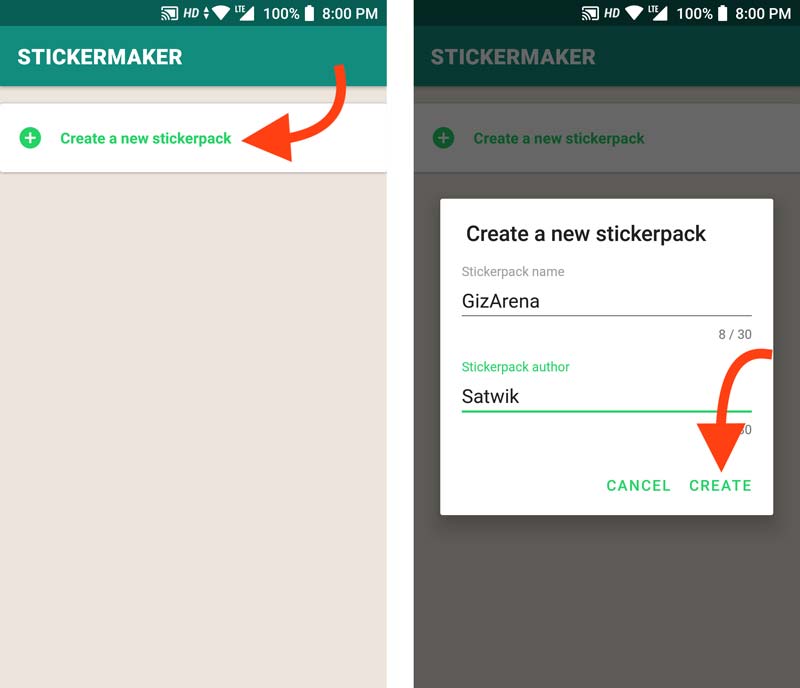
- Now, select the Stickerpack name on the home screen
- Tap on the Tray Icon – Tray icon is a small image or a thumbnail that will help you identify your stickerpack in WhatsApp
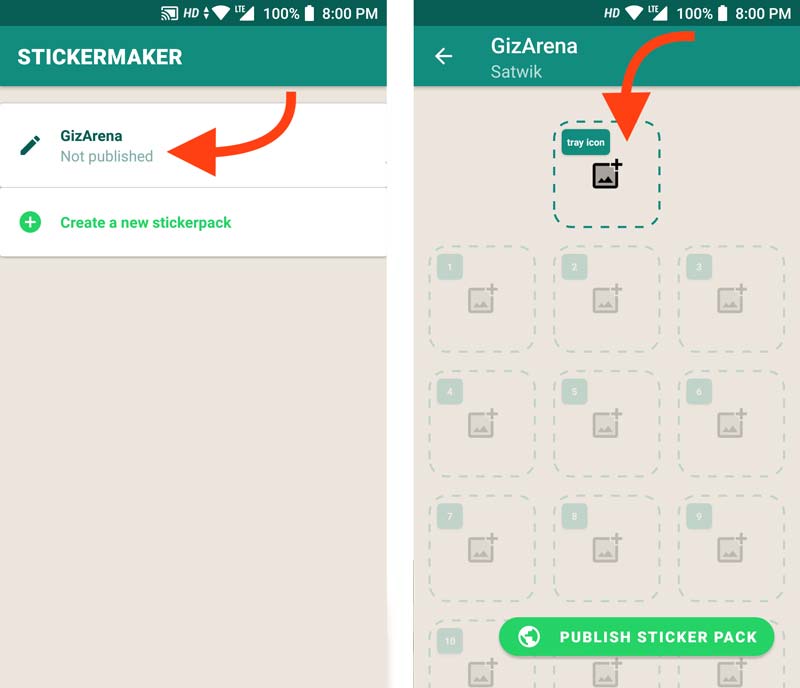
- Now, select the Image from the Gallery or Take a picture from your phone’s camera. In this tutorial, I have selected an image from my Gallery. Alternatively, you can also download any royalty-free images from Google Image Search. While selecting the image, make sure it is transparent (PNG). A transparent image doesn’t include any background and looks good when you share it on the WhatsApp
- Once you select the image, select the sticker area by drawing an outline using your fingers

- If you want to keep the full image do not select the image area. Instead, tap on the three-dot menu on the top right and select the option Use without cutting
- Once done, tap on the Yes, Save Sticker

- Once you are done with creating the tray icon, Now create the Stickers by following the same above-mentioned method
- Tap on the First Sticker box, Select the Image, Select the Area and Save the sticker
- Similarly, follow the same procedure for the Second and third sticker box. You’ll have to select at least three images for the stickers and one for the Tray image. Make a note that, you must select three images else the process will not move further. You can even select the same image three times just like what I did
- Once done, Select Publish Sticker Pack option at the bottom
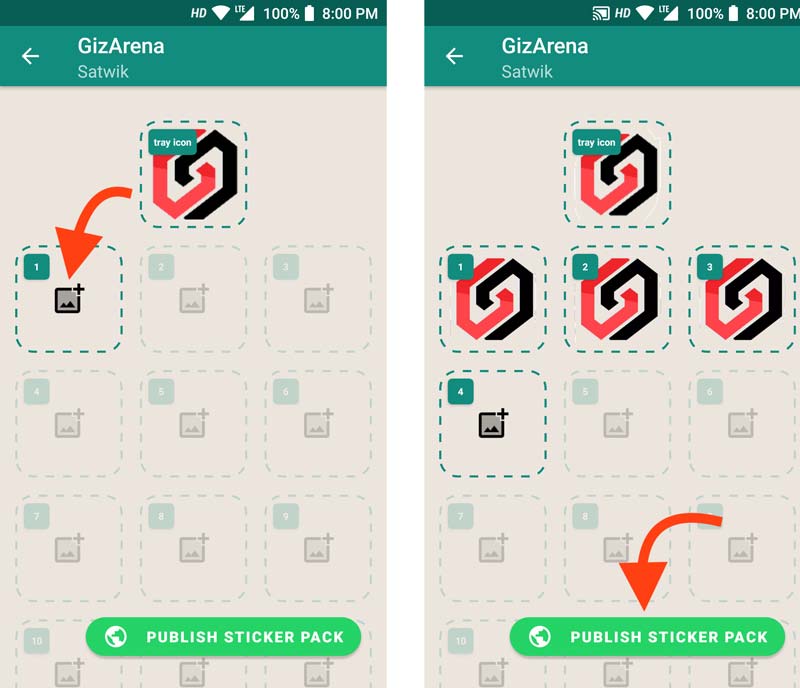
- Select Yes, Publish from the popup
- Tap on Add from the popup to add the newly created Sticker pack to WhatsApp. You’ll get a notification saying the Sticker Pack has been added to WhatsApp
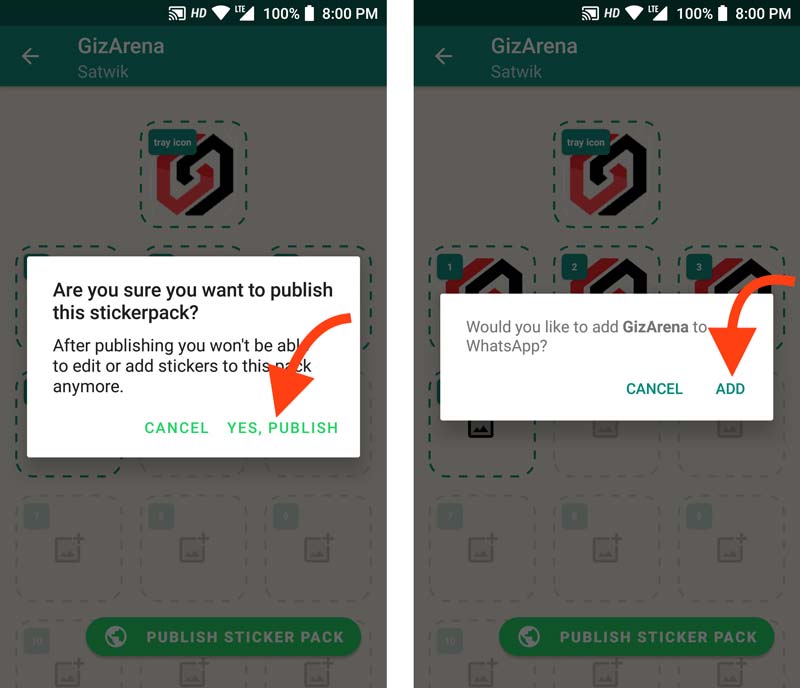
- Now, open WhatsApp
- Open any contact and go to WhatsApp sticker section in the Keyboard
- Tap on the Tray Icon
- Select the sticker from the list and share it
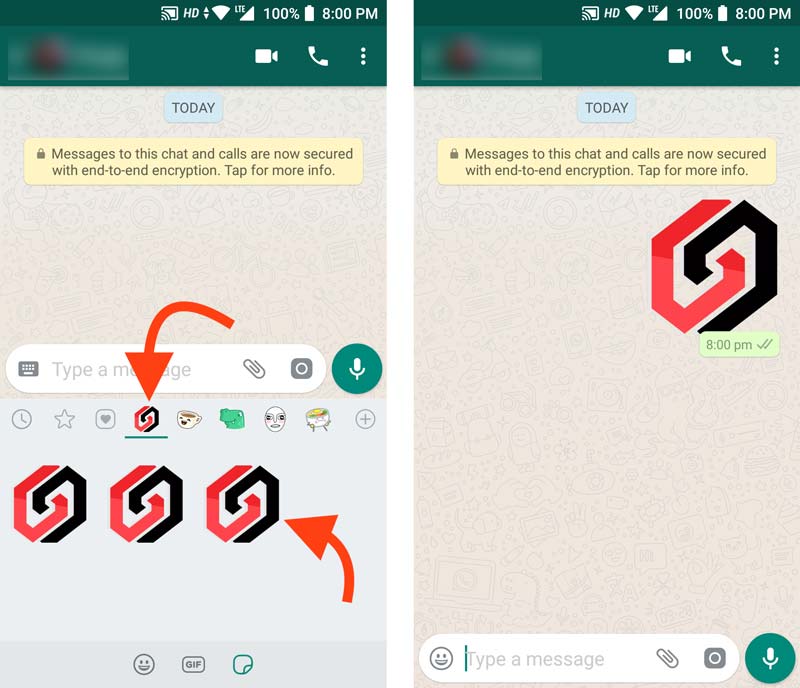
Things to remember
- Created Stickers won’t be saved in the Phone’s Gallery
- You’ll lose the stickers if you delete Sticker Maker for WhatsApp app
- Created stickers are available to you only. But, if you share the stickers with your friends they can forward the stickers with others
- To delete the created stickers, Tap the + symbol on the Stickers section -> Go to My Stickers tab -> Tap on the ‘Trash’ icon in front of your sticker pack
That’s a wrap. If you have any issues, do let us know in the comments section. Don’t forget to follow GizArena on Facebook and Twitter for the latest tech updates.
Thank you Satwik for the Info and Tutorial. I am new to Emoji and Stickers. I was ‘technical’ a long time ago but I have some questions. If there is something informative to read, please provide URL. Thank you very much in advance!!
(1) My company has hundreds of thousands of employees. Assume most use WhatsApp. If i create a company-specific Sticker Pack, how can they all Download (the first version and future versions)?
(2) Can Stickers be as light-weight as Emoji? Or does that defeat the purpose?
(3) Which sticker-maker app allows the creation of GIFs/Animations of Stickers?
Sticker maker for WhatsApp doesn’t publish any image in my what’s app account.
Hi,
What’s the error you are getting?