Nowadays you may need to install
What all you need to backup apps on your Android smartphone ?
To backup apps, you don’t any need PC or Data cable. All you need is an Android app ES File Explorer which lets you backup and restore apps installed on your smartphone.
To get started download ES File Explorer File Manager from Google Play.
- Open ES File Explorer.
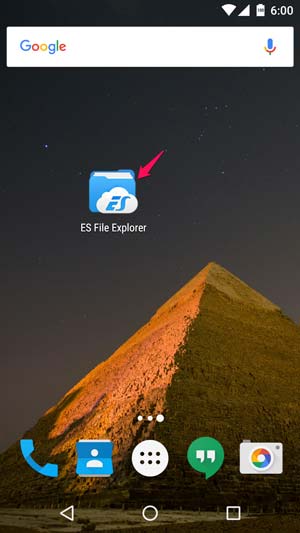
2. Click on quick access button.
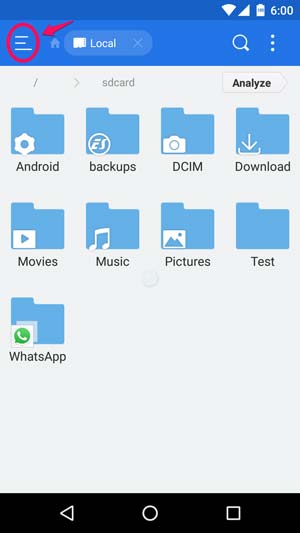
3. Go to ‘Library’ and tap on ‘APP’.
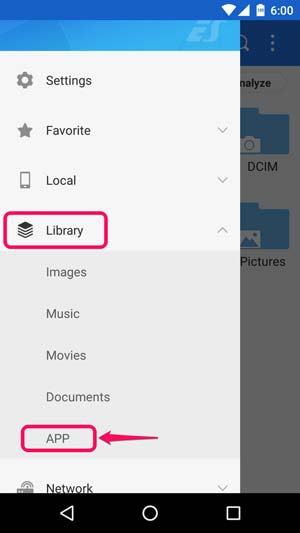
4. Tapping on the app will show you the list of Apps/Games installed on the smartphone.
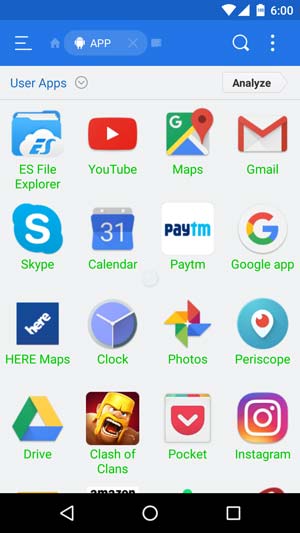
5. Long press on the application icon, which you want to backup (You can select multiple apps) and Click on the ‘Backup’ option at the bottom bar.
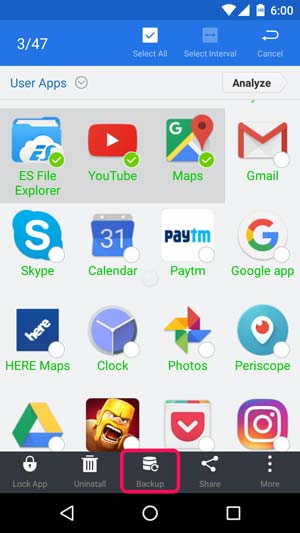
By default, you can find the backup from ‘BACKUPS’ folder in ES File Explorer. You can also change the backup location from the settings menu. Once you are done with the backup, You can delete the apps which are not used frequently. If you need it again then install that particular app from backups. Post your queries in the comment section if you need any help.