Facebook-owned popular mobile messaging app WhatsApp has released UPI payment support for Android and iOS users in India. WhatsApp Payments feature is based on UPI (Unified Payment Interface) developed by the NPCI (National Payments Corporation of India) and works just like BHIM, or Google Tez app. UPI helps you instantly transfer money from your bank account to other UPI linked bank account using the UPI address. Money sent will be directly credited to the receivers bank account.

Note: WhatsApp is currently testing the UPI Payments feature and it is available to a limited number of people. Make sure you have the latest version of WhatsApp installed on your smartphone (Android|iOS). This feature is available only in India.
Things to remember
- To use WhatsApp payments, you should have an Indian Mobile Number (+91) and a bank account linked to it
- WhatsApp uses the phone number associated with your WhatsApp account to identify your bank account information. So the number linked to your bank account and the number used to register for WhatsApp should be same
- If you are already a UPI user, use the same UPI PIN while sending money through WhatsApp
- UPI PIN is different for different banks. So use the proper UPI PIN associated with the bank you have selected. You can also reset or generate the UPI using WhatsApp itself
- You can add or remove the bank account from WhatsApp anytime
- You can also send money to anyone who has an active UPI ID
- You won’t be able to send money if your contact doesn’t have WhatsApp payments enabled
1. How to set up and link a bank account to WhatsApp?
- Open WhatsApp, tap on the three-dot menu and select ‘Settings’
- In the settings page select ‘Payments’
- Read the Terms, Privacy Policy and select ‘Accept and Continue’
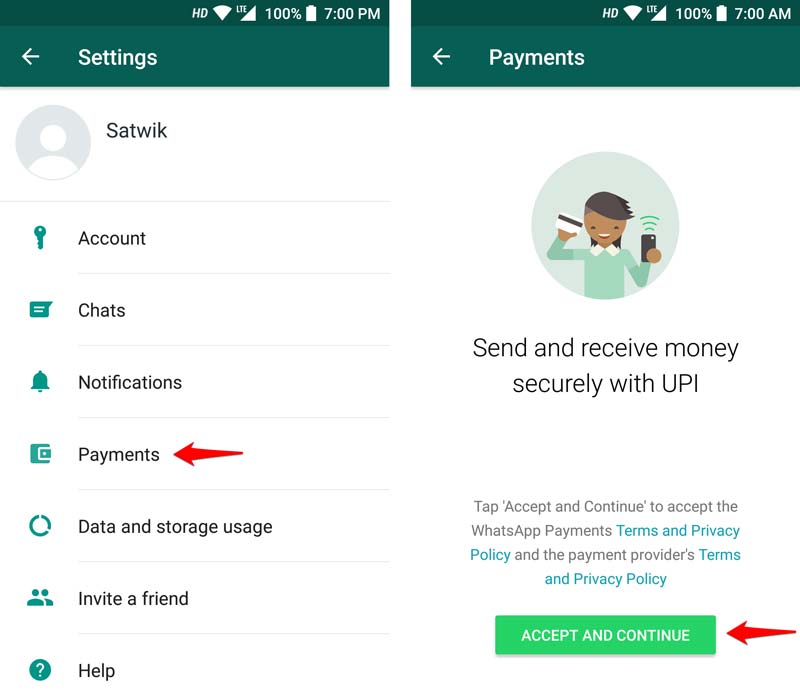
- Select ‘Verify Via SMS’. WhatsApp will send an SMS to verify the status of your number. This process is automatic and Standard SMS charges will apply
- If you have two SIM cards, select the SIM from which you have registered for WhatsApp
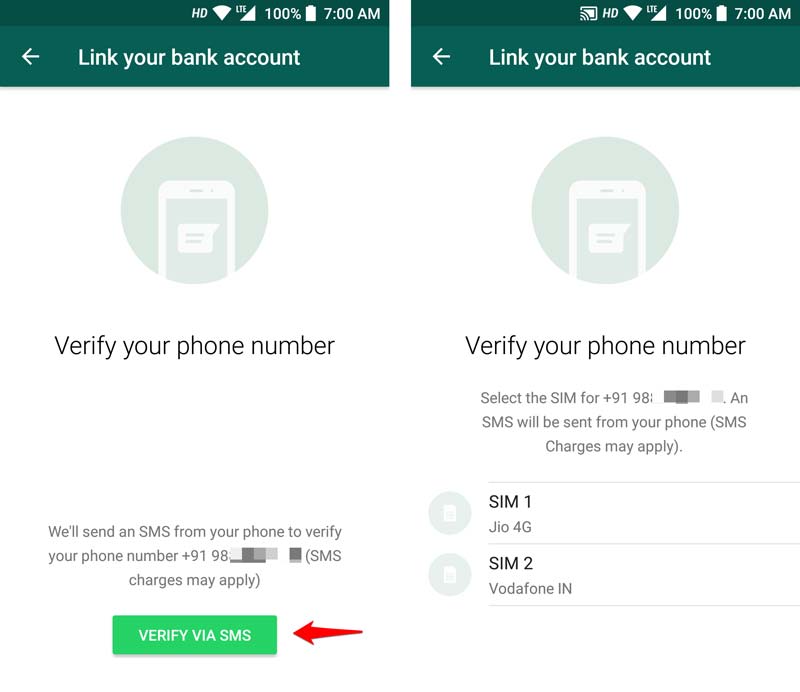
- Once your number is verified, WhatsApp will show you the list of banks. Select the bank you want to add to send and receive payments
- Once you select the bank, the list of banks accounts will be shown to which your mobile number is linked. If you have multiple bank accounts linked to the same mobile number, all accounts will be shown and select the account you want to link to WhatsApp
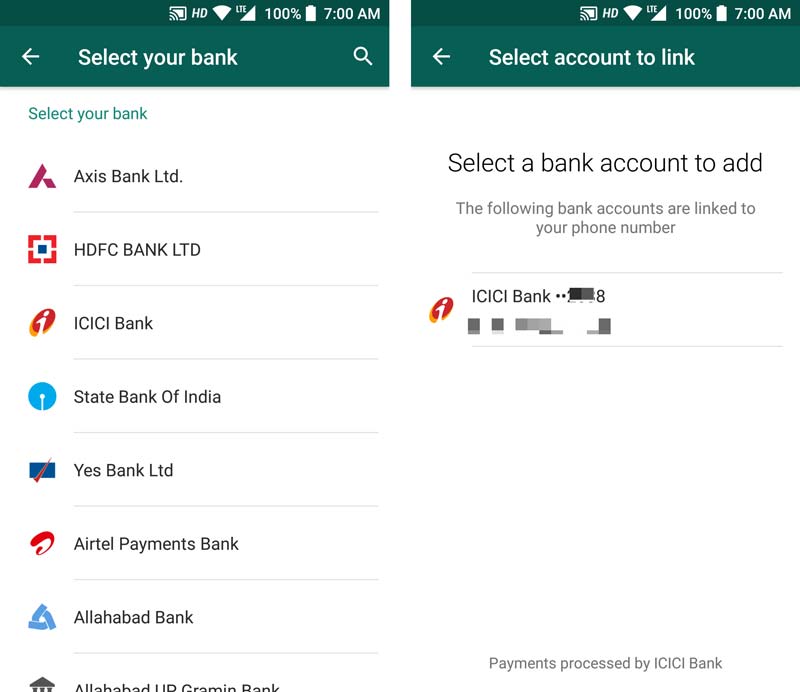
- Select ‘Done’ to complete the setup
- The selected bank will be shown under the ‘Bank Accounts’ section
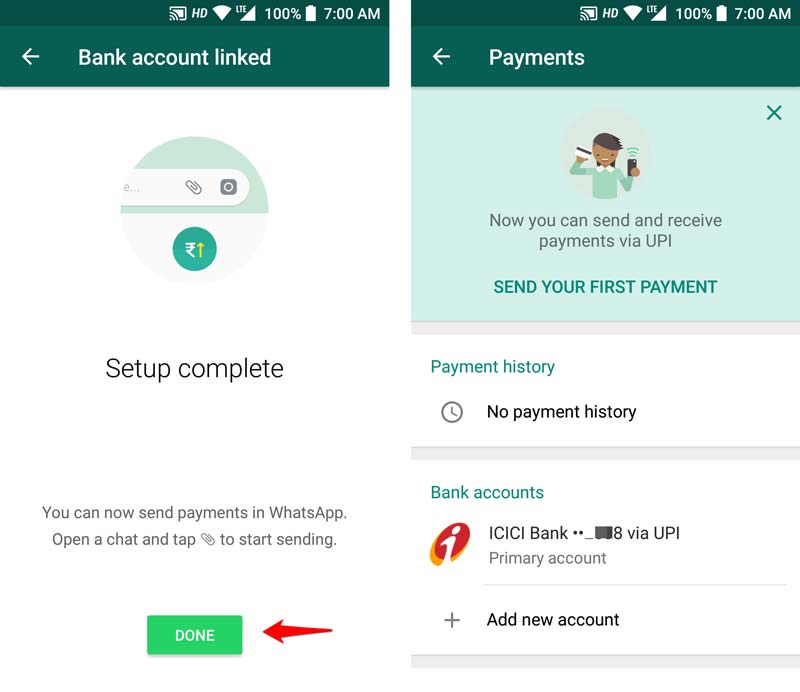
2. How to send money using WhatsApp?
Sending money through WhatsApp is as easy as sending a message. There is no need to enter UPI ID also. All you need is a bank account and a UPI PIN. Make a note that, the Money once sent cannot be taken back. So make sure you are sending the money the right person.
- Open the contact to whom you want to send the money. Tap on the ‘Attach’ icon and select ‘Payment’
- Enter the amount you want to send. You can also include a Description or purpose of sending money in the ‘Add a note’ field. Tap on the ‘Send’ button to initiate the transaction. Note: the Description you entered while making the payment won’t show up on your bank statement
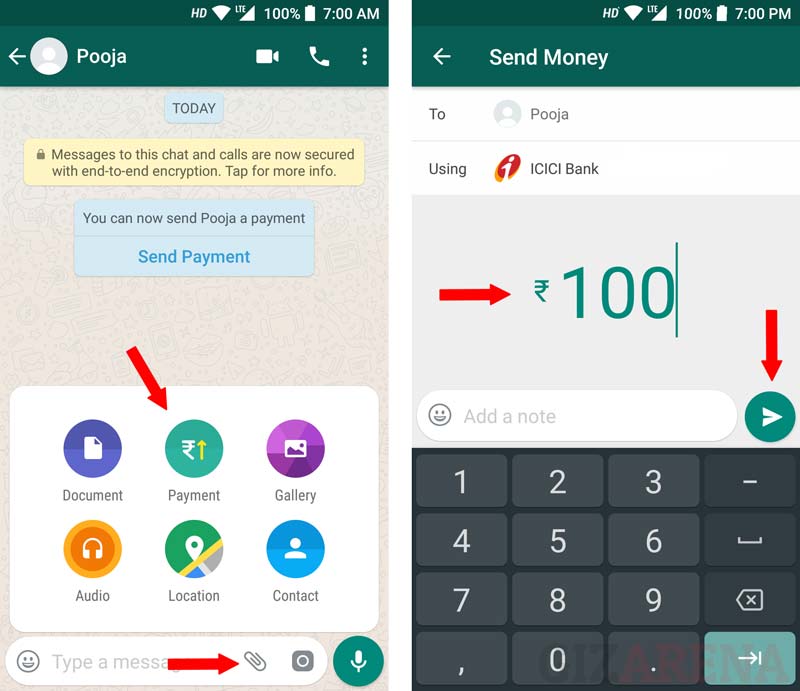
- Enter the UPI PIN
- On a successful transfer, You’ll get the Transaction status as ‘Complete’ in the chat window and you’ll also receive a confirmation SMS from your bank after the payment has been completed
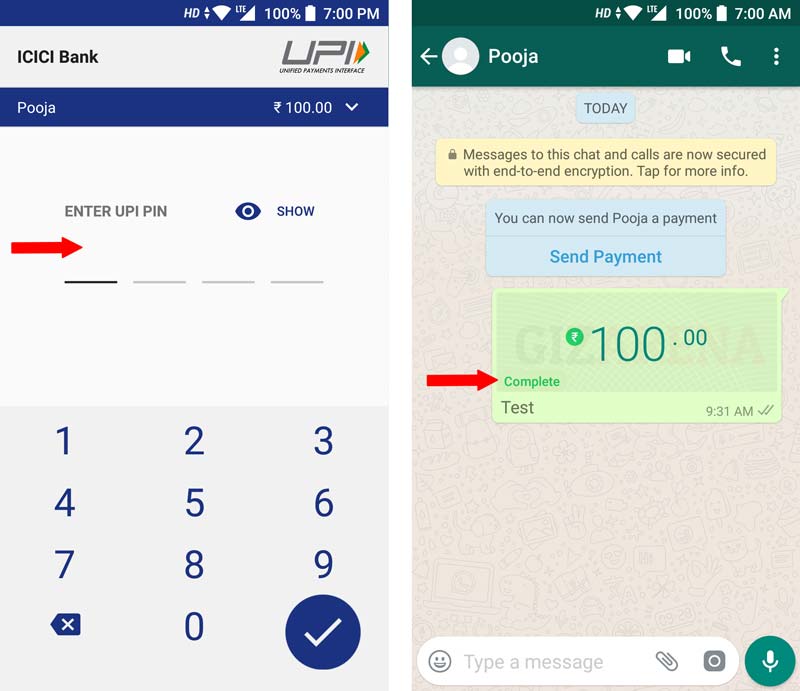
3. How to get WhatsApp Payments to feature?
To enable the WhatsApp Payments feature on your smartphone you need help from someone who already has access to WhatsApp Payments and he/she can invite you to WhatsApp payments. Follow the below tutorial to invite your Friends or Family to WhatsApp Payments.
- Open the contact to whom you want to invite for WhatsApp Payments
- Tap on ‘Attach’ and select ‘Payments’. Tap on ‘Notify’ to send the Invite
- Once you send the Invite, the Payments feature will be automatically enabled and the user will receive the Notification in the Chat window
4. How to add a second bank account to WhatsApp?
- Go to ‘Settings’ and select ‘Payments’
- Under the list of bank accounts, tap on ‘Add New Account’
- Follow the on-screen instructions. The procedure of adding the second bank account is the same as adding the first bank account. Refer to FAQ 1
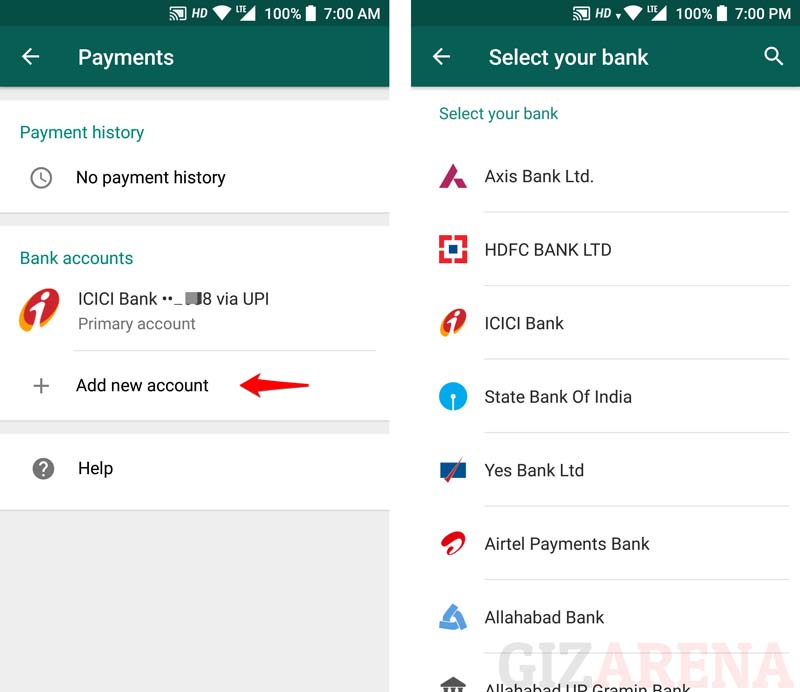
5. How to remove a bank account from WhatsApp?
- Go to ‘Settings’ and select ‘Payments’
- Select the bank account you want to remove
- Tap on ‘Remove bank account’
- Select ‘Yes’ to remove a bank account from WhatsApp
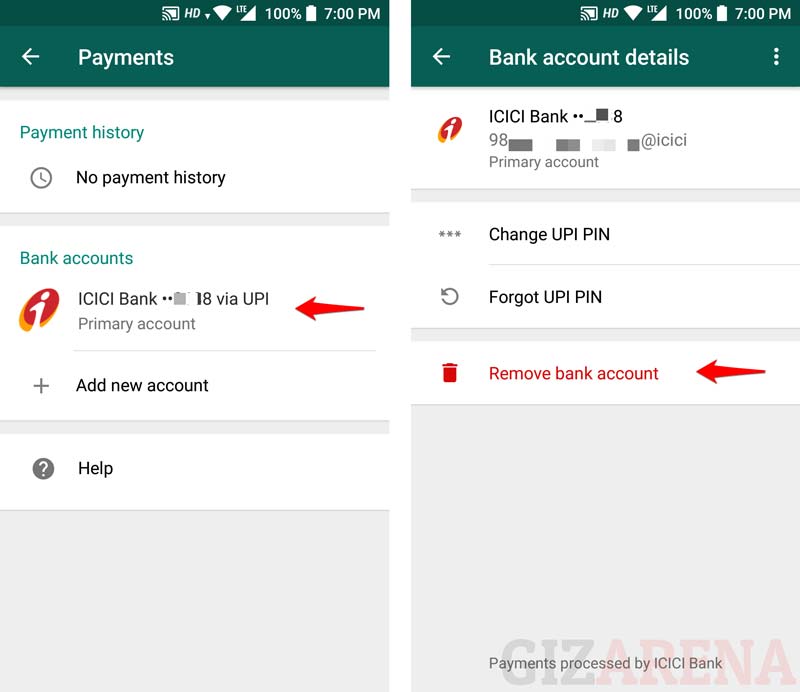
6. How to change UPI PIN using WhatsApp?
- Go to ‘Settings’ and select ‘Payments’
- Select the bank account
- Select ‘Change UPI PIN’
- Enter the Current UPI PIN in the ‘Enter UPI Pin’ field
- Enter the New UPI PIN in the ‘Set UPI Pin’ Field. Enter UPI PIN again to confirm
- Hit ‘Enter’ to complete the process
- You will receive the confirmation message from the bank about the PIN change if the entered data is valid
7. How to Reset UPI PIN using WhatsApp?
- Go to ‘Settings’ and select ‘Payments’
- Select the ‘Bank account’
- Select ‘Forgot UPI PIN’
- Tap on ‘Continue’
- Enter the last 6-digits of Debit card linked to the bank account
- Enter the Expiry date (MM/YY)
- For verification, one SMS will be sent from your registered number and the app will detect the 6 digit OTP automatically. If not enter the OTP manually
- Enter the ‘New UPI PIN’
- ‘Enter the UPI Again’ to confirm
- You will receive the PIN change confirmation via SMS if the data entered is correct
8. How to send money from WhatsApp to any UPI address
WhatsApp has also added an option to send money to anyone who has an active UPI address and a bank account linked to it. To send money using UPI address,
- Go to Settings -> Payments -> select ‘Send Payment’ option
- Select ‘Send to UPI ID’
- Enter the ‘UPI ID’ and select ‘Verify’
- Name of the person will be shown If the entered UPI ID is correct
- Select OK to proceed
- Enter the Amount
- Enter the UPI PIN
- The amount will be transferred to the Person’s bank account to which the UPI id is linked
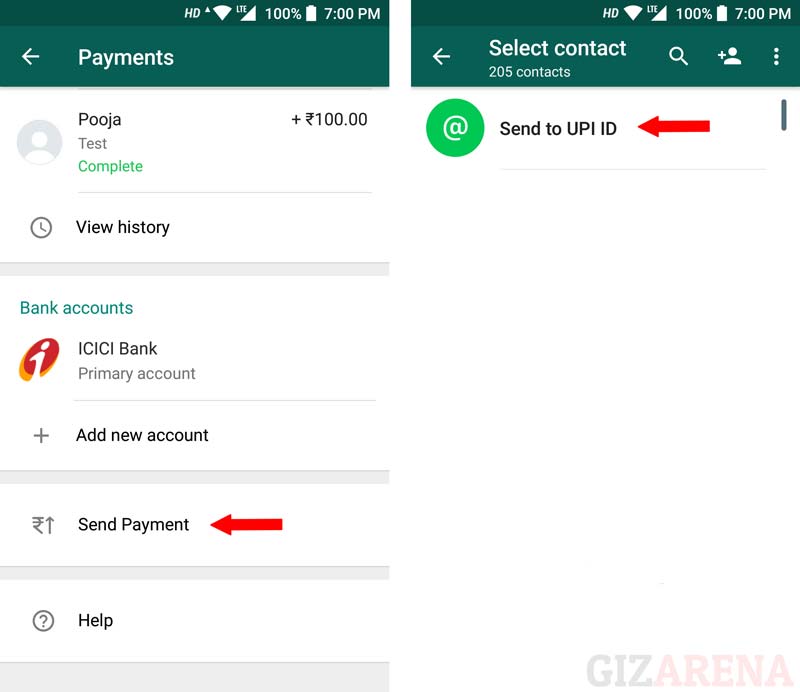
9. I am unable to send the money using WhatsApp
You won’t be able to send money using WhatsApp if your contact doesn’t have payments enabled. Also, your contact should link the bank account to WhatsApp to receive the payments.
10. Money is debited from my bank account but contact hasn’t received the payment
In some cases, due to server issues, it may take 2 to 3 business days for the transfer to complete. You can also reach WhatsApp support to get more information on the status of your payment. Go to Settings -> Payments -> Transaction History -> Select the transaction -> Select ‘Help’ option at the bottom of the page and describe your problem. Alternatively, you can also reach your bank’s support to know about the transaction status. Bank’s customer support and the Transaction numbers are mentioned at the bottom of the Help section.
11. My WhatsApp transaction has failed but the amount is debited from my bank account.
If payment has failed, the app will notify you and you’ll receive your money back within 24 to 72 hours. Else contact your bank’s customer support or reach WhatsApp support using the Help section. Check out FAQ 10 for more information about Help.
12. Are there any charges for sending money through WhatsApp?
No. There are no charges for sending money through WhatsApp. But your bank might, however, levy a nominal charge as UPI transfer fee. Contact your bank for more details.
13. Can I link multiple bank accounts to WhatsApp?
Yes. You can link multiple accounts to WhatsApp.
14. How to delete Payment or Transaction history in WhatsApp?
There is no way to delete the Payment or Transaction history in WhatsApp.
15. Can I check bank account balance using WhatsApp?
No. This feature is currently not available in Beta version. WhatsApp might introduce it during the official rollout.
16. How to request money using WhatsApp?
- Open WhatsApp
- Go to Settings and select Payments
- Select New Payment and Tap on To UPI ID
- Enter the UPI ID and select Verify
- If the entered UPI address is valid, you’ll get an option to Request Money
- Enter the Amount you want to request and hit Enter
- The amount will be credited to your account once the recipient approves your request
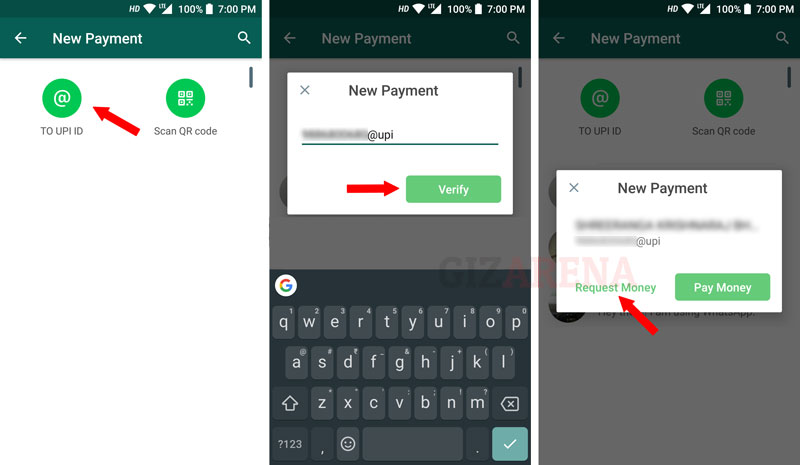
17. What will happen if I uninstall WhatsApp?
You will not lose any transaction data even if you uninstall WhatsApp from your phone. All the transaction history will be restored once you set up the again.
18. How to edit or delete the WhatsApp payment address?
WhatsApp currently doesn’t support editing or creating the Payment address. Once you link your bank account, WhatsApp will automatically create a custom UPI address and that can not be changed.
19. How to send money to someone who doesn’t use WhatsApp?
You can send money using the UPI address. Refer to FAQ 8.
20. How can I get the money back if I sent money to the wrong person using WhatsApp?
It is not possible to get back the money once it has been credited to another account. Before proceeding with the payment, Make sure you are sending it to the right person.
21. Can I send money using the bank account number and IFSC code using WhatsApp?
No. You cannot send money using the Bank account number and IFSC code. Instead, you can send money using the UPI address. The receiver must have an active UPI ID linked to his/her Bank account. Refer to FAQ 8.
22. Does WhatsApp support QR Code payments?
Yes. You can generate the QR codes using WhatsApp.
23. What is the maximum amount I can send using WhatsApp?
You can send up to ₹5000 at a time with a daily limit of ₹1,00,000.
24. What if I lose my phone with WhatsApp Payments activated?
UPI Apps like Tez or Bhim comes with App protection features such as Passcode or Screen lock. But WhatsApp doesn’t have any app protection. By chance, if a person gets access to your phone can easily open WhatsApp on your smartphone unless WhatsApp is protected by the 3rd party security software (App Lock Software). Also, the person who got access to your phone can only check your WhatsApp messages, Transaction history, and UPI address but cannot initiate any transaction because of the UPI PIN. So do not share your UPI PIN with anyone and do not save the UPI PIN in the contacts or in any notes app. To be on a safer side, contact your bank’s customer support and block your bank account linked to the WhatsApp Payments. For more information, check out this official guide from WhatsApp for Lost and stolen phones.
Please be noted, we are not associated with WhatsApp or any Banks. Contact your Bank’s customer support if you have any queries related to transactions. You can also reach WhatsApp by sending an e-mail to the WhatsApp support. Check out this link for available support options.
It is a nice post, Thank you for providing important information. I have read the post and it’s very useful to me. Thank You.