Keeping your personal data Secure from unauthorized people is as important as taking the backup of all your data. If you lose your hard drive, the person got hold of it can easily access it. So always make sure that your External Hard drive is encrypted and also password protected. Follow the below tutorial to setup the Password for your WD My Passport External Hard Drive. Once you install the necessary software, it will hardly take about 2 to 3 minutes for setting up the password.

Note: The WD My Passport software uses your password to electronically lock and unlock your drive. If you forget your password, you will not be able to retrieve it. Also, there is no way to access the data on the hard drive. You’ll have to erase the drive before you use it again.
How to set a password for WD My Passport Hard Drive?
- Connect your newly bought WD My Passport Hard to your computer and open WD Discovery.exe that comes pre-loaded with every hard drive. Alternatively, you can also download the software from WD’s official Website by visiting this link. Once the download completes, install the app.
- Open the WD Discovery app on your computer and select Apps tab
- Install the WD Security app by tapping the Install button. Depending on the Internet Speed, it will take some time to download and install the app
- Once the download completes, Open the WD Security app. You can also open it from Start menu -> All apps.
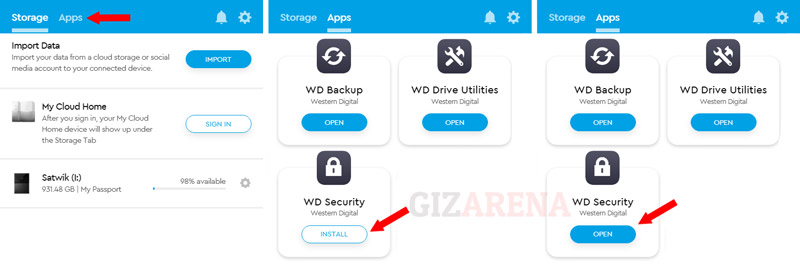
- Now, Enter a new Password (Up to 25 Characters)
- Enter again to Verify the Password
- Enter password hint if any (Optional)
- If you want the WD security to remember the password for your computer, Enable the option ‘Enable auto to unlock for this computer’. Make a note that, if you enable this option, the hard drive will not ask you enter the password for your computer only
- Tap on ‘Set Password’. You’ll get a message saying ‘Security is Enabled on this drive’.
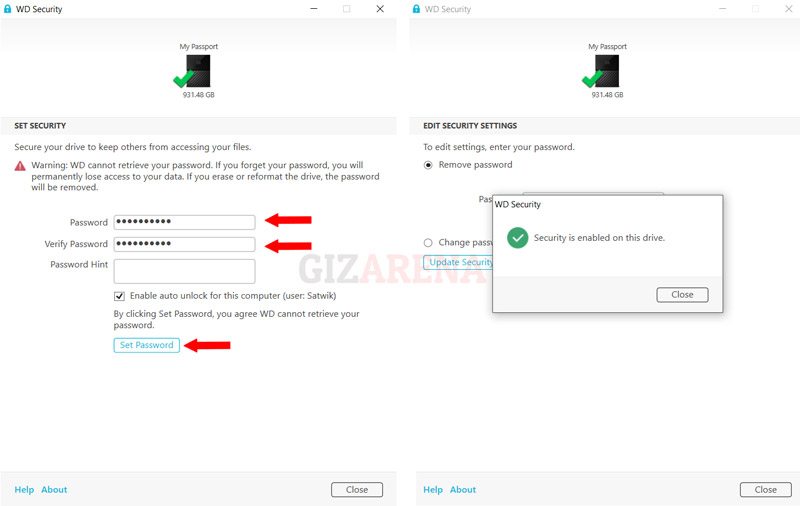
- Now, Disconnect the Hard Drive and connect it again
- Go to My Computer or This PC
- Open CD Drive (*:) WD Unlocker to Unlock the hard drive
- Enter the Password and select ‘Unlock Drive’
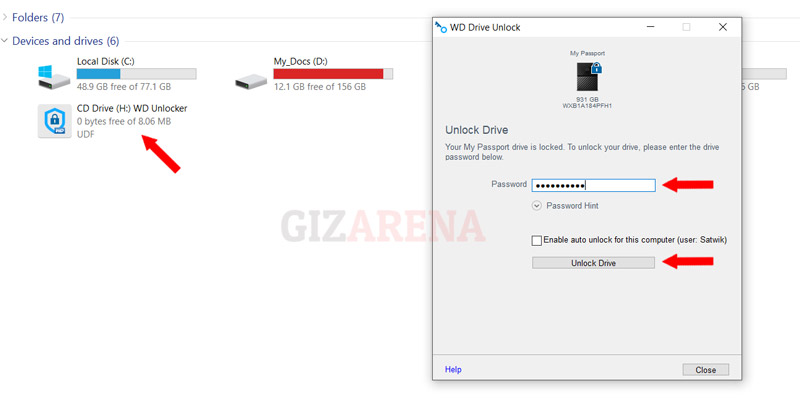
Once you enter the right password, the drive will unlock and will be shown in the My Computer or This PC section. Now you can close the WD Drive unlocker window.
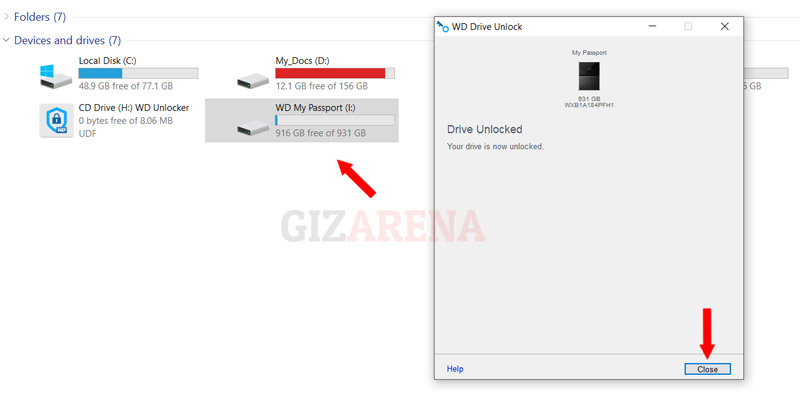
How to Remove Hard drive password?
- Connect the Hard Drive to PC
- Open WD Security app
- Select Remove Password option
- Type the password in the field
- Click on Update Security Settings to remove the password
How to change Hard Drive password?
- Connect the Hard Drive to PC
- Open WD Security app
- Select Change Password option
- Enter the Current Password
- Enter the New Password
- Enter the New Password again
- Click on Update Security Settings to change the password
Things to Remember
- There is no way to get back your password if forget the password
- This tutorial is same for all compatible WD portable storage hard drives
- The procedure is same for Windows as well as Mac
- The drive remains unlocked until you shut down the computer
- Sleep mode locks the drive if power to the USB port is off
- If you want to lock the drive, simply eject or Unplug it from the USB port
- You can easily change and remove the password using the WD Security software
- This tutorial works only with WD My Passport external Hard drives