Note: Google has rebranded the Tez app to Google Pay. Please read this new tutorial to add money to your Paytm wallet using Google Pay App.
Google had launched its own UPI enabled digital banking app called Tez on 18th September 2017 that comes with various benefits including a better user interface, High-level of security, Rewards, and moreover a 24×7 customer support. You can use the Tez app to send money to friends or pay at restaurants, shopping malls and also instantly receive payments directly to your bank account. Apart from direct transactions, you can also add money to digital wallets such as Paytm, etc. If you are a Tez user and would like to transfer money from Tez to Paytm wallet, follow the below tutorial. If you are a BHIM app user, follow this step by step tutorial.
How to Send Money from Tez to Paytm?
- In the first step, Identify your Tez UPI ID by tapping on the three-dot menu and select Settings
- Note down your UPI ID
- Open Paytm app on your smartphone and select Add Money
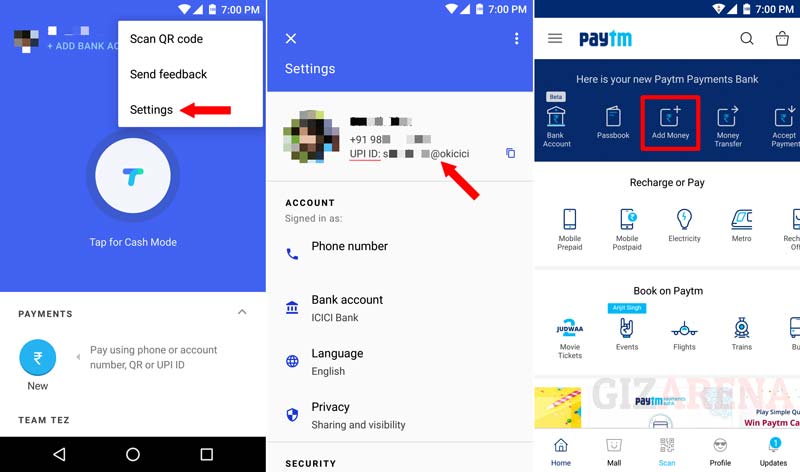
- Now, enter the amount you want to transfer to Paytm wallet
- Select BHIM UPI as a payment method
- Enter your Tez UPI address which you have noted down earlier and tap on Pay Now button.
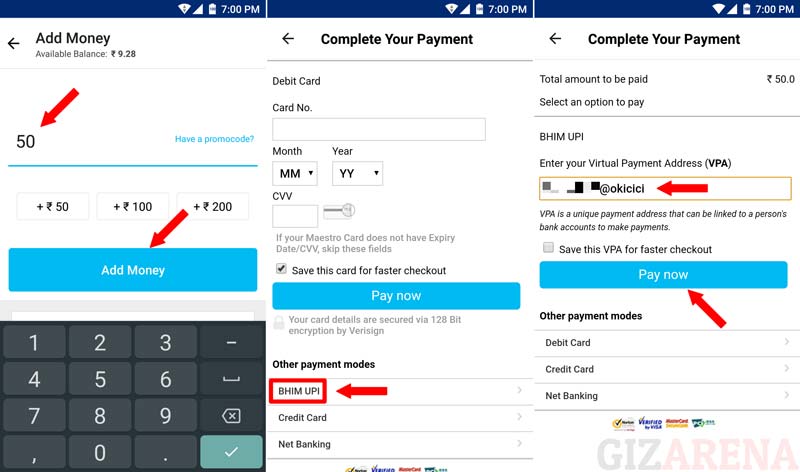
- Once you select Pay now, You will receive the money request notification on Tez app
- Open the Tez app and select the Paytm request from the home screen
- Tap on Proceed
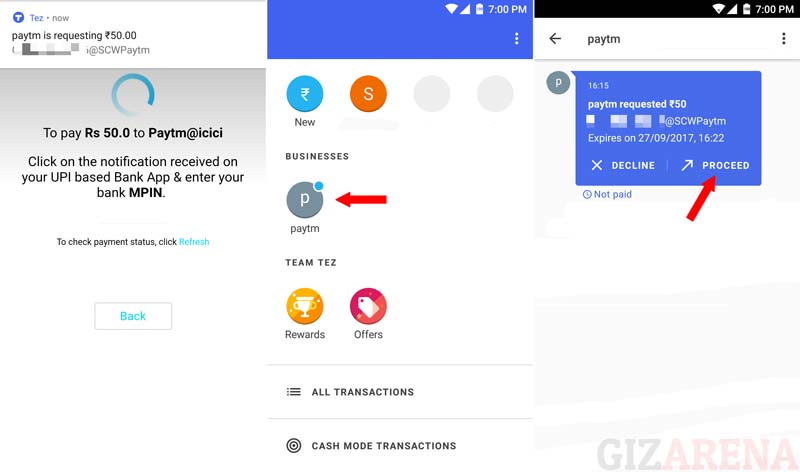
- Tap on Proceed to Pay. (Note: You can also select the bank if you have linked multiple bank accounts to Tez app else default bank will be selected)
- If the location is disabled on your smartphone, You will get a prompt to turn it ON. This helps Google to detect suspicious activity. Select Turn ON.
- Input your UPI PIN and hit Enter
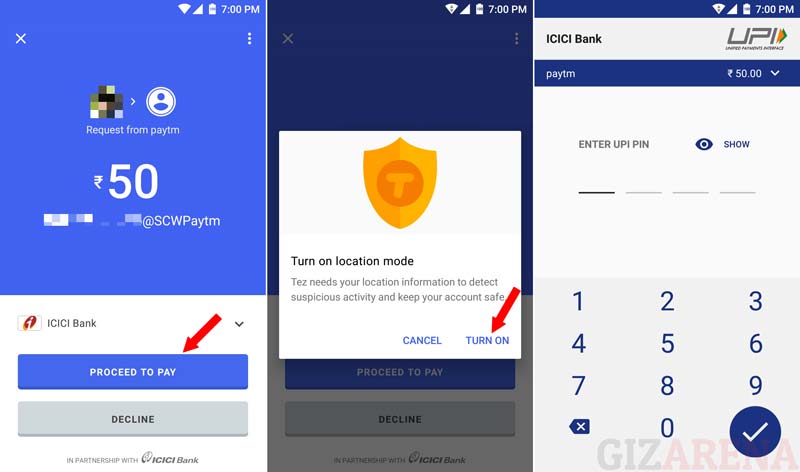
- Once you enter the right UPI PIN, the amount will be added to your Paytm wallet from your selected bank account
- You will get the confirmation notification on both Tez app as well as on Paytm
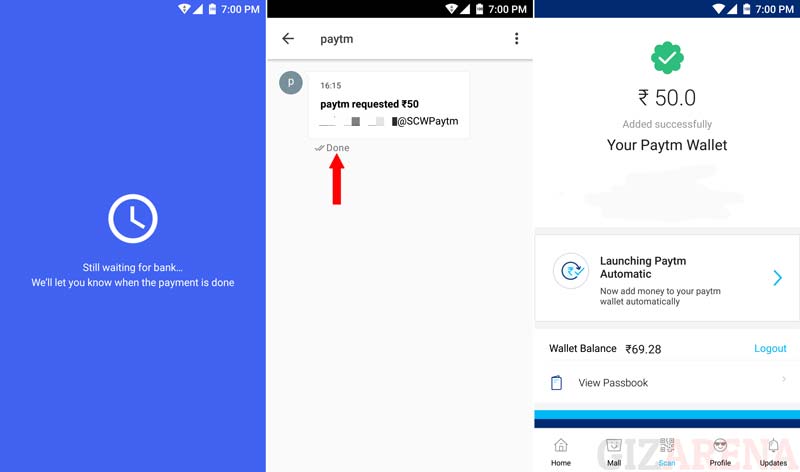
- To check the transaction status on the Tez app, open All Transactions from the home screen.
- Select the transaction you want to check the status
- If you find the Status as Payment succeeded means, the amount is successfully transferred to Paytm wallet from your bank account
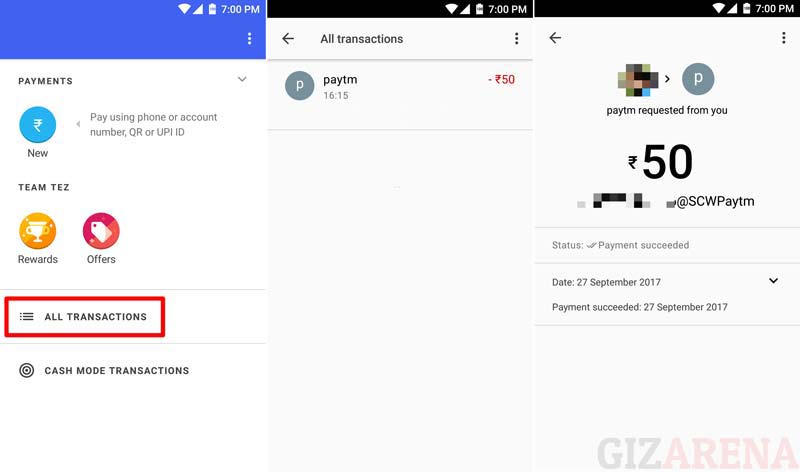
This completes the tutorial. Follow the same method if you’re using Paytm on the Web browser. Check out this link to get answers to most Frequently Asked Questions on Tez app. Do let us know in comments if you need any further help.
Also Read: Quickest Way to Transfer Money to Paytm from Your Bank Account
Please be noted, we are not associated with Tez or Google or Paytm. If you have any issues with Tez app, contact Google support by dialing 1800-419-0157. You can also reach Google support using the Tez app itself. Open the app, go to Settings -> Help & Feedback -> Select Chat or Call back. If you have any issues with Paytm, Open the app on your smartphone -> Profile -> Help & Support. Stay tuned with GizArena on Twitter and Facebook for the latest tech updates.