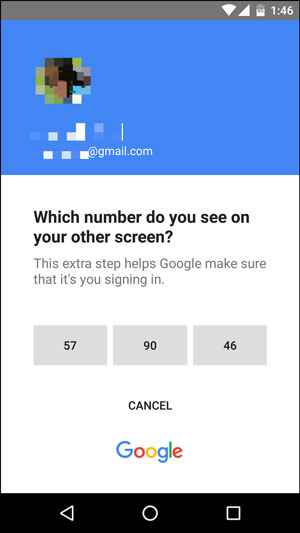Sign in to your Google Account in a flash. Google now lets you sign into your Google account using a smartphone instead of a password. Follow the tutorial to activate Google smartphone sign in.
Requirements:
1. Android phones with updated Google Play Services.
2. iPhone 5s and up with Touch ID and the Google App.
- Sign
into Gmail and go to Sign in & Security” section of My Account and tap on “Get Started”.
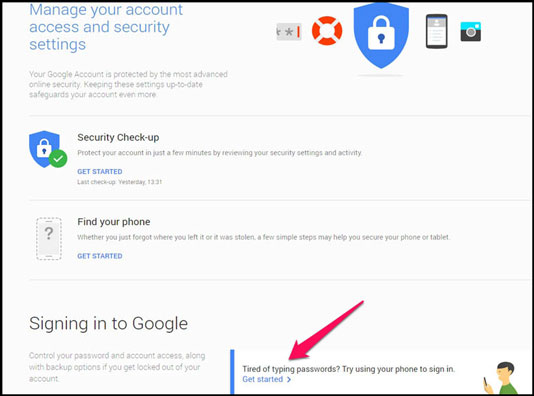
2. Click on Set It Up.
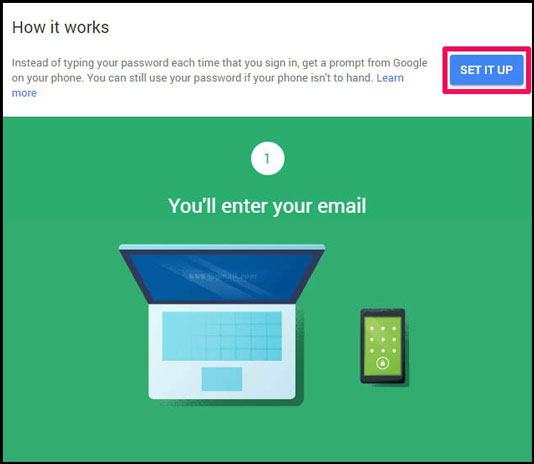
3.
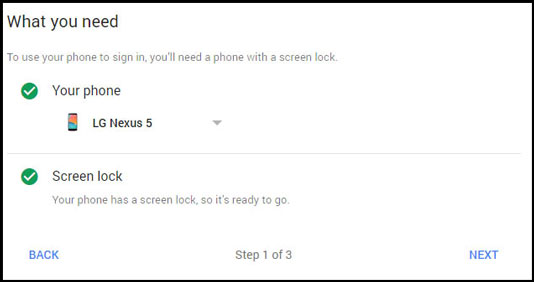
4. Enter your Email id and Select Next.
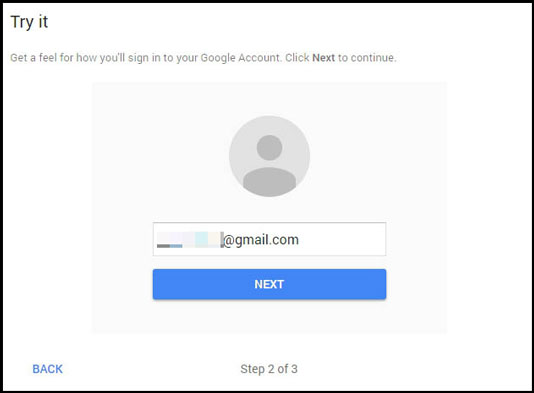
5. Now check for Google’s prompt on your smartphone and then tap on Yes. You may be asked to enter the passcode or pattern lock to approve the sign in process.
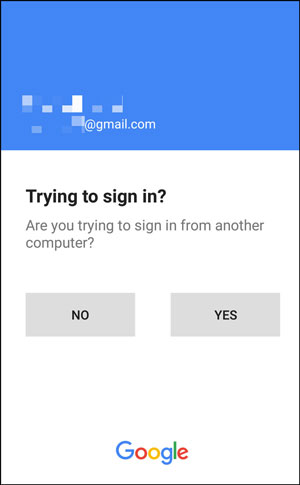
6. Select Turn On to finish the setup. This completes the activation process.
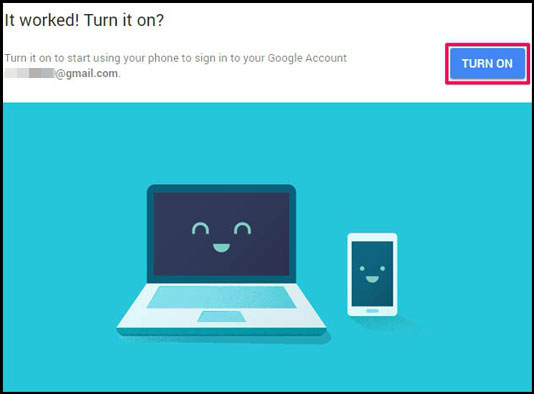
7. Now open Gmail and enter Your id and then Tap next. A number will be shown on the screen.
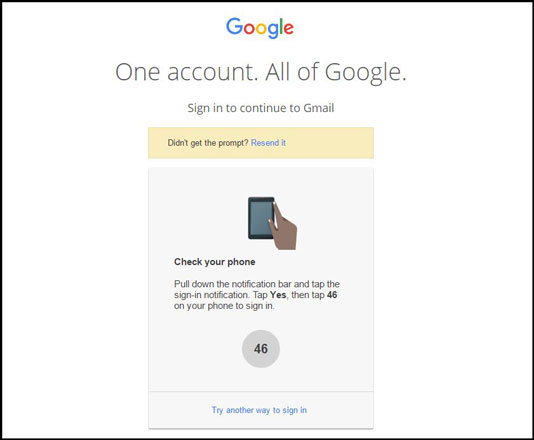
8. Now pull down the notification bar on your smartphone and tap on Google sign-in notification. Confirm screen lock and select the number which is shown on the web. That’s it.