Google Pay (formerly known as Google Tez) is one of the most popular payment apps in India just link BHIM, Paytm, Amazon Pay, PhonePe, etc. Google Pay works on the basis of the Unified Payments Interface (UPI) developed by the National Payments Corporation of India (NPCI). Google Pay allows you to instantly transfer money from one bank account to another bank account We have compiled a list of Frequently Asked Questions (FAQ) and possible solutions to help you solve your problems related to the Google Pay app.
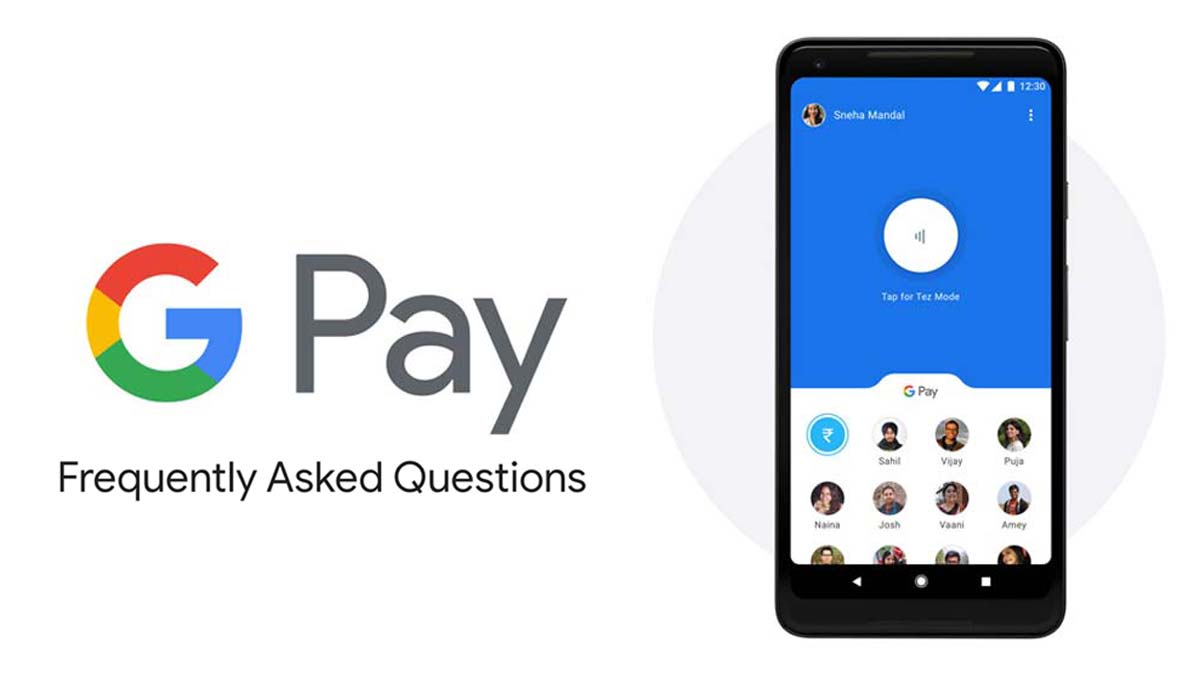
Note: We are not associated with NPCI, Google, or Google Pay. If you have any issues related to transactions, please contact Google customer support. Open Google Pay -> Settings -> Help & Feedback -> Select Chat or Call back.
How to set up Google Pay?
To set up Google Pay, you need three things – A Google account, an active Indian mobile number (+91), and an Indian bank account with a registered phone number. Make a note that, you have to use the same mobile number which is linked to your bank account. Now, to set up Google Pay, follow the below steps.
- Install and Open Google Pay (Android|iOS) on your smartphone
- Select the Language and tap on the Next Arrow placed on the top right
- Enter your Phone number associated with your bank and hit enter
- Grant the permission requests (Contacts, Messages, etc)
- Select the Google account which you want to link with Google Pay
- Google Pay app will send an OTP automatically to verify your mobile number. The OTP will be detected automatically by Google Pay. If not, enter the OTP manually
- Once your mobile number is verified, select the app security method. You can select either your phone’s existing screen lock such as pattern lock, fingerprint scanner or Create Google PIN.
Note: We recommend you to use your phone’s screen lock, such as a pattern lock or fingerprint lock so that you do not need to remember an extra PIN. This completes the setup process. Now, to link a bank account to Google Pay, follow the below steps.
How to link a bank account to Google Pay?
Google Pay works on the UPI platform and all the transactions will be based on your bank account. Google pay doesn’t use Wallet like Paytm or Freecharge etc. Money sent will be debited from your bank account and the money received will be directly credited to your bank account. To add a Bank account to Google Pay follow the below steps.
- Open Google Pay
- Tap the Menu button on the top right and Select Settings
- Click on the Payment methods
- Tap on Add Bank Account
- Select the bank you want to link to Google Pay. Once you select the bank, Google Pay will fetch the details using a secure connection. If the mobile number matches with the bank account, your bank details along with UPI ID will be displayed on the screen
- Now, select the option Enter UPI Pin
- If you already have the UPI PIN (generated using any other UPI apps such as BHIM), you will be asked to enter it. If you don’t know the UPI PIN, reset or generate the new UPI PIN.
- Once you enter the valid UPI PIN, the bank will get linked to Google Pay
How to add more than one bank accounts to Google Pay?
- Open Google Pay
- Tap the Menu and select Settings
- Click on the Payment methods
- Tap on Add Bank Account
- Select the bank you want to link to Google Pay
- Enter UPI Pin
Note: You can add multiple bank accounts (more than five) to Google Pay and banks can be easily switched while making the payments. All the added bank accounts will be listed in the Payment methods section.
How to delete a bank account in Google Pay?
- Go to Settings by clicking the Menu on the top right of the home screen
- Select Payment methods
- Select the Bank account you want to delete
- Tap on the Menu button on the top right and select Remove account
- Select Continue from the popup to remove the bank account
How to check bank balance in Google Pay?
- Open Google Pay and scroll down to the bottom
- Select the Check Balance tab just below the All transaction tab
- Select the Bank account
- Enter the UPI to check the bank balance
How to send money using the account number and IFSC code through Google Pay?
- Tap on the New or ₹ icon on the home screen
- Select Bank transfer
- Enter the details such as Recipient name, Account number, and IFSC code
- Select the Continue at the bottom
- Now, enter the amount you want to send
- Add the purpose of the transaction (Optional) by tapping on What’s this for?
- If the Location is disabled on your smartphone, you’ll be asked to Turn ON the location. This helps Google to detect suspicious activity. Select Turn ON.
- Enter your UPI PIN to complete the transaction
What is the difference between Google PIN and UPI PIN?
Google PIN and UPI PIN are entirely different. Google PIN is used to protect the Google Pay app and you need to enter this PIN to open Google Pay every time. UPI PIN is like a transaction password which is used to approve payments from your bank. Make a note that, if you use Google PIN, you need to be connected to the Internet to open the app. Also, always keep Google PIN and UPI PIN different.
How to reset UPI PIN in Google Pay?
- Go to Menu and select Settings
- Select Payment methods
- Select the bank account for which you want to reset the UPI PIN
- Now, again, go to Menu on the top right
- Select Change UPI PIN
- Enter your Current UPI PIN and then Enter the New UPI PIN
- Hit enter to complete the process. You will be notified about the UPI Pin change on the app screen and also through an SMS from your Bank.
How to generate a new UPI PIN in Google Pay if I forgot my UPI PIN?
- Go to Menu and select Settings
- Select Payment methods
- Select the bank account for which you want to generate a new UPI PIN
- Select Forgot UPI Pin?
- Enter last six digits of your debit card and expiry date (mm/yy) associated with your bank account
- Hit enter to complete the process. You will be notified about the UPI Pin change on the app screen and also through an SMS from your Bank
My debit card doesn’t have the expiry date. How to reset UPI Pin?
A valid debit card with an expiry date is required to generate the UPI PIN. But in some cases, the debit card comes with lifetime validity and the bank doesn’t mention the expiry date on the card. In such cases enter the last six digits as mentioned on your debit card and enter the expiry date as 01/49 (mm/yy) to reset the UPI Pin.
What is the transaction limit of Google Pay?
The maximum transfer limit in Google Pay per day is ₹1,00,000 (1 Lakh) with a maximum number of transactions per day is limited to 10. Apart from Google Pay transfer limit, your bank might have its own limits on how much you can send or receive per day. Refer to the bank’s UPI manual for more information on the transaction limit. You can also switch to another bank account if your current bank account limit is reached.
What is Tez mode in Google Pay?
Tez mode allows you to transfer or pay money to another Google Pay user nearby without having to share personal details like a bank account number or phone number. Tez mode is built using Audio QR technology similar to QR and it is more secure & works almost any Android and iOS smartphone. To send or receive money using Tez mode:
- Bring two phones near each other
- Select Pay or Receive
- App will scan nearby Google Pay users
- Select the user to whom you want to send money
- Enter the Amount
- Enter the UPI PIN to complete the transaction
How to delete transaction history in Google Pay?
There is no way to delete the transaction history in Google Pay. Once you initiate any transaction in Google Pay app, details are logged in the All Transactions section along with details such as Transaction ID, Bank name, UPI Id, Amount, etc. and you cannot delete it.
What happens if I uninstall Google Pay?
If you delete the Google pay app, you will not lose any transaction data. All your transaction details will be restored once you install and sign in to Google Pay app using the same Mobile number which you have used to sign up earlier.
Can I use Google Pay app without the Internet?
An active internet connection is required for making payments on Google Pay. But you can check the transaction details (All Transaction section) without Mobile data or the internet. Make a note that, if you are using Google PIN as a security method, you must be connected to the internet to open the app.
What are charges for making or receiving payments through Google Pay?
Goole will not charge anything for making or receiving payments on Google Pay. But, your bank might, however, levy a nominal charge as a UPI transfer fee. Charges are different for different banks. So contact your bank’s customer support for the exact details about the transaction charges.
My transaction on Google Pay has failed but the amount is debited from my bank account.
In some cases, due to the server or connectivity issues, the transaction on Google pay fails but the amount debits from your bank account. In such cases, the amount debited will be refunded back to your account within a few mins. Sometimes it may take 2 to 3 business days or a week in some rare cases. If the money has not been received even after three business days, raise a dispute from Google Pay by following the below steps.
- Open Google Pay and Go to All Transactions from the home screen
- Open the transaction that you want to report
- Select Raise Dispute and fill the details
Once you report the transaction, it will be under review in the Google Pay app. Your bank may take up to seven days to resolve the issue. You will get a notification once the issue is solved. For more information contact your bank’s customer support or Google Pay support.
How to add or transfer money to Paytm wallet using Google Google Pay?
Check out this detailed article with step by step instructions to transfer money from Google Pay to Paytm.
How to delete Google Pay app from smartphones?
- Go to Menu select Settings
- Scroll down and select Close account
- Tap on Close to delete the Google Pay account. Make a note that, once you close the Google Pay account, all the associated UPI accounts will be deregistered and Gold value balance may be lost.
Once you close the account, associated UPI accounts and Google Pay UPI ID will be deregistered automatically. Anytime you can signup for Google Pay and data will no be lost. All the transaction details will be retrieved automatically once you sign up using the same number. Also, make a note that, you will lose your previous Google Pay UPI ID and a new UPI ID will be generated once you link the bank account to the Google Pay.
How to secure the bank account linked to Google Pay in case the phone is lost?
Google Pay is designed with multiple security features. There are two layers of security – Passcode and UPI PIN. Without the passcode, one cannot open your Google Pay app and without UPI PIN, one cannot do the transactions. So, the person got hold of your phone will not be able to access Google Pay. Make sure you do not share Passcode or UPI PIN with anyone. To be on a safer side, if your phone is lost or stolen, contact your bank’s customer support and block the bank accounts linked to Google Pay.
How to delete a Chat message from Google Pay?
- Open the Chat
- Long Press on the Message or Chat you want to delete
- Select Delete from the pop-up
- The message will be deleted from both your’s as well from the recipient’s chat window
How to recharge mobile numbers using Google Pay?
Alongside account to account money transfer, Google Pay also allows you to recharge your (or anyone’s) prepaid mobile number. Check out this dedicated guide to recharge your mobile number using Google Pay.
Why my bank is now showing in Google Pay?
Most of the popular banks which are currently live on UPI have been listed in Google Pay and also many other banks are getting added in the coming days. If your bank is not listed means, your bank doesn’t support UPI banking. For information contact your bank’s customer support.
How to reach Google Pay support?
Google Pay does not offer telephonic support for customer service and also there is no Google Pay toll-free number. Instead, you can reach Google Pay support by following the below steps:
- Open the Google Pay app on your smartphone.
- Tap Settings
- Select Help and feedback.
- Select Request a callback or chat.
If you believe that your Google account has been misused on Google Pay such as Suspicious, Unauthorised charges, fill out this form to contact Google Pay Grievance Officer.
How to transfer money from Paytm to Google pay?
As Google Pay works on UPI, there is no wallet like Paytm. So the amount received will be directly credited to your linked Bank account. So there is no way to transfer money from your Paytm wallet to Google Pay.
How to check Google Pay offers?
Google Pay offers can be directly checked using the Google Pay app itself. Google will update the offers frequently and you can check the offers by visiting Promotions -> Offers tab on the Homepage
Can I use Google Pay iPhone?
Yes. You can use Google Pay on iPhone. The official Google Pay app is available on the Apple App Store. You can download it from here.
Is your question not answered? please let us know in the comments or filling out this form. We will answer your queries as soon as possible. Follow us on Facebook and Twitter for the latest updates.