During the Made For India event in December 2017, Google had introduced an app called Files Go to free up space on your smartphone. This is an intelligent app comes with various features such as Smart recommendations, Encrypted file transfer, Cloud backup etc. This app size is about 6MB and compatible with devices running on Android 5.0 Lollipop and higher. Apart from the smart storage management, Google has also rolled out Google Drive Backup feature to help you transfer Photos, Videos, and Documents to Google Drive. In this article, we’ll show you how to back up your files to Google Drive using the Files Go App.
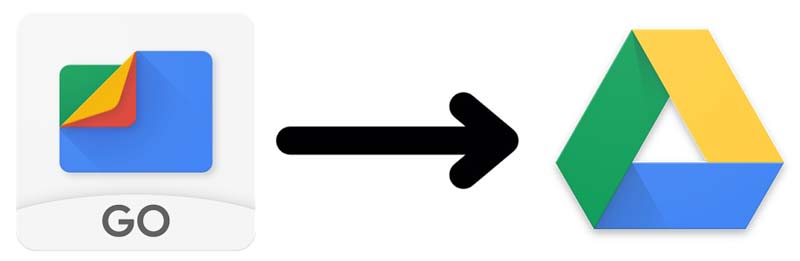
Things to Remember
- Make sure you have the updated version of Files Go app installed on your smartphone
- To use this feature you need to have the Google Drive app installed on your smartphone
- Make sure you have sufficient space left on the Google Drive
- You need an active Data or WiFi connection to backup files
Backup Files to Google Drive Using Files Go App
- Open the Files Go app on your smartphone
- Open the folder you want to backup. Note that you can only Backup Photos, Videos or Documents such as Doc, Docx, PDF etc.
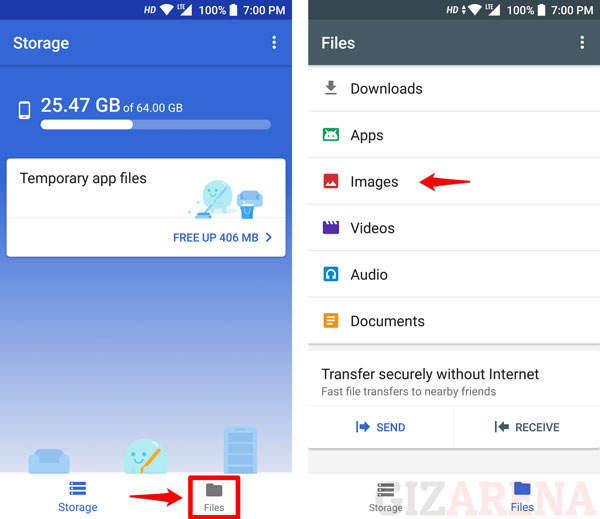
- Select the Photos, Videos or Documents you want to Backup and tap on the three-dot menu on the top right
- Tap on ‘Back up to Google Drive’ option
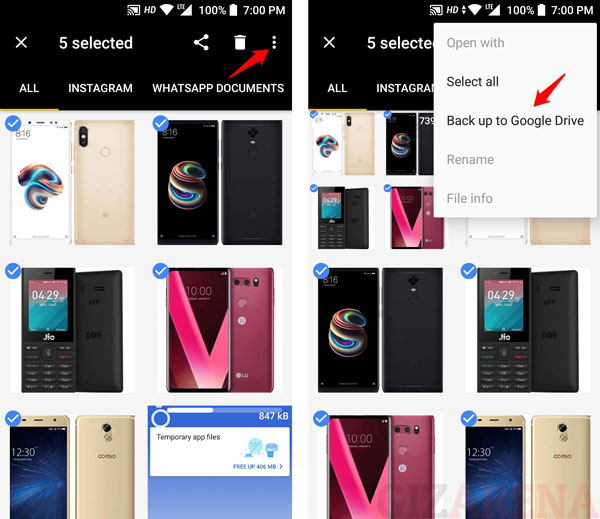
- Select ‘OK’ to proceed with the Backup
- Now, select the Email account. If you have multiple accounts, select the account in which you want to store the Backup. Else the app will automatically select the default account. You can also change the folder where you want to create the backup. Tap on ‘Save’ to start the Backup process
- You’ll receive the Notification on your Phone’s Notification bar once the Backup is done
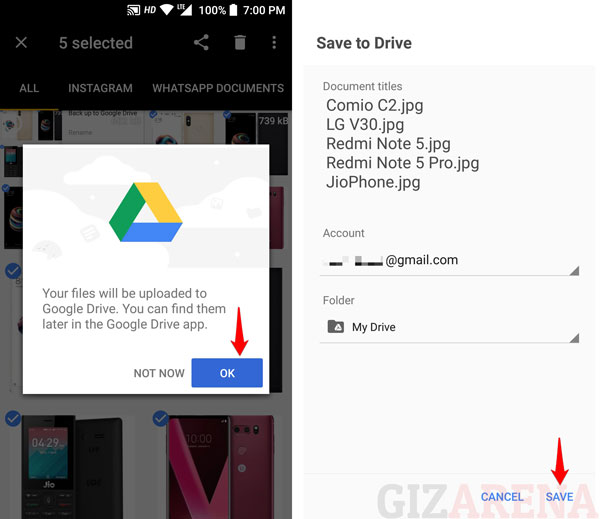
That’s it, this completes the backup process. Now, open the Google Drive on your phone or PC to check the Backup. You can also delete these files from your phone’s internal storage to free up space. Backed up files from Google Drive can be downloaded into your phone whenever you need it. To download the files,
- Open Google Drive on your smartphone and select the Files or Photos you want to download
- Top on the ‘Download’ icon at the bottom
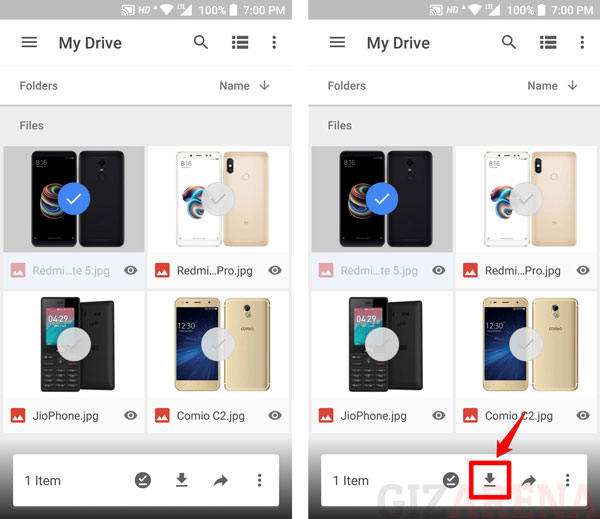
Do let us know your thoughts about this Files Go app Backup feature in the comments. Don’t forget to follow GizArena on Facebook and Twitter for latest tech updates.