Google Home Mini is a personal voice assistant from Google that was first introduced in October 2017 and now it’s officially launched in India. Setting up a Home Mini will take you around 5 minutes and the process is as easy as setting up a new smartphone. Follow the below tutorial to Setup your newly bought Google Home Mini.
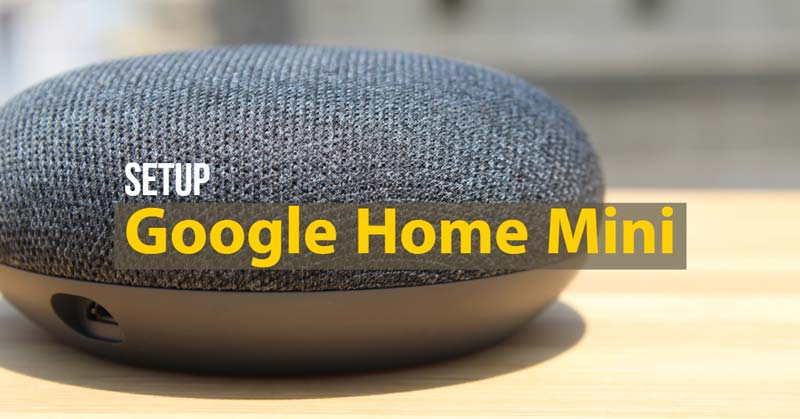
Things you need
- Your Google Home Mini
- A power source
- An active WiFi connection
- Android (4.4 or later) or iOS (9.1 or later) Device
- Google app (Android only)
- Google Home app
- Gmail account
Before starting with the setup, connect your Google Home Mini to Power source using the provided cable. You can also use your existing micro USB cable. Once you connect, Home Mini will start booting up and it may take a few seconds. Download the official Google Home app on your smartphone. Get it from Google Play or Apple’s App Store.
- Open the Google Home app on your smartphone and select Get Started
- Select the Google Account to use with Home Mini and tap on OK
- To enable the Location access, Select Next. Location access is needed to discover the nearby devices and it is mandatory
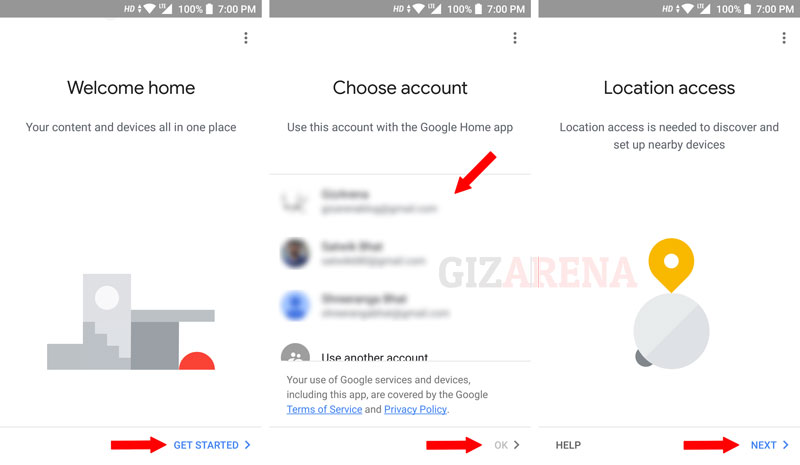
- Once you give the location access, App will scan the nearby Home Mini’s. If your Home Mini is ON, you will get the message saying Google Home Mini Found. Tap on Yes to set up the device
- The app will take a few seconds to connect to your Home Mini. During this process, your phone will disconnect from the WiFi and reconnect automatically
- Once the connection is established, You will hear a sound from the Home Mini. You can also re-confirm by tapping the Retry button. Tap on Yes to proceed. Note: If you are in India and your Google Home Mini is purchased from a different country such as the U.S., you will be notified on the screen. Simply tap on Proceed. You can change the Assistant language anytime
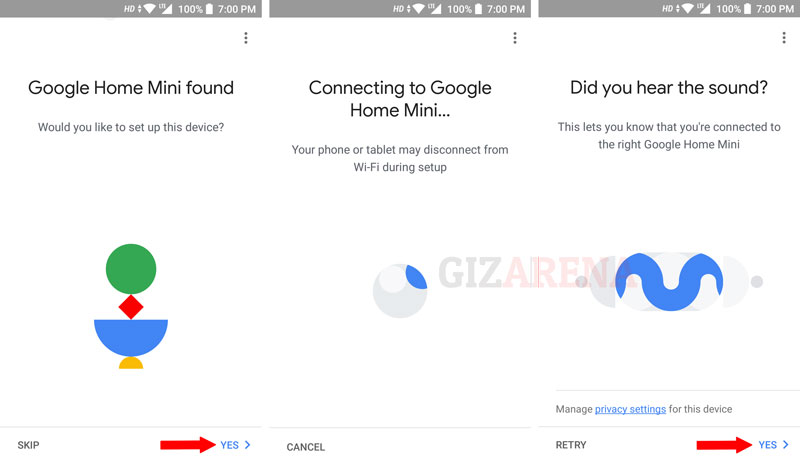
- Now select the device location. You can select it from the available options. Tap on Next
- Give a custom room name if needed (Ex: Master). Select Continue
- Select your WiFi network and enter the WIFi password. Once done, Home Mini will connect to your WiFi network. Make sure that, the WiFi network used to connect your Home Mini is same as the one which is connected to your smartphone
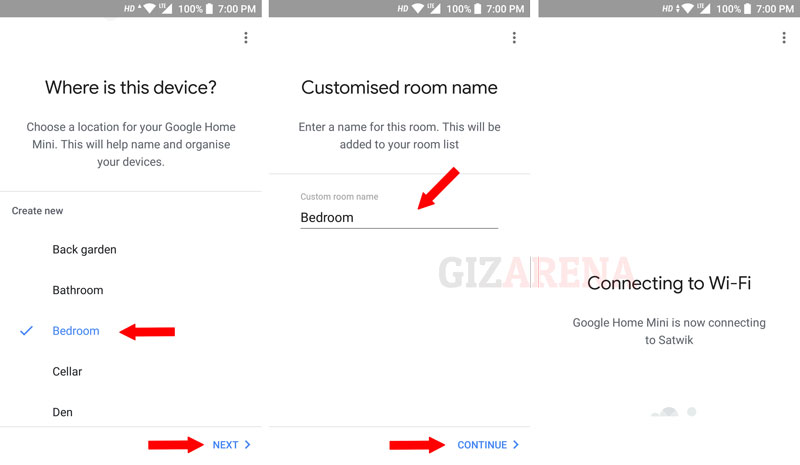
- Review the Privacy information and tap on More
- Read further and Select Next
- In this step, you will have to train your Home Mini to recognize your voice. Tap on Continue
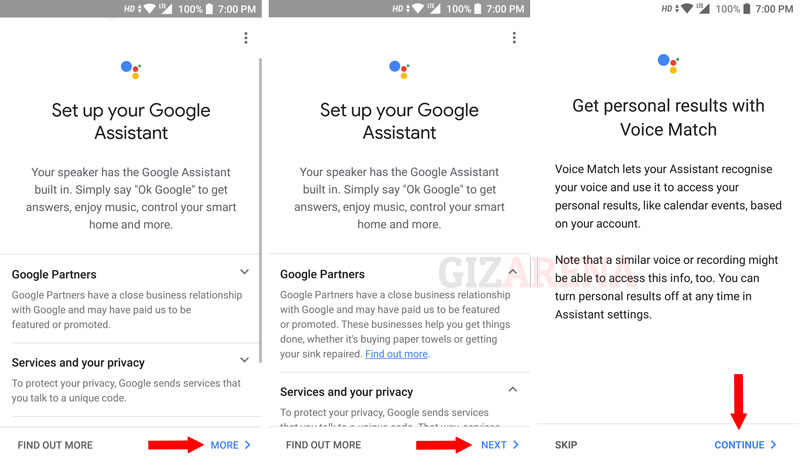
- Say Ok Google two times and Hey Google two times. Once you are done, You’ll get the message saying Voice Match Complete
- Tap on Continue to proceed to the next step
- Input your Current Address and select Confirm Address. It will help Home Mini to provide you the local information such as Weather, Traffic, etc. If you don’t want to give the address, Tap on Skip. Note: App will fetch your location automatically but you can also edit the location as per your requirement
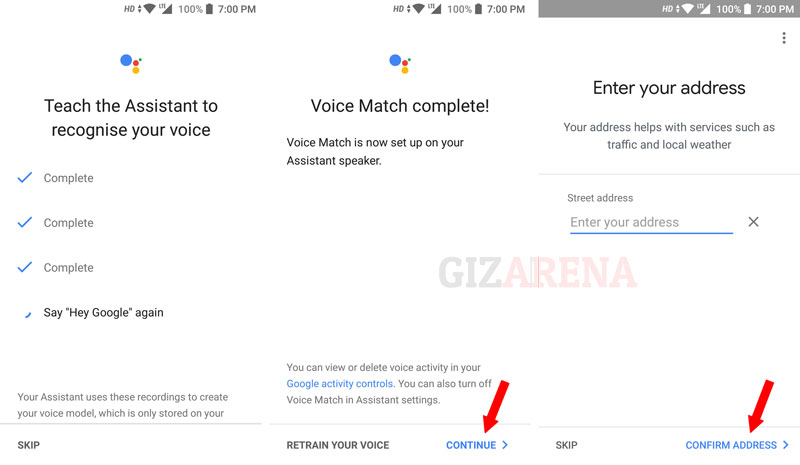
- Add music services such as Saavn, Gaana, etc if you want. Google Play Music is the default music service provider. These services can be added or removed whenever you need it using the Google Home app
- To get Notifications about Home Mini features, surveys, etc to your email address, select Sign Up else, tap on Skip
- Now, the app will show you the preview of what you’ve set up so far. It includes your Home Mini Name, Services you’ve opted, and WiFi network name. Tap on Continue
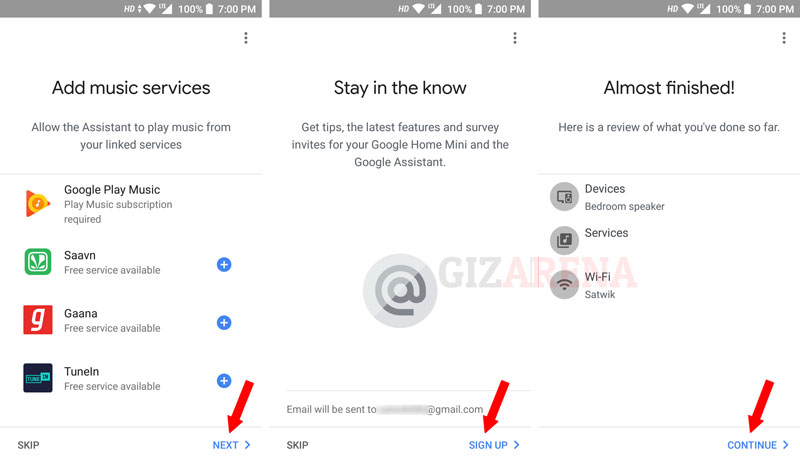
- Tap on Continue to see some sample commands to ask your Home Mini
- Tap on More to see a few more commands. You can also Skip it
- Finally, Tap on the Finish Setup to complete the setup. Now the Google Home Mini is ready to take your questions
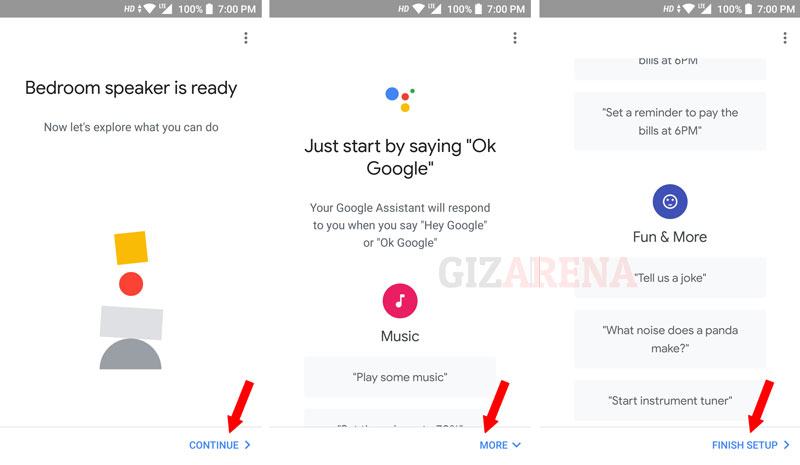
- You can also change your Home Mini setting as per your need such as Flip LED’s, Default Music Player, Equalizer, Night mode etc
- To change settings, Open Google Home app on your smartphone. Tap on the Devices icon in the top right of the home screen
- Tap on the three-dot-menu and select Settings. The guest mode can be turned On or Off using the Guest Mode tab and the Homi Mini can be rebooted using the Reboot tab
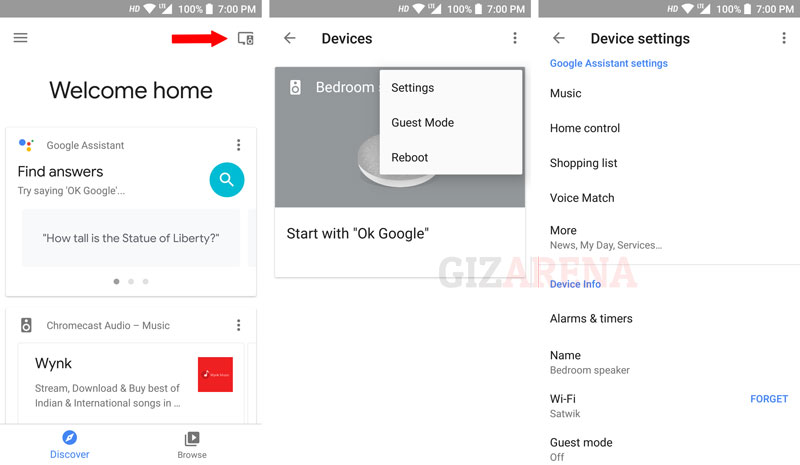
This completes the Home Mini setup. If you have any issues, please drop your queries in the comments. Follow GizArena on Facebook and Twitter to get the latest updates.
Hi, I don’t have an active wifi connection. Can I use my phone’s hotspot to connect google home mini?
Hi Gaurang,
As far as I know, it is not possible to use Google Home Mini using your Phone’s hotspot.